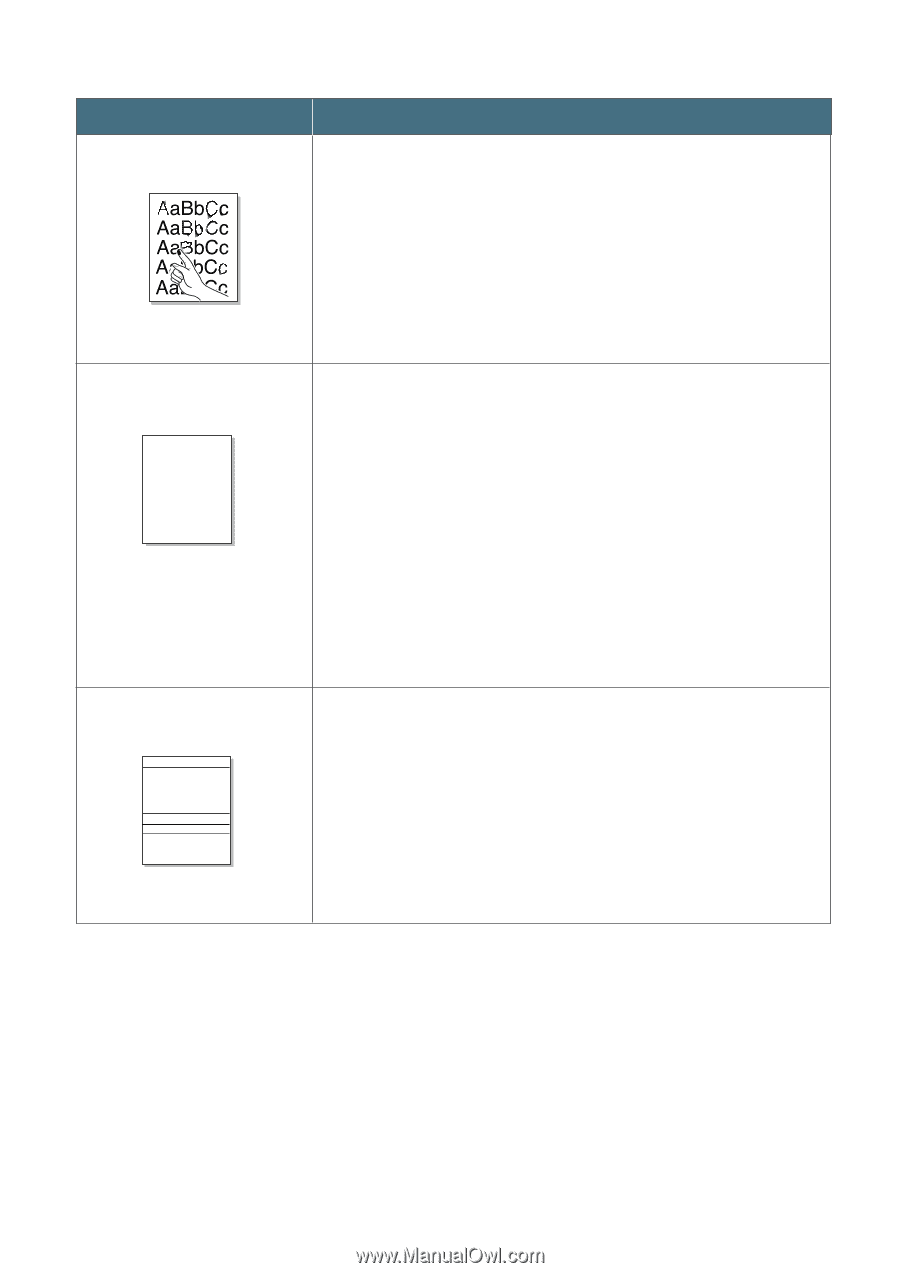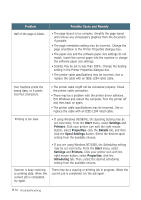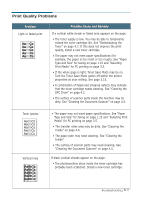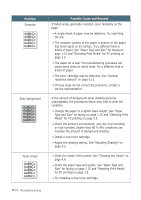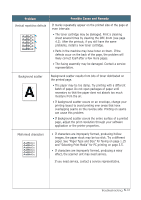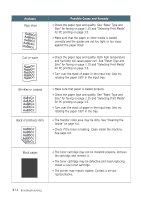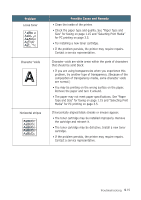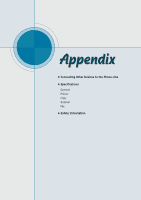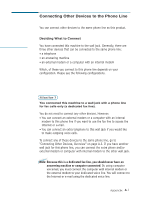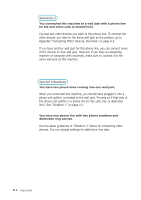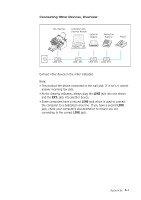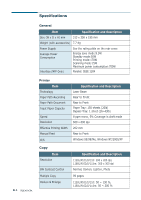Ricoh 1160L User Guide - Page 128
Character Voids, for PC printing
 |
View all Ricoh 1160L manuals
Add to My Manuals
Save this manual to your list of manuals |
Page 128 highlights
Problem Loose toner AaBbCc AaBbCc AaBbCc AaBbCc ChAaaraBcbteCr cVoids A AaBbCc AaBbCc AaBbCc AaBbCc Possible Cause and Remedy • Clean the inside of the printer. • Check the paper type and quality. See "Paper Type and Size" for faxing on page 1.15 and "Selecting Print Media" for PC printing on page 3.5. • Try installing a new toner cartridge. • If the problem persists, the printer may require repairs. Contact a service representative. Character voids are white areas within the parts of characters that should be solid black: • If you are using transparencies when you experience this problem, try another type of transparency. (Because of the composition of transparency media, some character voids are normal.) • You may be printing on the wrong surface on the paper. Remove the paper and turn it around. • The paper may not meet paper specifications. See "Paper Type and Size" for faxing on page 1.15 and "Selecting Print Media" for PC printing on page 3.5. Horizontal stripes AaBbCc AaBbCc AaBbCc AaBbCc AaBbCc If horizontally aligned black streaks or smears appear: • The toner cartridge may be installed improperly. Remove the cartridge and reinsert it. • The toner cartridge may be defective. Install a new toner cartridge. • If the problem persists, the printer may require repairs. Contact a service representative. Troubleshooting 5.15