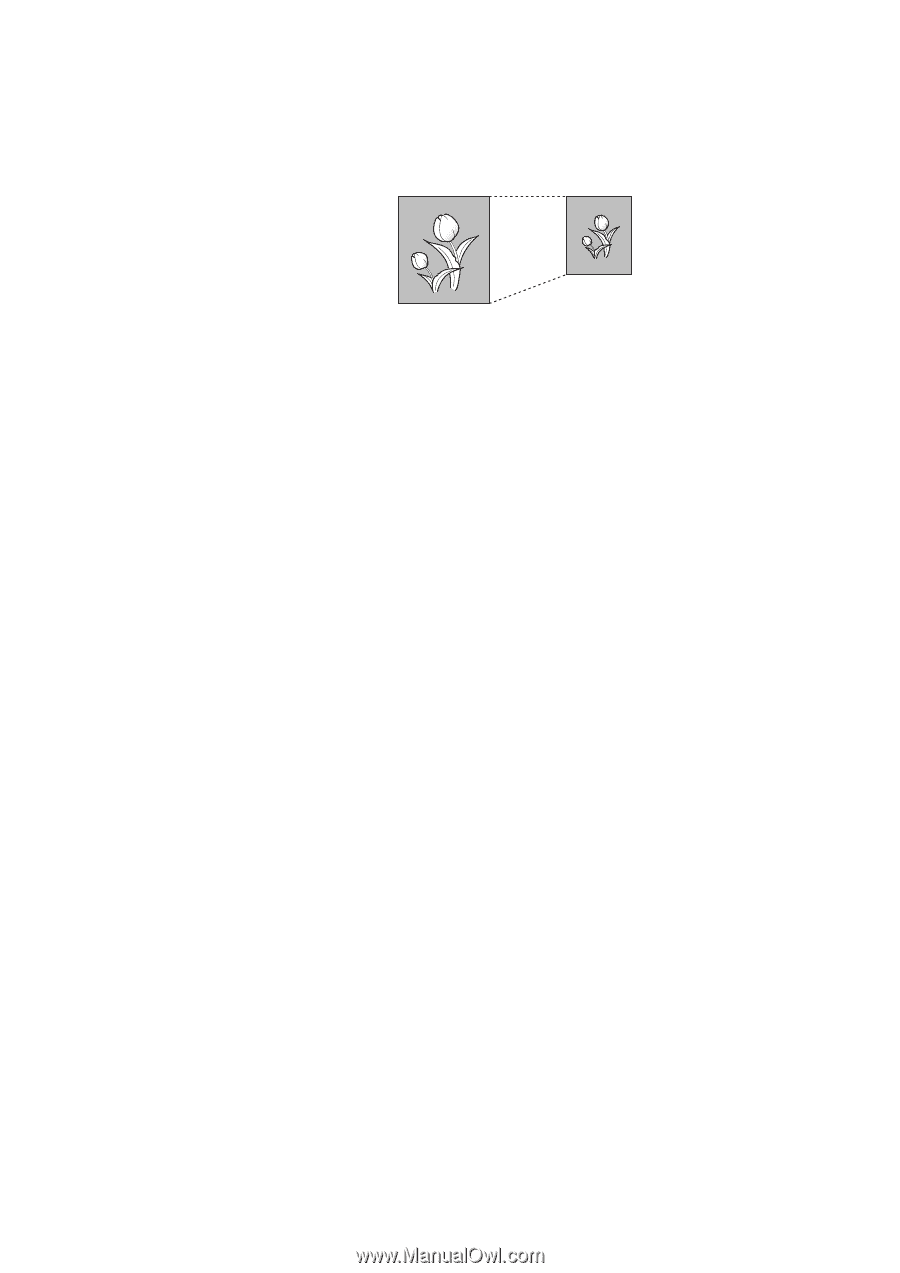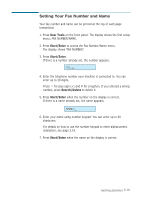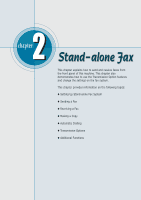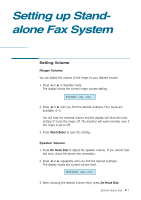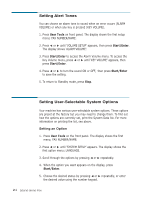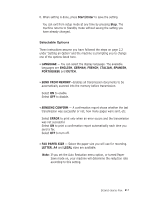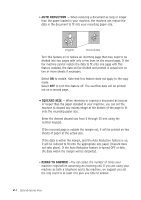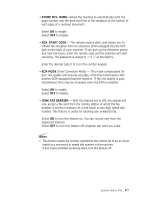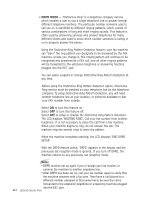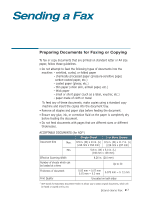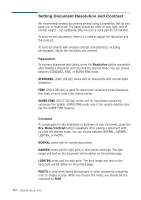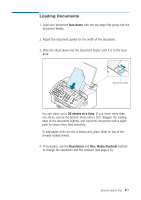Ricoh 1160L User Guide - Page 35
AUTO REDUCTION, RINGS TO ANSWER, sheets of paper at the actual size.
 |
View all Ricoh 1160L manuals
Add to My Manuals
Save this manual to your list of manuals |
Page 35 highlights
• AUTO REDUCTION - When receiving a document as long or longer than the paper loaded in your machine, the machine can reduce the data in the document to fit into your recording paper size. Original Received data Turn this feature on to reduce an incoming page that may need to be divided into two pages with only a few lines on the second page. If the fax machine cannot reduce the data to fit onto one page with this feature enabled, the data will be divided and printed in actual size on two or more sheets if necessary. Select ON to enable. Note that this feature does not apply to the copy mode. Select OFF to turn this feature off. The overflow data will be printed out on a second page. • DISCARD SIZE - When receiving or copying a document as long as or longer than the paper installed in your machine, you can set the machine to discard any excess image at the bottom of the page to fit onto the recording paper size. Enter the desired discard size from 0 through 30 mm using the number keypad. If the received page is outside the margin set, it will be printed on two sheets of paper at the actual size. If the data is within the margin, and the Auto Reduction feature is on, it will be reduced to fit onto the appropriate size paper (Discard does not take place). If the Auto Reduction feature is turned OFF or fails, the data within the margin will be discarded. • RINGS TO ANSWER -You can select the number of times your machine rings before answering an incoming call. If you are using your machine as both a telephone and a fax machine, we suggest you set the ring count to at least 4 to give you time to answer. 2.4 Stand-alone Fax