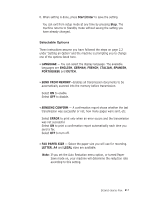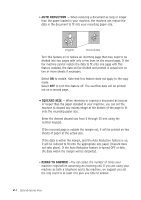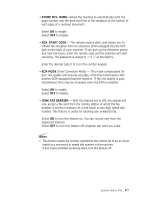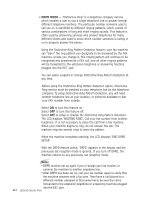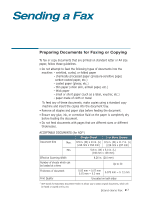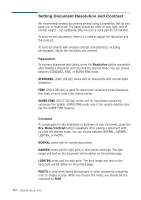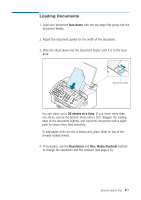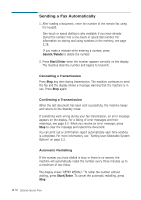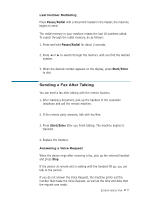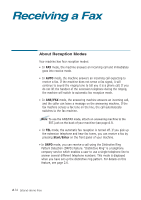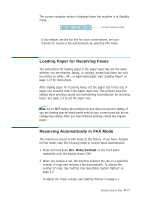Ricoh 1160L User Guide - Page 39
Setting Document Resolution and Contrast, Resolution, STANDARD, SUPER FINE, Rcv. Mode/Contrast, NORMAL
 |
View all Ricoh 1160L manuals
Add to My Manuals
Save this manual to your list of manuals |
Page 39 highlights
Setting Document Resolution and Contrast We recommend sending documents printed using a typewriter, felt tip pen, black ink, or laserwriter. The paper should be white or very light, and of normal weight - not cardboard. Blue lines on a ruled pad do not fax well. To send normal documents, there is no need to adjust the resolution and the contrast. To send documents with unusual contrast characteristics, including photographs, adjust the resolution and contrast. Resolution To increase sharpness and clarity, press the Resolution button repeatedly after loading a document until you find the desired mode. You can choose between STANDARD, FINE, or SUPER FINE mode. STANDARD (200X 100 dpi) works well for documents with normal sized characters. FINE (200 X 200 dpi) is good for documents containing small characters, thin lines, or print from a dot-matrix printer. SUPER FINE (300 X 300 dpi) works well for documents containing extremely fine details. SUPER FINE works only if the remote machine also has the SUPER FINE features. Contrast To compensate for the brightness or darkness of your document, press the Rcv. Mode/Contrast button repeatedly after loading a document until you find the desired mode. You can choose between NORMAL, DARKEN, LIGHTEN, or PHOTO. NORMAL works well for normal documents. DARKEN works well for light print or faint pencil markings. The light image and text on the document will be darker on the printed page. LIGHTEN works well for dark print. The dark image and text on the document will be lighter on the printed page. PHOTO is used when faxing photographs or other documents containing color or shades of gray. When you choose this mode, you should set the resolution to FINE. 2.8 Stand-alone Fax