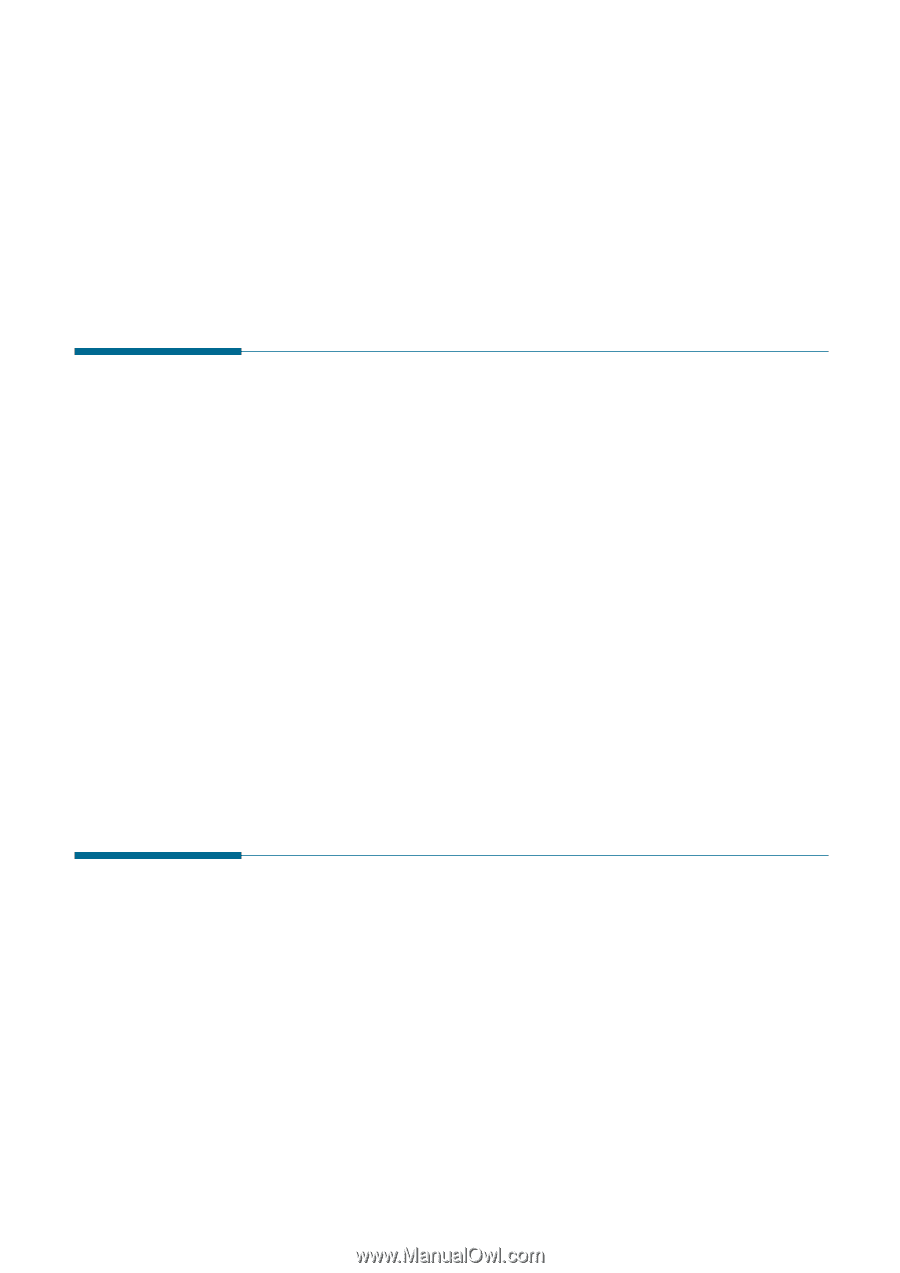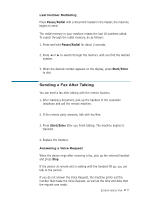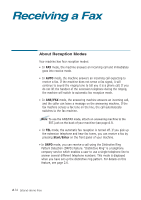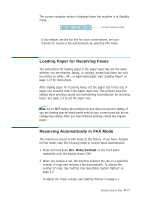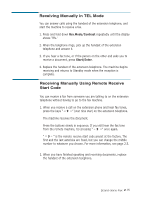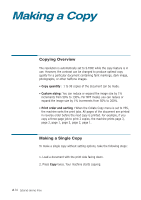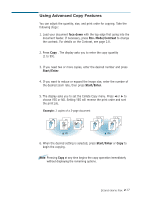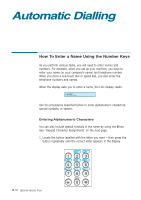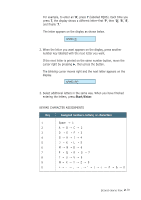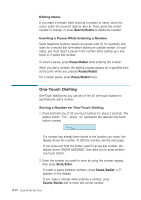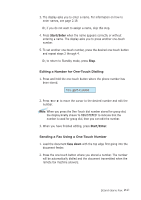Ricoh 1160L User Guide - Page 47
Making a Copy, Copying Overview, Making a Single Copy
 |
View all Ricoh 1160L manuals
Add to My Manuals
Save this manual to your list of manuals |
Page 47 highlights
Making a Copy Copying Overview The resolution is automatically set to S.FINE while the copy feature is in use. However, the contrast can be changed to produce optimal copy quality for a particular document containing faint markings, dark image, photographs, or other halftone images. • Copy quantity : 1 to 99 copies of the document can be made. • Custom sizing: You can reduce or expand the image size by 1% increments from 50% to 130%. For MFP model, you can reduce or expand the image size by 1% increments from 50% to 200%. • Print order and sorting : When the Collate Copy menu is set to YES, the machine sorts the print jobs. All pages of the document are printed in reverse order before the next copy is printed. For example, if you copy a three-page job to print 2 copies, the machine prints page 3, page 2, page 1, page 3, page 2, page 1. Making a Single Copy To make a single copy without setting options, take the following steps: 1. Load a document with the print side facing down. 2. Press Copy twice. Your machine starts copying. 2.16 Stand-alone Fax