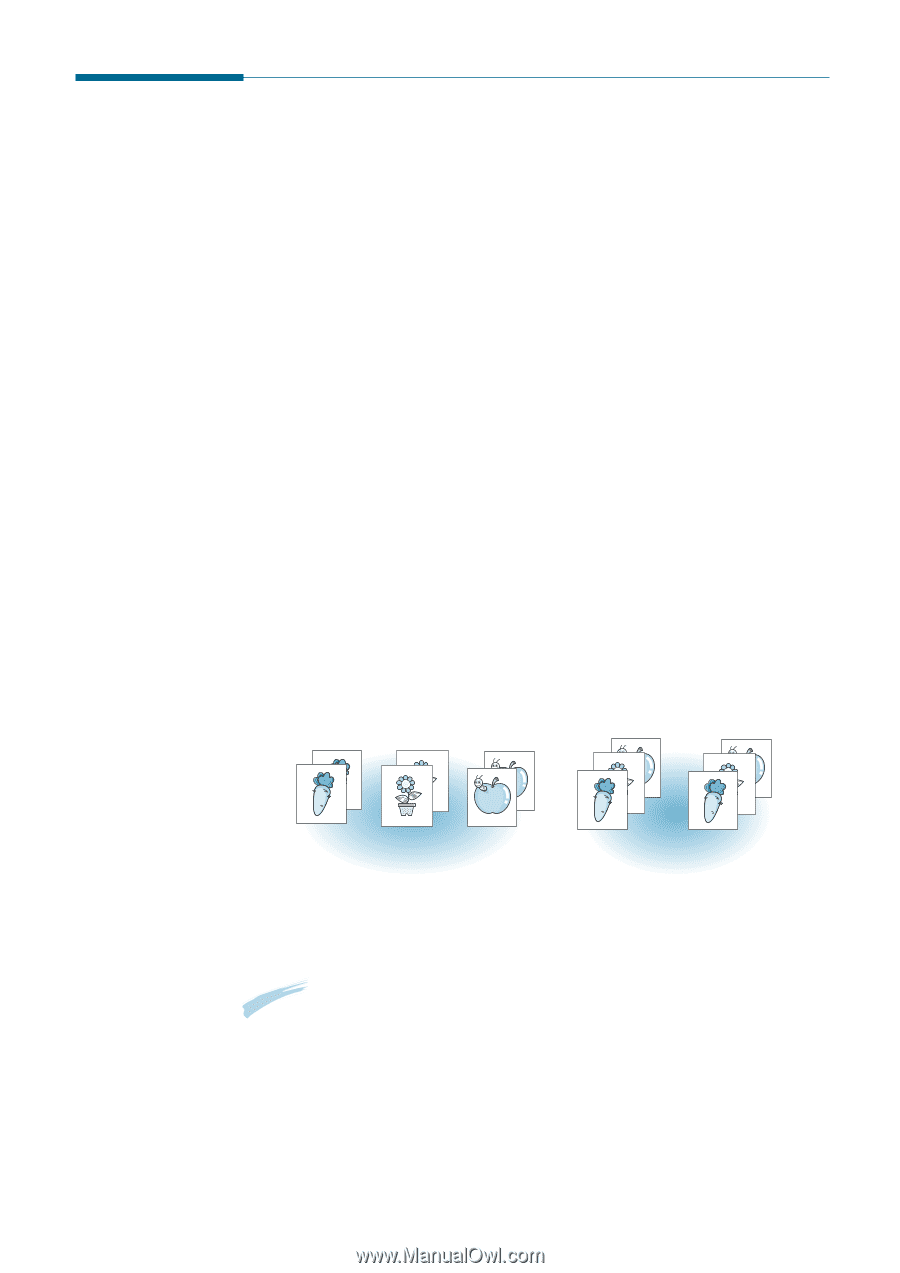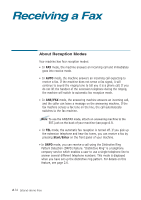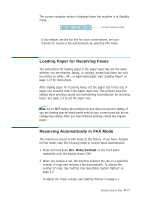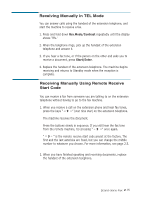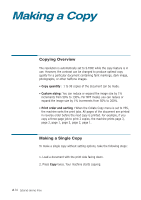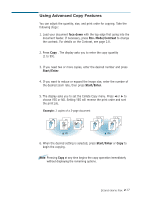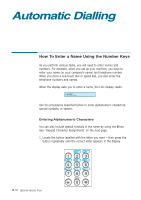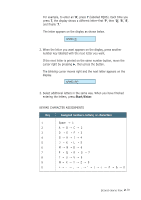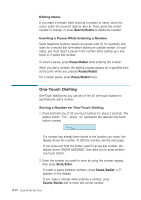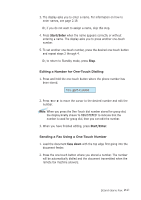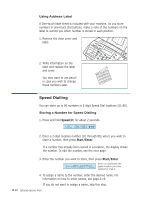Ricoh 1160L User Guide - Page 48
Using Advanced Copy Features, face down, Rcv. Mode/Contrast, Start/Enter
 |
View all Ricoh 1160L manuals
Add to My Manuals
Save this manual to your list of manuals |
Page 48 highlights
Using Advanced Copy Features You can adjust the quantity, size, and print order for copying. Take the following steps: 1. Load your document face down with the top edge first going into the document feeder. If necessary, press Rcv. Mode/Contrast to change the contrast. For details on the Contrast, see page 2.8. 2. Press Copy . The display asks you to enter the copy quantity (1 to 99). 3. If you need two or more copies, enter the desired number and press Start/Enter. 4. If you want to reduce or expand the image size, enter the number of the desired zoom rate, then press Start/Enter. 5. The display asks you to set the Collate Copy menu. Press ➛¤or ❿ to choose YES or NO. Setting YES will reverse the print order and sort the print job. Example: 2 copies of a 3-page document 1 1 2 2 3 3 œ¤NO 3 2 1 œ ¤ YES 3 2 1 6. When the desired setting is selected, press Start/Enter or Copy to begin the copying. Note: Pressing Copy at any time begins the copy operation immediately without displaying the remaining options. Stand-alone Fax 2.17