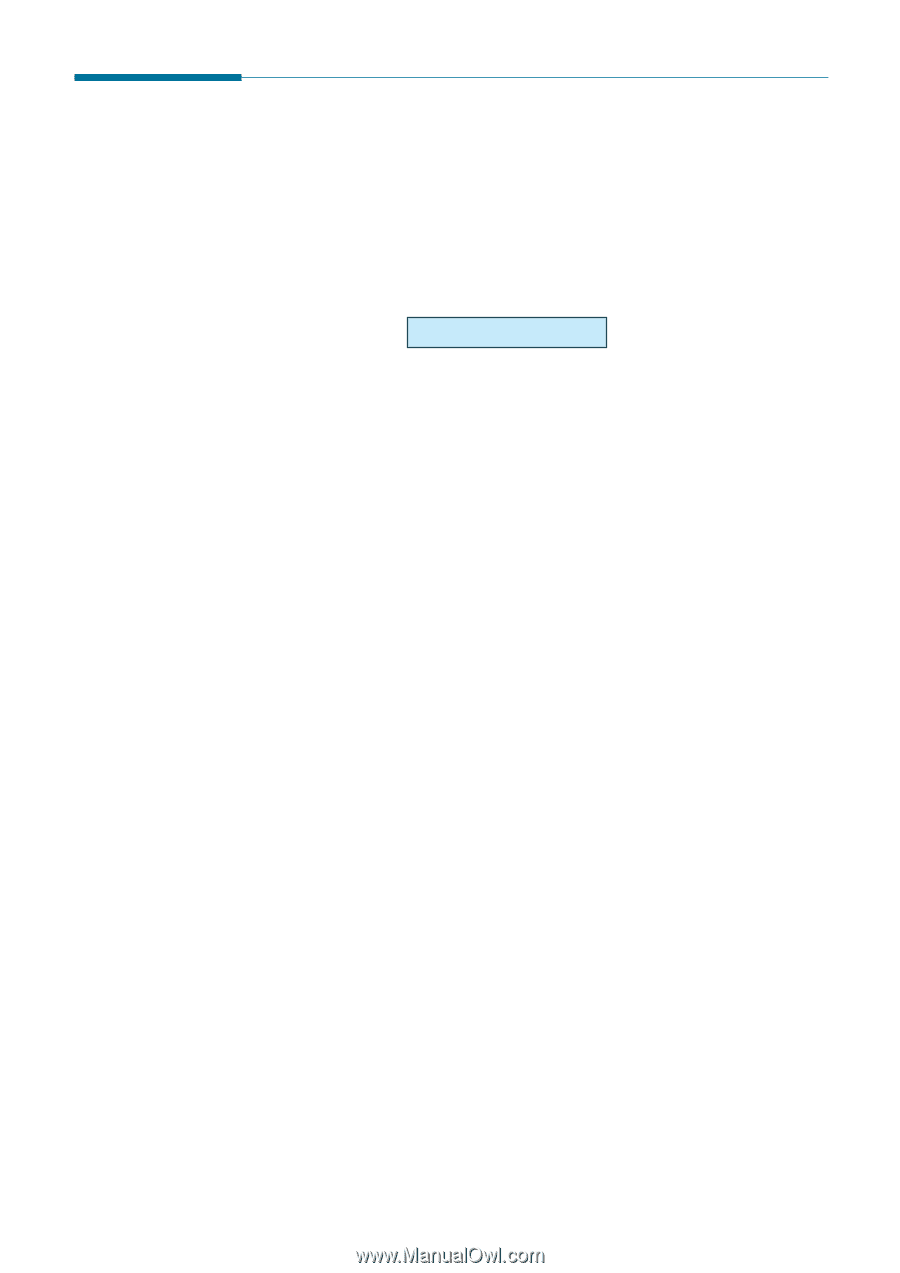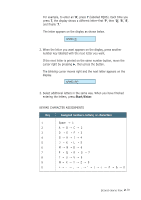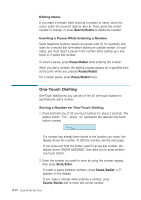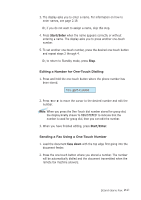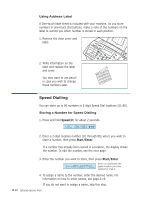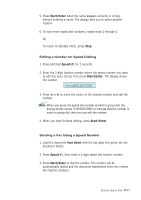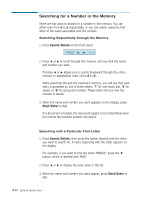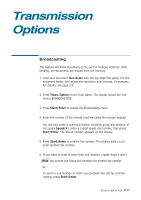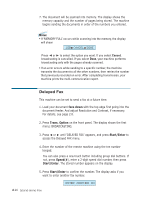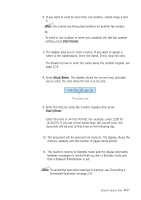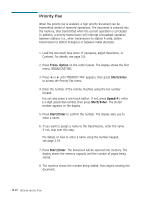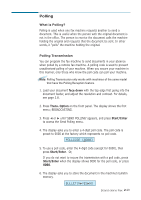Ricoh 1160L User Guide - Page 55
Searching for a Number in the Memory, Searching Sequentially through the Memory
 |
View all Ricoh 1160L manuals
Add to My Manuals
Save this manual to your list of manuals |
Page 55 highlights
Searching for a Number in the Memory There are two ways to search for a number in the memory. You can either scan from A to Z sequentially, or you can search using the first letter of the name associated with the number. Searching Sequentially through the Memory 1. Press Search/Delete on the front panel. PRESS ➛, ❿, A-Z 2. Press ➛ or ❿ to scroll through the memory until you find the name and number you want. Pressing ➛ or ❿ allows you to search downward through the entire memory in alphabetical order (from A to Z). While searching through the machine's memory, you will see that each entry is preceded by one of three letters: 'T' for one-touch dial, 'S' for speed, or 'G' for group dial number. These letters tell you how the number is stored. 3. When the name and number you want appears on the display, press Start/Enter to dial. If a document is loaded, the document begins to be transmitted when the remote fax machine answers the phone. Searching with a Particular First Letter 1. Press Search/Delete, then press the button labelled with the letter you want to search for. A name beginning with the letter appears on the display. For example, if you want to find the name 'MOBILE,' press the '6' button, which is labelled with 'MNO.' 2. Press ➛ or ❿ to display the next name in the list. 3. When the name and number you want appear, press Start/Enter to dial. 2.24 Stand-alone Fax