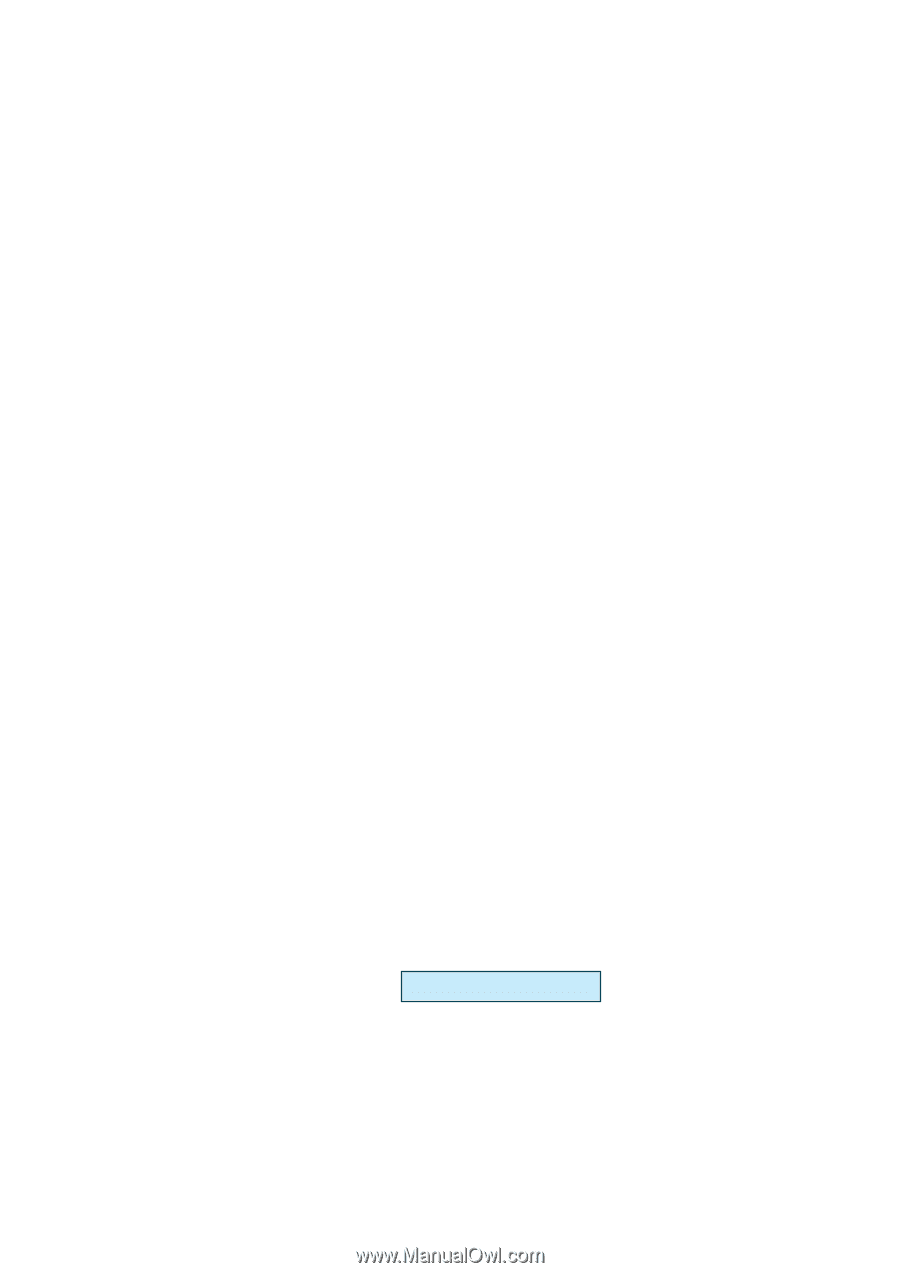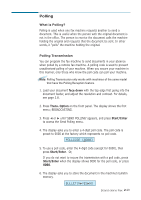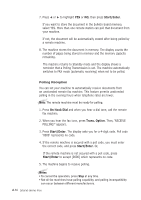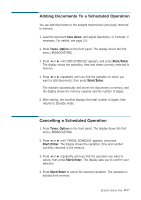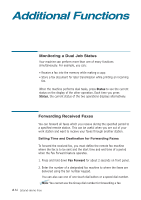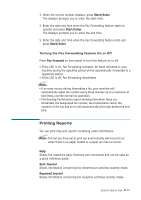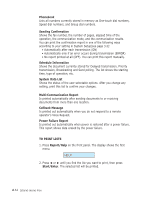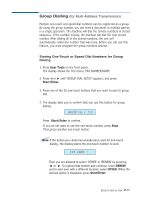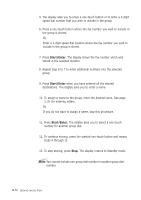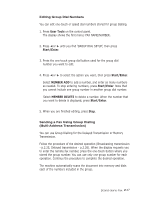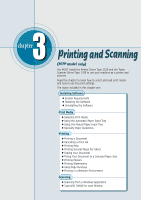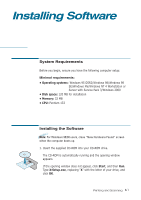Ricoh 1160L User Guide - Page 65
System Data List, Power Failure Report
 |
View all Ricoh 1160L manuals
Add to My Manuals
Save this manual to your list of manuals |
Page 65 highlights
Phonebook Lists all numbers currently stored in memory as One-touch dial numbers, Speed dial numbers, and Group dial numbers. Sending Confirmation Shows the fax number, the number of pages, elapsed time of the operation, the communication mode, and the communication results. You can print the confirmation report in one of the following ways according to your setting in System Setup(see page 3.2): • Automatically after each transmission (ON) • Automatically only if an error occurs during transmission (ERROR) • No report printed at all (OFF). You can print this report manually. Schedule Information Shows the document currently stored for Delayed transmission, Priority transmission, Broadcasting and Send polling. The list shows the starting time, type of operation, etc. System Data List Shows the status of the user-selectable options. After you change any setting, print this list to confirm your changes. Multi-Communication Report Is printed automatically after sending documents to or receiving documents from more than one location. Callback Message Is printed out automatically when you do not respond to a remote operator's Voice Request. Power Failure Report Is printed out automatically when power is restored after a power failure. This report shows data erased by the power failure. TO PRINT LISTS 1. Press Report/Help on the front panel. The display shows the first menu. HELP 2. Press ➛ or ❿ until you find the list you want to print, then press Start/Enter. The selected list will be printed. 2.34 Stand-alone Fax