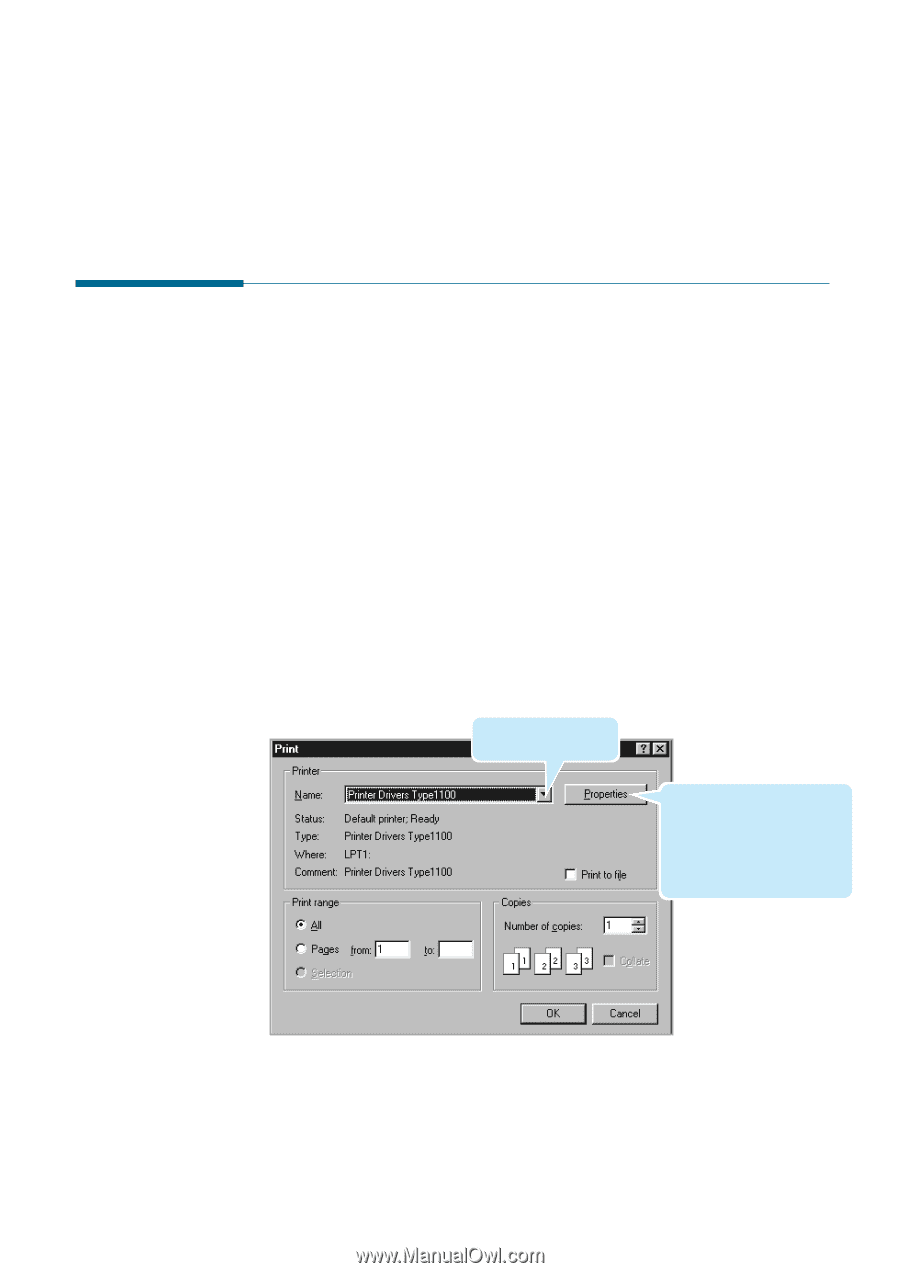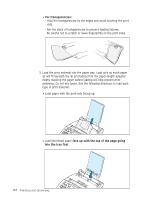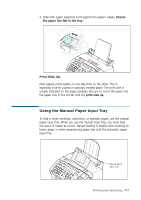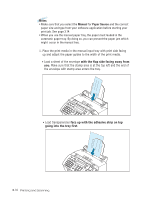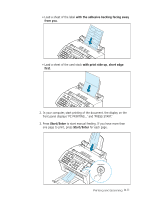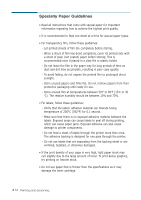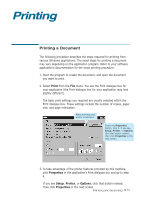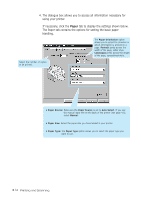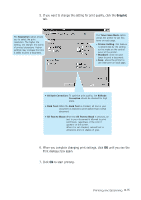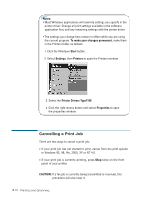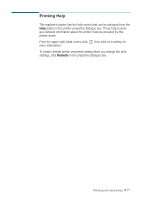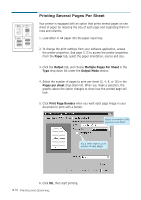Ricoh 1160L User Guide - Page 82
Printing, Printing a Document
 |
View all Ricoh 1160L manuals
Add to My Manuals
Save this manual to your list of manuals |
Page 82 highlights
Printing Printing a Document The following procedure describes the steps required for printing from various Windows applications. The exact steps for printing a document may vary depending on the application program. Refer to your software application's documentation for the exact printing procedure. 1. Start the program to create the document, and open the document you want to print. 2. Select Print from the File menu. You see the Print dialogue box for your application (the Print dialogue box for your application may look slightly different). The basic print settings you required are usually selected within the Print dialogue box. These settings include the number of copies, paper size, and page orientation. Make sure that your printer is selected. If you see Properties button, click it. If you see Setup, Printer, or Options, click that button instead; then click Properties in the next screen. 3. To take advantage of the printer features provided by this machine, click Properties in the application's Print dialogue box and go to step 4. If you see Setup, Printer, or Options, click that button instead. Then click Properties in the next screen. Printing and Scanning 3.13