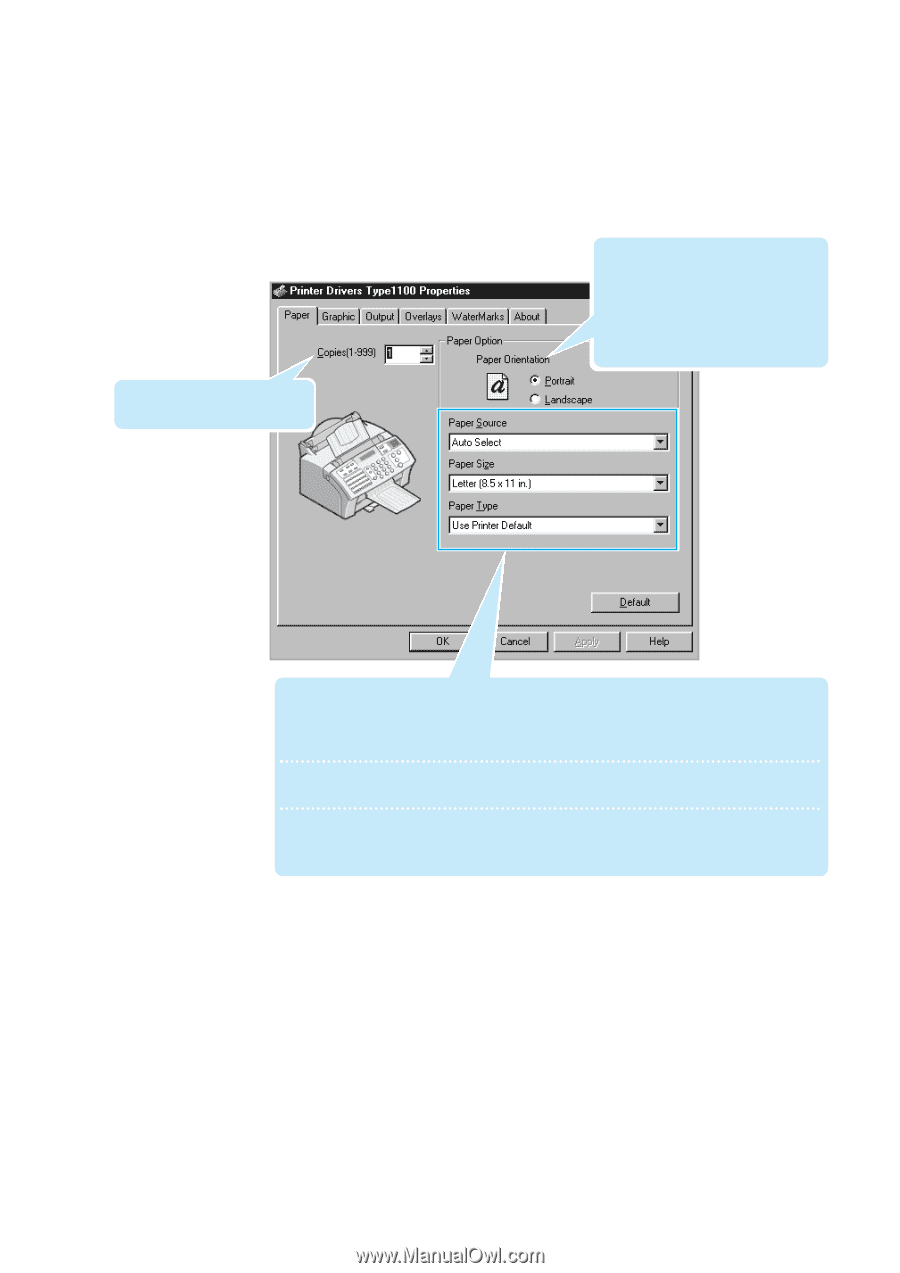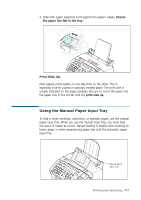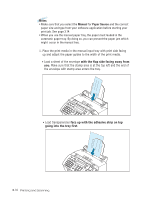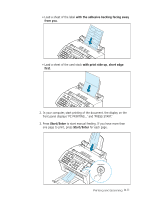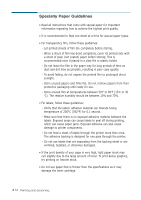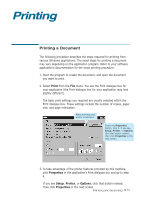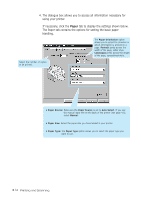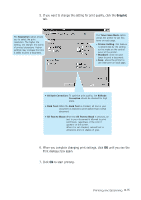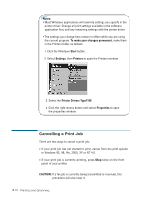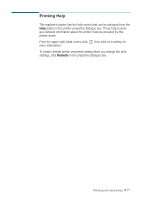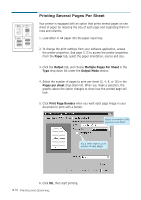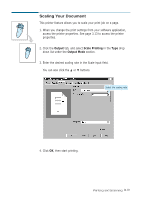Ricoh 1160L User Guide - Page 83
Paper, tab to display the settings shown below.
 |
View all Ricoh 1160L manuals
Add to My Manuals
Save this manual to your list of manuals |
Page 83 highlights
4. The dialogue box allows you to access all information necessary for using your printer. If necessary, click the Paper tab to display the settings shown below. The Paper tab contains the options for setting the basic paper handling. The Paper Orientation option allows you to select the direction in which information is printed on a page. Portrait prints across the width of the page, letter style. Landscape prints across the length of the page, spreadsheet style. Select the number of copies to be printed. • Paper Source: Make sure the Paper Source is set to Auto Select. If you use the manual input slot on the back of the printer (see page 4.5), select Manual. • Paper Size: Select the paper size you have loaded in your printer. • Paper Type: The Paper Type option allows you to select the paper type you want to use. 3.14 Printing and Scanning