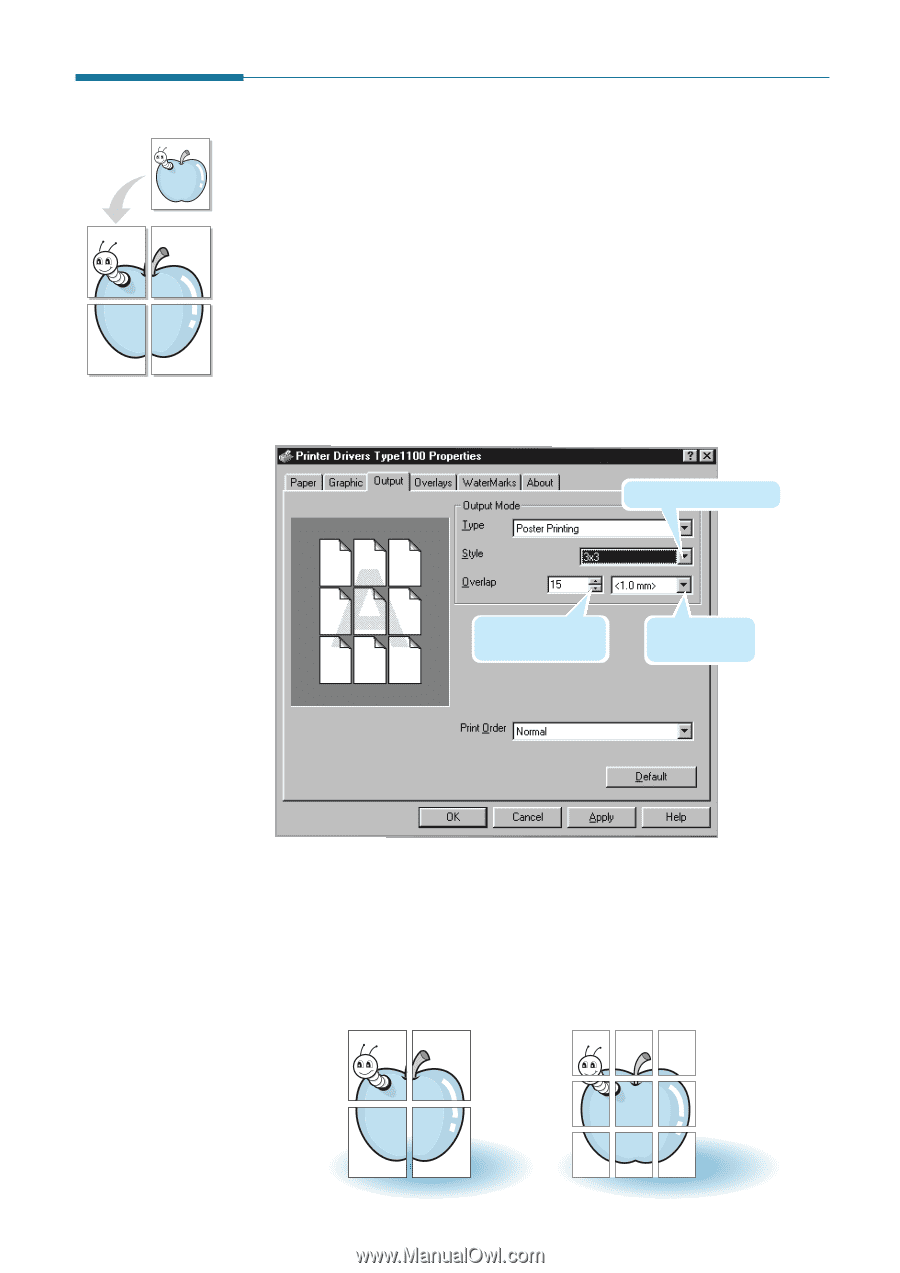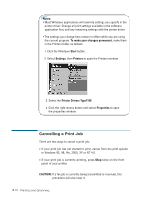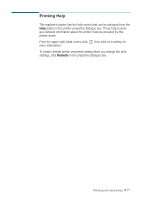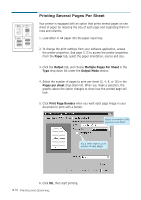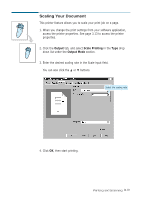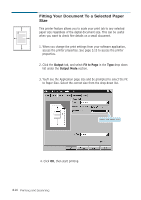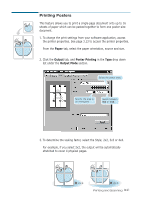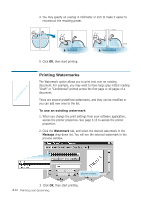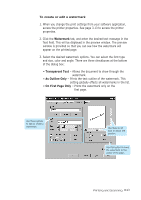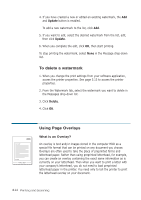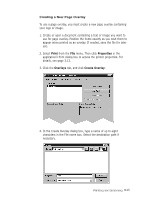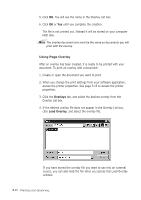Ricoh 1160L User Guide - Page 90
Printing Posters, Paper, Output, Poster Printing, Output Mode
 |
View all Ricoh 1160L manuals
Add to My Manuals
Save this manual to your list of manuals |
Page 90 highlights
Printing Posters This feature allows you to print a single-page document onto up to 16 sheets of paper which can be pasted together to form one poster-size document. 1. To change the print settings from your software application, access the printer properties. See page 3.13 to access the printer properties. From the Paper tab, select the paper orientation, source and size. 2. Click the Output tab, and Poster Printing in the Type drop down list under the Output Mode section. Select the poster style. Specify the area to be overlapped. Switch between mm or inch. 3. To determine the scaling factor, select the Style; 2x2, 3x3 or 4x4. For example, if you select 2x2, the output will be automatically stretched to cover 4 physical pages. ➛¤¤2 x 2 ➛¤¤3 x 3 Printing and Scanning 3.21