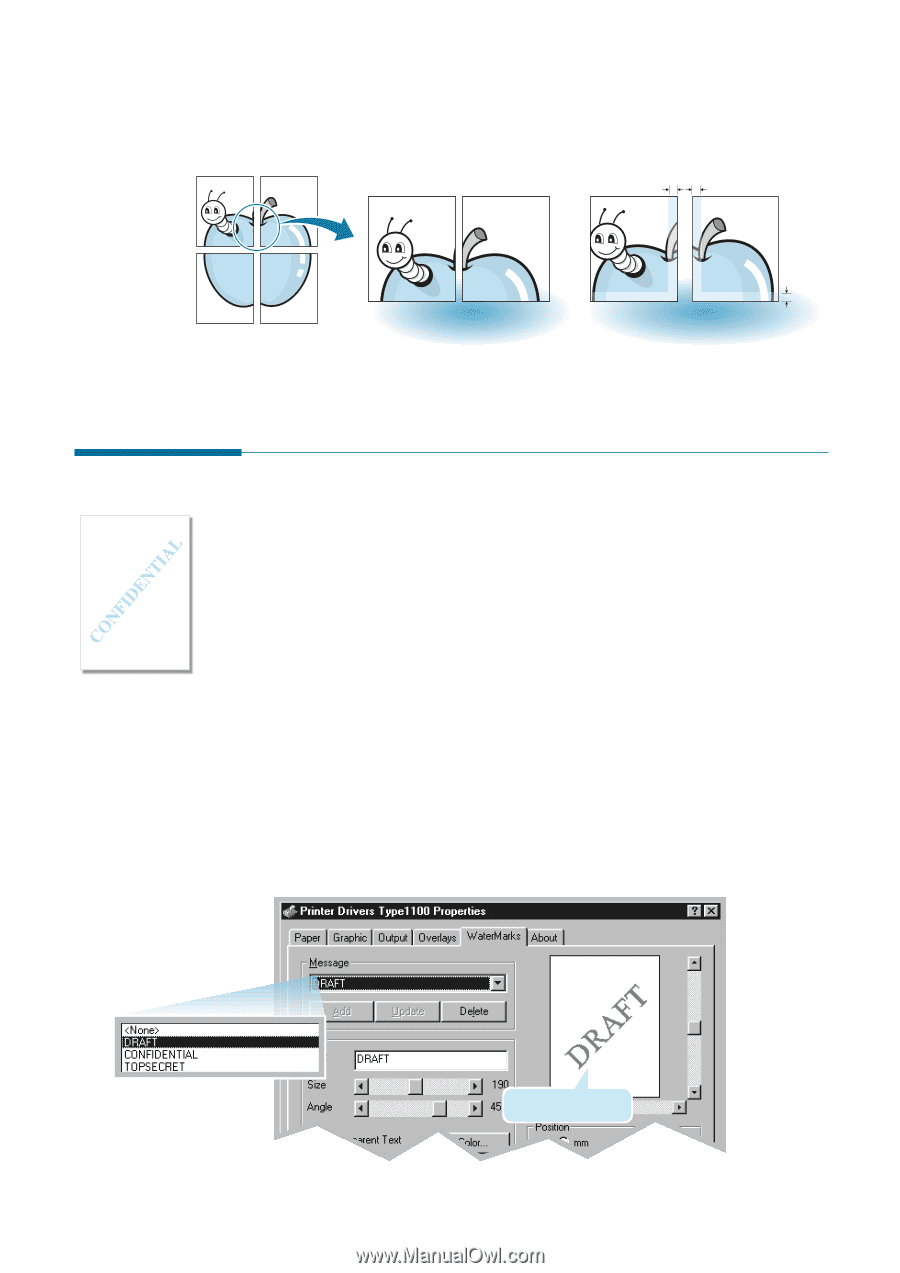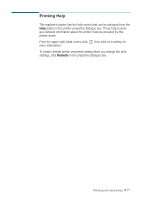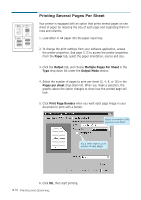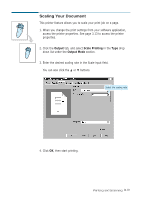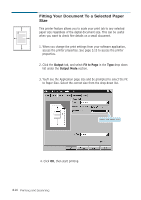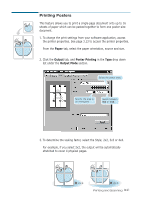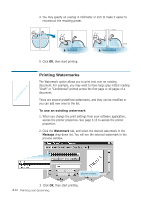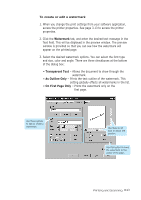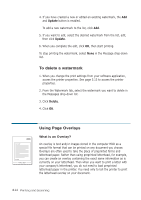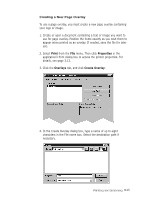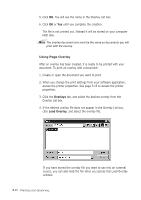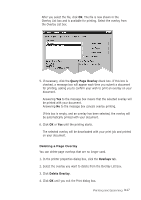Ricoh 1160L User Guide - Page 91
Printing Watermarks, Watermark, Message
 |
View all Ricoh 1160L manuals
Add to My Manuals
Save this manual to your list of manuals |
Page 91 highlights
4. You may specify an overlap in millimeter or inch to make it easier to reconstruct the resulting poster. 5 mm œ¤ ¤ Overlap=0 5. Click OK, then start printing. 5 mm œ¤ ¤ Overlap=5mm Printing Watermarks The Watermark option allows you to print text over an existing document. For example, you may want to have large gray letters reading "Draft" or "Confidential" printed across the first page or all pages of a document. There are several predefined watermarks, and they can be modified or you can add new ones to the list. To use an existing watermark 1. When you change the print settings from your software application, access the printer properties. See page 3.13 to access the printer properties. 2. Click the Watermark tab, and select the desired watermark in the Message drop-down list. You will see the selected watermark in the preview window. preview window 3 Click OK, then start printing. 3.22 Printing and Scanning