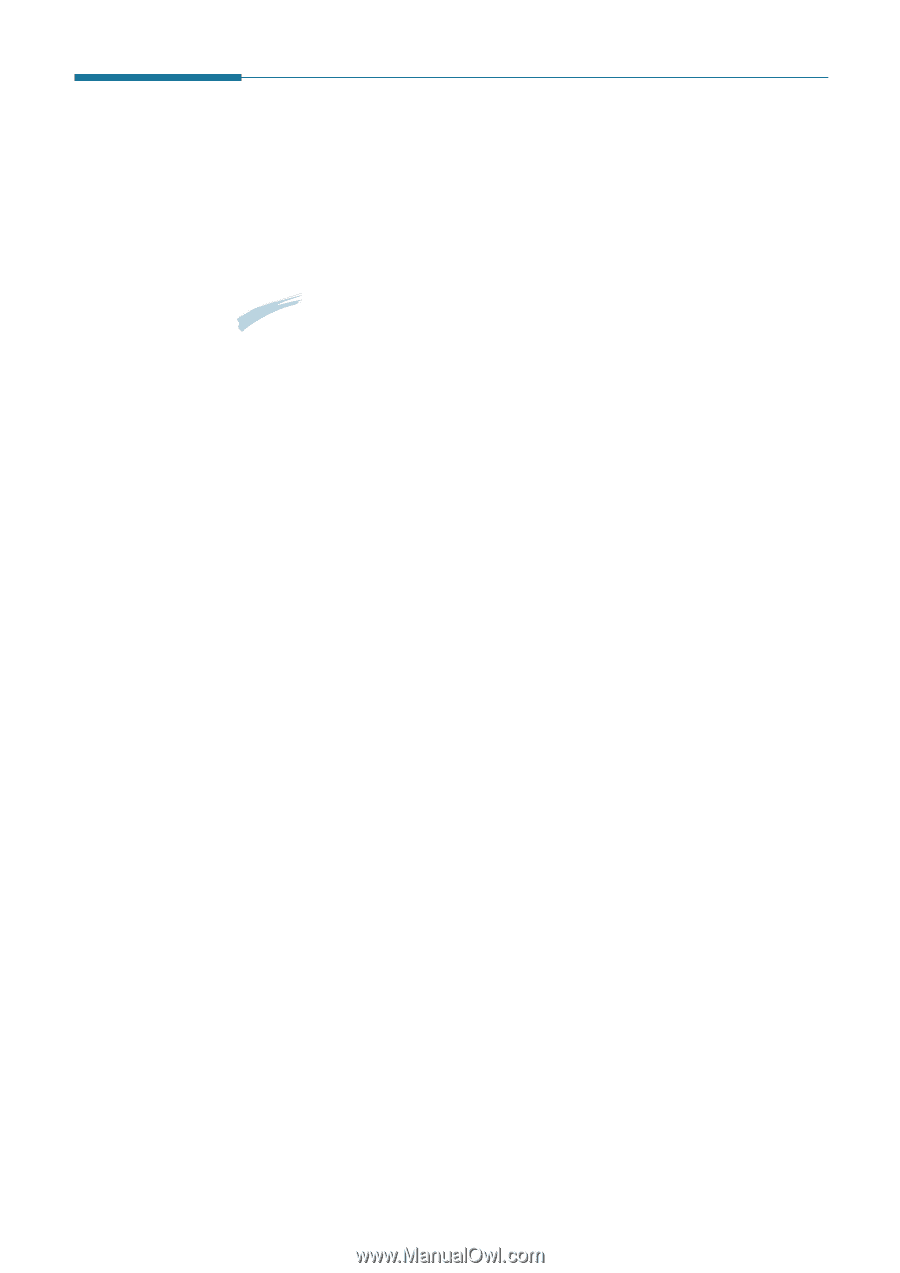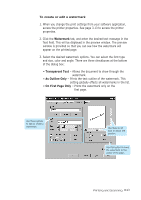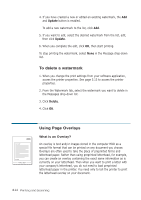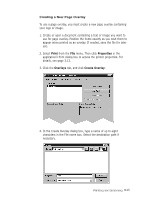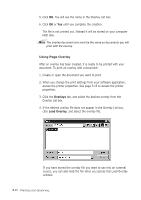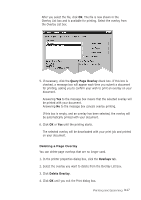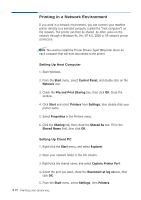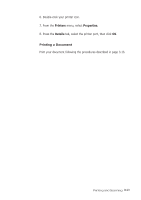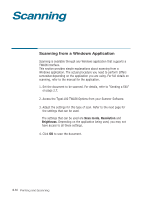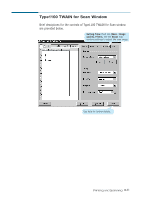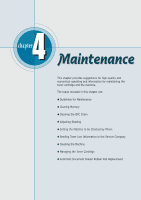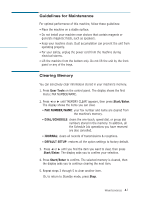Ricoh 1160L User Guide - Page 97
Printing in a Network Environment, File and Print Sharing
 |
View all Ricoh 1160L manuals
Add to My Manuals
Save this manual to your list of manuals |
Page 97 highlights
Printing in a Network Environment If you work in a network environment, you can connect your machine printer directly to a selected computer (called the "host computer") on the network. The printer can then be shared by other users on the network through a Windows 9x, Me, NT 4.0, 2000 or XP network printer connection. Note: You need to install the Printer Drivers Type1100 printer driver on each computer that will print documents to the printer. Setting Up Host Computer 1. Start Windows. 2. From the Start menu, select Control Panel, and double-click on the Network icon. 3. Check the File and Print Sharing box, then click OK. Close the window. 4. Click Start and select Printers from Settings, then double-click your printer name. 5. Select Properties in the Printers menu. 6. Click the Sharing tab, then check the Shared As box. Fill in the Shared Name field, then click OK. Setting Up Client PC 1. Right-click the Start menu, and select Explorer. 2. Open your network folder in the left column. 3. Right-click the shared name, and select Capture Printer Port. 4. Select the port you want, check the Reconnect at log on box, then click OK. 5. From the Start menu, select Settings, then Printers. 3.28 Printing and Scanning