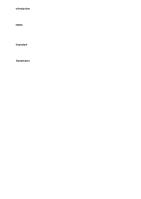| Section |
Page |
| Operating Instructions |
1 |
| Facsimile Reference <Basic Features> |
1 |
| <GRAPHIC> |
1 |
| <GRAPHIC> |
1 |
| <GRAPHIC> |
1 |
| <GRAPHIC> |
1 |
| For safe and correct use of this machine, please be sure to read the Safety Information in the Co... |
1 |
| For safe and correct use of this machine, please be sure to read the Safety Information in the Co... |
1 |
| Printed in China |
2 |
| EN USA |
2 |
| B168-8607 |
2 |
| Introduction |
3 |
| Introduction |
3 |
| Introduction |
3 |
| This manual describes detailed instructions on the operation and notes about the use of this mach... |
3 |
| This manual describes detailed instructions on the operation and notes about the use of this mach... |
3 |
| Notes |
3 |
| Notes |
3 |
| Some illustrations in this manual might be slightly different from the machine. |
3 |
| Some illustrations in this manual might be slightly different from the machine. |
3 |
| Certain options might not be available in some countries. For details, please contact your local ... |
3 |
| Two kinds of size notation are employed in this manual. With this machine refer to the inch version. |
3 |
| Two kinds of size notation are employed in this manual. With this machine refer to the inch version. |
3 |
| Two kinds of size notation are employed in this manual. With this machine refer to the inch version. |
3 |
| Important |
3 |
| Important |
3 |
| Contents of this manual are subject to change without prior notice. In no event will the company ... |
3 |
| Contents of this manual are subject to change without prior notice. In no event will the company ... |
3 |
| Trademarks |
3 |
| Trademarks |
3 |
| Microsoft |
3 |
| Microsoft |
3 |
| Adobe |
3 |
| Other product names used herein are for identification purposes only and might be trademarks of t... |
3 |
| USA (This information is for facsimile users only.) |
4 |
| USA (This information is for facsimile users only.) |
4 |
| USA (This information is for facsimile users only.) |
4 |
| FCC Requirements |
4 |
| FCC Requirements |
4 |
| FCC Requirements |
4 |
| FCC Requirements |
4 |
| 1. This equipment complies with Part 68 of the FCC rules and requirements adopted by the ACTA. On... |
4 |
| 1. This equipment complies with Part 68 of the FCC rules and requirements adopted by the ACTA. On... |
4 |
| 1. This equipment complies with Part 68 of the FCC rules and requirements adopted by the ACTA. On... |
4 |
| 1. This equipment complies with Part 68 of the FCC rules and requirements adopted by the ACTA. On... |
4 |
| 2. This equipment uses the RJ11C USOC jack. |
4 |
| 2. This equipment uses the RJ11C USOC jack. |
4 |
| 3. A plug and jack used to connect this equipment to the premises wiring and telephone network mu... |
4 |
| 3. A plug and jack used to connect this equipment to the premises wiring and telephone network mu... |
4 |
| 4. The REN is used to determine the number of devices that may be connected to a telephone line. ... |
4 |
| 4. The REN is used to determine the number of devices that may be connected to a telephone line. ... |
4 |
| 5. If this equipment causes harm to the telephone network, the telephone company will notify you ... |
4 |
| 5. If this equipment causes harm to the telephone network, the telephone company will notify you ... |
4 |
| 6. The telephone company may make changes in its facilities, equipment, operations or procedures ... |
4 |
| 6. The telephone company may make changes in its facilities, equipment, operations or procedures ... |
4 |
| 7. If trouble is experienced with this equipment, for repair or warranty information, please cont... |
4 |
| 7. If trouble is experienced with this equipment, for repair or warranty information, please cont... |
4 |
| 8. In the event of operation problems (document jam, copy jam, communication error indication), r... |
4 |
| 8. In the event of operation problems (document jam, copy jam, communication error indication), r... |
4 |
| 9. Connection to party line service is subject to state tariffs. Contact the state public utility... |
4 |
| 9. Connection to party line service is subject to state tariffs. Contact the state public utility... |
4 |
| WHEN PROGRAMMING EMERGENCY NUMBERS AND/OR MAKING TEST CALLS TO EMERGENCY NUMBERS: |
4 |
| WHEN PROGRAMMING EMERGENCY NUMBERS AND/OR MAKING TEST CALLS TO EMERGENCY NUMBERS: |
4 |
| WHEN PROGRAMMING EMERGENCY NUMBERS AND/OR MAKING TEST CALLS TO EMERGENCY NUMBERS: |
4 |
| 1. Remain on the line and briefly explain to the dispatcher the reason for the call before hangin... |
4 |
| 1. Remain on the line and briefly explain to the dispatcher the reason for the call before hangin... |
4 |
| 1. Remain on the line and briefly explain to the dispatcher the reason for the call before hangin... |
4 |
| 1. Remain on the line and briefly explain to the dispatcher the reason for the call before hangin... |
4 |
| 2. Perform such activities in the off-peak hours, such as early morning hours or late evenings. |
4 |
| 2. Perform such activities in the off-peak hours, such as early morning hours or late evenings. |
4 |
| CANADA |
4 |
| CANADA |
4 |
| The Ringer Equivalence Number is an indication of the maximum number of devices allowed to be con... |
4 |
| The Ringer Equivalence Number is an indication of the maximum number of devices allowed to be con... |
4 |
| This product meets the applicable Industry Canada technical specifications. |
4 |
| Copyright © 2004 |
4 |
| Copyright © 2004 |
4 |
| Manuals for This Machine |
5 |
| Manuals for This Machine |
5 |
| Manuals for This Machine |
5 |
| The following manuals describe the operational procedures of this machine. For particular functio... |
5 |
| The following manuals describe the operational procedures of this machine. For particular functio... |
5 |
| Manuals provided are specific to machine type. |
5 |
| Manuals provided are specific to machine type. |
5 |
| Adobe Acrobat Reader is necessary to view the manuals as a PDF file. |
5 |
| Three CD-ROMs are provided: |
5 |
| General Settings Guide |
5 |
| General Settings Guide |
5 |
| General Settings Guide |
5 |
| Provides an overview of the machine and describes |
5 |
| Provides an overview of the machine and describes |
5 |
| Refer to this manual for Address Book procedures such as registering fax numbers, e-mail addresse... |
5 |
| Network Guide (PDF file - CD-ROM1) |
5 |
| Network Guide (PDF file - CD-ROM1) |
5 |
| Describes procedures for configuring the machine and computers in a network environment. |
5 |
| Describes procedures for configuring the machine and computers in a network environment. |
5 |
| Copy Reference |
5 |
| Copy Reference |
5 |
| Describes operations, functions, and troubleshooting for the machine’s copier function. |
5 |
| Describes operations, functions, and troubleshooting for the machine’s copier function. |
5 |
| Facsimile Reference <Basic Features> (this manual) |
5 |
| Facsimile Reference <Basic Features> (this manual) |
5 |
| Describes operations, functions, and troubleshooting for the machine’s facsimile function. |
5 |
| Describes operations, functions, and troubleshooting for the machine’s facsimile function. |
5 |
| Facsimile Reference <Advanced Features> |
5 |
| Facsimile Reference <Advanced Features> |
5 |
| Describes advanced functions and settings for key operators. |
5 |
| Describes advanced functions and settings for key operators. |
5 |
| Printer Reference 1 |
5 |
| Printer Reference 1 |
5 |
| Describes system settings and operations for the machine’s printer function. |
5 |
| Describes system settings and operations for the machine’s printer function. |
5 |
| Printer Reference 2 (PDF file - CD-ROM1) |
5 |
| Printer Reference 2 (PDF file - CD-ROM1) |
5 |
| Describes operations, functions, and troubleshooting for the machine’s printer function. |
5 |
| Describes operations, functions, and troubleshooting for the machine’s printer function. |
5 |
| Scanner Reference (PDF file - CD-ROM1) |
5 |
| Scanner Reference (PDF file - CD-ROM1) |
5 |
| Describes operations, functions, and troubleshooting for the machine’s scanner function. |
5 |
| Describes operations, functions, and troubleshooting for the machine’s scanner function. |
5 |
| Manuals for DeskTopBinder V2 Lite |
6 |
| Manuals for DeskTopBinder V2 Lite |
6 |
| DeskTopBinder V2 Lite is a utility included on the CD-ROM labeled “Scanner Driver & Document Mana... |
6 |
| DeskTopBinder V2 Lite is a utility included on the CD-ROM labeled “Scanner Driver & Document Mana... |
6 |
| • DeskTopBinder V2 Lite Setup Guide (PDF file - CD-ROM2) |
6 |
| • DeskTopBinder V2 Lite Setup Guide (PDF file - CD-ROM2) |
6 |
| • DeskTopBinder V2 Lite Setup Guide (PDF file - CD-ROM2) |
6 |
| Describes installation of, and the operating environment for DeskTopBinder V2 Lite in detail. Thi... |
6 |
| • DeskTopBinder V2 Introduction Guide (PDF file - CD-ROM2) |
6 |
| • DeskTopBinder V2 Introduction Guide (PDF file - CD-ROM2) |
6 |
| Describes operations of DeskTopBinder V2 Lite and provides an overview of its functions. This gui... |
6 |
| • Auto Document Link Guide (PDF file - CD-ROM2) |
6 |
| • Auto Document Link Guide (PDF file - CD-ROM2) |
6 |
| Describes operations and functions of Auto Document Link installed with DeskTopBinder V2 Lite. Th... |
6 |
| Manuals for ScanRouter V2 Lite |
6 |
| Manuals for ScanRouter V2 Lite |
6 |
| ScanRouter V2 Lite is a utility included on the CD-ROM labeled “Scanner Driver & Document Managem... |
6 |
| ScanRouter V2 Lite is a utility included on the CD-ROM labeled “Scanner Driver & Document Managem... |
6 |
| • ScanRouter V2 Lite Setup Guide (PDF file - CD-ROM2) |
6 |
| • ScanRouter V2 Lite Setup Guide (PDF file - CD-ROM2) |
6 |
| • ScanRouter V2 Lite Setup Guide (PDF file - CD-ROM2) |
6 |
| Describes installation of, settings, and the operating environment for ScanRouter V2 Lite in deta... |
6 |
| • ScanRouter V2 Lite Management Guide (PDF file - CD-ROM2) |
6 |
| • ScanRouter V2 Lite Management Guide (PDF file - CD-ROM2) |
6 |
| Describes delivery server management and operations, and provides an overview of ScanRouter V2 Li... |
6 |
| Other manuals |
6 |
| Other manuals |
6 |
| • PostScript3 Supplement (PDF file - CD-ROM1) |
6 |
| • PostScript3 Supplement (PDF file - CD-ROM1) |
6 |
| • PostScript3 Supplement (PDF file - CD-ROM1) |
6 |
| • PostScript3 Supplement (PDF file - CD-ROM1) |
6 |
| • UNIX Supplement (Available from an authorized dealer, or as a PDF file on our Web site.) |
6 |
| • UNIX Supplement (Available from an authorized dealer, or as a PDF file on our Web site.) |
6 |
| TABLE OF CONTENTS |
7 |
| TABLE OF CONTENTS |
7 |
| Manuals for This Machine i |
7 |
| NOTICE |
9 |
| NOTICE |
9 |
| NOTICE |
9 |
| Note to users in the United States of America |
9 |
| Note to users in the United States of America |
9 |
| - Notice: |
9 |
| - Notice: |
9 |
| - Notice: |
9 |
| This equipment has been tested and found to comply with the limits for a Class B digital device, ... |
9 |
| - Warning |
9 |
| - Warning |
9 |
| Changes or modifications not expressly approved by the party responsible for compliance could voi... |
9 |
| - Notice about the Telephone Consumer Protection Act (Valid in USA only). |
10 |
| - Notice about the Telephone Consumer Protection Act (Valid in USA only). |
10 |
| The Telephone Consumer Protection Act of 1991 makes it unlawful for any person to use a computer ... |
10 |
| In order to program this information into your FAX machine, you should complete the following ste... |
10 |
| Note to users in Canada |
10 |
| Note to users in Canada |
10 |
| - Note: |
10 |
| - Note: |
10 |
| - Note: |
10 |
| This Class B digital apparatus complies with Canadian ICES-003. |
10 |
| Remarque concernant les utilisateurs au Canada |
10 |
| Remarque concernant les utilisateurs au Canada |
10 |
| - Avertissement: |
10 |
| - Avertissement: |
10 |
| - Avertissement: |
10 |
| Cet appareil numerique de la classe B est conforme a la norme NMB-003 du Canada. |
10 |
| Important Safety Instructions |
11 |
| Important Safety Instructions |
11 |
| Caution |
11 |
| Caution |
11 |
| When using your telephone equipment, basic safety precautions should always be followed to reduce... |
11 |
| When using your telephone equipment, basic safety precautions should always be followed to reduce... |
11 |
| Save these instructions. |
11 |
| IMPORTANTES MESURES DE SÉCURITÉ |
11 |
| Certalnes mesures de sécurité doivent être prises pendant l’utilisation de matérial téléphonique ... |
11 |
| Conserver ces instructions. |
11 |
| How to Read This Manual |
12 |
| How to Read This Manual |
12 |
| Symbols |
12 |
| Symbols |
12 |
| In this manual, the following symbols are used: |
12 |
| In this manual, the following symbols are used: |
12 |
| This symbol indicates a potentially hazardous situation that might result in death or serious inj... |
12 |
| This symbol indicates a potentially hazardous situation that might result in minor or moderate in... |
12 |
| * The statements above are notes for your safety. |
12 |
| If this instruction is not followed, paper might be misfed, originals might be damaged, or data m... |
12 |
| This symbol indicates information or preparations required prior to operating. |
12 |
| This symbol indicates precautions for operation, or actions to take after abnormal operation. |
12 |
| This symbol indicates numerical limits, functions that cannot be used together, or conditions und... |
12 |
| This symbol indicates a reference. |
12 |
| Keys that appear on the machine's display panel. |
12 |
| Keys that appear on the machine's display panel. |
12 |
| Keys that appear on the machine's display panel. |
12 |
| Keys and buttons that appear on the computer's display. |
12 |
| Keys and buttons that appear on the computer's display. |
12 |
| Keys and buttons that appear on the computer's display. |
12 |
| Keys built into the machine's control panel. |
12 |
| Keys built into the machine's control panel. |
12 |
| Keys built into the machine's control panel. |
12 |
| 1.� Getting Started |
13 |
| 1.� Getting Started |
13 |
| Getting Started |
13 |
| Control Panel |
13 |
| Control Panel |
13 |
| The illustration shows the control panel when options are installed. |
13 |
| The illustration shows the control panel when options are installed. |
13 |
| <GRAPHIC> |
13 |
| <GRAPHIC> |
13 |
| 1.� Communicating indicator |
13 |
| 1.� Communicating indicator |
13 |
| 1.� Communicating indicator |
13 |
| Lights during transmission or reception. |
13 |
| 2.� Receive File indicator |
13 |
| 2.� Receive File indicator |
13 |
| Lights to tell you a message has been received into memory. Blinks when a Memory Lock file has be... |
13 |
| On Hook Dial |
13 |
| On Hook Dial |
13 |
| On Hook Dial |
13 |
| Use to dial a number while hearing tone. |
13 |
| Facsimile |
13 |
| Facsimile |
13 |
| Facsimile |
13 |
| Press to switch to Facsimile mode. |
13 |
| Search Destination |
13 |
| Search Destination |
13 |
| Search Destination |
13 |
| Press to search for destination from the destination list. |
13 |
| Check Destination |
13 |
| Check Destination |
13 |
| Check Destination |
13 |
| Press to check destinations which are currently selected. |
13 |
| Job Information |
13 |
| Job Information |
13 |
| Job Information |
13 |
| Press to check the status of sending faxes or e-mail. |
13 |
| 8.� Indicators |
13 |
| 8.� Indicators |
13 |
| Display errors and the machine status. |
13 |
| h: Error indicator. See |
13 |
| B: Load Paper indicator. See |
13 |
| D: Add Toner indicator. See |
13 |
| For more information, see |
13 |
| For more information, see |
13 |
| 9.� Display |
13 |
| 9.� Display |
13 |
| Display the operation status and messages. |
13 |
| 10.� Selection keys |
13 |
| 10.� Selection keys |
13 |
| These keys correspond to the items on the display. Press the corresponding key to select the item. |
13 |
| 11.� Scroll keys |
13 |
| 11.� Scroll keys |
13 |
| Use to select an item. |
13 |
| U |
13 |
| U |
13 |
| T |
13 |
| T |
13 |
| V |
13 |
| V |
13 |
| W |
13 |
| W |
13 |
| User Tools/Counter |
14 |
| User Tools/Counter |
14 |
| User Tools/Counter |
14 |
| Use to change default or operation parameters according to the operating conditions. |
14 |
| Clear Modes |
14 |
| Clear Modes |
14 |
| Clear Modes |
14 |
| Press to clear the current setting. |
14 |
| Clear/Stop |
14 |
| Clear/Stop |
14 |
| Clear/Stop |
14 |
| Clear: Clears an entered numeric value. |
14 |
| Stop: Stops scanning or other operations. |
14 |
| 15.� Main power indicator and On indicator |
14 |
| 15.� Main power indicator and On indicator |
14 |
| The main power indicator lights up when the main power switch is set to on. The On indicator ligh... |
14 |
| 16.� Operation switch |
14 |
| 16.� Operation switch |
14 |
| Press to turn the machine on. The On indicator lights up. To turn the machine off, press this swi... |
14 |
| This key is inactivate while scanning or setting Facsimile Features. |
14 |
| This key is inactivate while scanning or setting Facsimile Features. |
14 |
| 17.� User Function keys |
14 |
| 17.� User Function keys |
14 |
| Each of these can be programmed for rapid access to frequently used features. |
14 |
| Features Programmed by Default |
14 |
| Features Programmed by Default |
14 |
| Features Programmed by Default |
14 |
| <TABLE> |
14 |
| <TABLE> |
14 |
| <TABLE> |
14 |
| <TABLE BODY> |
14 |
| <TABLE ROW> |
14 |
| Key |
14 |
| Function |
14 |
| <TABLE ROW> |
14 |
| F1 |
14 |
| Start Manual Reception |
14 |
| <TABLE ROW> |
14 |
| F2 |
14 |
| Switch RX Mode |
14 |
| <TABLE ROW> |
14 |
| F3 |
14 |
| Print Journal |
14 |
| Memory Trans. |
14 |
| Memory Trans. |
14 |
| Memory Trans. |
14 |
| Press to toggle between Memory Transmission and Immediate Transmission modes. The indicator light... |
14 |
| Resolution |
14 |
| Resolution |
14 |
| Resolution |
14 |
| Press to switch between Standard, Detail and Fine. When the resolution type is selected, the corr... |
14 |
| The indicators are off when the resolution is set to Standard. |
14 |
| The indicators are off when the resolution is set to Standard. |
14 |
| Pause/Redial |
14 |
| Pause/Redial |
14 |
| Pause/Redial |
14 |
| Pause: |
14 |
| Inserts a pause when you are dialing or storing a fax number. A pause cannot be inserted as the f... |
14 |
| Redial: |
14 |
| Press to redial one of the last ten destinations. |
14 |
| 21.� Quick Dial keys |
14 |
| 21.� Quick Dial keys |
14 |
| Use to select the programmed destination at a single touch or to enter letters and symbols. |
14 |
| For more information, see |
14 |
| For more information, see |
14 |
| You can program up to 16 destinations in the Quick Dial key. |
14 |
| You can program up to 16 destinations in the Quick Dial key. |
14 |
| 22.� Data In indicator/Online indicator |
14 |
| 22.� Data In indicator/Online indicator |
14 |
| Online |
14 |
| Online |
14 |
| Online |
14 |
| Lighter |
14 |
| Lighter |
14 |
| Lighter |
14 |
| Press to change the setting of image density. Select the image density in five steps from Lighter... |
14 |
| Original Type |
14 |
| Original Type |
14 |
| Original Type |
14 |
| Press to select the original type programmed with Text or Photo. When the original type is select... |
14 |
| Cancel |
14 |
| Cancel |
14 |
| Cancel |
14 |
| Press to cancel an operation or return to the previous display. |
14 |
| OK |
14 |
| OK |
14 |
| OK |
14 |
| Press to set a selected item or entered characters. |
14 |
| 28.� Number keys |
14 |
| 28.� Number keys |
14 |
| Use to enter numeric values. |
14 |
| Start |
14 |
| Start |
14 |
| Start |
14 |
| Press to begin faxing, printing reports or lists. |
14 |
| Reading the Display |
15 |
| Reading the Display |
15 |
| The display shows you the machine status, messages, and guides you through operations. |
15 |
| The display shows you the machine status, messages, and guides you through operations. |
15 |
| This machine automatically returns to standby mode if you do not use the machine for a certain pe... |
15 |
| This machine automatically returns to standby mode if you do not use the machine for a certain pe... |
15 |
| This machine automatically returns to standby mode if you do not use the machine for a certain pe... |
15 |
| Reading the display and using keys |
15 |
| Reading the display and using keys |
15 |
| Display contents will differ depending on installed optional units. |
15 |
| Display contents will differ depending on installed optional units. |
15 |
| The copy display is set as the default display when the machine is turned on. You can change the ... |
15 |
| The copy display is set as the default display when the machine is turned on. You can change the ... |
15 |
| <GRAPHIC> |
15 |
| <GRAPHIC> |
15 |
| 1.� Selection keys |
15 |
| 1.� Selection keys |
15 |
| 1.� Selection keys |
15 |
| Correspond to items at the bottom line on the display. |
15 |
| Example: The standby display |
15 |
| Cancel |
15 |
| Cancel |
15 |
| Cancel |
15 |
| Press to cancel an operation or return to the previous display. |
15 |
| OK |
15 |
| OK |
15 |
| OK |
15 |
| Press to set a selected item or entered numeric values. |
15 |
| 4.� Scroll keys |
15 |
| 4.� Scroll keys |
15 |
| Press to move the cursor to each direction on by one. |
15 |
| When |
15 |
| <GRAPHIC> |
16 |
| <GRAPHIC> |
16 |
| 1.� Machine status or currently selected function |
16 |
| 1.� Machine status or currently selected function |
16 |
| 1.� Machine status or currently selected function |
16 |
| 2.� Message |
16 |
| 2.� Message |
16 |
| 3.� Destination entry |
16 |
| 3.� Destination entry |
16 |
| 4.� Selection keys |
16 |
| 4.� Selection keys |
16 |
| 5.� Selectable items |
16 |
| 5.� Selectable items |
16 |
| When |
16 |
| When |
16 |
| When |
16 |
| <GRAPHIC> |
16 |
| <GRAPHIC> |
16 |
| <GRAPHIC> |
16 |
| 1.� Switches the destination between fax number and e-mail address. |
16 |
| 1.� Switches the destination between fax number and e-mail address. |
16 |
| 1.� Switches the destination between fax number and e-mail address. |
16 |
| To use the Internet Fax functions, the optional printer/scanner unit is required. |
16 |
| To use the Internet Fax functions, the optional printer/scanner unit is required. |
16 |
| You need to set |
16 |
| Standby display |
16 |
| Standby display |
16 |
| While the machine is in standby mode (immediately after the |
16 |
| While the machine is in standby mode (immediately after the |
16 |
| <GRAPHIC> |
16 |
| <GRAPHIC> |
16 |
| To return to standby mode, do one of the following: |
16 |
| Communication display |
17 |
| Communication display |
17 |
| While communicating, the machine status is displayed. |
17 |
| While communicating, the machine status is displayed. |
17 |
| Memory Transmission (fax transmission) |
17 |
| Memory Transmission (fax transmission) |
17 |
| <GRAPHIC> |
17 |
| Reception |
17 |
| <GRAPHIC> |
17 |
| Immediate Transmission |
17 |
| <GRAPHIC> |
17 |
| TX Mode |
17 |
| When a function is set to on, a “clip” mark is attached to that function name. |
17 |
| When a function is set to on, a “clip” mark is attached to that function name. |
17 |
| <GRAPHIC> |
17 |
| To set the transmission mode item, press |
17 |
| User code entry display |
18 |
| User code entry display |
18 |
| When the following message appears on the display, |
18 |
| When the following message appears on the display, |
18 |
| <GRAPHIC> |
18 |
| The machine can be set up so that no one can use it without entering a user code. This prevents u... |
18 |
| You can specify a user code with “ |
18 |
| You can specify a user code with “ |
18 |
| Even when |
18 |
| A Enter a user code of up to eight digits using the number keys. |
18 |
| A Enter a user code of up to eight digits using the number keys. |
18 |
| A Enter a user code of up to eight digits using the number keys. |
18 |
| B Press the |
18 |
| B Press the |
18 |
| If an unprogrammed user code is entered, the display returns to that of step |
18 |
| If an unprogrammed user code is entered, the display returns to that of step |
18 |
| 2.� Faxing |
19 |
| 2.� Faxing |
19 |
| Transmission Modes |
19 |
| Transmission Modes |
19 |
| Memory Transmission |
19 |
| There are two types of transmission: |
19 |
| There are two types of transmission: |
19 |
| You can use Parallel Memory Transmission that dials while the original is being scanned. See |
19 |
| You can use Parallel Memory Transmission that dials while the original is being scanned. See |
19 |
| Memory Transmission |
19 |
| Memory Transmission |
19 |
| Memory Transmission |
19 |
| Transmission starts automatically after the original has been stored in memory. It is a convenien... |
19 |
| Transmission starts automatically after the original has been stored in memory. It is a convenien... |
19 |
| <GRAPHIC> |
19 |
| Immediate Transmission |
19 |
| Immediately dials the destination number, and while scanning the original, sends it. This is conv... |
19 |
| Immediately dials the destination number, and while scanning the original, sends it. This is conv... |
19 |
| <GRAPHIC> |
20 |
| If power outage lasts about an hour, or the machine is disconnected from the power outlet for abo... |
20 |
| If power outage lasts about an hour, or the machine is disconnected from the power outlet for abo... |
20 |
| Switching between Memory Transmission and Immediate Transmission |
20 |
| Switching between Memory Transmission and Immediate Transmission |
20 |
| Check the indicators on the operation panel to check which mode is currently active and press the |
20 |
| Check the indicators on the operation panel to check which mode is currently active and press the |
20 |
| <GRAPHIC> |
20 |
| You can select the transmission mode (Memory Transmission or Immediate Transmission) that is oper... |
20 |
| You can select the transmission mode (Memory Transmission or Immediate Transmission) that is oper... |
20 |
| You can have the machine return to the status obtained by pressing the |
20 |
| Placing Originals |
21 |
| Placing Originals |
21 |
| You can set your originals either in the Document Feeder or on the exposure glass. Some types of ... |
21 |
| You can set your originals either in the Document Feeder or on the exposure glass. Some types of ... |
21 |
| Which way you place your original depends on its size and whether you are using the Document Feed... |
21 |
| How to place A4, B5 JIS (Japanese Industrial Standard), A5, 5 |
21 |
| How to place A4, B5 JIS (Japanese Industrial Standard), A5, 5 |
21 |
| <GRAPHIC> |
21 |
| When you place originals as shown in the above illustration, the fax header will be printed on th... |
21 |
| How to place A5, 5 |
21 |
| How to place A5, 5 |
21 |
| <GRAPHIC> |
21 |
| When you place originals as shown in the above illustration, the fax header will be printed on th... |
21 |
| When sending a fax, the image output at the other end depends on the size and orientation of pape... |
21 |
| Make sure that all ink, correcting fluid etc., has completely dried before placing your original.... |
22 |
| You can send the first pages from the exposure glass then the remaining pages from the ADF. After... |
22 |
| For acceptable types of originals, see |
22 |
| For acceptable types of originals, see |
22 |
| Placing a Single Original on the Exposure Glass |
22 |
| Placing a Single Original on the Exposure Glass |
22 |
| Place originals that cannot be placed in the ADF (Auto Document Feeder), such as a book, on the e... |
22 |
| Place originals that cannot be placed in the ADF (Auto Document Feeder), such as a book, on the e... |
22 |
| A Place the original face down and align its upper left corner with the reference mark at the upp... |
22 |
| A Place the original face down and align its upper left corner with the reference mark at the upp... |
22 |
| A Place the original face down and align its upper left corner with the reference mark at the upp... |
22 |
| <GRAPHIC> |
22 |
| <GRAPHIC> |
22 |
| 1.� Positioning mark |
22 |
| 1.� Positioning mark |
22 |
| 1.� Positioning mark |
22 |
| 2.� Left Scale |
22 |
| 2.� Left Scale |
22 |
| B Lower the exposure glass cover or the ADF. |
22 |
| B Lower the exposure glass cover or the ADF. |
22 |
| When setting a bound original, the received image may contain some black areas. To reduce this ef... |
22 |
| When setting a bound original, the received image may contain some black areas. To reduce this ef... |
22 |
| Placing Originals in the ADF |
22 |
| Placing Originals in the ADF |
22 |
| Use the ADF to scan in a stack of originals in one operation. |
22 |
| Use the ADF to scan in a stack of originals in one operation. |
22 |
| Place all the originals to be sent in a single stack. You cannot place originals in the ADF one p... |
22 |
| Place all the originals to be sent in a single stack. You cannot place originals in the ADF one p... |
22 |
| To send an original longer than the following lengths, use Memory Transmission. However, the maxi... |
22 |
| To send an original longer than the following lengths, use Memory Transmission. However, the maxi... |
22 |
| If you frequently send long documents, set Long Document Transmission to on with the User Paramet... |
22 |
| If your original is bent or folded, flatten it before you place it. |
22 |
| When sending thin originals, place them on the exposure glass. |
22 |
| If an original jammed, press the |
22 |
| You can check information about the sizes and number of originals that can be placed in the ADF. See |
23 |
| A Adjust the document guide to match the size of the originals. |
23 |
| A Adjust the document guide to match the size of the originals. |
23 |
| A Adjust the document guide to match the size of the originals. |
23 |
| B Align the edges of the originals and stack them in the ADF face up. |
23 |
| B Align the edges of the originals and stack them in the ADF face up. |
23 |
| <GRAPHIC> |
23 |
| <GRAPHIC> |
23 |
| 1.� Limit mark |
23 |
| 1.� Limit mark |
23 |
| 1.� Limit mark |
23 |
| 2.� Document guide |
23 |
| 2.� Document guide |
23 |
| Originals unsuitable for the ADF |
23 |
| Originals unsuitable for the ADF |
23 |
| Do not place the following types of originals in the ADF because they may be damaged. Place them ... |
23 |
| Do not place the following types of originals in the ADF because they may be damaged. Place them ... |
23 |
| Memory Transmission |
24 |
| Memory Transmission |
24 |
| In Memory Transmission mode, after you press the |
24 |
| In Memory Transmission mode, after you press the |
24 |
| Memory Transmission is useful because: |
24 |
| Memory transmission mode has normal fax and Internet Fax functions. |
24 |
| If there is a power failure (the main power switch is off) or the machine is unplugged out for mo... |
24 |
| If there is a power failure (the main power switch is off) or the machine is unplugged out for mo... |
24 |
| If there is a power failure (the main power switch is off) or the machine is unplugged out for mo... |
24 |
| We recommend you call the receiver and confirm with them when sending important messages. |
24 |
| If memory is full (0% appears on the display), Memory Transmission is disabled. Use Immediate Tra... |
24 |
| If memory is full (0% appears on the display), Memory Transmission is disabled. Use Immediate Tra... |
24 |
| Maximum number of destinations per Memory Transmission: 300. |
24 |
| Maximum number of destinations per Memory Transmission: 300. |
24 |
| Combined total number of destinations of standby messages stored in memory: 300. |
24 |
| After the total number of programmed destination numbers exceeds 300, you can perform only Immedi... |
24 |
| The number of documents you can store is 200. |
24 |
| The number of pages you can store in memory depends on the original images and the scan settings.... |
24 |
| Allows you to specify fax number and e-mail address simultaneously. |
24 |
| p.47 “Transmitting Internet Fax” |
24 |
| p.47 “Transmitting Internet Fax” |
24 |
| p.47 “Transmitting Internet Fax” |
24 |
| A Make sure the Memory Trans. indicator lights. |
24 |
| A Make sure the Memory Trans. indicator lights. |
24 |
| A Make sure the Memory Trans. indicator lights. |
24 |
| <GRAPHIC> |
24 |
| If it is not, press the |
24 |
| If it is not, press the |
24 |
| B Place the original in the ADF, or on the exposure glass. |
25 |
| B Place the original in the ADF, or on the exposure glass. |
25 |
| You can send the first few pages from the exposure glass then the remaining pages from the ADF. A... |
25 |
| You can send the first few pages from the exposure glass then the remaining pages from the ADF. A... |
25 |
| Note that you cannot place originals on the exposure glass after you start using the ADF. |
25 |
| p.13 “Placing Originals” |
25 |
| p.13 “Placing Originals” |
25 |
| p.13 “Placing Originals” |
25 |
| C Make the settings you require. |
25 |
| C Make the settings you require. |
25 |
| p.25 “Scan Settings” |
25 |
| p.25 “Scan Settings” |
25 |
| p.25 “Scan Settings” |
25 |
| p.26 “Original Type” |
25 |
| p.26 “Original Type” |
25 |
| p.27 “Image Density (Contrast)” |
25 |
| p.27 “Image Density (Contrast)” |
25 |
| D Specify a destination. |
25 |
| D Specify a destination. |
25 |
| <GRAPHIC> |
25 |
| If you make a mistake, press the |
25 |
| If you make a mistake, press the |
25 |
| p.29 “Entering a Fax Number” |
25 |
| p.29 “Entering a Fax Number” |
25 |
| p.29 “Entering a Fax Number” |
25 |
| p.31 “Entering an E-mail Address” |
25 |
| p.31 “Entering an E-mail Address” |
25 |
| p.31 “Using the Destination List” |
25 |
| p.31 “Using the Destination List” |
25 |
| p.23 “Chain Dial”, Facsimile Reference <Advanced Features> |
25 |
| p.23 “Chain Dial”, Facsimile Reference <Advanced Features> |
25 |
| p.24 “Redial”, Facsimile Reference <Advanced Features> |
25 |
| p.24 “Redial”, Facsimile Reference <Advanced Features> |
25 |
| E When sending the same original to several destinations (broadcasting), press |
25 |
| E When sending the same original to several destinations (broadcasting), press |
25 |
| <GRAPHIC> |
25 |
| You do not have to press |
25 |
| You do not have to press |
25 |
| If you do not want to do a broadcast transmission, proceed to step |
25 |
| F Specify a destination. |
25 |
| F Specify a destination. |
25 |
| <GRAPHIC> |
25 |
| Press |
25 |
| Press |
25 |
| If you want to specify another destination, repeat steps |
25 |
| Entered destinations can be checked using |
25 |
| To delete an entered destination, find it using |
26 |
| G Press the |
26 |
| G Press the |
26 |
| Do not lift the ADF during scanning. |
26 |
| Do not lift the ADF during scanning. |
26 |
| After scanning, the standby display appears. |
26 |
| - Sending originals using the exposure glass |
26 |
| - Sending originals using the exposure glass |
26 |
| A Make sure the Memory Trans. indicator lights. If it is not, press the |
26 |
| A Make sure the Memory Trans. indicator lights. If it is not, press the |
26 |
| A Make sure the Memory Trans. indicator lights. If it is not, press the |
26 |
| B Place the first page of your original face down on the exposure glass. |
26 |
| B Place the first page of your original face down on the exposure glass. |
26 |
| C Specify a destination. |
26 |
| C Specify a destination. |
26 |
| D Make the scan settings you require. |
26 |
| D Make the scan settings you require. |
26 |
| E Press the |
26 |
| E Press the |
26 |
| The machine starts scanning. |
26 |
| F Place the next original on the exposure glass within 60 seconds after the machine has finished ... |
26 |
| F Place the next original on the exposure glass within 60 seconds after the machine has finished ... |
26 |
| <GRAPHIC> |
26 |
| G Repeat steps D to F for all originals. |
26 |
| H Place the last original, press the |
26 |
| H Place the last original, press the |
26 |
| - Broadcasting Sequence |
26 |
| - Broadcasting Sequence |
26 |
| If you dial several destinations for the same message (broadcasting), the messages are sent in th... |
26 |
| - Checking the Transmission Progress |
26 |
| - Checking the Transmission Progress |
26 |
| To check which destinations the fax message has been sent to so far, print the Journal. See |
26 |
| Canceling a Memory Transmission |
27 |
| Canceling a Memory Transmission |
27 |
| Memory Transmission:Canceling |
27 |
| Even when fax number and e-mail address are simultaneously specified, or only e-mail address is s... |
27 |
| Even when fax number and e-mail address are simultaneously specified, or only e-mail address is s... |
27 |
| Before the Original Is Scanned |
27 |
| Before the Original Is Scanned |
27 |
| Use this procedure to cancel a transmission before pressing the |
27 |
| Use this procedure to cancel a transmission before pressing the |
27 |
| A Press the |
27 |
| A Press the |
27 |
| A Press the |
27 |
| A Press the |
27 |
| <GRAPHIC> |
27 |
| When documents are placed in the ADF, you can cancel transmission simply by removing them. |
27 |
| When documents are placed in the ADF, you can cancel transmission simply by removing them. |
27 |
| While the Original Is Being Scanned |
27 |
| While the Original Is Being Scanned |
27 |
| Use this procedure to cancel a transmission after pressing the |
27 |
| Use this procedure to cancel a transmission after pressing the |
27 |
| A Press the |
27 |
| A Press the |
27 |
| A Press the |
27 |
| A Press the |
27 |
| <GRAPHIC> |
27 |
| The machine stops scanning. |
27 |
| Scanning may be completed while you are performing the cancel operation. |
27 |
| Scanning may be completed while you are performing the cancel operation. |
27 |
| While the Original Is Being Transmitted or Before the Transmission Is Started |
27 |
| While the Original Is Being Transmitted or Before the Transmission Is Started |
27 |
| Use this procedure to cancel a transmission after scanning finishes. While transmitting, you can ... |
27 |
| Use this procedure to cancel a transmission after scanning finishes. While transmitting, you can ... |
27 |
| If the transmission finishes while you are carrying out this procedure, it will not be canceled. |
27 |
| If the transmission finishes while you are carrying out this procedure, it will not be canceled. |
27 |
| If you cancel a message while it is being sent, the transmission is halted as soon as you finish ... |
28 |
| A Make sure that the standby display appears. |
28 |
| A Make sure that the standby display appears. |
28 |
| A Make sure that the standby display appears. |
28 |
| If you press the |
28 |
| If you press the |
28 |
| B Press the |
28 |
| B Press the |
28 |
| <GRAPHIC> |
28 |
| C Press |
28 |
| <GRAPHIC> |
28 |
| D Press |
28 |
| <GRAPHIC> |
28 |
| The standby display appears. |
28 |
| If you want to cancel stopping, press |
28 |
| If you want to cancel stopping, press |
28 |
| Immediate Transmission |
29 |
| Immediate Transmission |
29 |
| With Immediate Transmission, when you press the |
29 |
| With Immediate Transmission, when you press the |
29 |
| Immediate Transmission is useful if you want immediate confirmation that the message is being sen... |
29 |
| Internet Fax is performed only with Memory Transmission which starts transmission automatically a... |
29 |
| Internet Fax is performed only with Memory Transmission which starts transmission automatically a... |
29 |
| Internet Fax is performed only with Memory Transmission which starts transmission automatically a... |
29 |
| You cannot send the same document to multiple destinations (broadcasting). Memory Transmission al... |
29 |
| You cannot send the same document to multiple destinations (broadcasting). Memory Transmission al... |
29 |
| You can have the machine set to Memory Transmission mode or Immediate Transmission mode right aft... |
29 |
| You can have the machine return to the default transmission mode (Memory Transmission or Immediat... |
29 |
| A Make sure the Memory Trans. indicator is off. |
29 |
| A Make sure the Memory Trans. indicator is off. |
29 |
| A Make sure the Memory Trans. indicator is off. |
29 |
| <GRAPHIC> |
29 |
| If it is not, press the |
29 |
| If it is not, press the |
29 |
| B Place the original. |
29 |
| B Place the original. |
29 |
| You can scan a few pages of your original from the exposure glass and the remaining pages from th... |
29 |
| You can scan a few pages of your original from the exposure glass and the remaining pages from th... |
29 |
| To send two or more pages using the exposure glass, set them one page at a time. |
29 |
| The original can be placed whenever, before the |
29 |
| p.13 “Placing Originals” |
30 |
| p.13 “Placing Originals” |
30 |
| p.13 “Placing Originals” |
30 |
| C Select the scan settings you require. |
30 |
| C Select the scan settings you require. |
30 |
| p.25 “Scan Settings” |
30 |
| p.25 “Scan Settings” |
30 |
| p.25 “Scan Settings” |
30 |
| p.26 “Original Type” |
30 |
| p.26 “Original Type” |
30 |
| p.27 “Image Density (Contrast)” |
30 |
| p.27 “Image Density (Contrast)” |
30 |
| D Specify a destination. |
30 |
| D Specify a destination. |
30 |
| <GRAPHIC> |
30 |
| If you make a mistake, press the |
30 |
| If you make a mistake, press the |
30 |
| p.29 “Specifying a Destination” |
30 |
| p.29 “Specifying a Destination” |
30 |
| p.29 “Specifying a Destination” |
30 |
| p.31 “Using the Destination List” |
30 |
| p.31 “Using the Destination List” |
30 |
| p.23 “Chain Dial”, Facsimile Reference <Advanced Features> |
30 |
| p.23 “Chain Dial”, Facsimile Reference <Advanced Features> |
30 |
| p.24 “Redial”, Facsimile Reference <Advanced Features> |
30 |
| p.24 “Redial”, Facsimile Reference <Advanced Features> |
30 |
| E Press the |
30 |
| E Press the |
30 |
| The machine calls the destination. While it is dialing, the number or name which is programmed as... |
30 |
| Do not lift the ADF during scanning. |
30 |
| Do not lift the ADF during scanning. |
30 |
| After transmission, the standby display appears. |
30 |
| - Sending originals using the exposure glass |
31 |
| - Sending originals using the exposure glass |
31 |
| A Make sure the Memory Trans. indicator is off. If it is not, press the |
31 |
| A Make sure the Memory Trans. indicator is off. If it is not, press the |
31 |
| A Make sure the Memory Trans. indicator is off. If it is not, press the |
31 |
| B Place the first page face down on the exposure glass. |
31 |
| B Place the first page face down on the exposure glass. |
31 |
| C Specify a destination. |
31 |
| C Specify a destination. |
31 |
| D Make the scan settings you require. |
31 |
| D Make the scan settings you require. |
31 |
| E Press the |
31 |
| E Press the |
31 |
| F Place the next original on the exposure glass within 10 seconds after the machine has finished ... |
31 |
| F Place the next original on the exposure glass within 10 seconds after the machine has finished ... |
31 |
| <GRAPHIC> |
31 |
| G Repeat steps D to F for all originals. |
31 |
| H Place the last original, and then press the |
31 |
| H Place the last original, and then press the |
31 |
| Canceling an Immediate Transmission |
32 |
| Canceling an Immediate Transmission |
32 |
| Before You Have Pressed |
32 |
| Before You Have Pressed |
32 |
| A Press the |
32 |
| A Press the |
32 |
| A Press the |
32 |
| A Press the |
32 |
| <GRAPHIC> |
32 |
| When the original is placed in the ADF, you can also cancel an Immediate Transmission by removing... |
32 |
| When the original is placed in the ADF, you can also cancel an Immediate Transmission by removing... |
32 |
| After You Have Pressed |
32 |
| After You Have Pressed |
32 |
| A Press the |
32 |
| A Press the |
32 |
| A Press the |
32 |
| A Press the |
32 |
| <GRAPHIC> |
32 |
| If the transmission finishes while you are carrying out this procedure, it will not be canceled. |
32 |
| If the transmission finishes while you are carrying out this procedure, it will not be canceled. |
32 |
| Scan Settings |
33 |
| Scan Settings |
33 |
| You may want to send many different types of fax messages. Some of these may be difficult to repr... |
33 |
| You may want to send many different types of fax messages. Some of these may be difficult to repr... |
33 |
| Resolution |
33 |
| Resolution |
33 |
| Images and text are scanned into the machine by converting them to sequences of dots. The density... |
33 |
| Images and text are scanned into the machine by converting them to sequences of dots. The density... |
33 |
| If the other party's machine does not support the resolution at which you are sending, this machi... |
33 |
| If the other party's machine does not support the resolution at which you are sending, this machi... |
33 |
| Transmission at Fine resolution is possible with originals of A4, 8 |
33 |
| In Internet Fax transmission, if the destination is not set in full mode, the original is scanned... |
33 |
| The machine supports Standard, Detail, and Fine resolutions. |
33 |
| The machine supports Standard, Detail, and Fine resolutions. |
33 |
| The resolution type selected as soon as the machine is turned on or modes cleared is set to |
33 |
| A Press the |
34 |
| A Press the |
34 |
| A Press the |
34 |
| <GRAPHIC> |
34 |
| The indicators are off when the resolution is set to Standard. |
34 |
| The indicators are off when the resolution is set to Standard. |
34 |
| Original Type |
34 |
| Original Type |
34 |
| If your original contains photographs, illustrations, or diagrams with complex shading patterns o... |
34 |
| If your original contains photographs, illustrations, or diagrams with complex shading patterns o... |
34 |
| If you select Photo, the transmission will take longer than if you select Text. |
34 |
| If you select Photo, the transmission will take longer than if you select Text. |
34 |
| If you send a fax message with Photo and the background of the received image is dirty, reduce th... |
34 |
| You can select which original type (Text or Photo) is active when the machine is first turned on,... |
34 |
| You can set the machine to return to the initial status obtained by pressing the |
34 |
| A Press the |
34 |
| A Press the |
34 |
| A Press the |
34 |
| <GRAPHIC> |
35 |
| Image Density (Contrast) |
35 |
| The text and diagrams in your original should stand out clearly from the paper they are written o... |
35 |
| The text and diagrams in your original should stand out clearly from the paper they are written o... |
35 |
| Use the |
35 |
| A Press the |
35 |
| A Press the |
35 |
| A Press the |
35 |
| Mixing Scan Settings for a Multiple Page Original |
35 |
| Mixing Scan Settings for a Multiple Page Original |
35 |
| When sending an original of several pages, you can select a different image density, resolution, ... |
35 |
| When sending an original of several pages, you can select a different image density, resolution, ... |
35 |
| Place the original, select the scan settings for the first page, dial, and then press the |
35 |
| It is recommended that originals be placed on the exposure glass when mixing scan settings for a ... |
35 |
| It is recommended that originals be placed on the exposure glass when mixing scan settings for a ... |
35 |
| When placing originals on the exposure glass |
35 |
| When placing originals on the exposure glass |
35 |
| Select density, resolution, and original type within 60 seconds for Memory Transmission (10 secon... |
35 |
| Select density, resolution, and original type within 60 seconds for Memory Transmission (10 secon... |
35 |
| Select density, resolution, and original type within 60 seconds for Memory Transmission (10 secon... |
35 |
| A Check which pages you want to scan with different settings. |
35 |
| A Check which pages you want to scan with different settings. |
35 |
| A Check which pages you want to scan with different settings. |
35 |
| B Remove the previous page and place the next page. |
35 |
| B Remove the previous page and place the next page. |
35 |
| C Select the image density, resolution, and original type. |
35 |
| C Select the image density, resolution, and original type. |
35 |
| <GRAPHIC> |
35 |
| <GRAPHIC> |
35 |
| Adjust the settings for each page before you press the |
35 |
| Adjust the settings for each page before you press the |
35 |
| When placing originals in the ADF |
36 |
| When placing originals in the ADF |
36 |
| Depending on what time the scan settings are adjusted, the settings may not be reflected in the r... |
36 |
| Depending on what time the scan settings are adjusted, the settings may not be reflected in the r... |
36 |
| Depending on what time the scan settings are adjusted, the settings may not be reflected in the r... |
36 |
| A Check which pages you want to scan with different settings. |
36 |
| A Check which pages you want to scan with different settings. |
36 |
| A Check which pages you want to scan with different settings. |
36 |
| B Select the image density, resolution, and original type before the next page is scanned. |
36 |
| B Select the image density, resolution, and original type before the next page is scanned. |
36 |
| <GRAPHIC> |
37 |
| Specifying a Destination |
37 |
| You can specify the destination using one of three methods. |
37 |
| You can specify the destination using one of three methods. |
37 |
| This section covers these functions and others in more detail. |
37 |
| The display shows the percentage of free memory space for storing originals. Since fax numbers an... |
37 |
| The display shows the percentage of free memory space for storing originals. Since fax numbers an... |
37 |
| Entering a Fax Number |
37 |
| Entering a Fax Number |
37 |
| Enter numbers directly using the key pad on the right side of the control panel. |
37 |
| Enter numbers directly using the key pad on the right side of the control panel. |
37 |
| Maximum length of a fax number: 128 digits. |
37 |
| Maximum length of a fax number: 128 digits. |
37 |
| Maximum length of a fax number: 128 digits. |
37 |
| You can insert pauses and tones in a fax number. See |
37 |
| A Make sure that |
37 |
| A Make sure that |
37 |
| A Make sure that |
37 |
| <GRAPHIC> |
37 |
| If it is not displayed, press |
37 |
| If it is not displayed, press |
37 |
| B Enter the fax number using the number keys. |
37 |
| B Enter the fax number using the number keys. |
37 |
| <GRAPHIC> |
37 |
| If you make a mistake, press the |
37 |
| If you make a mistake, press the |
37 |
| Pause |
38 |
| Pause |
38 |
| Press the |
38 |
| Press the |
38 |
| <GRAPHIC> |
38 |
| You cannot insert a pause before the first digit of a fax number. If you press the |
38 |
| You cannot insert a pause before the first digit of a fax number. If you press the |
38 |
| A pause is shown as a “-” on the display. |
38 |
| <GRAPHIC> |
38 |
| You can also program numbers including pauses in destination lists. |
38 |
| Tone |
38 |
| Tone |
38 |
| This function allows a machine connected to a pulse dialing line to send tonal signals (for examp... |
38 |
| This function allows a machine connected to a pulse dialing line to send tonal signals (for examp... |
38 |
| Certain services may be unavailable when using the Tone function. |
38 |
| Certain services may be unavailable when using the Tone function. |
38 |
| A tone is shown as a “•” on the display. |
38 |
| A tone is shown as a “•” on the display. |
38 |
| Using the Tone function with On Hook Dial |
38 |
| Using the Tone function with On Hook Dial |
38 |
| A Press the |
38 |
| A Press the |
38 |
| <GRAPHIC> |
38 |
| B Enter the fax number using the number keys. |
38 |
| <GRAPHIC> |
38 |
| C Press |
38 |
| <GRAPHIC> |
38 |
| D Enter the number you want to tone dial using the number keys. |
38 |
| <GRAPHIC> |
39 |
| Entering an E-mail Address |
39 |
| Entering an E-mail Address |
39 |
| When using Internet Fax transmission, specify the e-mail address in place of the fax number. |
39 |
| When using Internet Fax transmission, specify the e-mail address in place of the fax number. |
39 |
| You can enter up to 128 characters. |
39 |
| You can enter up to 128 characters. |
39 |
| A Make sure that |
39 |
| A Make sure that |
39 |
| A Make sure that |
39 |
| <GRAPHIC> |
39 |
| If it is not displayed, press |
39 |
| If it is not displayed, press |
39 |
| B Press |
39 |
| B Press |
39 |
| <GRAPHIC> |
39 |
| C Enter the e-mail address destination, and then press the |
39 |
| <GRAPHIC> |
39 |
| If you make a mistake, press the |
39 |
| If you make a mistake, press the |
39 |
| To change the e-mail address after pressing the |
39 |
| “Entering Text”, |
39 |
| “Entering Text”, |
39 |
| The destination is specified. |
39 |
| <GRAPHIC> |
39 |
| Using the Destination List |
39 |
| You can program up to 150 destinations (fax numbers and e-mail addresses) into the destination li... |
39 |
| You can program up to 150 destinations (fax numbers and e-mail addresses) into the destination li... |
39 |
| You can also program a name for a Quick Dial key (for example \ |
39 |
| In the destination list, program individual fax numbers, e-mail addresses and/or groups of destin... |
39 |
| In the destination list, program individual fax numbers, e-mail addresses and/or groups of destin... |
39 |
| Group Dial can be used for Memory Transmission only; not Immediate Transmission. If you specify I... |
40 |
| Group Dial can be used for Memory Transmission only; not Immediate Transmission. If you specify I... |
40 |
| Group Dial can be used for Memory Transmission only; not Immediate Transmission. If you specify I... |
40 |
| To check the contents of Quick Dial, print the destination list. See “Key Operator Tools”, |
40 |
| To check the contents of Quick Dial, print the destination list. See “Key Operator Tools”, |
40 |
| A stored name can be printed out on the first page of a received fax at the other end. See |
40 |
| To check the contents of the Groups, print the list. See “Key Operator Tools”, |
40 |
| Specifying a destination using the Quick Dial key |
40 |
| Specifying a destination using the Quick Dial key |
40 |
| A Press the Quick Dial key in which the destination's number is programmed. |
40 |
| A Press the Quick Dial key in which the destination's number is programmed. |
40 |
| A Press the Quick Dial key in which the destination's number is programmed. |
40 |
| A Press the Quick Dial key in which the destination's number is programmed. |
40 |
| If the destionation's name has been stored, the name is shown on the display. If it is not, the f... |
40 |
| If you make a mistake, press the |
40 |
| If you make a mistake, press the |
40 |
| If you want to specify another destination, press |
40 |
| You do not have to press |
40 |
| B Press the |
40 |
| B Press the |
40 |
| Specifying a group of destinations using the Quick Dial key |
40 |
| Specifying a group of destinations using the Quick Dial key |
40 |
| Quick Dial:Specifying a group of destinations |
40 |
| A Place the original, and then select the scan settings you require. |
40 |
| A Place the original, and then select the scan settings you require. |
40 |
| A Place the original, and then select the scan settings you require. |
40 |
| A Place the original, and then select the scan settings you require. |
40 |
| B Press the Quick Dial key in which the Group is programmed. |
40 |
| B Press the Quick Dial key in which the Group is programmed. |
40 |
| If you make a mistake, press the |
41 |
| If you make a mistake, press the |
41 |
| If you want to specify other destinations, press |
41 |
| C Press the |
41 |
| C Press the |
41 |
| If you press an incorrect Quick Dial key, press the |
41 |
| If you press an incorrect Quick Dial key, press the |
41 |
| To cancel all the destinations specified by the Quick Dial key, press the |
41 |
| Checking the Specified Destination |
41 |
| Checking the Specified Destination |
41 |
| If you specified from the destination list, you can display the name and fax numbers or e-mail ad... |
41 |
| If you specified from the destination list, you can display the name and fax numbers or e-mail ad... |
41 |
| A Make sure the destination name appears on the display. |
41 |
| A Make sure the destination name appears on the display. |
41 |
| A Make sure the destination name appears on the display. |
41 |
| <GRAPHIC> |
41 |
| If you want to specify other destinations, press |
41 |
| If you want to specify other destinations, press |
41 |
| B Press the |
41 |
| B Press the |
41 |
| <GRAPHIC> |
41 |
| C If you specified more than one destination, display them one by one using |
41 |
| <GRAPHIC> |
41 |
| If you specified a group using the Quick Dial keys, |
41 |
| If you specified a group using the Quick Dial keys, |
41 |
| D Press the |
41 |
| D Press the |
41 |
| The display returns to that of step A. |
41 |
| Searching for a Destination |
42 |
| Searching for a Destination |
42 |
| Use this procedure to search through the destination lists for a particular destination. |
42 |
| Use this procedure to search through the destination lists for a particular destination. |
42 |
| Search by Destination Name |
42 |
| Search by Destination Name |
42 |
| Search by Destination Name |
42 |
| p.34 “Search by Destination Name” |
42 |
| p.34 “Search by Destination Name” |
42 |
| p.34 “Search by Destination Name” |
42 |
| Select by Display Destination List |
42 |
| Select by Display Destination List |
42 |
| p.35 “Selecting from Destination List” |
42 |
| p.35 “Selecting from Destination List” |
42 |
| p.35 “Selecting from Destination List” |
42 |
| Specifying a Registration Number |
42 |
| Specifying a Registration Number |
42 |
| p.36 “Specifying a Registration Number” |
42 |
| p.36 “Specifying a Registration Number” |
42 |
| p.36 “Specifying a Registration Number” |
42 |
| Search by Fax Number |
42 |
| Search by Fax Number |
42 |
| p.37 “Search by Fax Number” |
42 |
| p.37 “Search by Fax Number” |
42 |
| p.37 “Search by Fax Number” |
42 |
| Search by E-mail Address |
42 |
| Search by E-mail Address |
42 |
| p.38 “Search by E-mail Address” |
42 |
| p.38 “Search by E-mail Address” |
42 |
| p.38 “Search by E-mail Address” |
42 |
| Search by Destination Name |
42 |
| Search by Destination Name |
42 |
| The search returns only destinations whose beginnings match the entered name. |
42 |
| The search returns only destinations whose beginnings match the entered name. |
42 |
| The search returns only destinations whose beginnings match the entered name. |
42 |
| This function distinguishes between lowercase and uppercase letters. |
42 |
| A Press the |
42 |
| A Press the |
42 |
| A Press the |
42 |
| <GRAPHIC> |
42 |
| B Make sure |
42 |
| <GRAPHIC> |
42 |
| If |
42 |
| If |
42 |
| C Press the |
42 |
| C Press the |
42 |
| Search by Name |
42 |
| Search by Name |
42 |
| D Enter characters to search. |
42 |
| D Enter characters to search. |
42 |
| <GRAPHIC> |
42 |
| “Entering Text”, |
42 |
| “Entering Text”, |
42 |
| If you enter a wrong destination name, press |
42 |
| If you enter a wrong destination name, press |
42 |
| E Press the |
42 |
| E Press the |
42 |
| Search by Name |
42 |
| Search by Name |
42 |
| F Press the |
43 |
| F Press the |
43 |
| <GRAPHIC> |
43 |
| A search progress starts, then search result appears. |
43 |
| If no destination is matched for specified text, \ |
43 |
| If no destination is matched for specified text, \ |
43 |
| G Select the destination name to specify using |
43 |
| G Select the destination name to specify using |
43 |
| <GRAPHIC> |
43 |
| H Press the |
43 |
| The destination which you searched is specified for the destination. |
43 |
| Press |
43 |
| Press |
43 |
| Selecting from Destination List |
43 |
| Selecting from Destination List |
43 |
| Destinations can be selected from the destination list. Destinations appear in order of registrat... |
43 |
| Destinations can be selected from the destination list. Destinations appear in order of registrat... |
43 |
| Fax and e-mail destinations are not displayed at the same time. |
43 |
| Fax and e-mail destinations are not displayed at the same time. |
43 |
| A Press |
43 |
| A Press |
43 |
| A Press |
43 |
| <GRAPHIC> |
43 |
| B Press the |
43 |
| <GRAPHIC> |
43 |
| C Select |
43 |
| <GRAPHIC> |
43 |
| D Press the |
43 |
| Destinations appear in order of registration number. |
43 |
| E Select the destination you want to specify using |
43 |
| E Select the destination you want to specify using |
43 |
| <GRAPHIC> |
44 |
| F Press the |
44 |
| The specified destination is selected. |
44 |
| Press |
44 |
| Press |
44 |
| You cannot specify destinations twice. If you try to, the “ |
44 |
| Specifying a Registration Number |
44 |
| Specifying a Registration Number |
44 |
| You can search by Destination Lists. |
44 |
| You can search by Destination Lists. |
44 |
| Fax and e-mail destination are not displayed at the same time. |
44 |
| Fax and e-mail destination are not displayed at the same time. |
44 |
| A Press the |
44 |
| A Press the |
44 |
| A Press the |
44 |
| <GRAPHIC> |
44 |
| B Select |
44 |
| <GRAPHIC> |
44 |
| C Press the |
44 |
| Search by Registration No. |
44 |
| Search by Registration No. |
44 |
| D Enter the three-digit registration number of desired Quick Dial key by number keys. |
44 |
| D Enter the three-digit registration number of desired Quick Dial key by number keys. |
44 |
| <GRAPHIC> |
44 |
| If you enter a wrong registration number, press the |
44 |
| If you enter a wrong registration number, press the |
44 |
| E Press the |
44 |
| E Press the |
44 |
| Search result appears. |
44 |
| If no destination is matched for specified registration number, \ |
44 |
| If no destination is matched for specified registration number, \ |
44 |
| F Press the |
44 |
| F Press the |
44 |
| <GRAPHIC> |
44 |
| The destination which you searched is specified for the destination. |
44 |
| If you try to specify the destination again, \ |
44 |
| If you try to specify the destination again, \ |
44 |
| Press |
44 |
| Search by Fax Number |
45 |
| Search by Fax Number |
45 |
| The search returns only destinations whose beginnings match the entered fax number. |
45 |
| The search returns only destinations whose beginnings match the entered fax number. |
45 |
| The search returns only destinations whose beginnings match the entered fax number. |
45 |
| A Press |
45 |
| A Press |
45 |
| A Press |
45 |
| <GRAPHIC> |
45 |
| B Press the |
45 |
| <GRAPHIC> |
45 |
| C Select |
45 |
| <GRAPHIC> |
45 |
| If |
45 |
| If |
45 |
| D Press the |
45 |
| D Press the |
45 |
| Search by Fax No. |
45 |
| Search by Fax No. |
45 |
| E Enter a fax number to search for. |
45 |
| E Enter a fax number to search for. |
45 |
| <GRAPHIC> |
45 |
| You can search with a part of the fax number. However, you must enter a number from top for begin... |
45 |
| You can search with a part of the fax number. However, you must enter a number from top for begin... |
45 |
| If you enter a wrong fax number, press |
45 |
| F Press the |
45 |
| F Press the |
45 |
| Search by Fax No. |
45 |
| Search by Fax No. |
45 |
| <GRAPHIC> |
45 |
| G Press the |
45 |
| <GRAPHIC> |
45 |
| Search result appears. |
45 |
| If no destination is matched for specified fax number, \ |
45 |
| If no destination is matched for specified fax number, \ |
45 |
| H Select the number to specify using |
46 |
| H Select the number to specify using |
46 |
| <GRAPHIC> |
46 |
| I Press the |
46 |
| The destination which you searched is specified. |
46 |
| Press |
46 |
| Press |
46 |
| Search by E-mail Address |
46 |
| Search by E-mail Address |
46 |
| The search returns only destinations whose beginnings match the entered e-mail address. |
46 |
| The search returns only destinations whose beginnings match the entered e-mail address. |
46 |
| The search returns only destinations whose beginnings match the entered e-mail address. |
46 |
| A Press |
46 |
| A Press |
46 |
| A Press |
46 |
| <GRAPHIC> |
46 |
| B Press the |
46 |
| <GRAPHIC> |
46 |
| C Select |
46 |
| <GRAPHIC> |
46 |
| If |
46 |
| If |
46 |
| D Press the |
46 |
| D Press the |
46 |
| Search by E-mail Address |
46 |
| Search by E-mail Address |
46 |
| E Enter an e-mail address to search for. |
46 |
| E Enter an e-mail address to search for. |
46 |
| <GRAPHIC> |
46 |
| \ |
46 |
| \ |
46 |
| You can search with a part of the e-mail address. However, you must enter a number from top for b... |
46 |
| You can search with a part of the e-mail address. However, you must enter a number from top for b... |
46 |
| If you enter a wrong e-mail address, press |
46 |
| F Press the |
46 |
| F Press the |
46 |
| Search by E-mail Address |
46 |
| Search by E-mail Address |
46 |
| G Press the |
47 |
| G Press the |
47 |
| <GRAPHIC> |
47 |
| Search result appears. |
47 |
| If no destination is matched for specified e-mail address, \ |
47 |
| If no destination is matched for specified e-mail address, \ |
47 |
| H Select the e-mail address to specify using |
47 |
| H Select the e-mail address to specify using |
47 |
| <GRAPHIC> |
47 |
| I Press the |
47 |
| The destination which you searched is specified. |
47 |
| Press |
47 |
| Press |
47 |
| Reception |
48 |
| Reception |
48 |
| There are two ways you can set up your machine to handle incoming calls: |
48 |
| There are two ways you can set up your machine to handle incoming calls: |
48 |
| Auto Switch |
48 |
| Auto Switch |
48 |
| Auto Switch |
48 |
| In this mode, the machine rings a number of times. You can answer the call while the machine is r... |
48 |
| In this mode, the machine rings a number of times. You can answer the call while the machine is r... |
48 |
| Manual Reception |
48 |
| Manual Reception |
48 |
| Manual Reception |
48 |
| Reception:Manual Reception |
48 |
| When a telephone call comes in, the machine rings. If the call is a fax message, you must switch ... |
48 |
| Auto Reception |
48 |
| Auto Reception |
48 |
| Auto Reception |
48 |
| Auto Reception |
48 |
| Reception:Auto Reception |
48 |
| When a telephone call comes in, the machine automatically receives it as a fax message. Use this ... |
48 |
| The external telephone is required to use this machine as a telephone. |
48 |
| The external telephone is required to use this machine as a telephone. |
48 |
| You can change the number of rings. See |
48 |
| When the other party send a fax message, the machine changes to receive the fax message automatic... |
48 |
| You can connect a telephone answering machine with Auto Select. |
48 |
| Set a smaller number of rings for the telephone answering machine than for the fax machine. |
48 |
| This function will not work with certain answering machines. |
48 |
| Switching the Reception Mode |
48 |
| Switching the Reception Mode |
48 |
| You can switch reception modes using the |
48 |
| You can switch reception modes using the |
48 |
| If you program a User Function key with Switch Reception Mode, you can switch reception mode quic... |
48 |
| A Press the |
48 |
| A Press the |
48 |
| A Press the |
48 |
| <GRAPHIC> |
49 |
| B Select the reception mode using |
49 |
| <GRAPHIC> |
49 |
| The standby display appears. |
49 |
| To cancel the selection, press the |
49 |
| To cancel the selection, press the |
49 |
| Receiving a Fax in Manual Reception Mode |
49 |
| Receiving a Fax in Manual Reception Mode |
49 |
| A When the machine rings, pick up the handset of the external telephone. |
49 |
| A When the machine rings, pick up the handset of the external telephone. |
49 |
| A When the machine rings, pick up the handset of the external telephone. |
49 |
| A When the machine rings, pick up the handset of the external telephone. |
49 |
| B If you hear beeps, press the |
49 |
| B If you hear beeps, press the |
49 |
| C Select |
49 |
| C Select |
49 |
| <GRAPHIC> |
49 |
| D Replace the handset of the external telephone. The machine will start receiving. |
49 |
| 3.� Using Internet Fax Functions |
51 |
| 3.� Using Internet Fax Functions |
51 |
| Internet Fax Functions |
51 |
| Internet Fax Functions |
51 |
| The optional printer/scanner unit is required. |
51 |
| The optional printer/scanner unit is required. |
51 |
| This machine converts scanned document images to e-mail format and transmits the data over the In... |
51 |
| This machine converts scanned document images to e-mail format and transmits the data over the In... |
51 |
| The e-mail sent by this machine can be received by another Internet Fax machine. Instead of diali... |
51 |
| You can also print or forward received e-mail messages. |
51 |
| This machine must be connected to a LAN and set up correctly in order to use its Internet Fax fun... |
51 |
| This machine must be connected to a LAN and set up correctly in order to use its Internet Fax fun... |
51 |
| The Internet Fax function supported by this machine is compliant with ITU- T Rec. T.37. |
51 |
| You can receive e-mail messages with an attached TIFF-F image sent from computers. |
51 |
| Internet Fax Precautions |
52 |
| Internet Fax Precautions |
52 |
| Internet Fax:Precautions |
52 |
| • Internet Fax communicates with a server over a LAN. It cannot communicate directly with other p... |
52 |
| • Internet Fax communicates with a server over a LAN. It cannot communicate directly with other p... |
52 |
| • Internet Fax communicates with a server over a LAN. It cannot communicate directly with other p... |
52 |
| • Internet Fax communicates with a server over a LAN. It cannot communicate directly with other p... |
52 |
| • If a transmission is not successful, this machine usually receives an e-mail error notification... |
52 |
| • If a transmission is not successful, this machine usually receives an e-mail error notification... |
52 |
| • The level of security for Internet communications is low. We recommend you use the telephone ne... |
52 |
| • The level of security for Internet communications is low. We recommend you use the telephone ne... |
52 |
| • Voice communication is not supported over a LAN. |
52 |
| • Voice communication is not supported over a LAN. |
52 |
| • Internet Fax delivery might be delayed due to network congestion. Use a standard fax whenever c... |
52 |
| • Internet Fax delivery might be delayed due to network congestion. Use a standard fax whenever c... |
52 |
| • If you use this machine with dial-up connection, the Auto E-mail Reception function accesses th... |
52 |
| • If you use this machine with dial-up connection, the Auto E-mail Reception function accesses th... |
52 |
| Functions Not Supported by E-mail Transmission |
52 |
| Functions Not Supported by E-mail Transmission |
52 |
| Functions Not Supported by e-mail Transmission |
52 |
| The following functions are supported with standard fax transmission, but not with Internet Faxing. |
52 |
| The following functions are supported with standard fax transmission, but not with Internet Faxing. |
52 |
| • Immediate Transmission |
52 |
| • Immediate Transmission |
52 |
| • Immediate Transmission |
52 |
| • Chain Dial |
52 |
| • Chain Dial |
52 |
| • On Hook Dial |
52 |
| • On Hook Dial |
52 |
| • Manual Dial |
52 |
| • Manual Dial |
52 |
| • JBIG Transmission |
52 |
| • JBIG Transmission |
52 |
| • Batch Transmission |
52 |
| • Batch Transmission |
52 |
| • ECM (Error Correction Mode) |
52 |
| • ECM (Error Correction Mode) |
52 |
| Functions Not Supported by E-mail Reception |
52 |
| Functions Not Supported by E-mail Reception |
52 |
| Functions Not Supported by e-mail Reception |
52 |
| The following functions are supported with standard fax reception, but not with Internet Faxing. |
52 |
| The following functions are supported with standard fax reception, but not with Internet Faxing. |
52 |
| • Memory Lock Reception |
52 |
| • Memory Lock Reception |
52 |
| • Memory Lock Reception |
52 |
| • Authorized Reception |
52 |
| • Authorized Reception |
52 |
| T.37 Full Mode |
53 |
| T.37 Full Mode |
53 |
| This machine is T.37 full mode compatible. T.37 full mode is an international standard for Intern... |
53 |
| This machine is T.37 full mode compatible. T.37 full mode is an international standard for Intern... |
53 |
| When an Internet Fax communication is made between T.37 full mode compatible machines, the receiv... |
53 |
| When you program a destination in the Address Book via a Web browser, program the T.37 full mode ... |
53 |
| When you program a destination in the Address Book via a Web browser, program the T.37 full mode ... |
53 |
| When you use Internet Fax transmission, you can send a document to multiple destinations at once.... |
53 |
| Returning a Return Receipt |
53 |
| Returning a Return Receipt |
53 |
| Returning a Return Receipt |
53 |
| When an e-mail is received, if the sender requests reception confirmation, the receiver sends a r... |
53 |
| When an e-mail is received, if the sender requests reception confirmation, the receiver sends a r... |
53 |
| Registering the Received Reception Confirmation Contents |
53 |
| Registering the Received Reception Confirmation Contents |
53 |
| When the sender receives the return receipt that includes the receiver's reception capability, th... |
53 |
| When the sender receives the return receipt that includes the receiver's reception capability, th... |
53 |
| Requesting a Reception Confirmation |
53 |
| Requesting a Reception Confirmation |
53 |
| When the receiver's machine supports T.37 full mode and is programmed as a full mode machine and ... |
53 |
| When the receiver's machine supports T.37 full mode and is programmed as a full mode machine and ... |
53 |
| If the receiver is programmed as the simple mode machine or not programmed in the Address Book, t... |
54 |
| If the receiver is programmed as the simple mode machine or not programmed in the Address Book, t... |
54 |
| If you know the receiver's reception capability, you can set it manually. However, this setting w... |
54 |
| Transmitting Internet Fax |
55 |
| Transmitting Internet Fax |
55 |
| You need to make |
55 |
| You need to make |
55 |
| This section describes how to scan a document into the memory and send it as e-mail. Specify the ... |
55 |
| This section describes how to scan a document into the memory and send it as e-mail. Specify the ... |
55 |
| You can send Internet Fax documents only with Memory Transmission. If you specify Immediate Trans... |
55 |
| When sending documents, you can set e-mail options using |
55 |
| You can set the following options: |
55 |
| Attach Subject |
55 |
| Attach Subject |
55 |
| Attach Subject |
55 |
| Attach Subject |
55 |
| Attach Subject |
55 |
| Allows you to enter a subject for the document you want to send. |
55 |
| For convenience, program frequently-used subject. \ |
55 |
| For convenience, program frequently-used subject. \ |
55 |
| You can enter up to 64 characters in total. |
55 |
| If you send e-mail without setting a subject in \ |
55 |
| You cannot send a subject only as e-mail without an original. |
55 |
| Return Receipt |
55 |
| Return Receipt |
55 |
| Return Receipt |
55 |
| Return Receipt |
55 |
| You can confirm sent documents were properly received using e- mail or Journal. |
55 |
| If power outage lasts about an hour, or the machine is disconnected from the power outlet for abo... |
55 |
| If power outage lasts about an hour, or the machine is disconnected from the power outlet for abo... |
55 |
| You may not be able to send large files as e-mail, depending on e- mail environment conditions. |
55 |
| The level of security for Internet communications is low. Use of the telephone network is recomme... |
55 |
| When available memory is low, you may not be able to send the Internet Faxes. |
55 |
| When available memory is low, you may not be able to send the Internet Faxes. |
55 |
| Because the machine sends documents as e-mail messages with an attached TIFF-F image, viewer appl... |
55 |
| Because the machine sends documents as e-mail messages with an attached TIFF-F image, viewer appl... |
55 |
| You can limit the size of transmitted e-mail messages. See |
56 |
| See |
56 |
| When you transmit an Internet Fax specifying a user code, and the e- mail address is set as the r... |
56 |
| You can specify fax destination and Internet Fax destination simultaneously. |
56 |
| You cannot send e-mails to a destination as cc. |
56 |
| A Press |
56 |
| A Press |
56 |
| A Press |
56 |
| <GRAPHIC> |
56 |
| B When you set an e-mail option, press |
56 |
| <GRAPHIC> |
56 |
| If you are not setting e-mail options, proceed to step D. |
56 |
| C Select |
56 |
| C Select |
56 |
| <GRAPHIC> |
56 |
| To enter the subject directly |
56 |
| To enter the subject directly |
56 |
| A Select |
56 |
| A Select |
56 |
| <GRAPHIC> |
56 |
| B Select |
56 |
| <GRAPHIC> |
56 |
| C Enter the subject. |
56 |
| <GRAPHIC> |
56 |
| \ |
56 |
| \ |
56 |
| If you enter a wrong subject, press the |
56 |
| If you enter a wrong subject, press the |
56 |
| D Press the |
57 |
| D Press the |
57 |
| The display returns to that of step A. |
57 |
| If you press the |
57 |
| If you press the |
57 |
| To enter the programmed subject |
57 |
| To enter the programmed subject |
57 |
| A Select |
57 |
| A Select |
57 |
| <GRAPHIC> |
57 |
| B Select |
57 |
| <GRAPHIC> |
57 |
| C After selecting the subject, press the |
57 |
| You can register up to 5 programmed subjects. See |
57 |
| You can register up to 5 programmed subjects. See |
57 |
| If you press the |
57 |
| The display returns to that of step A. |
57 |
| Setting Return Receipt |
57 |
| Setting Return Receipt |
57 |
| A Select |
57 |
| A Select |
57 |
| <GRAPHIC> |
57 |
| B Press |
57 |
| <GRAPHIC> |
57 |
| Select |
57 |
| Select |
57 |
| C Press the |
57 |
| C Press the |
57 |
| The display returns to that of step A. |
57 |
| If you press the |
57 |
| If you press the |
57 |
| D Press the |
57 |
| D Press the |
57 |
| E Place the original. |
57 |
| E Place the original. |
57 |
| You can send the first few pages from the exposure glass then the remaining pages from the ADF. A... |
57 |
| You can send the first few pages from the exposure glass then the remaining pages from the ADF. A... |
57 |
| Note that you cannot place pages on the exposure glass after you have started using the ADF. |
57 |
| The original can be placed either in the ADF or on the exposure glass, until the |
58 |
| p.13 “Placing Originals” |
58 |
| p.13 “Placing Originals” |
58 |
| p.13 “Placing Originals” |
58 |
| F Select the scan settings you require. |
58 |
| F Select the scan settings you require. |
58 |
| In Internet Fax transmission, the original is scanned using \ |
58 |
| In Internet Fax transmission, the original is scanned using \ |
58 |
| p.25 “Resolution” |
58 |
| p.25 “Resolution” |
58 |
| p.25 “Resolution” |
58 |
| p.26 “Original Type” |
58 |
| p.26 “Original Type” |
58 |
| p.27 “Image Density (Contrast)” |
58 |
| p.27 “Image Density (Contrast)” |
58 |
| G Enter the e-mail address. |
58 |
| G Enter the e-mail address. |
58 |
| <GRAPHIC> |
58 |
| If |
58 |
| If |
58 |
| p.31 “Entering an E-mail Address” |
58 |
| p.31 “Entering an E-mail Address” |
58 |
| p.31 “Entering an E-mail Address” |
58 |
| p.31 “Using the Destination List” |
58 |
| p.31 “Using the Destination List” |
58 |
| p.24 “Redial”, Facsimile Reference <Advanced Features> |
58 |
| p.24 “Redial”, Facsimile Reference <Advanced Features> |
58 |
| H To send the same document to multiple destinations, press |
58 |
| H To send the same document to multiple destinations, press |
58 |
| <GRAPHIC> |
58 |
| To send e-mail to one destination only, proceed to step |
58 |
| It is not necessary to press |
58 |
| It is not necessary to press |
58 |
| I Specify the next destination. |
58 |
| I Specify the next destination. |
58 |
| <GRAPHIC> |
58 |
| Press |
58 |
| Press |
58 |
| To specify more destinations, repeat steps |
58 |
| If you want to delete an entered destination, find it using |
58 |
| J Press the |
59 |
| J Press the |
59 |
| This machine starts scanning the document into memory. The e- mail send operation starts after th... |
59 |
| With a large volume of document, it may take some time before transmission starts. This is due to... |
59 |
| With a large volume of document, it may take some time before transmission starts. This is due to... |
59 |
| To cancel transmission of an Internet Fax, see |
59 |
| - About the E-mail Subject |
59 |
| - About the E-mail Subject |
59 |
| If there is no subject specified in “ |
59 |
| \ |
59 |
| \ |
59 |
| p.57 “Initial Settings and Adjustments” |
59 |
| p.57 “Initial Settings and Adjustments” |
59 |
| p.57 “Initial Settings and Adjustments” |
59 |
| - E-mail Text |
59 |
| - E-mail Text |
59 |
| When Internet Fax e-mail is sent to computer, the following information is always inserted in the... |
59 |
| This e-mail was sent from “Host Name” (product name) |
59 |
| Queries to: “Key Operator's e-mail address” |
59 |
| Confirming Reception |
60 |
| Confirming Reception |
60 |
| When Return Receipt is set under “ |
60 |
| When Return Receipt is set under “ |
60 |
| The Return Receipt feature is only available if the receiver supports MDN (Message Disposition No... |
60 |
| The Return Receipt feature is only available if the receiver supports MDN (Message Disposition No... |
60 |
| Simultaneous Broadcast is not available in this function. Message is sent to a receiver at a time... |
60 |
| If your fax is not received normally, “Error” appears in the Result column. |
60 |
| If your fax is not received normally, “Error” appears in the Result column. |
60 |
| Information regarding the last 200 messages is recorded, but only the last 50 communications appe... |
60 |
| If you specify mailing list addresses, do not set for Return Receipt. Otherwise, you will receive... |
60 |
| Return receipt results are only shown in Journal. The Result column in all other files, lists, an... |
60 |
| Return receipt messages themselves are not recorded in Journal. |
60 |
| The return receipt can be printed out. This can be set with User Parameters. See |
60 |
| Canceling Internet Fax Transmission |
61 |
| Canceling Internet Fax Transmission |
61 |
| Internet Fax:Canceling a Transmission |
61 |
| When fax and Internet Fax destinations are specified simultaneously, you can cancel sending using... |
61 |
| When fax and Internet Fax destinations are specified simultaneously, you can cancel sending using... |
61 |
| You cannot cancel a transmission once scanning is complete. |
61 |
| You cannot cancel a transmission once scanning is complete. |
61 |
| Before the Original Is Scanned |
61 |
| Before the Original Is Scanned |
61 |
| Use this procedure to cancel a transmission before pressing the |
61 |
| Use this procedure to cancel a transmission before pressing the |
61 |
| A Press the |
61 |
| A Press the |
61 |
| A Press the |
61 |
| A Press the |
61 |
| <GRAPHIC> |
61 |
| When documents are placed in the ADF, you can cancel transmission simply by removing them. |
61 |
| When documents are placed in the ADF, you can cancel transmission simply by removing them. |
61 |
| While the Original Is Being Scanned |
61 |
| While the Original Is Being Scanned |
61 |
| Use this procedure to cancel a transmission after pressing the |
61 |
| Use this procedure to cancel a transmission after pressing the |
61 |
| A Press the |
61 |
| A Press the |
61 |
| A Press the |
61 |
| A Press the |
61 |
| <GRAPHIC> |
61 |
| The machine stops scanning. |
61 |
| Scanning may be completed while you are performing the cancel operation. |
61 |
| Scanning may be completed while you are performing the cancel operation. |
61 |
| If transmission finishes while you are carrying out this procedure, it is not canceled. |
61 |
| Receiving Internet Fax |
62 |
| Receiving Internet Fax |
62 |
| Internet Fax:Receiving |
62 |
| You can receive e-mail documents by Internet Fax. |
62 |
| You can receive e-mail documents by Internet Fax. |
62 |
| There are two methods of receiving e- mail: Auto E-mail Reception and Manual E-mail Reception. |
62 |
| E-mail with attachments other than TIFF-F format files cannot be received. Senders receive an Err... |
62 |
| E-mail with attachments other than TIFF-F format files cannot be received. Senders receive an Err... |
62 |
| When Reception Protocol is set to POP3 or IMAP4, you can set the machine to retain incoming e-mai... |
62 |
| When Reception Protocol is set to POP3 or IMAP4, you can set the machine to retain incoming e-mai... |
62 |
| With User Parameters, you can have the machine return the acknowledgment of e-mail to the sender.... |
62 |
| Auto E-mail Reception |
62 |
| Auto E-mail Reception |
62 |
| Auto E-mail Reception |
62 |
| When this function is turned on, the machine periodically checks the e- mail server for incoming ... |
62 |
| When this function is turned on, the machine periodically checks the e- mail server for incoming ... |
62 |
| E-mail auto-reception should be set in “ |
62 |
| See “Settings You Can Change with User Tools - File Transfer”, |
62 |
| If memory runs out, e-mail will not be received at the specified intervals. Reception will resume... |
62 |
| If memory runs out, e-mail will not be received at the specified intervals. Reception will resume... |
62 |
| Manual E-mail Reception |
62 |
| Manual E-mail Reception |
62 |
| Manual E-mail Reception |
62 |
| Manual E-mail Reception |
62 |
| The following operation allows you to receive e-mail at all times. |
62 |
| Program the Manual E-mail RX function to a User Function key ( |
62 |
| Program the Manual E-mail RX function to a User Function key ( |
62 |
| A Press the programmed User Function key ( |
62 |
| A Press the programmed User Function key ( |
62 |
| A Press the programmed User Function key ( |
62 |
| A Press the programmed User Function key ( |
62 |
| <GRAPHIC> |
62 |
| Guide display appears. |
62 |
| B Press the |
63 |
| B Press the |
63 |
| <GRAPHIC> |
63 |
| <GRAPHIC> |
63 |
| Accesses the server to check for e- mail. |
63 |
| E-mail is in the server |
63 |
| E-mail is in the server |
63 |
| A Start printing and receiving in the memory. If the receiving is finished, the standby display a... |
63 |
| A Start printing and receiving in the memory. If the receiving is finished, the standby display a... |
63 |
| <GRAPHIC> |
63 |
| E-mail is not in the server |
63 |
| A Press |
63 |
| A Press |
63 |
| <GRAPHIC> |
63 |
| The standby display appears. |
63 |
| Received Images |
64 |
| Received Images |
64 |
| Received Images |
64 |
| Here is an example of an Internet Fax message sent from this machine and received on a computer u... |
64 |
| Here is an example of an Internet Fax message sent from this machine and received on a computer u... |
64 |
| The received image varies according to e-mail software. |
64 |
| <GRAPHIC> |
64 |
| <GRAPHIC> |
64 |
| 1.� E-mail transmitted without specifying a subject in “E-mail Options”. |
64 |
| 1.� E-mail transmitted without specifying a subject in “E-mail Options”. |
64 |
| 1.� E-mail transmitted without specifying a subject in “E-mail Options”. |
64 |
| 2.� E-mail transmitted with a subject specified in “E-mail Options”. |
64 |
| 2.� E-mail transmitted with a subject specified in “E-mail Options”. |
64 |
| 3.� From |
64 |
| 3.� From |
64 |
| The name (e-mail address) of the sender |
64 |
| 4.� Date |
64 |
| 4.� Date |
64 |
| The date and time of e-mail transmission |
64 |
| 5.� To |
64 |
| 5.� To |
64 |
| The e-mail address of the recipient |
64 |
| 6.� Subject |
64 |
| 6.� Subject |
64 |
| Shows the subject specified in \ |
64 |
| From \ |
64 |
| 7.� The message is inserted in all e- mails. |
64 |
| 7.� The message is inserted in all e- mails. |
64 |
| XXXX is a product name. |
64 |
| 8.� Attachment File |
64 |
| 8.� Attachment File |
64 |
| Any message included by the sender is displayed as an attached document. |
64 |
| 4.� Programming |
65 |
| 4.� Programming |
65 |
| Initial Settings and Adjustments |
65 |
| Initial Settings and Adjustments |
65 |
| You can send information to the other party when transmitting or receiving a fax message. This in... |
65 |
| You can send information to the other party when transmitting or receiving a fax message. This in... |
65 |
| You can confirm programmed settings from the User Parameter List. We recommend that you print and... |
65 |
| You can confirm programmed settings from the User Parameter List. We recommend that you print and... |
65 |
| Fax Header |
65 |
| Fax Header |
65 |
| Fax Header |
65 |
| The Fax Header is printed as the header of every fax you send. You should include your name in th... |
65 |
| The Fax Header is printed as the header of every fax you send. You should include your name in th... |
65 |
| In the USA, the Fax Header must contain the telephone number of the line your machine is connecte... |
65 |
| In the USA, the Fax Header must contain the telephone number of the line your machine is connecte... |
65 |
| You can program up to 32 characters in the Fax Header. |
65 |
| You can program up to 32 characters in the Fax Header. |
65 |
| You can use characters, symbols, numbers, and spaces. |
65 |
| You can set whether or not to print a Fax Header using |
65 |
| In the USA, law requires that your fax number be included in the Fax Header. Program the fax numb... |
65 |
| Own Name |
65 |
| Own Name |
65 |
| The Own Name is sent to the other party when you send or receive a fax using a G3 line. This name... |
65 |
| The Own Name is sent to the other party when you send or receive a fax using a G3 line. This name... |
65 |
| Own Name works only when the other machine is of the same manufacturer, and has the Own Name func... |
65 |
| Own Name works only when the other machine is of the same manufacturer, and has the Own Name func... |
65 |
| You can use characters, symbols, numbers, and spaces. |
65 |
| You can use characters, symbols, numbers, and spaces. |
65 |
| You can program up to 20 characters as an Own Name. |
65 |
| Own Fax Number (facsimile number of sender) |
65 |
| Own Fax Number (facsimile number of sender) |
65 |
| The sender's Own Fax Number is sent to the other party when sending a fax using a G3 line. The re... |
65 |
| The sender's Own Fax Number is sent to the other party when sending a fax using a G3 line. The re... |
65 |
| You can program up to 20 characters in Own Fax Number. |
66 |
| You can program up to 20 characters in Own Fax Number. |
66 |
| When the |
66 |
| When the |
66 |
| This prevents unauthorized people from changing registration. |
66 |
| Programming |
66 |
| Programming |
66 |
| Fax Header:Programming |
66 |
| Own Name:Programming |
66 |
| Own Fax Number:Programming |
66 |
| A Press the |
66 |
| A Press the |
66 |
| A Press the |
66 |
| A Press the |
66 |
| <GRAPHIC> |
66 |
| B Select |
66 |
| <GRAPHIC> |
66 |
| If the |
66 |
| If the |
66 |
| C Select |
66 |
| C Select |
66 |
| <GRAPHIC> |
66 |
| D Select |
66 |
| <GRAPHIC> |
66 |
| E Program your name and fax number. |
66 |
| Programming a Fax Header |
66 |
| Programming a Fax Header |
66 |
| A Select |
66 |
| A Select |
66 |
| <GRAPHIC> |
66 |
| B Enter a Fax Header, and then press the |
66 |
| <GRAPHIC> |
66 |
| \ |
66 |
| \ |
66 |
| Programming an Own Name |
66 |
| Programming an Own Name |
66 |
| A Select |
66 |
| A Select |
66 |
| <GRAPHIC> |
67 |
| B Enter an Own Name, and then press the |
67 |
| <GRAPHIC> |
67 |
| \ |
67 |
| \ |
67 |
| Programming an Own Fax Number |
67 |
| Programming an Own Fax Number |
67 |
| A Select |
67 |
| A Select |
67 |
| <GRAPHIC> |
67 |
| B Enter an Own Fax Number using number keys, and then press the |
67 |
| <GRAPHIC> |
67 |
| To enter a + sign or a space, press |
67 |
| To enter a + sign or a space, press |
67 |
| If you enter a wrong number, press |
67 |
| F Press the |
67 |
| F Press the |
67 |
| The standby display appears. |
67 |
| Editing |
67 |
| Editing |
67 |
| This following procedure explains how to edit Fax Header, as an example of editing. |
67 |
| This following procedure explains how to edit Fax Header, as an example of editing. |
67 |
| This following procedure explains how to edit Fax Header, as an example of editing. |
67 |
| When the |
67 |
| A Press the |
67 |
| A Press the |
67 |
| A Press the |
67 |
| <GRAPHIC> |
67 |
| B Select |
67 |
| <GRAPHIC> |
67 |
| If the Key Operator Code is programmed and turned on, enter the Key Operator Code (maximum 8 digi... |
67 |
| If the Key Operator Code is programmed and turned on, enter the Key Operator Code (maximum 8 digi... |
67 |
| C Select |
67 |
| C Select |
67 |
| <GRAPHIC> |
68 |
| D Select |
68 |
| <GRAPHIC> |
68 |
| E Select |
68 |
| <GRAPHIC> |
68 |
| F Press the |
68 |
| <GRAPHIC> |
68 |
| All characters are deleted. |
68 |
| G Enter the characters you want to program, and then press the |
68 |
| G Enter the characters you want to program, and then press the |
68 |
| <GRAPHIC> |
68 |
| The information for editing are programmed. |
68 |
| \ |
68 |
| \ |
68 |
| Press the |
68 |
| Press the |
68 |
| H Press the |
68 |
| H Press the |
68 |
| The standby display appears. |
68 |
| Deleting |
68 |
| Deleting |
68 |
| This following procedure explains how to delete Fax Header, as an example of deleting. |
68 |
| This following procedure explains how to delete Fax Header, as an example of deleting. |
68 |
| If the |
68 |
| If the |
68 |
| A Press the |
68 |
| A Press the |
68 |
| A Press the |
68 |
| <GRAPHIC> |
68 |
| B Select |
68 |
| <GRAPHIC> |
68 |
| C Select |
68 |
| <GRAPHIC> |
69 |
| D Select |
69 |
| <GRAPHIC> |
69 |
| E Select |
69 |
| <GRAPHIC> |
69 |
| F Press the |
69 |
| <GRAPHIC> |
69 |
| All registered characters are deleted. |
69 |
| Press the |
69 |
| Press the |
69 |
| G Press the |
69 |
| G Press the |
69 |
| The display returns to that of step E. |
69 |
| H Press the |
69 |
| H Press the |
69 |
| The standby display appears. |
69 |
| Programming Fax Numbers and E-mail addresses |
70 |
| Programming Fax Numbers and E-mail addresses |
70 |
| You can program fax destinations using |
70 |
| You can program fax destinations using |
70 |
| You can also register the programmed fax numbers and e-mail addresses in a Group. |
70 |
| When you try to return to the standby display after changing the contents of the Address Book, a ... |
70 |
| When you try to return to the standby display after changing the contents of the Address Book, a ... |
70 |
| “Key Operator Tools”, |
70 |
| “Key Operator Tools”, |
70 |
| “E-mail Destination”, |
70 |
| “Registering Destinations to a Group”, |
70 |
| 5.� Troubleshooting |
71 |
| 5.� Troubleshooting |
71 |
| Adjusting the Volume |
71 |
| Adjusting the Volume |
71 |
| You can change the volume of the following sounds that the machine makes. |
71 |
| You can change the volume of the following sounds that the machine makes. |
71 |
| On Hook Mode |
71 |
| On Hook Mode |
71 |
| On Hook Mode |
71 |
| Heard when the |
71 |
| Heard when the |
71 |
| At Transmission |
71 |
| At Transmission |
71 |
| Heard when the machine sends a message. |
71 |
| Heard when the machine sends a message. |
71 |
| At Reception |
71 |
| At Reception |
71 |
| Heard when the machine receives a message. |
71 |
| Heard when the machine receives a message. |
71 |
| At Dialing |
71 |
| At Dialing |
71 |
| Heard after pressing the |
71 |
| Heard after pressing the |
71 |
| At Printing |
71 |
| At Printing |
71 |
| Heard when a received message is printed. See |
71 |
| Heard when a received message is printed. See |
71 |
| You can adjust the On Hook volume when you press the |
71 |
| You can adjust the On Hook volume when you press the |
71 |
| A Press the |
71 |
| A Press the |
71 |
| A Press the |
71 |
| <GRAPHIC> |
71 |
| B Select |
71 |
| <GRAPHIC> |
71 |
| C Select |
71 |
| <GRAPHIC> |
71 |
| D Select |
71 |
| <GRAPHIC> |
71 |
| E Select the item you want to adjust using |
71 |
| <GRAPHIC> |
71 |
| F Press the |
71 |
| G You can adjust the volume using |
72 |
| G You can adjust the volume using |
72 |
| <GRAPHIC> |
72 |
| You can adjust the volume by seven levels. |
72 |
| You can adjust the volume by seven levels. |
72 |
| H Press the |
72 |
| H Press the |
72 |
| Press the |
72 |
| Press the |
72 |
| I Press the |
72 |
| I Press the |
72 |
| The standby display appears. |
72 |
| When |
73 |
| When |
73 |
| If this key is lit, press the key to enter the facsimile mode. Then, refer to the table below and... |
73 |
| If this key is lit, press the key to enter the facsimile mode. Then, refer to the table below and... |
73 |
| <GRAPHIC> |
73 |
| <TABLE> |
73 |
| <TABLE> |
73 |
| <TABLE HEADING> |
73 |
| <TABLE ROW> |
73 |
| Problem |
73 |
| Solutions |
73 |
| <TABLE BODY> |
73 |
| <TABLE ROW> |
73 |
| A facsimile error has occurred. |
73 |
| The facsimile has a problem. Contact your service representative. See p.67 “Error Messages and Th... |
73 |
| <TABLE ROW> |
73 |
| Out of paper |
73 |
| Add more paper. |
73 |
| Add more paper. |
73 |
| \ |
73 |
| <TABLE ROW> |
73 |
| A network error has occurred. |
73 |
| • Check the displayed message. See p.67 “Error Messages and Their Meanings”. |
73 |
| • Check the displayed message. See |
73 |
| • Check the displayed message. See |
73 |
| • Check the displayed message. See |
73 |
| • Check the machine is correctly connected to the network, and the machine is correctly set. See |
73 |
| • Check the machine is correctly connected to the network, and the machine is correctly set. See |
73 |
| • Check the machine is correctly connected to the network, and the machine is correctly set. See |
73 |
| • Consult your network administrator. |
73 |
| • Consult your network administrator. |
73 |
| • Consult your network administrator. |
73 |
| • When the key is still lit in red even if you take the measures above, please contact your servi... |
73 |
| • When the key is still lit in red even if you take the measures above, please contact your servi... |
73 |
| • When the key is still lit in red even if you take the measures above, please contact your servi... |
73 |
| When Toner Runs Out |
74 |
| When Toner Runs Out |
74 |
| When the machine has run out of toner, the symbol appears on the display. Note that even if there... |
74 |
| When the machine has run out of toner, the symbol appears on the display. Note that even if there... |
74 |
| The number of communications, that have been executed after the toner has run out and that automa... |
74 |
| The number of communications, that have been executed after the toner has run out and that automa... |
74 |
| The Memory Storage Report is not printed. |
74 |
| The Memory Storage Report is not printed. |
74 |
| A Make sure that the machine is in facsimile mode. |
74 |
| A Make sure that the machine is in facsimile mode. |
74 |
| A Make sure that the machine is in facsimile mode. |
74 |
| <GRAPHIC> |
74 |
| If the standby display is not displayed, press the |
74 |
| If the standby display is not displayed, press the |
74 |
| B Press |
74 |
| B Press |
74 |
| The error message disappears. |
74 |
| p.16 “Memory Transmission” |
74 |
| p.16 “Memory Transmission” |
74 |
| p.16 “Memory Transmission” |
74 |
| p.21 “Immediate Transmission” |
74 |
| p.21 “Immediate Transmission” |
74 |
| Error Messages and Their Meanings |
75 |
| Error Messages and Their Meanings |
75 |
| If there is an error, one of the following messages may appear on the display. If other message a... |
75 |
| If there is an error, one of the following messages may appear on the display. If other message a... |
75 |
| <TABLE> |
75 |
| <TABLE> |
75 |
| <TABLE HEADING> |
75 |
| <TABLE ROW> |
75 |
| Message |
75 |
| Message |
75 |
| Causes and solutions |
75 |
| Causes and solutions |
75 |
| <TABLE BODY> |
75 |
| <TABLE ROW> |
75 |
| Put original back, check it and press Start key. |
75 |
| Put original back, check it and press Start key. |
75 |
| Put original back, check it and press Start key. |
75 |
| Original jammed during Memory Transmission. Place originals that have not been scanned again. |
75 |
| Original jammed during Memory Transmission. Place originals that have not been scanned again. |
75 |
| <TABLE ROW> |
75 |
| Error occurred, and trans. was cancelled. |
75 |
| Error occurred, and trans. was cancelled. |
75 |
| Error occurred, and trans. was cancelled. |
75 |
| A document jam occurred during Immediate Transmission. Press the {OK} key, and then resend the pa... |
75 |
| <TABLE ROW> |
75 |
| An error occurred during Immediate Transmission. Press the {OK} key, and then resend the original. |
75 |
| An error occurred during Immediate Transmission. Press the |
75 |
| There may be a problem with the machine or the telephone line (for example noise or cross talk). ... |
75 |
| There may be a problem with the machine or the telephone line (for example noise or cross talk). ... |
75 |
| <TABLE ROW> |
75 |
| Memory is full. Scanning will be stopped and only scanned page(s) will be stored. |
75 |
| Memory is full. Scanning will be stopped and only scanned page(s) |
75 |
| If you press [Exit], the machine returns to standby mode and starts transmitting the pages that h... |
75 |
| <TABLE ROW> |
75 |
| Cannot send fax as scanner is in use by another function. |
75 |
| Cannot send fax as scanner is in use by another function. |
75 |
| The Copy function is in use. To cancel the job in process, do the following, and then try faxing ... |
75 |
| The Copy function is in use. To cancel the job in process, do the following, and then try faxing ... |
75 |
| Press |
75 |
| <TABLE ROW> |
75 |
| Updating the settings. Re-select dest./functions after update finishes. |
75 |
| Updating the settings. Re-select dest./functions after update finishes. |
75 |
| Wait with the main power switch on. The machine will enter standby mode after it exits from RDS m... |
75 |
| <TABLE ROW> |
75 |
| Check whether there are any network problems. |
75 |
| Check whether there are any network problems. |
75 |
| Cannot find the DNS server or SMTP server. |
75 |
| <TABLE ROW> |
76 |
| Check whether there are any network problems. |
76 |
| Check whether there are any network problems. |
76 |
| E-mail transmission was refused by SMTP authentication or POP before SMTP authentication. |
76 |
| <TABLE ROW> |
76 |
| Check whether there are any network problems. |
76 |
| Check whether there are any network problems. |
76 |
| No machine's e-mail address is programmed. |
76 |
| No machine's e-mail address is programmed. |
76 |
| <TABLE ROW> |
76 |
| Check whether there are any network problems. |
76 |
| Check whether there are any network problems. |
76 |
| No POP3/IMAP4 server's address is programmed. |
76 |
| <TABLE ROW> |
76 |
| Check whether there are any network problems. |
76 |
| Check whether there are any network problems. |
76 |
| No account name is programmed. |
76 |
| <TABLE ROW> |
76 |
| Check whether there are any network problems. |
76 |
| Check whether there are any network problems. |
76 |
| No machine's e-mail address is programmed. |
76 |
| <TABLE ROW> |
77 |
| Check whether there are any network problems. |
77 |
| Check whether there are any network problems. |
77 |
| Cannot find the DNS server or POP3/IMAP4 server. |
77 |
| <TABLE ROW> |
77 |
| Check whether there are any network problems. |
77 |
| Check whether there are any network problems. |
77 |
| Cannot log on to the POP3/IMAP4 server. |
77 |
| - Out of paper display message |
77 |
| - Out of paper display message |
77 |
| If the paper tray runs out of paper, “ |
77 |
| If there is paper left in the other paper trays, you can receive messages as usual, even if the m... |
77 |
| If there is paper left in the other paper trays, you can receive messages as usual, even if the m... |
77 |
| You can turn this function on or off with the User Parameters. See |
77 |
| - Network error display message |
77 |
| - Network error display message |
77 |
| If the \ |
77 |
| When you restart connecting the machine to the network, make sure to set \ |
77 |
| When you restart connecting the machine to the network, make sure to set \ |
77 |
| Solving Problems |
78 |
| Solving Problems |
78 |
| This table lists some common problems and their solutions. |
78 |
| This table lists some common problems and their solutions. |
78 |
| <TABLE> |
78 |
| <TABLE> |
78 |
| <TABLE HEADING> |
78 |
| <TABLE ROW> |
78 |
| Problem |
78 |
| Causes and solutions |
78 |
| Reference |
78 |
| <TABLE BODY> |
78 |
| <TABLE ROW> |
78 |
| Image background appears dirty when received at the other end. Images from the back page appear. |
78 |
| Adjust scan density. |
78 |
| p.27 “Image Density (Contrast)” |
78 |
| p.27 “Image Density (Contrast)” |
78 |
| <TABLE ROW> |
78 |
| Printed or sent image contains spots. |
78 |
| The ADF or exposure glass is dirty. Clean them. |
78 |
| The ADF or exposure glass is dirty. Clean them. |
78 |
| Make sure that ink or correction fluid is dry before placing originals. |
78 |
| “Maintaining Your Machine”, Copy Reference |
78 |
| <TABLE ROW> |
78 |
| Received image is too light. |
78 |
| Request the sender to increase image density. |
78 |
| --- |
78 |
| <TABLE ROW> |
78 |
| When using moist, rough, or processed paper, the printed image may be partly invisible. Only use ... |
78 |
| “Copy Paper”, General Settings Guide |
78 |
| <TABLE ROW> |
78 |
| When D appears on the display, toner is beginning to run out. Replace the toner cartridge soon. |
78 |
| “DAdding Toner”, Copy Reference |
78 |
| <TABLE ROW> |
78 |
| The machine failed to print received fax messages. |
78 |
| If this happened when the receive file indicator was lit, a problem such as run out of paper or t... |
78 |
| p.34 “Substitute Reception”, Facsimile Reference <Advanced Features> |
78 |
| p.34 “Substitute Reception”, Facsimile Reference <Advanced Features> |
78 |
| <TABLE ROW> |
78 |
| When B is lit, load paper into the tray. |
78 |
| \ |
78 |
| <TABLE ROW> |
78 |
| Message appears blank at the other end. |
78 |
| The original was placed upside down. Place it properly. |
78 |
| p.13 “Placing Originals” |
78 |
| p.13 “Placing Originals” |
78 |
| <TABLE ROW> |
78 |
| Both transmission and receiving are impossible. |
78 |
| Make sure that the modular cord is correctly connected. |
78 |
| p.101 “Connecting the Machine to a Telephone Line and Telephone”, Facsimile Reference <Advanced F... |
78 |
| p.101 “Connecting the Machine to a Telephone Line and Telephone”, Facsimile Reference <Advanced F... |
78 |
| <TABLE ROW> |
78 |
| The terminal adaptor setting is incorrect. Check the setting. |
78 |
| --- |
78 |
| <TABLE ROW> |
78 |
| Transmission is possible, though receiving is impossible. |
78 |
| The optional terminal adaptor setting is incorrect. Check the setting. |
78 |
| --- |
78 |
| <TABLE ROW> |
78 |
| Receiving is possible, though transmission is impossible. |
78 |
| The optional terminal adaptor setting is incorrect. Check the setting. |
78 |
| --- |
78 |
| <TABLE ROW> |
79 |
| When using On Hook Dial or Manual Dial, \ |
79 |
| If the machine fails to detect the size of the original when the {Start} key is pressed, it perfo... |
79 |
| <TABLE ROW> |
79 |
| All fax messages stored in memory have been lost. Those messages include ones stored through Memo... |
79 |
| When about one hour passes after power of the machine is turned off, all fax messages stored in m... |
79 |
| p.98 “Turning Off the Main Power/In Case of a Power Failure”, Facsimile Reference <Advanced Featu... |
79 |
| p.98 “Turning Off the Main Power/In Case of a Power Failure”, Facsimile Reference <Advanced Featu... |
79 |
| <TABLE ROW> |
79 |
| Transmission failed due to \ |
79 |
| If the e-mail size specified on the machine is exceeded, an Internet Fax document cannot be sent.... |
79 |
| If the e-mail size specified on the machine is exceeded, an Internet Fax document cannot be sent.... |
79 |
| p.68 “E-mail Settings”, Facsimile Reference <Advanced Features> |
79 |
| p.68 “E-mail Settings”, Facsimile Reference <Advanced Features> |
79 |
| <TABLE ROW> |
79 |
| Other fax machine's name is not correctly printed or displayed. |
79 |
| When a destination is programmed in the Address Book using SmartDeviceMonitor for Admin or Web br... |
79 |
| When Things Don't Go as Expected |
80 |
| When Things Don't Go as Expected |
80 |
| <TABLE> |
80 |
| <TABLE> |
80 |
| <TABLE> |
80 |
| <TABLE HEADING> |
80 |
| <TABLE ROW> |
80 |
| I Want... |
80 |
| Operation |
80 |
| Reference |
80 |
| <TABLE BODY> |
80 |
| <TABLE ROW> |
80 |
| to cancel a Memory Transmission. |
80 |
| If the original is being scanned, press the {Clear/Stop} key. |
80 |
| p.19 “Canceling a Memory Transmission” |
80 |
| p.19 “Canceling a Memory Transmission” |
80 |
| <TABLE ROW> |
80 |
| If the original is being sent, press the {Clear/Stop} key, [Stop TX], and then [Delete]. |
80 |
| p.19 “Canceling a Memory Transmission” |
80 |
| p.19 “Canceling a Memory Transmission” |
80 |
| p.19 “Canceling a Memory Transmission” |
80 |
| p.11 “Canceling a Transmission”, Facsimile Reference <Advanced Features> |
80 |
| p.11 “Canceling a Transmission”, Facsimile Reference <Advanced Features> |
80 |
| <TABLE ROW> |
80 |
| to cancel an Immediate Transmission. |
80 |
| Press the {Clear/Stop} key. |
80 |
| p.24 “Canceling an Immediate Transmission” |
80 |
| p.24 “Canceling an Immediate Transmission” |
80 |
| <TABLE ROW> |
80 |
| to cancel Internet Fax transmission. |
80 |
| to cancel Internet Fax transmission. |
80 |
| Canceling Internet Fax transmission is possible only during scanning. It is impossible during com... |
80 |
| Canceling Internet Fax transmission is possible only during scanning. It is impossible during com... |
80 |
| Press the {Clear/Stop} key. |
80 |
| Press the |
80 |
| p.53 “Canceling Internet Fax Transmission” |
80 |
| p.53 “Canceling Internet Fax Transmission” |
80 |
| INDEX |
81 |
| INDEX |
81 |