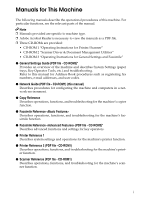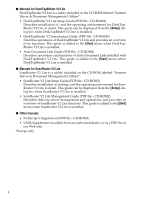Ricoh AFICIO 1515 MF Network Guide
Ricoh AFICIO 1515 MF - B/W Laser - All-in-One Manual
 |
View all Ricoh AFICIO 1515 MF manuals
Add to My Manuals
Save this manual to your list of manuals |
Ricoh AFICIO 1515 MF manual content summary:
- Ricoh AFICIO 1515 MF | Network Guide - Page 1
Network Guide Functions Available over a Network Connecting the Network Cable to the Network Setting Up the Machine on a Network Windows Configuration Using the Printer Function Using SmartDeviceMonitor for Client Using SmartDeviceMonitor for Admin Configuring the Network Interface Board Using a Web - Ricoh AFICIO 1515 MF | Network Guide - Page 2
read this manual carefully and follow the instructions. Please keep this manual in a handy place near the machine. Important Contents of this manual are subject of any part of this documentation and/or software. Note: Some illustrations in this manual might be slightly different from the machine. - Ricoh AFICIO 1515 MF | Network Guide - Page 3
"Scanner Driver & Document Management Utilities" • CD-ROM 3 "Operating Instructions for General Settings and Facsimile" ❖ General Settings Guide (PDF file - CD-ROM3)* Provides an overview of the machine and describes System Settings (paper trays, Key Operator Tools, etc.) and troubleshooting. Refer - Ricoh AFICIO 1515 MF | Network Guide - Page 4
the [Start] menu when DeskTopBinder V2 Lite is installed. ❖ Manuals for ScanRouter V2 Lite ScanRouter V2 Lite is a utility included on the CD-ROM labeled "Scanner Driver & Document Management Utilities". • ScanRouter V2 Lite Setup Guide (PDF file - CD-ROM2) Describes installation of, settings, and - Ricoh AFICIO 1515 MF | Network Guide - Page 5
Manual 1 1. Functions Available over a Network Using the Printer ...3 Using Fax...4 Internet Fax ...4 LAN-Fax ...5 Network Scanner...6 E-mail ...6 Network Delivery Scanner 7 Network TWAIN Scanner Scanner 22 Network TWAIN Scanner 23 Network Configuration 25 Settings You Can Change with User - Ricoh AFICIO 1515 MF | Network Guide - Page 6
Admin 69 Changing the Network Interface Board Configuration 71 Displaying Machine Status 71 Locking the Control Panel Menu 72 Selecting the Paper Type 72 Managing User Board Settings 80 Using Help on the Web Browser 81 Downloading Help ...81 9. Appendix Remote Maintenance by telnet 83 Using - Ricoh AFICIO 1515 MF | Network Guide - Page 7
the Network Interface Board 109 Message List ...113 System Log Information 113 When Using Windows Terminal Service/MetaFrame 120 Operating Environment 120 Supported Printer Drivers 120 Limitation ...120 Precautions ...122 Connecting a Dial-Up Router to a Network 122 NetWare Printing...123 When - Ricoh AFICIO 1515 MF | Network Guide - Page 8
vi - Ricoh AFICIO 1515 MF | Network Guide - Page 9
How to Read This Manual Symbols In this manual, the following symbols are used: R WARNING: This symbol indicates a potentially hazardous situation which, if instructions are not followed, could result in death or serious injury. R CAUTION: This symbol indicates a potentially hazardous situation - Ricoh AFICIO 1515 MF | Network Guide - Page 10
Names of Major Components and Software The following software products are referred to using a general name: • DeskTopBinder V2 Lite and DeskTopBinder V2 professional→ DeskTop- Binder V2 Lite/professional • ScanRouter V2 Lite and ScanRouter V2 professional (optional)→ ScanRouter V2 Lite/professional - Ricoh AFICIO 1515 MF | Network Guide - Page 11
1. Functions Available over a Network This machine provides printer, LAN-Fax, Internet Fax, and scanner functions over a network. Using the Printer The network interface board is compatible with NetWare *1 (IPX/SPX, TCP/IP), Windows NT 4.0 (TCP/IP, NetBEUI *2 , IPP *3 ), Windows - Ricoh AFICIO 1515 MF | Network Guide - Page 12
over the Internet. Specify the e-mail address instead of the fax number, and then send the document. E-mail can be received on a fax machine that supports Internet Fax, or on a computer that can receive normal e-mail. You can also receive e-mails or Internet faxes, and then print or forward them - Ricoh AFICIO 1515 MF | Network Guide - Page 13
Using Fax LAN-Fax You can fax documents over phone lines from any computer connected to the machine via Ethernet, IEEE 1394 (IP over 1394), or IEEE 802.11b (wireless LAN). 1 To send a fax, print from the Windows application you are working with, select LAN-Fax as the printer, and then specify - Ricoh AFICIO 1515 MF | Network Guide - Page 14
Functions Available over a Network Network Scanner 1 E-mail Scan file attached to an e-mail can be sent using the e-mail system through a LAN or the Internet. p.15 "Setting Up the Machine on a Network". For details about using this function, see "Sending Scan Files by E-mail", Scanner Reference. 6 - Ricoh AFICIO 1515 MF | Network Guide - Page 15
You can use the machine as a delivery scanner for ScanRouter V2 Lite / Profes- sional. 1 Scan file or document received by fax can be stored in "Setting Up the Machine on a Network". For details about using this function, see "Using the Network Delivery Scanner Function", Scanner Reference. 7 - Ricoh AFICIO 1515 MF | Network Guide - Page 16
Ethernet, IEEE 1394(IP over 1394), or IEEE 802.11b (wireless LAN)). You can scan documents the same way you would if you were using a scanner connected directly to your computer. ABW006S1 Reference For details about what settings to make, see p.15 "Setting Up the Machine on a Network". For details - Ricoh AFICIO 1515 MF | Network Guide - Page 17
2. Connecting the Network Cable to the Network Confirming the Connection When the IEEE 1394 When the IEEE 802.11b interface board (optional) interface unit (optional) is installed. is installed. 1. 10BASE-T/100BASE-TX port Port for connecting the 10BASE-T or 100BASE-TX cable 2. IEEE 1394 ports - Ricoh AFICIO 1515 MF | Network Guide - Page 18
the Network Connecting to the Ethernet Interface C Connect the Ethernet interface ca- ble to the 10BASE-T/100BASE-TX port. The network interface board supports 10BASE-T or 100BASE-TX connec- tions. 2 A Turn off the main power switch. Important ❒ Make sure the main power is off. See "Turning - Ricoh AFICIO 1515 MF | Network Guide - Page 19
Before making the connection, Setting the IEEE 802.11b (Wireless LAN) touch the metallic part to ground yourself. 2 Note ❒ Use the interface cable supplied with the IEEE 1394 as a wireless LAN client using Windows XP standard driver or utilities, or when not using the infrastructure mode. 11 - Ricoh AFICIO 1515 MF | Network Guide - Page 20
Connecting the Network Cable to the Network Confirming the Connection A Make sure the LED of the IEEE 802.11b card is lit. ❖ When using in infrastructure mode 2 ❖ When using in ad hoc mode/802.11 ad hoc mode 1 2 1 2 AAW027S1 1. If it is connected properly to the network, the LED is green when in - Ricoh AFICIO 1515 MF | Network Guide - Page 21
control panel. Note ❒ To check the radio wave status, se- lect [IEEE 802.11b] under [LAN Type] on the [Network] screen. A Press the {User Tools/Counter} key. B Select [System Settings] using {U} or {T}, and then press the {OK} key. C Select [Interface Settings] using {U} or {T}, and then press the - Ricoh AFICIO 1515 MF | Network Guide - Page 22
Connecting the Network Cable to the Network 2 14 - Ricoh AFICIO 1515 MF | Network Guide - Page 23
made by the systems administrator, or after consult- ing with the systems administrator. Reference For details about settings, see p.28 "Settings You Can Change with User Tools" ❖ Viewing the Information Displayed in the List $ These items must be set to use the function. Be sure to set them before - Ricoh AFICIO 1515 MF | Network Guide - Page 24
Setting Up the Machine on a Network Interface Settings IEEE 1394 (IP over 1394) Interface Settings/ IP Address $ IEEE 1394 *1 WINS Configuration ❍ See p.29 "Interface Settings/IEEE 1394". IP over 1394 $ Host Name ❍ Domain Name ❍ Interface Settings/ Gateway Address ❍ Network DNS - Ricoh AFICIO 1515 MF | Network Guide - Page 25
User Tools Menu (System Settings) Internet Fax Interface Settings Ethernet Interface Settings/ IP Address $ Network Gateway Address $ See p.28 "Interface Settings/Network". DNS Configuration ❍ WINS Configuration ❍ - Ricoh AFICIO 1515 MF | Network Guide - Page 26
Setting Up the Machine on a Network Interface Settings IEEE 1394 (IP over 1394) Interface Settings/ IP Address $ IEEE 1394 *1 WINS Configuration ❍ See p.29 "Interface Settings/IEEE 1394". IP over 1394 $ Host Name ❍ Domain Name ❍ Interface Settings/ Gateway Address $ Network DNS - Ricoh AFICIO 1515 MF | Network Guide - Page 27
User Tools Menu (System Settings) Interface Settings IEEE 802.11b Interface Settings/ IP Address $ (wireless LAN) Network Gateway Address $ See p.28 "Interface Settings/Network". DNS Configuration ❍ - Ricoh AFICIO 1515 MF | Network Guide - Page 28
Setting Up the Machine on a Network E-mail Interface Settings Ethernet Interface Settings/ IP Address $ Network Gateway Address $ See p.28 "Interface Settings/Network". DNS Configuration ❍ WINS Configuration ❍ Effective Protocol *3 $ 3 LAN Type *2 $ Ethernet Speed ❍ Host Name - Ricoh AFICIO 1515 MF | Network Guide - Page 29
User Tools Menu (System Settings) Interface Settings IEEE 802.11b Interface Settings/ IP Address $ (wireless LAN) Network Gateway Address $ See p.28 "Interface Settings/Network". DNS Configuration ❍ - Ricoh AFICIO 1515 MF | Network Guide - Page 30
Setting Up the Machine on a Network Network Delivery Scanner Interface Settings Ethernet Interface Settings/ IP Address $ Network Gateway Address ❍ See p.28 "Interface Settings/Network". DNS Configuration ❍ WINS Configuration ❍ Effective Protocol *4 $ 3 LAN Type *2 $ Ethernet - Ricoh AFICIO 1515 MF | Network Guide - Page 31
User Tools Menu (System Settings) Interface Settings IEEE 802.11b Interface Settings/ IP Address $ IP address is set. *4 Check [Effective] is selected for TCP/IP. Network TWAIN Scanner Interface Settings Ethernet Interface Settings/ IP Address $ Network Gateway Address ❍ See p.28 " - Ricoh AFICIO 1515 MF | Network Guide - Page 32
Setting Up the Machine on a Network Interface Settings IEEE 1394 (IP over 1394) Interface Settings/ IP Address $ IEEE 1394 *1 WINS Configuration ❍ See p.29 "Interface Settings/IEEE 1394". IP over 1394 $ Host Name ❍ Domain Name ❍ Interface Settings/ Gateway Address ❍ Network DNS - Ricoh AFICIO 1515 MF | Network Guide - Page 33
screen appears. Enter the code, and then press the {OK} key. For details about the key operator code, see General Settings Guide. A Press the {User Tools/Counter} key. B Select [System Settings] using {U} or {T}, and then press the {OK} key. C Select [Interface Settings] or [File Transfer] using - Ricoh AFICIO 1515 MF | Network Guide - Page 34
using other utilities As well as using the control panel to make network settings, utilities such as a Web browser and SmartDeviceMonitor for Admin can also be used. The following table shows available settings: Note ❒ ❍ Indicates machine settings can be changed. ❒ - Indicates the setting cannot - Ricoh AFICIO 1515 MF | Network Guide - Page 35
User Tools Menu (System Settings) Name on the control panel Web browser Smart DeviceMonitor for Admin telnet Interface IEEE 1394 IP Address Specify IP Add. ❍ - ❍ Settings Subnet M ❍ - ❍ Mac Add. - - - WINS Configuration Server Scope ID IP over 1394 ❍ - ❍ ❍ - ❍ ❍ - ❍ 3 - Ricoh AFICIO 1515 MF | Network Guide - Page 36
on a Network Settings You Can Change with User Tools Interface Settings/Network ❖ Gateway Address A of another machines on the network. ❒ The physical address (MAC address) also appears. Note ❒ Default: Specify ❖ WINS Configuration You can specify the WINS server settings. • On If [On] is - Ricoh AFICIO 1515 MF | Network Guide - Page 37
User Tools Menu (System Settings) ❖ Effective Protocol Select the protocol to use in the network. • TCP/IP:Effective/Invalid • NetWare:Effective/Invalid • SMB:Effective/Invalid • AppleTalk:Effective/Invalid Note ❒ Default Sub-net Mask: 000.000.000.000 Note ❒ Default: Auto-Obtain (DHCP) ❒ If you use - Ricoh AFICIO 1515 MF | Network Guide - Page 38
with the IP over 1394 driver, you must specify [Active] Default: Active ❖ SCSI print (SBP-2) When you print using the SCSI print client function supported Service Pack 1 or later is installed. If the Service Pack is not installed, only one SCSI print device is connectable via 1394 bus. Note ❒ Default - Ricoh AFICIO 1515 MF | Network Guide - Page 39
User Tools Menu (System Settings) Interface Settings/IEEE 802.11b Preparation You must install the LAN Signal]. Limitation ❒ The characters that can be used are ASCII 0x20-0x7e (32 bytes). Note ❒ Default: blank ❖ Channel Specifies a channel when you select 802.11b ad hoc mode or ad hoc mode. ❖ - Ricoh AFICIO 1515 MF | Network Guide - Page 40
be specified. Add "@" after the user name, as in "user name@realm". ❒ Enter [Password:] using up to 63 alphanumeric characters. Spaces cannot be used. ❒ Enter the user name and password to be set for [Key Operator's E-mail Add.] when using Internet Fax. Note ❒ Default: Off ❒ [Encrypt:]-[Auto]: If - Ricoh AFICIO 1515 MF | Network Guide - Page 41
Auth.: 300msec • Encrypt: • User Name: • Auto • Password: • On • Off • Off Limitation ❒ Enter [User Name:] using up to 63 alphanumeric characters. Spaces cannot be used. ❒ Enter [Password:] using up to 63 alphanumeric characters. Spaces cannot be used. Note ❒ Default: Off ❒ Using the number - Ricoh AFICIO 1515 MF | Network Guide - Page 42
in Server You can specify whether or not to store received Internet fax e-mails on the POP3 or IMAP4 server. • Off • All • Errors Only Note ❒ Default: Off ❖ Prog./Change/Del. Subject You can program, change, or delete the subject used when sending an Internet fax or scan file as an attachment - Ricoh AFICIO 1515 MF | Network Guide - Page 43
User Name • Password Limitation ❒ Enter an e-mail address using up to 128 alphanumeric characters. ❒ Enter a user name using up to 64 alphanumeric characters. ❒ Enter a password details about entering text, see "Entering Text", General Settings Guide. Limitation ❒ Enter a subject using up to 20 al- - Ricoh AFICIO 1515 MF | Network Guide - Page 44
Tools/Counter} key. Printing the interface settings lists The interface settings lists show current network settings and information. A Press the {User Tools/Counter} key. B Select [System Settings] using {U} or {T}, and then press the {OK} key. C Select [Interface Settings] using {U} or {T}, and - Ricoh AFICIO 1515 MF | Network Guide - Page 45
4. Windows Configuration Configuring TCP/IP This describes how to configure Windows for TCP/IP and IPP. Configuring a Windows 95/98/Me Computer Follow the procedure below to configure a Windows 95/98/Me computer to use TCP/IP. A Open [Control Panel], and then double-click the Network icon. Make - Ricoh AFICIO 1515 MF | Network Guide - Page 46
Windows Configuration Configuring a Windows XP Computer Configuring a Windows Server 2003 computer Follow the procedure below to configure a Windows XP computer to use TCP/IP. Follow the procedure below to configure a Windows Server 2003 computer to use TCP/IP. A A On the [Start] menu, click [ - Ricoh AFICIO 1515 MF | Network Guide - Page 47
Configuring a Windows NT 4.0 Computer Follow the procedure below to configure a Windows NT 4.0 computer to use TCP/IP. A Open [Control Panel], and then double-click the Network icon. Make sure [TCP/IP Protocol] is selected in the [Network protocols] box on the [Protocols] tab. Note ❒ Select TCP/IP - Ricoh AFICIO 1515 MF | Network Guide - Page 48
Windows XP. Follow the procedure below to configure a Windows 2000 computer to Note use NetBEUI. ❒ NetBEUI appears as SMB in the control panel, manual, and related utilities. A On the [Start] menu, point to [Set- tings], and then click [Network and Dial-up Connections]. 4 Configuring a Windows - Ricoh AFICIO 1515 MF | Network Guide - Page 49
to install it. For more information about installing NetBEUI, see Windows NT 4.0 Help. B Change the Lana Number. Click the [Services] tab, click [NetBIOS Interface] in the [Network services] box, and then click [Properties]. C Click the Lana Number corre- sponding to the Nbf protocol in the [Network - Ricoh AFICIO 1515 MF | Network Guide - Page 50
Windows Configuration 4 42 - Ricoh AFICIO 1515 MF | Network Guide - Page 51
5. Using the Printer Function This section contains instructions for configuring the machine as a network printer. Read the section that relates to your network environment for information about correct configuration. ❖ Printing with a Windows 2000/ - Ricoh AFICIO 1515 MF | Network Guide - Page 52
Using the Printer Function • Printing without a print server TCP/IP SMB IPP TCP/IP SMB IPP LPR TCP/IP SMB IPP LPR Windows 95/98/Me Windows 2000/XP Windows NT 4.0 5 ABW009S1 Note ❒ Under Windows XP, you cannot print via NetBEUI using SMB. ❖ Printing with a Macintosh To set up the machine as a - Ricoh AFICIO 1515 MF | Network Guide - Page 53
❖ Printing with NetWare To set up the machine as a print server or remote printer in a NetWare environment, see p.53 "Printing with NetWare". The network interface board allows you to use the machine as either a print server or a remote printer. • Configuring the machine as a print server Print - Ricoh AFICIO 1515 MF | Network Guide - Page 54
Using the Printer Function ❖ Printing with UNIX For UNIX printing information, visit our Web site or consult your authorized dealer. TCP/IP 5 UNIX ABW013S1 46 - Ricoh AFICIO 1515 MF | Network Guide - Page 55
print server, make sure you install the Windows NT 4.0 printer driver before connecting the print server. There is a Windows NT 4.0 These instructions are for Windows printer driver on the CD-ROM la- 98. beled "Printer Drivers and Utili- Windows 2000/XP Windows Server 2003 Windows NT 4.0 Print - Ricoh AFICIO 1515 MF | Network Guide - Page 56
Windows 2000/XP, Windows Server 2003, or Windows NT 4.0. Changing port settings This describes how to change the port settings under Windows 2000 when a printer driver has been installed. A In the [Printers] window, click the icon of the printer you want to use. On the [File] menu, click [Properties - Ricoh AFICIO 1515 MF | Network Guide - Page 57
you do not do this, the address entered in the [Printer URL] box is set as the IPP port name. D If a proxy server and IPP user name are used, click [Detailed Settings] and make the necessary settings. E Click [OK]. 49 - Ricoh AFICIO 1515 MF | Network Guide - Page 58
Using the Printer Function Standard TCP/IP Port A Click [Standard TCP/IP], and then click [New Port]. B In the [Add Standard TCP/IP Printer Port Wizard] dialog box, click [Next]. C In the [Printer Name or IP Address] box, enter the printer name or IP address, and then click [Next]. D In the [Add - Ricoh AFICIO 1515 MF | Network Guide - Page 59
the printer name Change the zone Note ❒ Mac OS 8.6 and later versions are supported (except for Mac OS X v10.0.x). ❒ To print from a Macintosh, PostScript 3 for EtherTalk, see the Macintosh manuals. Mac OS X Note ❒ You need an administrator name and a password (phrase). For more information, - Ricoh AFICIO 1515 MF | Network Guide - Page 60
to activate the AppleTalk protocol. (The default is active.) Reference For more information Drivers and Utilities". Reference For more information about using Printer Utility for Mac, see PostScript 3 Supplement, provided as a PDF file on the CD-ROM labeled "Operating Instructions for Printer/Scanner - Ricoh AFICIO 1515 MF | Network Guide - Page 61
NetWare is functional and the necessary environment for the NetWare print service is available. Note ❒ NetWare must be set to active us on to the file server as a Su- pervisor, or equivalent. B Start SmartDeviceMonitor for Admin. C On the [Group] menu, point to [Search Device], and then click [IPX/ - Ricoh AFICIO 1515 MF | Network Guide - Page 62
as configured, the name of the print server appears as an attached user. NetWare 4.x, 5/5.1, 6 Important ❒ You must set up the print to the file server as an ad- ministrator, or equivalent. B Start SmartDeviceMonitor for Admin. C On the [Group] menu, point to [Search Device], and then click [IPX - Ricoh AFICIO 1515 MF | Network Guide - Page 63
the print server. As context, object names are entered in M Quit SmartDeviceMonitor for Admin. N lower object order and divided by a period. For example, if you Restart lowing from the command prompt: F:>NLIST USER /A/B ❒ If the printer works as configured, the name of the print server appears - Ricoh AFICIO 1515 MF | Network Guide - Page 64
Web browser from [TCP/IP+IPX] to [TCP/IP]. A Log on to the file server as an ad- ministrator, or equivalent. B Start SmartDeviceMonitor for Admin. C On the [Group] menu, point to [Search Device], and then click 5 [IPX/SPX]. A list of machines appears. D In the list, select the printer for - Ricoh AFICIO 1515 MF | Network Guide - Page 65
Printing with NetWare Note ❒ As context, object names are entered in lower object order and divided by a period. For example, if you want to create a print server into NET under d, enter "d". F In the [Print Server Operation Mode] area, click [As Print Server]. G Click [OK] to close the [NIB Setup - Ricoh AFICIO 1515 MF | Network Guide - Page 66
By Printer]. B Select the printer created in step K. C Press the {INSERT} key to select a queue serviced by the printer. Note ❒ You can select more than one queue at a time. D Follow the instructions on screen to make other necessary settings. When you have finished the above procedure, make sure - Ricoh AFICIO 1515 MF | Network Guide - Page 67
for job" appears. ❒ NetWare 3.x ends here. NetWare 4.x, 5/5.1, 6 A Log on to the file server as an ad- ministrator, or equivalent. B Start SmartDeviceMonitor for Admin. C On the [Group] menu, point to [Search Device], and then click [IPX/SPX]. A list of machines appears. D In the list, select the - Ricoh AFICIO 1515 MF | Network Guide - Page 68
OK] to close the [NIB Setup Tool - Network board list] dialog box. H Quit SmartDeviceMonitor for Admin. I On Windows, start NWadmin. Reference For more information about NWadmin, see the operating instructions that come with the NetWare. J Create a print queue as follows: Note ❒ If you are using - Ricoh AFICIO 1515 MF | Network Guide - Page 69
to set up a Windows 95/98/Me client computer: Preparation Log on to the NetWare file server before starting the following procedure: A Install the printer driver you want to use as "local printer". 61 - Ricoh AFICIO 1515 MF | Network Guide - Page 70
. If they are selected, the printer might not print correctly. When using the PostScript printer driver Follow the procedure below to set the PostScript printer driver: A Click the [PostScript] tab. B Click [Advanced]. C Clear the [Send CTRL+D before job] and [Send CTRL+D after job] check boxes - Ricoh AFICIO 1515 MF | Network Guide - Page 71
1. D Follow the instructions on screen to complete installation of the printer driver. -iPrint This machine does not support iPrint. -NDPS The NDPS Gateway For more information about using Novell NDPS Gateway, see the manual provided with it. • Custom NDPS Gateway For more information about using - Ricoh AFICIO 1515 MF | Network Guide - Page 72
Using the Printer Function 5 64 - Ricoh AFICIO 1515 MF | Network Guide - Page 73
for Client is equipped with the following functions. We recommend all users of this printer to install this software. ❖ Protocol Stack Operating Windows NT 4.0 NetBEUI provided with Windows NT 4.0 Client Service for NetWare provided with Windows NT 4.0 Novell Client for Windows NT/2000/XP 65 - Ricoh AFICIO 1515 MF | Network Guide - Page 74
multiple printers in use. • Check the printer's network settings and detailed information of devices. • Check the print job log using the user ID. • Receive the reports of print completion and document storage using the printer function, and print completion, document storage and transmission by - Ricoh AFICIO 1515 MF | Network Guide - Page 75
SmartDeviceMonitor for Client Reference For more information about using Recovery Printing/Parallel Printing, see SmartDeviceMonitor for Client Help. Setting the Network Monitoring Function To view the status of machines using SmartDeviceMonitor for Client, you must configure SmartDeviceMonitor - Ricoh AFICIO 1515 MF | Network Guide - Page 76
Using SmartDeviceMonitor for Client Displaying the Status of Machines Follow the procedure below to monitor machine status using SmartDeviceMonitor for Client. A Start SmartDeviceMonitor for Client. B The status of machines is displayed on the SmartDeviceMonitor for Client icon on the taskbar. Note - Ricoh AFICIO 1515 MF | Network Guide - Page 77
7. Using SmartDeviceMonitor for Admin SmartDeviceMonitor for Admin Using SmartDeviceMonitor for Admin, not only can you IP provided with Windows NT 4.0 IPX *1 /SPX provided with Windows NT 4.0 Client Service for NetWare provided with Windows NT 4.0 Novell Client for Windows NT/2000/XP *1 IPX - Ricoh AFICIO 1515 MF | Network Guide - Page 78
, and photocopied documents identified by user codes. • Select functions such as printing and scanning for each user code. • Change and save numbers Reference For more information about these settings, see SmartDeviceMonitor for Admin Help. Limitation ❒ TCP/IP is required for the following - Ricoh AFICIO 1515 MF | Network Guide - Page 79
or a later ver- sion is required to use NIB Setup Tool. Follow the procedure below view the status of machines using SmartDeviceMonitor for Admin. A Start SmartDeviceMonitor for Ad- min. A Start SmartDeviceMonitor for Ad- min. B On the [Group] menu, point to [Search Device], and then click [TCP/IP - Ricoh AFICIO 1515 MF | Network Guide - Page 80
Using SmartDeviceMonitor for Admin Locking the Control Panel Selecting the Paper Type Menu A Start and then click the Apply icon. ❒ To use the factory default account, enter no user name and enter "password" for the password. Check the paper type on the Web browser, and make the - Ricoh AFICIO 1515 MF | Network Guide - Page 81
SmartDeviceMonitor for Admin Managing User Information Loading Fax Journal A Start SmartDeviceMonitor for Ad- Note browser. ❒ The factory default password is "password". User Management Tool starts. For more information about using User Management Tool, see User Management Tool Help. 73 - Ricoh AFICIO 1515 MF | Network Guide - Page 82
Admin Help. uration. Note D On the [Tools] menu, click [Ad- dress Management Tool]. 7 The dialog box for entering the password appears. E Enter the password Individu- Note ❒ The factory default password is ally], [Timer Settings] is not displayed. "password". Address Management Tool starts. - Ricoh AFICIO 1515 MF | Network Guide - Page 83
❒ If the Web browser in use is older than the recommended version or [JavaScript] and [Cookie] are not available, display and operation problems may occur. ❒ If you are using a proxy server, change the Web browser settings. Consult your network administrator about the settings. ❒ Sometimes after - Ricoh AFICIO 1515 MF | Network Guide - Page 84
Configuring the Network Interface Board Using a Web Browser Going to the Top Page 4 1 2 3 1. Header area You can register favorite URLs using [URL]. To view the Help section, click [Help]. 2. Menu area These menus are for configuring the network interface board and checking machine status. 3. - Ricoh AFICIO 1515 MF | Network Guide - Page 85
work area which appears under the selected menu displays machine status under user mode and machine status and settings under administrator mode. Note ❒ settings can be changed. Menu Status Input Tray Output Tray Toner Function System Printer Language Job Printer Job History Error Log - Ricoh AFICIO 1515 MF | Network Guide - Page 86
Configuring the Network Interface Board Using a Web Browser Menu User mode Administrator mode Configuration Paper - $ System - $ Fax $ SMB ❍ $ SNMP - $ System Log ❍ ❍ Webpage ❍ $ Security Password - $ Access Control - $ 8 IPP Authentication - $ *1 You can make - Ricoh AFICIO 1515 MF | Network Guide - Page 87
Verifying the Network Interface Board Settings Verifying the Network Interface Board Settings A Start the Web browser. B In the [Address] box, enter the ma- chine's IP address (for example http://XXX.XXX,XXX,XXX, where the Xs are the numbers of the IP address). The status of the machine you chose - Ricoh AFICIO 1515 MF | Network Guide - Page 88
Click [Administrator Mode]. The dialog box for entering the password and user name appears. D Enter your user name and pass- word, and then click [OK]. To use the factory default account, enter no user name and enter "password" for the password. E In the menu area, select the item, 8 and then - Ricoh AFICIO 1515 MF | Network Guide - Page 89
. Note ❒ By clicking [Help] in the header ar- A Download the Help files on the computer to the desired location. B Using a Web browser, navigate to Top Page and click [Administrator Mode]. C Enter your password, (it is not necessary to enter a user name) and click [OK]. ea, Help contents normally - Ricoh AFICIO 1515 MF | Network Guide - Page 90
Configuring the Network Interface Board Using a Web Browser 8 82 - Ricoh AFICIO 1515 MF | Network Guide - Page 91
to use the host name in- stead of the IP address, you must write it to the hosts file. B Enter the password. Note ❒ The default is "password". C Enter a command. Reference For more information about telnet commands, see p.84 "Commands List". D Quit telnet. msh> logout When the configuration changes - Ricoh AFICIO 1515 MF | Network Guide - Page 92
" command to configure the Ethernet interface, the IEEE 1394 interface/IEEE 802.11b, and the TCP/IP (IP address, subnet mask, broadcast address, default gateway address) for the machine. The following is a sample configuration, using an IP address of 192.168.15.16 on an Ethernet interface: msh - Ricoh AFICIO 1515 MF | Network Guide - Page 93
"mask" or hide the IP address on the network by eliminating those parts of the address that are alike for all machines on the network. Access ❒ If you do not know the address to configure, use the machine's default. ❖ Configuration msh> access ✩ range start- address end-address • ✩ represents - Ricoh AFICIO 1515 MF | Network Guide - Page 94
Appendix ❖ Access control initialization msh> access flush Note ❒ This restores the factory default so all access ranges become "0.0.0.0". DHCP Interface name Interface to be configured ether Ethernet interface wlan *1 IEEE 802.11b interface ip1394 *2 IEEE 1394 interface *1 Available - Ricoh AFICIO 1515 MF | Network Guide - Page 95
". 9 SNMP Use the "snmp" command to display and edit SNMP configuration settings such as the community name. Limitation ❒ The 1394 interface board supports TCP/IP only. Note ❒ You can configure one of ten SNMP access settings numbered 1-10. ❒ If you change the community name, you must - Ricoh AFICIO 1515 MF | Network Guide - Page 96
Appendix ❒ Default access settings 1 and 2 are as follows: Number Community name IP address Access type 1 public 2 admin 0.0.0.0 0.0.0.0 read-only read-write trap off trap off ❖ Access type configuration You can select the access type from those listed below: msh> snmp number type - Ricoh AFICIO 1515 MF | Network Guide - Page 97
msh> snmp 3 ip ❖ IPP user authentication configuration Use IPP user authentication to restrict printing with IPP to certain users. The default is "off". msh> ipp auth timeout=900(sec) Input user number (1 to 10): Enter the number, user name, and password. auth=off IPP user name:user1 IPP • The - Ricoh AFICIO 1515 MF | Network Guide - Page 98
. ❖ Bidirectional configuration for the direct printing port Use this setting to configure whether the direct printing port is bidirectional or not. The default is "off". msh> diprint bidirect {on | off} 90 Note ❒ If you select "on", SmartDeviceMonitor for Client or Standard TCP/IP on Windows - Ricoh AFICIO 1515 MF | Network Guide - Page 99
to configure the value of 9 TTL used by the SLP multi-cast-pack- et. Note ❒ The default value of TTL is "1". A search is executed only within a local segment. If the router does not support multi-cast, the settings are not available even if the TTL value is increased. ❒ The acceptable TTL - Ricoh AFICIO 1515 MF | Network Guide - Page 100
this setting to select whether IEEE 1394 (SCSI print) is bidirectional or not. The default is "on". Setting IEEE 802.11b Use the "wiconfig" command to configure IEEE 802 802.11 ad hoc mode (802.11adhoc), or ad hoc mode (adhoc). The default is 802.11 ad hoc mode. ssid ID value You can set SSID in - Ricoh AFICIO 1515 MF | Network Guide - Page 101
and the authorized mode are as follows: open: Open system authorized (default) shared: Shared key authorized Parameter rate [auto|11m| 5.5m|2m|1m at which data is sent. You can receive data at any speed. auto: automatically set (default) 11m: 11 Mbps fixed 5.5m: 5.5 Mbps fixed 2m: 2 Mbps fixed 1m: - Ricoh AFICIO 1515 MF | Network Guide - Page 102
Appendix Note ❒ Enter the printer name using up to 15 characters. ❒ You cannot use a printer name starting with "RNP" or "rnp". ❒ The Ethernet interface and IEEE 802.11b interface will have the same printer name. WINS ❖ Setting WINS Server Address You can make settings for the WINS server address. - Ricoh AFICIO 1515 MF | Network Guide - Page 103
❒ Be sure not to forget or lose the password. Note ❒ The default password is "pass- word". A Enter "passwd". msh> passwd B Enter the current password. Old password: C Enter the new password. New password: Note ❒ The password must consist of three to eight alphanumeric 9 characters and - Ricoh AFICIO 1515 MF | Network Guide - Page 104
Appendix DNS Domain name Use the "dns" command to configure or display DNS (Domain Name System) settings. Use the "domainname" command to display or configure domain name settings. ❖ View setting The following command displays current DNS settings: You can configure the Ethernet interface, - Ricoh AFICIO 1515 MF | Network Guide - Page 105
Printer function using AppleTalk under Macintosh ❖ RSH/RCP • Printer function using the command line 9 ❖ NetWare • Scanner function using the Net- • Printer function using NetWare work TWAIN Driver server • Function to obtain device infor- Note mation using the command line ❒ In a PureIP - Ricoh AFICIO 1515 MF | Network Guide - Page 106
Appendix ❖ SNMP • Bidirectional communication function using a printer driver • Function to obtain device information using SmartDeviceMonitor for Client/Admin ❖ IPP • Printer function using SmartDeviceMonitor for Client ❖ HTTP • Web browser function • Printer function using SmartDeviceMonitor for - Ricoh AFICIO 1515 MF | Network Guide - Page 107
and not used on the network, is assigned to the prioritized interface. Note ❒ Default interface priority is IEEE 1394 (IP over 1394). ❖ When a static IP address setting is set by default. • Gateway Address: operates using the address entered manually. ❒ Ethernet has default interface priority. 99 - Ricoh AFICIO 1515 MF | Network Guide - Page 108
is not registered on the WINS server. ❒ The machine cannot communicate with devices that do not have the AutoNet function. ❒ DHCP relay-agent is not support- 9 ed. If you use DHCP relay-agent on a network via ISDN, it will re- sult in increased line charges. This is because your computer - Ricoh AFICIO 1515 MF | Network Guide - Page 109
default community names are "public" and "admin default, use SNMP Setup Tool to change the setting for the computer. For more information, see SNMP Setup Tool Help. Note ❒ Before using SNMP Setup Tool, install SmartDeviceMonitor for Admin point to [SmartDeviceMonitor for Admin], and then click [SNMP - Ricoh AFICIO 1515 MF | Network Guide - Page 110
802.11b card. Turn off the main power switch, and check the card is installed correctly. If the message appears again, contact your sales or service representative. Problem:IEEE802.11b card An error has occurred in the Turn off the main power IEEE 802.11b card. switch, and back on again. If - Ricoh AFICIO 1515 MF | Network Guide - Page 111
Error Messages on the Display Messages with Code Numbers Note ❒ A message reporting an error appears on the display as shown. Message Causes Solutions Code numbers Cannot connect with DHCP server The DHCP server cannot be found. Check the DHCP server is running 101 on the network. 201 - Ricoh AFICIO 1515 MF | Network Guide - Page 112
Appendix ❖ Code Numbers The problem interface is displayed. • 1XX: Ethernet • 2XX: IEEE 802.11b • 3XX: IEEE 1394 • 0XX: Independent of interface ❖ Order of priority of messages (when multiple errors occur) - Ricoh AFICIO 1515 MF | Network Guide - Page 113
Total Size Print request user name Print request number The name of the document The size of the data (spooled) The default is "0 bytes". user name The number of pages printed The result of the print request The time the print request was received User ID is to be configured using the printer driver - Ricoh AFICIO 1515 MF | Network Guide - Page 114
or Board Error: Optional Font Error: DIMM Value In Use: Input Tray Key Card not inserted Key Counter not inserted Low: Toner Mismatch: Paper Size 106 Description Call service center and ask for assistance. The machine's ADF is open. The machine's front cover is open. The machine's lower-right - Ricoh AFICIO 1515 MF | Network Guide - Page 115
is in progress. The machine is ready to print. Replace the photoconductor unit. SD card authentication failed. Selected paper tray cannot be used for machine is warming up or waiting to fin- 9 ish replenishing toner. Machine configuration Note ❒ "*" (asterisk) is displayed with the current - Ricoh AFICIO 1515 MF | Network Guide - Page 116
Appendix Output Tray No. Name Status Item Description ID number of the output tray Name of the output tray*4 Current status of the output tray*5 ❖ *1 Input Tray: Name Tray X Name Bypass Tray Description Name of installed paper tray (X is the number of tray.) Bypass tray ❖ *2 Input Tray: - Ricoh AFICIO 1515 MF | Network Guide - Page 117
❖ *4 Output Tray: Name Internal Tray Name ❖ *5 Output Tray: Status Normal Error Status Understanding Displayed Information Internal tray Description ---Other error Description Configuring the Network Interface Board The network interface board settings can be displayed using the commands - Ricoh AFICIO 1515 MF | Network Guide - Page 118
printer belongs to "Up" means active, "Down" means inactive. Frame type Dynamic Host Configuration Protocol IP address Subnet mask Broadcast address Default gateway address Access Control Range NTP server address NTP server time difference Synchronizes interval URL of homepage URL name of homepage - Ricoh AFICIO 1515 MF | Network Guide - Page 119
Item name NetWare EncapType RPRINTER number Print server name File server name Context name Switch Mode NDS/Bindery Packet negotiation Login Mode Print job timeout Protocol SAP interval time NDS Tree Name SMB Switch Mode Direct print Notification Workgroup name Computer name Comment Share name[1] - Ricoh AFICIO 1515 MF | Network Guide - Page 120
Appendix Item name Meaning Authentication Validity or invalidity of the authorized mode setting when using WEP Tx Rate IEEE 802.11b interface speed WEP encryption Enable or disable WEP Encryption key 64-bit WEP key/128-bit WEP key IP over 1394 *1 Device name Name of the machine DHCP - Ricoh AFICIO 1515 MF | Network Guide - Page 121
password from the host . 9 anpd start.(AppleTalk) An anpd (AppleTalk Network Package Dae- mon) has started. Attach FileServer= Attached to the file server as a nearest server Attach to print queue Cannot create service connection - Ricoh AFICIO 1515 MF | Network Guide - Page 122
PServer, (RPSocket=, connID =) (In remote printer mode) A connection with the print server has been established. exiting lpd service has ended and the system is closing down. Exit pserver (In print server mode) Exits the print server because necessary print server - Ricoh AFICIO 1515 MF | Network Guide - Page 123
ad hoc mode.) IEEE 802.11b [ad hoc] mode IEEE 802.11b current channel The current channel is displayed. The value selected by the user is displayed in ad hoc mode. The channel used in the access point is displayed in infrastructure mode. (Example: current channel is 11.) IEEE 802 - Ricoh AFICIO 1515 MF | Network Guide - Page 124
job: permission denied. The printer could not authenticate the name of the user attempting to cancel a job. ipp disable. Printing with ipp is server with NDS or BINDERY mode. multid start. Data transmission service for multiprotocols has started. Name registration failed. name= - Ricoh AFICIO 1515 MF | Network Guide - Page 125
Job cancellation was determined to be unauthorized after checking the user name and host address (except for ROOT authorization). phy release The SAP (SAP type and SAP name) packet is issued to advertise the service on the NetWare server SAP table. session not defined. The - Ricoh AFICIO 1515 MF | Network Guide - Page 126
has started. started. Direct print service has started. The print server received error during attempt to log in to the network.Access to the network was denied.Verify that the print server name and password are correct. Cannot log on to the file server. The print server is - Ricoh AFICIO 1515 MF | Network Guide - Page 127
The specified SMTP user name is incorrect. • The specified SMTP password is incorrect. Check the SMTP user name and password. WINS name name is not already being used. If the name is not the problem, check that the WINS server address is correct and that the WINS service or sales representative. 119 - Ricoh AFICIO 1515 MF | Network Guide - Page 128
jobs. Supported Printer Drivers ❖ When using [Auto-creating client print- ers] (MetaFrame) ❖ When Windows Terminal Service is the minal Service is installed, even if it equipment is disconnected. The is not operating. settings for optional items will return to default values each time - Ricoh AFICIO 1515 MF | Network Guide - Page 129
When Using Windows Terminal Service/MetaFrame • When printing a large number of bitmap images or using the Management Console. 9 ❖ When using [Printer driver replication] (MetaFrame) [Printer driver replication] is designed to distribute printer drivers across all servers in a server farm. We - Ricoh AFICIO 1515 MF | Network Guide - Page 130
printer with NetWare A Following the setup method de- scribed earlier in this manual, configure the file server. B Set the frame type for NetWare environment. details, see the operating in- the following instructions. structions and Help for ScanRouter V2 Lite/Professional and DeskTop- - Ricoh AFICIO 1515 MF | Network Guide - Page 131
may be incurred. You should not configure form feed on NetWare. Form feed is controlled 9 ❖ When connected to a computer that by the printer driver on Windows. If uses dial-up access NetWare form feed is configured, the printer might not work properly. If • Do not install ScanRouter V2 you - Ricoh AFICIO 1515 MF | Network Guide - Page 132
[Net- viceMonitor for Client at a time. Ware Settings] tab in the printer While the network printer is print- properties dialog box. ing, another user cannot access it until the job is finished. In this Banner page case, SmartDeviceMonitor for Client tries to access the network You should - Ricoh AFICIO 1515 MF | Network Guide - Page 133
radio wave status, see p.13 "Checking the machine's radio wave status". For more information about access point radio wave conditions, refer to the access point manual. 9 125 - Ricoh AFICIO 1515 MF | Network Guide - Page 134
AppleTalk NetBEUI SMB *2 *4 • Internet Fax TCP/IP SMTP POP IMAP • Network Scanner TCP/IP RSH FTP SMTP POP SMB *5 • Management Function TCP/IP RSH RCP FTP -II, PrinterMIB, HostResourceMIB, RicohPrivateMIB *1 The 1394 interface board supports only TCP/IP. *2 Use the SmartDeviceMonitor for Client port - Ricoh AFICIO 1515 MF | Network Guide - Page 135
, 107 Machine status, 106 Macintosh EtherTalk, 51 printer name, 52 zone, 52 message, 113 MIB, 101 N NBT scope ID setting, 94 NW Frame Type, 29 P password, 95 precautions, 122 printer name Macintosh, 52 printer status, 87 R remote maintenance telnet, 83 Return to - Ricoh AFICIO 1515 MF | Network Guide - Page 136
S SCSI print (SBP-2), 30 SLP, 91 SmartDeviceMonitor for Client, 124 SMB, 91 SMTP Server, 32 SNMP, 87, 101 specifications, 126 SPRINT, 92 SSID Setting, 31 subnet mask, 85 system Log, 113 system log information, 87 T Telnet, 106 telnet remote maintenance, 83 using, 83 U UNIX, 106 W Web Browser, 75 WEP - Ricoh AFICIO 1515 MF | Network Guide - Page 137
Copyright © 2003 - Ricoh AFICIO 1515 MF | Network Guide - Page 138
Network Guide GB GB EN USA B683-8640

Network Guide
For safe and correct use of this machine, please be sure to read the Safety Information in the
"Copy Reference" before you use it.
Functions Available over a Network
Connecting the Network Cable to the Network
Setting Up the Machine on a Network
Windows Configuration
Using the Printer Function
Using SmartDeviceMonitor for Client
Using SmartDeviceMonitor for Admin
Configuring the Network Interface Board Using a Web Browser
Appendix