Ricoh AP400N UNIX Supplement
Ricoh AP400N - Aficio B/W Laser Printer Manual
 |
UPC - 026649009303
View all Ricoh AP400N manuals
Add to My Manuals
Save this manual to your list of manuals |
Ricoh AP400N manual content summary:
- Ricoh AP400N | UNIX Supplement - Page 1
UNIX Supplement - Ricoh AP400N | UNIX Supplement - Page 2
of this manual are subject to change without prior notice. In no event will the company be liable for direct, indirect, special, incidental, or consequential damages as a result of handling or operating the machine. Notes For use with the following machines • RICOH Aficio AP400 • RICOH Aficio AP400N - Ricoh AP400N | UNIX Supplement - Page 3
Installation Shell Script 6 After Executing Installation Shell Script 10 Printing Method...15 Printing with lpr, lp...15 Printing with rsh, rcp, ftp 16 Printer Status ...18 Viewing the Print Job Status with lpq and lpstat 18 Viewing the Printer Status with rsh and ftp 18 Copying Information to - Ricoh AP400N | UNIX Supplement - Page 4
ii - Ricoh AP400N | UNIX Supplement - Page 5
How to Read This Manual Symbols In this manual, the following symbols are used: R WARNING: This symbol indicates a potentially hazardous situation which, if instructions are not followed, could result in death or serious injury. R CAUTION: This symbol indicates a potentially hazardous situation - Ricoh AP400N | UNIX Supplement - Page 6
2 - Ricoh AP400N | UNIX Supplement - Page 7
This section explains how to set up a network printer and check the print status using UNIX. Limitation ❒ To print from a UNIX workstation, use the file that the printer supports. Before Setup Setting up can vary depending on the printing commands. Please make sure to make the settings accordingly - Ricoh AP400N | UNIX Supplement - Page 8
that allows use of rsh/rcp/% telnet. For more information about how to change the setting, see the operating instructions for RedHat. When you use NIS (Network Information Service) or DNS, you should configure the server before running this installation shell script. For more information about the - Ricoh AP400N | UNIX Supplement - Page 9
sure that the TCP/IP protocol on the machine is set to active. (The default is active.) • Assign an IP address to the machine and configure the other more information about how to make the above settings, see the Printer Reference. Checking the IP address configuration Follow the procedure below - Ricoh AP400N | UNIX Supplement - Page 10
192.168.15.16 Connected to 192.168.15.16 220 printer FTP server ready. name (192.168.15.16:root:) C When a user name is requested, leave blank and press the {RETURN} ( {ENTER} ) key. 331 Password required for root. Password: D When a password is requested, leave blank and press the {RETURN} ( {ENTER - Ricoh AP400N | UNIX Supplement - Page 11
the workstation OS that you are using. Network printer install shell Copyright RICOH CO.,LTD. 1994-2003 Select your workstation OS type not supported. Use Solaris, HP-UX or Linux. ❒ If you select "7", the installation shell script exits. E Enter the IP address of the printer. Enter Printer host - Ricoh AP400N | UNIX Supplement - Page 12
use a different one. Note ❒ The host name entered in step F followed by "_prn" appears in "default". H Set the print option. Enter remote printer name [default lp]: • Press the {RETURN} ( {ENTER} ) key, and print with PCL or PostScript is enabled. • If you want to set the device option, enter - Ricoh AP400N | UNIX Supplement - Page 13
Shell Script Deleting the printer To print using the lp or lpr command, the option specified when the installation shell script is executed is used. Change the option in accordance with the work- station you are using. 1 ❖ BSD UNIX workstation, Linux Delete the printer entry from /etc/printcap - Ricoh AP400N | UNIX Supplement - Page 14
not use NIS or DNS, you must manually enter the IP address and host name of each workstation using the network printer in the /etc/hosts file. ❖ Adding printing with the lpr command. In order to use the lpr command to print, you need to edit the /etc/hosts file, add an entry for the network printer - Ricoh AP400N | UNIX Supplement - Page 15
Create a spool directory under /var/spool/lpd. The name of the spool directory should be the name of the printer followed by a "d". Note ❒ The spool directory is used to control the data used for a print job. For ex- ample, when a print job is created, a temporary copy of the file data used for - Ricoh AP400N | UNIX Supplement - Page 16
the network printer in the /etc/hosts file. ❖ Registering the printer The installation shell script registers the printer as a remote printer. A If your workstation is Solaris 2.5.1, register the print server and print client to the print service. # lpsystem -t bsd -R 0 -y ″Network Printer″ nphost - Ricoh AP400N | UNIX Supplement - Page 17
you do not use NIS or DNS, you must manually enter the IP address and host name of each workstation using the network printer in the /etc/hosts file. ❖ Registering the printer The installation shell script registers the printer as a remote printer following the procedure below. A Stop the scheduler - Ricoh AP400N | UNIX Supplement - Page 18
UNIX Configuration C Set the printer so that the print job is listed in the print queue. /usr/lib/accept np D Set the printer to perform the print job. 1 /usr/lib/enable np E Restart the scheduler. /usr/lib/lpsched 14 - Ricoh AP400N | UNIX Supplement - Page 19
again when the number of requests is less than five. You can check the number of print requests using % telnet. For more information about using % telnet, see the Printer Reference. ❒ The number of print sessions does not change, whether you increase or reduce the machine's total memory size. 15 - Ricoh AP400N | UNIX Supplement - Page 20
the rsh, rcp and ftp commands. 1 Note ❒ Print using the format that the printer can support. ❒ The message "print session full" appears when the maximum number of print requests has been reached. *1 *1 The maximum number of print session differs depending on printer's total memory size. When the - Ricoh AP400N | UNIX Supplement - Page 21
following procedure shows an example of how to print a file using ftp. It is not possible to set options with the mput command. A Start ftp using the IP address or host name of the printer. % ftp IP_address B Enter the user name. Skip the password, and then press the {RETURN} ( {ENTER} ) key. Name - Ricoh AP400N | UNIX Supplement - Page 22
the status of the printer or information about print jobs using specified parameters. You can use these commands for BSD and System V UNIX. Note ❒ If your workstation is HP-UX, use the remsh command instead of the rsh. % rsh host_name parameter % ftp host_name User user_name password: ftp> get - Ricoh AP400N | UNIX Supplement - Page 23
printer. Information about print jobs. 1 Information about the paper tray, output tray and printer language. prnlog syslog Record of the last 16 jobs printed % ftp host_name User: user_name password: ftp> get parameter file_name Note ❒ Leave the user name and password blank, and then press the - Ricoh AP400N | UNIX Supplement - Page 24
value1,... < file_name • rcp % rcp file_name host_name:option1=value1,... • ftp ftp> put file_name option1=value1,... Host_name is the printer host name. File_name is the file name you want to print. The device option is specified with the form of "option=value". For more information about the types - Ricoh AP400N | UNIX Supplement - Page 25
default setting. You must create the other printer if you want to change the printer option settings. For more information about changing the configured option, see p.9 "Deleting the printer". 1 ❒ When printing printer language for printing text Specifies the text printing tray1~tray3, bypass - Ricoh AP400N | UNIX Supplement - Page 26
of the paper Specifies the resolution for printing Specify the set of print characters Printer Language Select a printer language to print in. filetype=printer language fil=printer language Printer Language PCL5e PostScript 3 PDF Direct Print Value pcl postscript or rps pdf The following - Ricoh AP400N | UNIX Supplement - Page 27
is not selected as the printer language. filter=text fil=text The following sample shows how to print text files directly. • rsh % rsh nphost print filter=text < file1 • rcp % rcp file1 nphost:filter=text • ftp ftp> put file1 filter=text Input Tray Select a default input tray. Limitation - Ricoh AP400N | UNIX Supplement - Page 28
1 Limitation ❒ Possible only when PDF is not selected as the printer language. ❒ Only the loaded paper sizes are available. paper=value of 16k The following sample shows how to print using A4 paper (host name: nphost, file name: file1). • rsh % rsh nphost print paper=a4 < file1 • rcp % rcp - Ricoh AP400N | UNIX Supplement - Page 29
plain preprinted letterhead recycled color special thick transparency The following sample shows how to print using recycled paper (host name: nphost, file name: file1). • rsh % rsh nphost print mediatype=recycled < file1 • rcp % rcp file1 nphost:mediatype=recycled • ftp % ftp> put file1 mediatype - Ricoh AP400N | UNIX Supplement - Page 30
an output tray using alphabet letters instead of the ID number of the output tray. For more printer information, see the Printer Reference. Output Tray Standard Tray Value upper The following sample shows how to print using standard tray (host name: nphost, file name: file1). • rsh % rsh nphost - Ricoh AP400N | UNIX Supplement - Page 31
off Reference For more information about available paper size for duplex printing, see the Printer Reference. The following sample shows how to set duplex printing (host name: nphost, file name: file1). • rsh % rsh nphost print duplex=on,binding=longedge < file1 • rcp % rcp file1 nphost:duplex=on - Ricoh AP400N | UNIX Supplement - Page 32
ftp> put file1 duplex=on,binding=longedge Reference 1 For more information about available paper size for duplex printing, see the Printer Reference. Binding Select the binding direction of duplex printing. Note ❒ Before selecting the binding option, the duplex option must be set to on. ❒ The - Ricoh AP400N | UNIX Supplement - Page 33
% rcp file1 nphost:orientation=portrait • ftp ftp> put file1 orientation=portrait Resolution Select the printing resolution. Limitation ❒ If you want to select the 300 dpi option, only the selected PCL5e from the printer language option is available. ❒ 300, 600, or 1200 dpi can be set when PDF - Ricoh AP400N | UNIX Supplement - Page 34
% rcp file1 nphost:resolution=600 • ftp 1 ftp> put file1 resolution=600 Symbol Set Select the set of print characters for the selected font. Limitation ❒ Only the selected PCL5e from the printer language option is available. symset=value of font Font Desktop ISO 4 ISO 6 ISO 11 ISO 15 ISO 17 - Ricoh AP400N | UNIX Supplement - Page 35
vnmath VN US vnus 1 Win 3.0 win30 Win L1 winl1 Win L2 winl2 Win L5 winl5 The following sample shows how to print a set of ISO 4 (host name : nphost, file name : file1). • rsh % rsh nphost print symset=iso4 < file1 • rcp % rcp file1 nphost:symset=iso4 • ftp ftp > put file1 symset=iso4 31 - Ricoh AP400N | UNIX Supplement - Page 36
Option, 24 Paper Type Option, 25 Printer Language Option, 22 Printer Status, 18 Printing Method, 15 Printing with lpr, lp, 15 Printing with rsh, rcp, ftp, 16 R rcp Printing, 16 Resolution Option, 29 rsh Printing, 16 S Solaris, HP-UX Deleting the printer, 9 Printing Method, 15 Symbol Set Option, 30 - Ricoh AP400N | UNIX Supplement - Page 37
Copyright © 2003 - Ricoh AP400N | UNIX Supplement - Page 38
UNIX Supplement GB GB EN USA G095-8610

UNIX Supplement