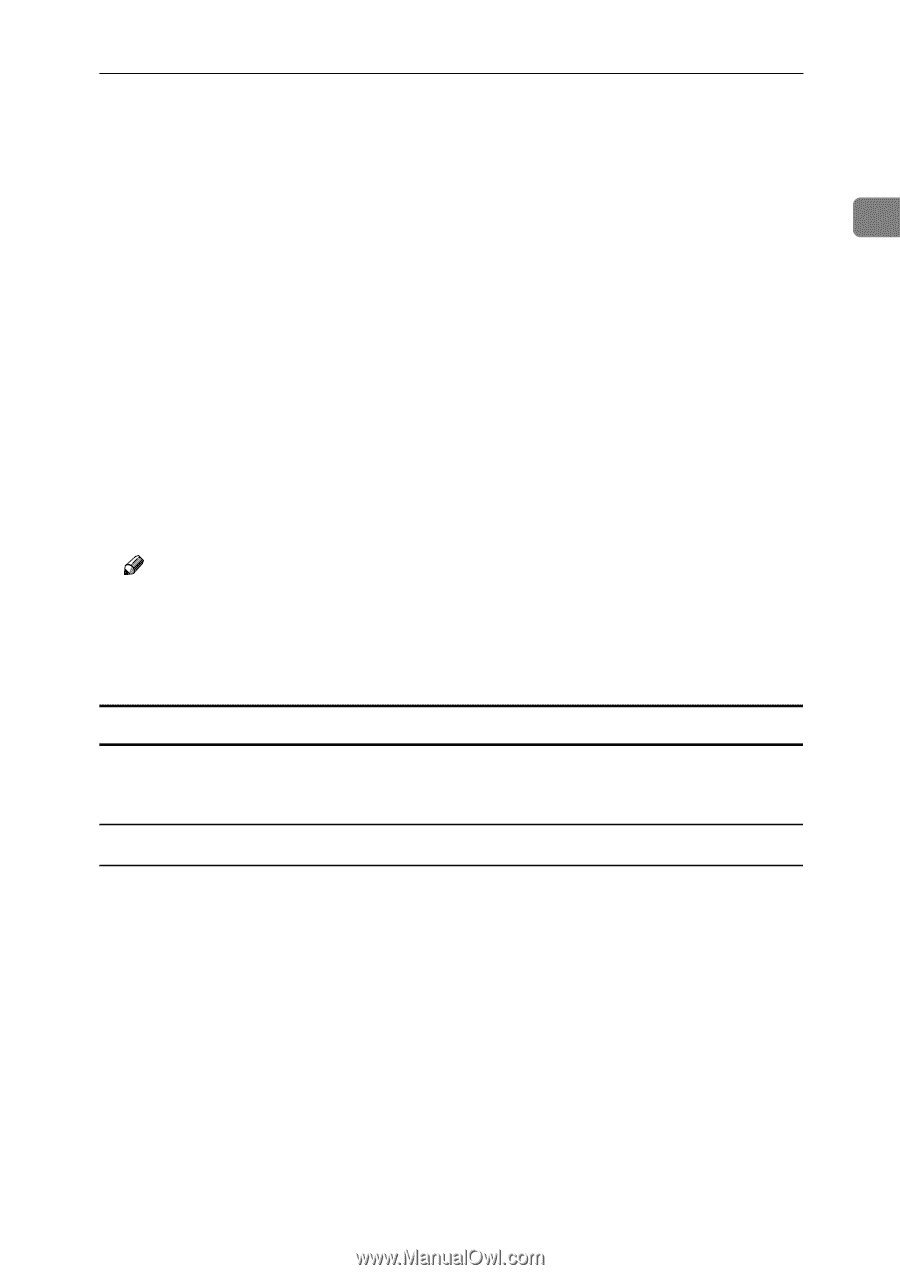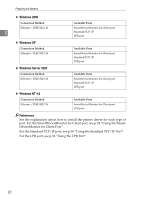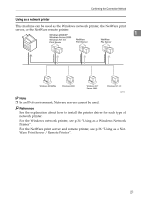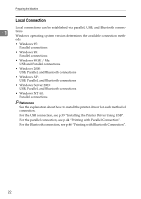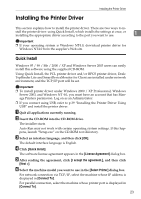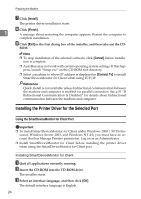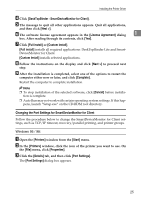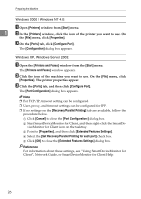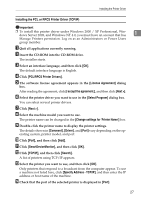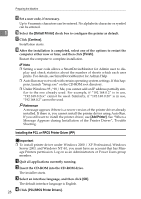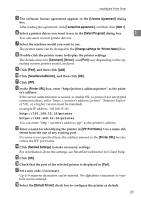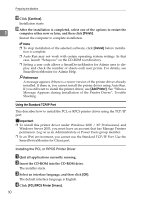Ricoh Aficio MP 1600 Printer Reference - Page 31
Changing the Port Settings for SmartDeviceMonitor for Client
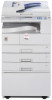 |
View all Ricoh Aficio MP 1600 manuals
Add to My Manuals
Save this manual to your list of manuals |
Page 31 highlights
Installing the Printer Driver D Click [DeskTopBinder - SmartDeviceMonitor for Client]. E The message to quit all other applications appears. Quit all applications, and then click [Next >]. F The software license agreement appears in the [License Agreement] dialog 1 box. After reading through its contents, click [Yes]. G Click [Full install] or [Custom Install]. [Full install] installs all required applications: DeskTopBinder Lite and SmartDeviceMonitor for Client. [Custom Install] installs selected applications. H Follow the instructions on the display and click [Next >] to proceed next step. I After the installation is completed, select one of the options to restart the computer either now or later, and click [Complete]. Restart the computer to complete installation. Note ❒ To stop installation of the selected software, click [Cancel] before installa- tion is complete. ❒ Auto Run may not work with certain operating system settings. If this happens, launch "Setup.exe" on the CD-ROM root directory. Changing the Port Settings for SmartDeviceMonitor for Client Follow the procedure below to change the SmartDeviceMonitor for Client settings, such as TCP/IP timeout, recovery/parallel printing, and printer groups. Windows 95 / 98: A Open the [Printers] window from the [Start] menu. B In the [Printers] window, click the icon of the printer you want to use. On the [File] menu, click [Properties]. C Click the [Details] tab, and then click [Port Settings]. The [Port Settings] dialog box appears. 25