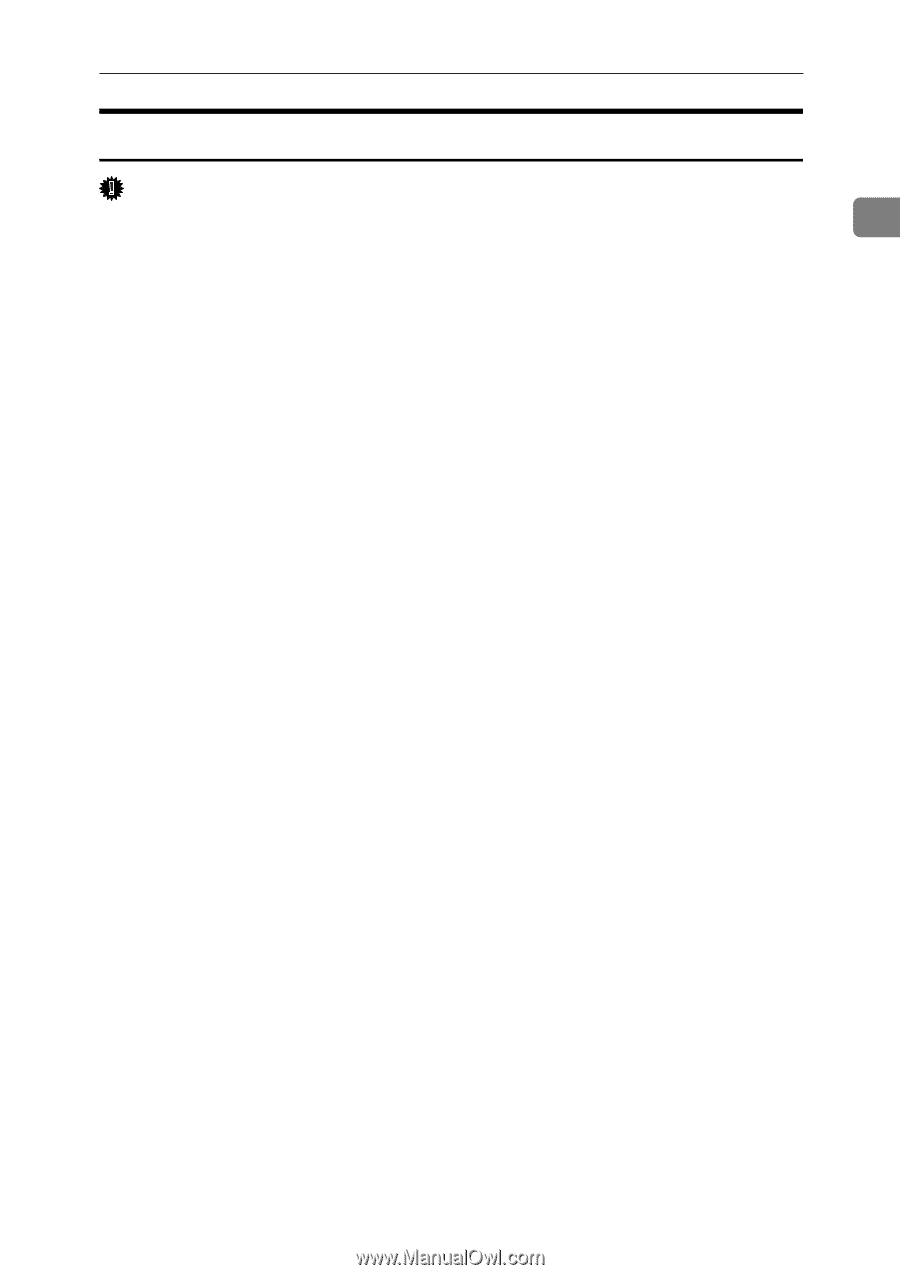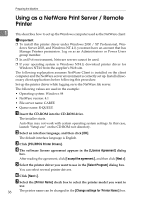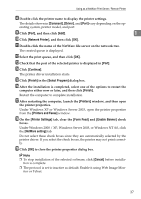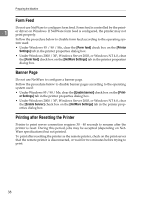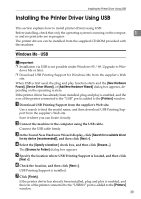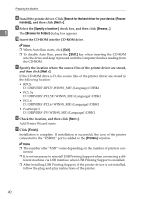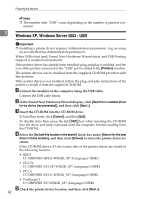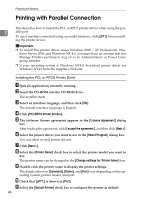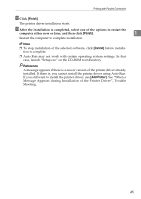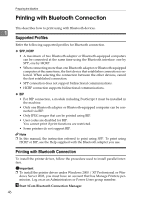Ricoh Aficio MP 1600 Printer Reference - Page 47
Windows 2000 - USB, In the Found New Hardware Wizard display, click
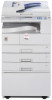 |
View all Ricoh Aficio MP 1600 manuals
Add to My Manuals
Save this manual to your list of manuals |
Page 47 highlights
Installing the Printer Driver Using USB Windows 2000 - USB Important ❒ Installing a printer driver requires Administrator permission. Log on using an account that has Administrator permission. When USB is first used, Found New Hardware Wizard starts, and USB Printing Support is installed automatically. If the printer driver has already been installed, plug and play is enabled, and the icon of the printer connected to the "USB" port is added to the [Printers] window. If the printer driver is not installed, follow the plug-and-play instructions of the printer to install it from the supplied CD-ROM. A Connect the machine to the computer using the USB cable. Connect the USB cable firmly. B In the Found New Hardware Wizard display, click [Search for a suitable driver for my device [recommended]], and then click [Next >]. C Select the [Specify location] check box, and then click [Next >]. D Insert the CD-ROM into the CD-ROM drive. When Auto Run starts, click [Exit]. To disable Auto Run, press the left {Shift} key when inserting the CD-ROM into the drive and keep it pressed until the computer finishes reading from the CD-ROM. E Specify the location where the source files of the printer driver is stored. If the CD-ROM drive is D, the source files of the printer driver are stored in the following location: • RPCS D:\DRIVERS\RPCS\WIN2K_XP\(Language)\DISK1 • PCL 5e D:\DRIVERS\PCL5E\WIN2K_XP\(Language)\DISK1 • PCL 6 D:\DRIVERS\PCL6\WIN2K_XP\(Language)\DISK1 • PostScript 3 D:\DRIVERS\PS\WIN2K_XP\(Language)\DISK1 F Check the printer driver location, and then click [OK]. G Click [Next >]. H Click [Finish]. If the printer driver has already been installed, plug and play is enabled, and the icon of the printer connected to the "USB001" port is added to the [Printers] window. 1 41