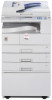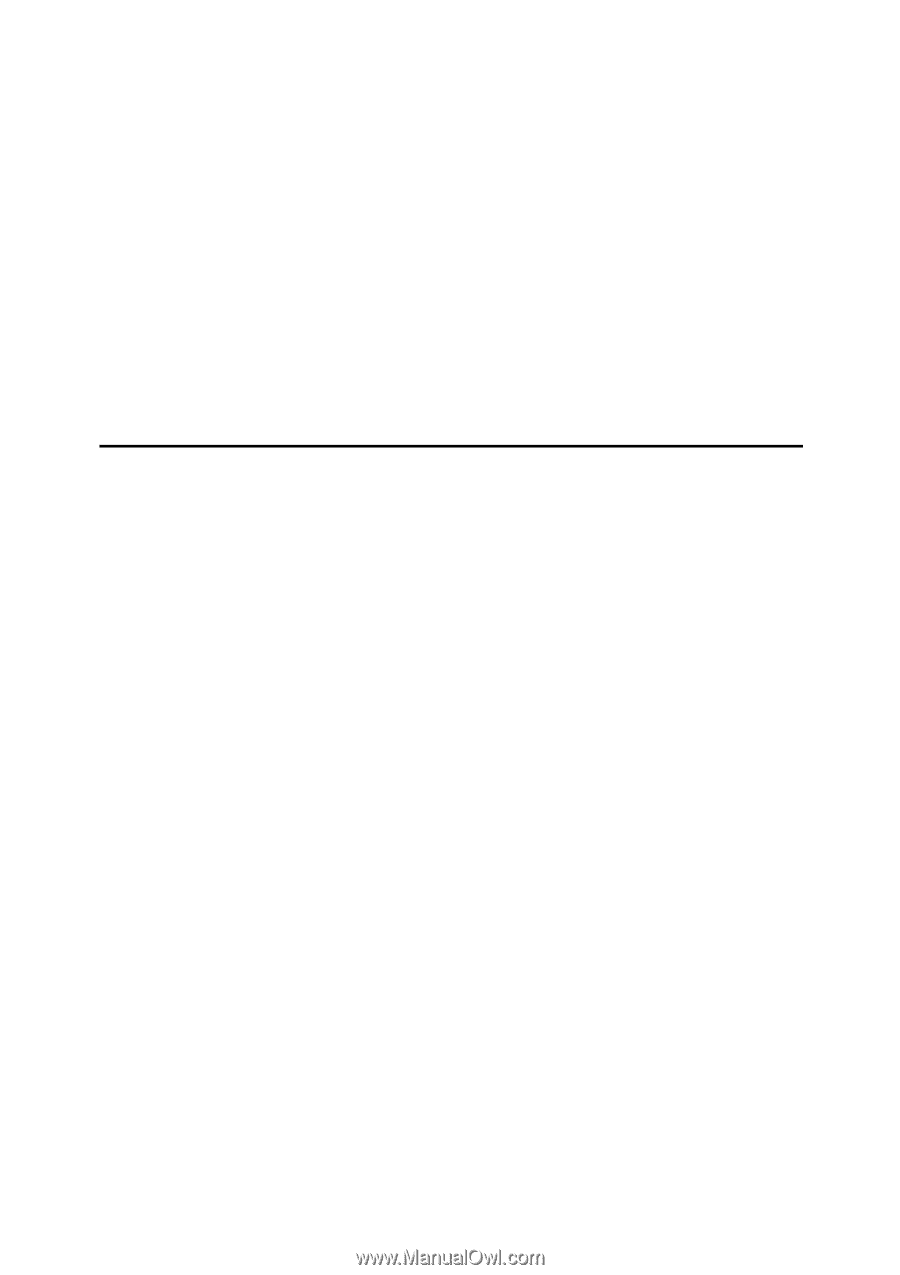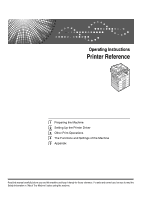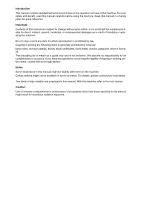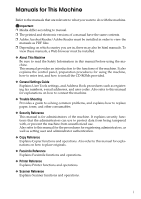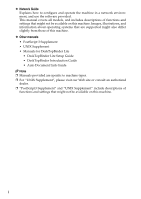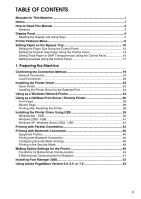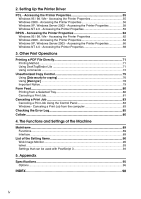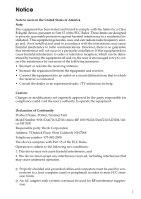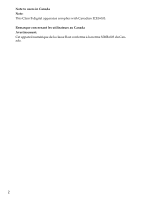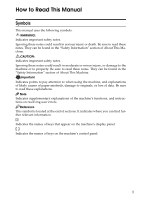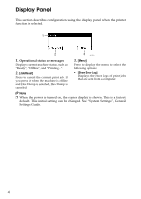iii
TABLE OF CONTENTS
Manuals for This Machine
......................................................................................
i
Notice
......................................................................................................................
1
How to Read This Manual
.....................................................................................
3
Symbols
.....................................................................................................................
3
Display Panel
..........................................................................................................
4
Reading the Display and Using Keys
.........................................................................
5
Printer Features Menu
...........................................................................................
6
Setting Paper on the Bypass Tray
......................................................................
10
Setting the Paper Size Using the Control Panel
......................................................
12
Setting the Custom Size Paper Using the Control Panel
.........................................
14
Setting Thick Paper or OHP Transparencies Using the Control Panel
....................
16
Setting envelope Using the Control Panel
...............................................................
17
1. Preparing the Machine
Confirming the Connection Method
...................................................................
19
Network Connection
.................................................................................................
19
Local Connection
.....................................................................................................
22
Installing the Printer Driver
.................................................................................
23
Quick Install
..............................................................................................................
23
Installing the Printer Driver for the Selected Port
.....................................................
24
Using as a Windows Network Printer
................................................................
34
Using as a NetWare Print Server / Remote Printer
...........................................
36
Form Feed
................................................................................................................
38
Banner Page
............................................................................................................
38
Printing after Resetting the Printer
...........................................................................
38
Installing the Printer Driver Using USB
.............................................................
39
Windows Me - USB
..................................................................................................
39
Windows 2000 - USB
...............................................................................................
41
Windows XP, Windows Server 2003 - USB
.............................................................
42
Printing with Parallel Connection
.......................................................................
44
Printing with Bluetooth Connection
...................................................................
46
Supported Profiles
....................................................................................................
46
Printing with Bluetooth Connection
..........................................................................
46
Configuring Security Mode Settings
.........................................................................
48
Printing in the Security Mode
...................................................................................
48
Making Option Settings for the Printer
..............................................................
49
Conditions for Bidirectional Communication
............................................................
49
If Bidirectional Communication Is Disabled
..............................................................
51
Installing Font Manager 2000
..............................................................................
52
Using Adobe PageMaker Version 6.0, 6.5, or 7.0
..............................................
53