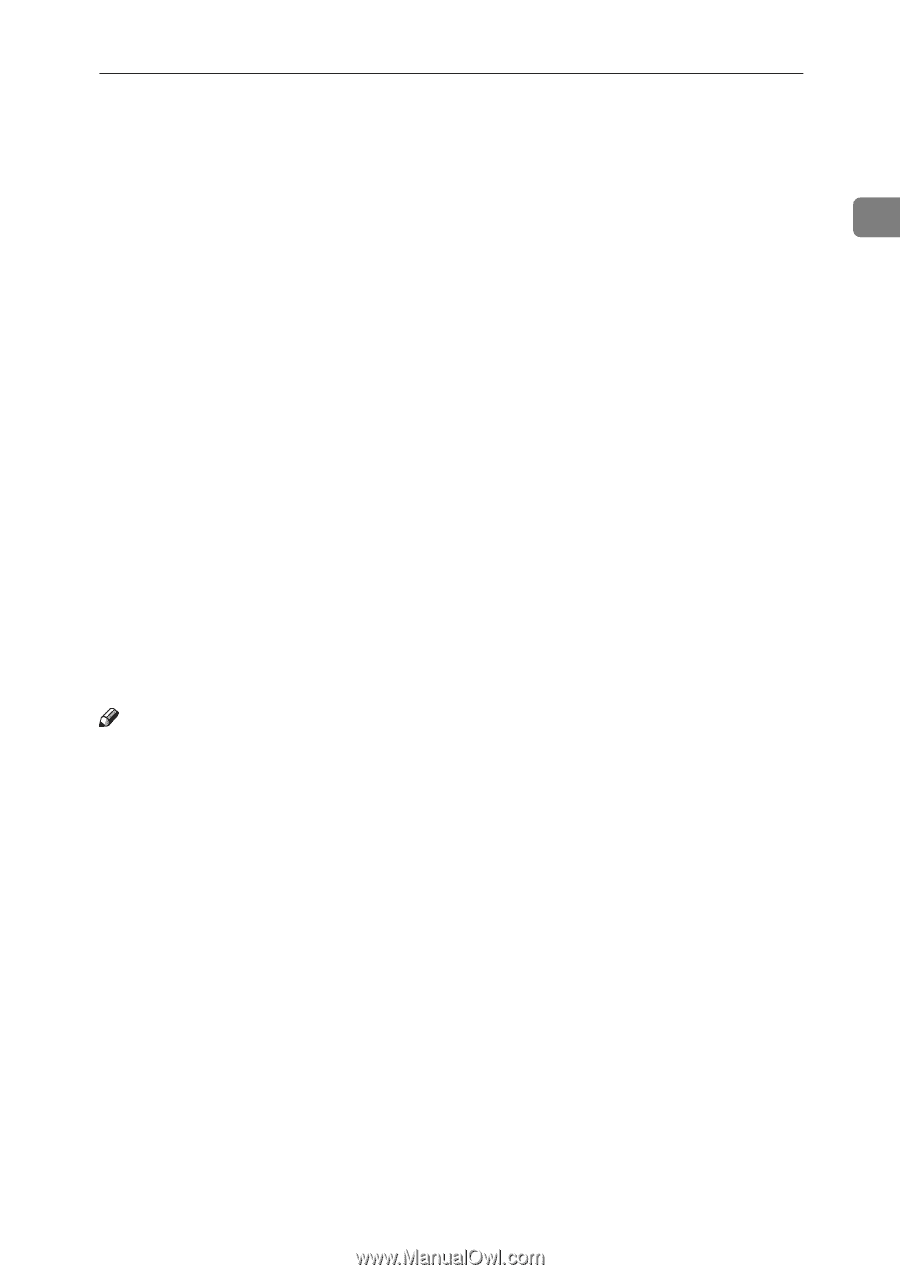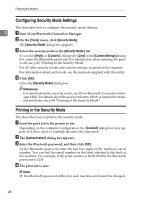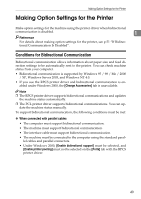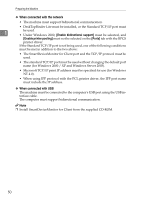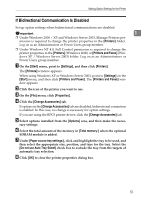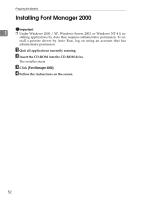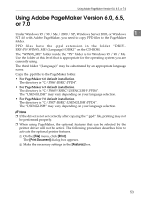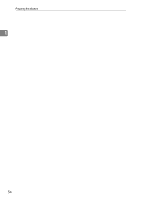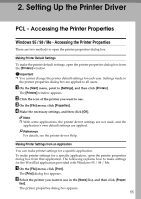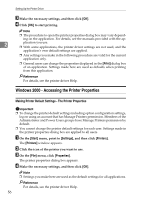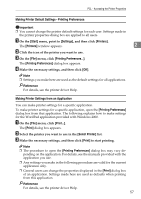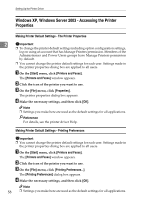Ricoh Aficio MP 1600 Printer Reference - Page 59
Using Adobe Maker Version 6.0, 6.5, or 7.0
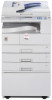 |
View all Ricoh Aficio MP 1600 manuals
Add to My Manuals
Save this manual to your list of manuals |
Page 59 highlights
Using Adobe PageMaker Version 6.0, 6.5, or 7.0 Using Adobe PageMaker Version 6.0, 6.5, or 7.0 Under Windows 95 / 98 / Me / 2000 / XP, Windows Server 2003, or Windows 1 NT 4.0 with Adobe PageMaker, you need to copy PPD files to the PageMaker folder. PPD files have the .ppd extension in the folder "DRIVERS\PS\WIN9X_ME\(Language)\DISK1" on the CD-ROM. The "WIN9X_ME" folder inside the "PS" folder is for Windows 95 / 98 / Me. Use the folder at this level that is appropriate for the operating system you are currently using. The third folder "(Language)" may be substituted by an appropriate language name. Copy the .ppd file to the PageMaker folder. • For PageMaker 6.0 default installation The directory is "C:\PM6\RSRC\PPD4". • For PageMaker 6.5 default installation The directory is "C:\PM65\RSRC\USENGLISH\PPD4". The "USENGLISH" may vary depending on your language selection. • For PageMaker 7.0 default installation The directory is "C:\PM7\RSRC\USENGLISH\PPD4". The "USENGLISH" may vary depending on your language selection. Note ❒ If the driver is not set correctly after copying the ".ppd" file, printing may not be performed properly. ❒ When using PageMaker, the optional features that can be selected by the printer driver will not be active. The following procedure describes how to activate the optional printer features. A On the [File] menu, click [Print]. The [Print Document] dialog box appears. B Make the necessary settings in the [Features] box. 53