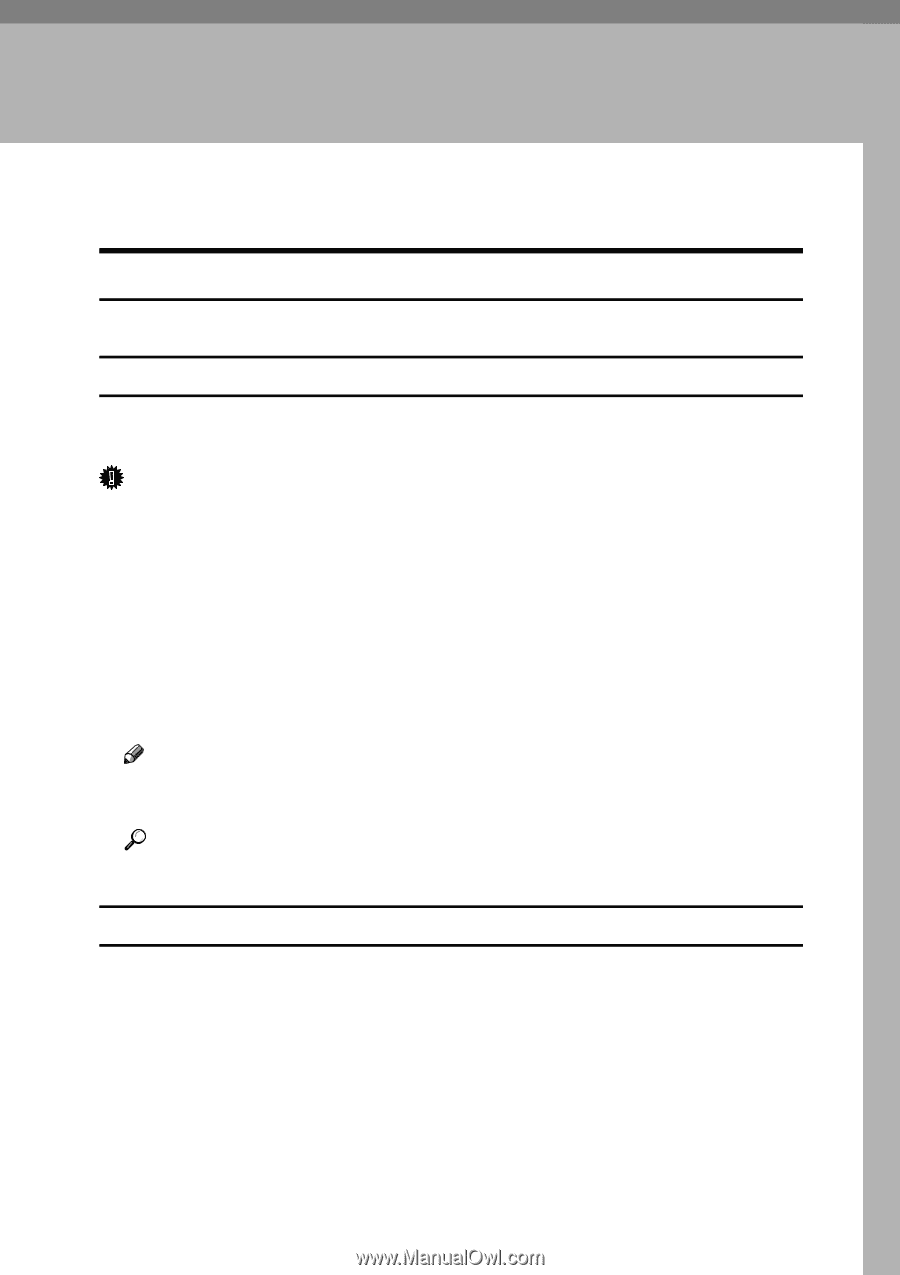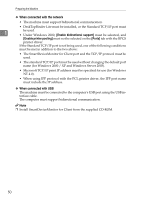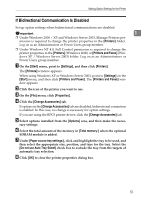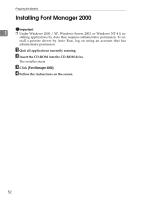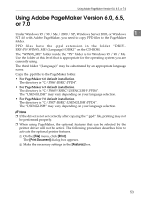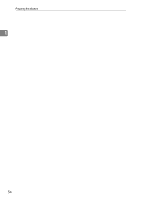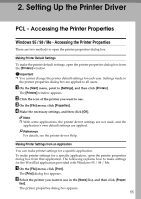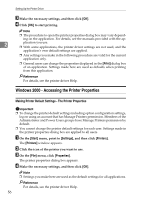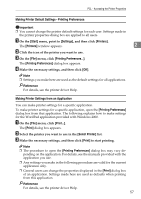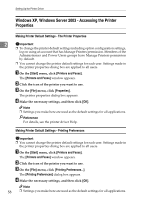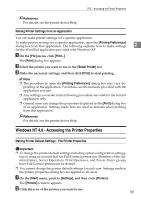Ricoh Aficio MP 1600 Printer Reference - Page 61
Setting Up the Printer Driver, PCL - Accessing the Printer Properties, Windows 95 / 98 / Me -
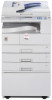 |
View all Ricoh Aficio MP 1600 manuals
Add to My Manuals
Save this manual to your list of manuals |
Page 61 highlights
2. Setting Up the Printer Driver PCL - Accessing the Printer Properties Windows 95 / 98 / Me - Accessing the Printer Properties There are two methods to open the printer properties dialog box. Making Printer Default Settings To make the printer default settings, open the printer properties dialog box from the [Printers] window. Important ❒ You cannot change the printer default settings for each user. Settings made in the printer properties dialog box are applied to all users. A On the [Start] menu, point to [Settings], and then click [Printers]. The [Printers] window appears. B Click the icon of the printer you want to use. C On the [File] menu, click [Properties]. D Make the necessary settings, and then click [OK]. Note ❒ With some applications, the printer driver settings are not used, and the application's own default settings are applied. Reference For details, see the printer driver Help. Making Printer Settings from an Application You can make printer settings for a specific application. To make printer settings for a specific application, open the printer properties dialog box from that application. The following explains how to make settings for the WordPad application provided with Windows 95 / 98 / Me. A On the [File] menu, click [Print]. The [Print] dialog box appears. B Select the printer you want to use in the [Name] list, and then click [Proper- ties]. The printer properties dialog box appears. 55