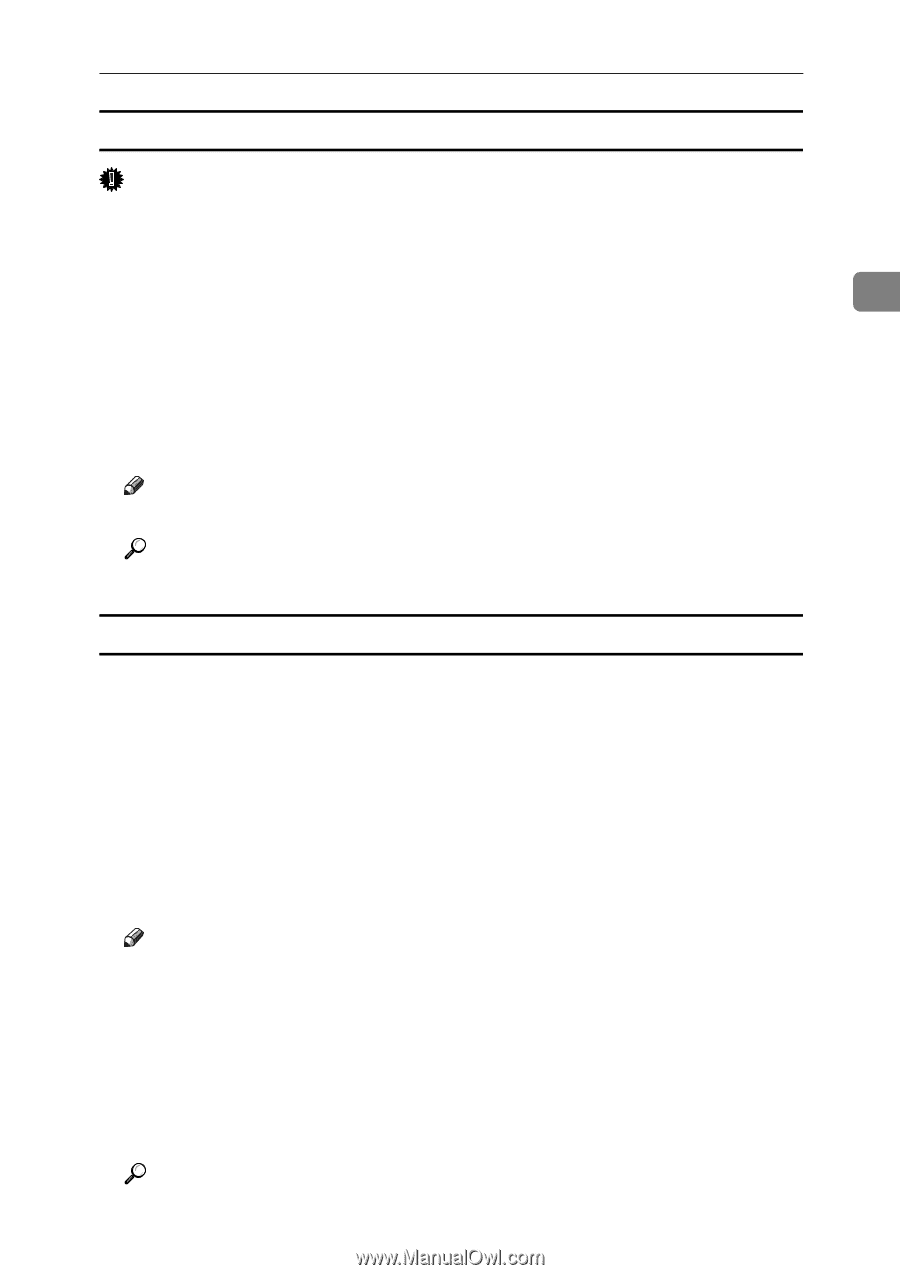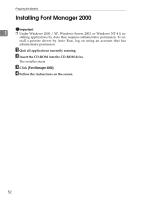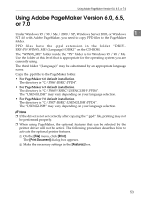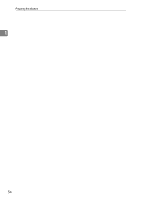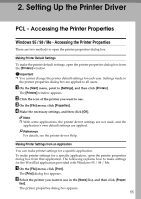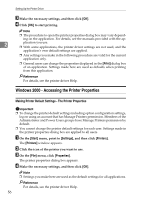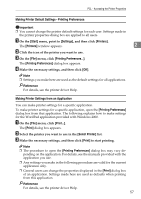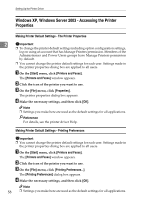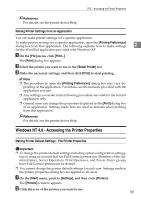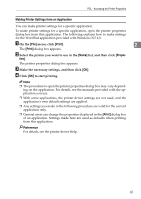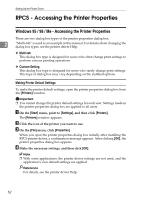Ricoh Aficio MP 1600 Printer Reference - Page 63
Making Printer Default Settings - Printing Preferences, Making Printer Settings from an Application
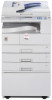 |
View all Ricoh Aficio MP 1600 manuals
Add to My Manuals
Save this manual to your list of manuals |
Page 63 highlights
PCL - Accessing the Printer Properties Making Printer Default Settings - Printing Preferences Important ❒ You cannot change the printer default settings for each user. Settings made in the printer properties dialog box are applied to all users. A On the [Start] menu, point to [Settings], and then click [Printers]. The [Printers] window appears. 2 B Click the icon of the printer you want to use. C On the [File] menu, click [Printing Preferences...]. The [Printing Preferences] dialog box appears. D Make the necessary settings, and then click [OK]. Note ❒ Settings you make here are used as the default settings for all applications. Reference For details, see the printer driver Help. Making Printer Settings from an Application You can make printer settings for a specific application. To make printer settings for a specific application, open the [Printing Preferences] dialog box from that application. The following explains how to make settings for the WordPad application provided with Windows 2000. A On the [File] menu, click [Print...]. The [Print] dialog box appears. B Select the printer you want to use in the [Select Printer] list. C Make the necessary settings, and then click [Print] to start printing. Note ❒ The procedure to open the [Printing Preferences] dialog box may vary de- pending on the application. For details, see the manuals provided with the application you use. ❒ Any settings you make in the following procedure are valid for the current application only. ❒ General users can change the properties displayed in the [Print] dialog box of an application. Settings made here are used as defaults when printing from this application. Reference For details, see the printer driver Help. 57