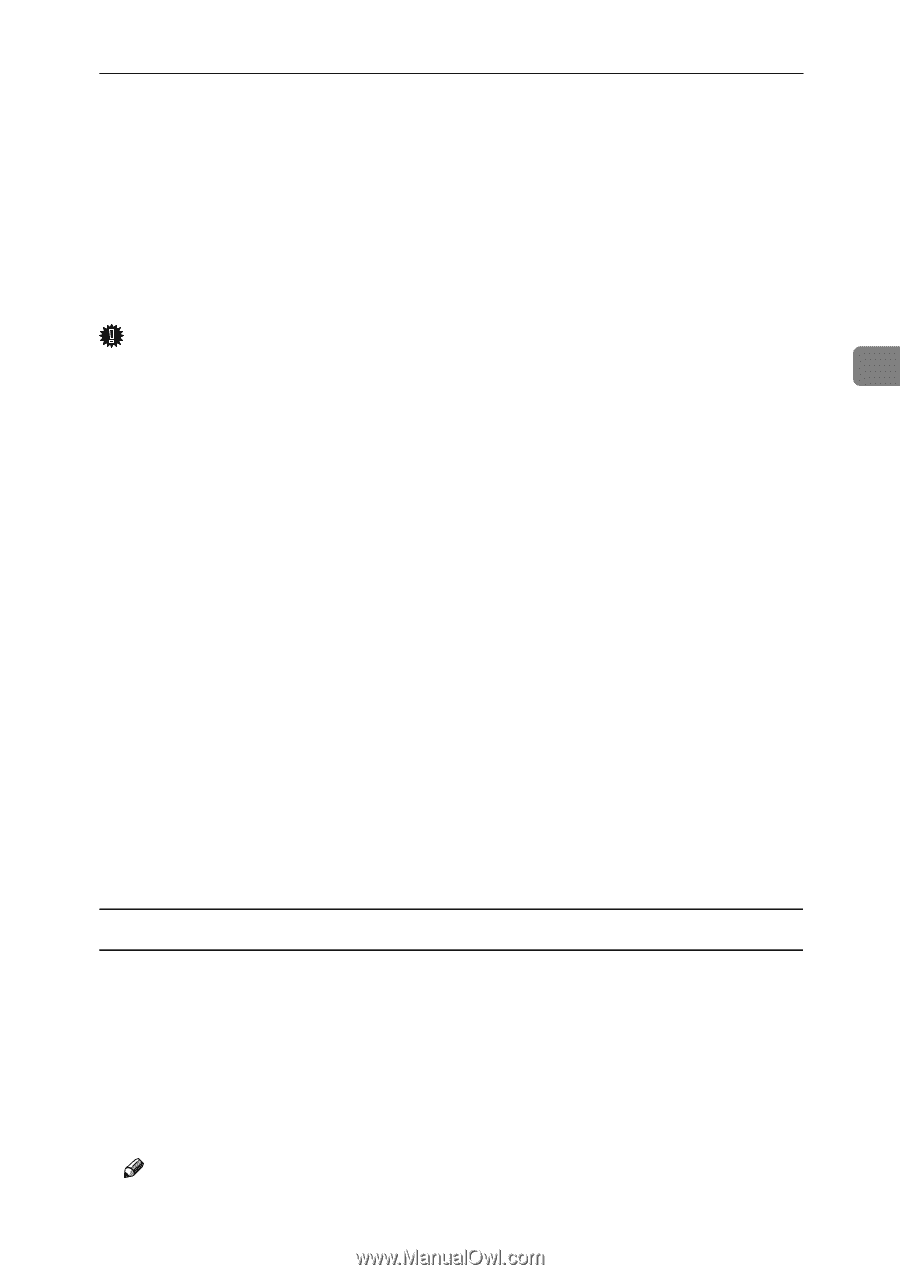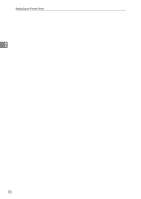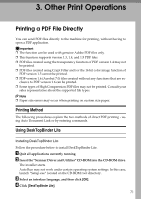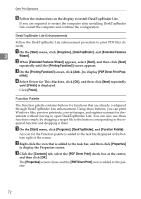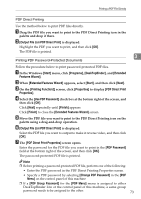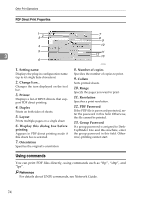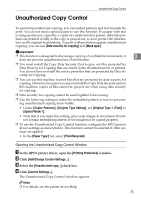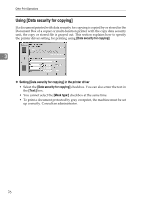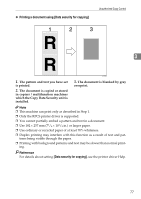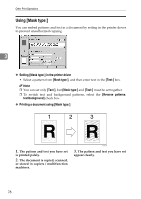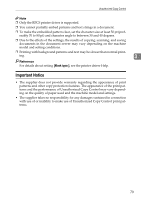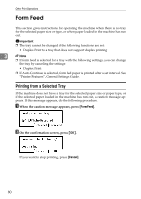Ricoh Aficio MP 1600 Printer Reference - Page 81
Unauthorized Copy Control
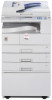 |
View all Ricoh Aficio MP 1600 manuals
Add to My Manuals
Save this manual to your list of manuals |
Page 81 highlights
Unauthorized Copy Control Unauthorized Copy Control To prevent unauthorized copying, you can embed patterns and text beneath the print. You do not need a special paper to use this function. If a paper with text or image patterns is copied by a copier or a multi-function printer, either the patterns are printed vividly or the copy is grayed out, so as to protect the information on the original from leaking. To print with protection against unauthorized copying, you can use [Data security for copying] and [Mask type:]. Important ❒ This function is designed to discourage copying of confidential documents; it 3 does not prevent unauthorized use of information. ❒ You must install the Copy Data Security Unit to gray out files protected by Data Security for Copying that are stored in the document server or printed. You do not have to install the unit to print files that are protected by Data Security for Copying. ❒ You can use this machine to print files that are protected by data security for copying. However, because you cannot install the Copy Data Security unit on this machine, copies of files cannot be grayed out when using data security for copying. ❒ Data security for copying cannot be used together Toner saving. ❒ Use the following setting to make the embedded pattern or text for preventing unauthorized copying more visible: • Under [Copier Features], [Original Type Setting], set [Original Type 1 (Text)] to [Special Mode 1]. • Note that if you make this setting, gray-scale images in documents that do not contain embedded patterns or text might not be copied properly. ❒ To use the Unauthorized Copy Control function, configure the RPCS printer driver settings as shown below. This function cannot be selected if other settings are applied. • In the [Paper Type:] list, select [Plain/Recycled]. Opening the Unauthorized Copy Control Window A In the RPCS printer driver, open the [Printing Preference] window. B Click [Add/Change Custom Settings...]. C Select the [Unauthorized copy...] check box. D Click [Control Settings...]. The Unauthorized Copy Control window appears. Note ❒ For details, see the printer driver Help. 75