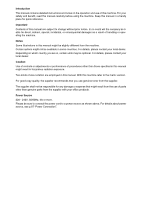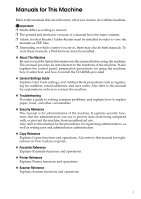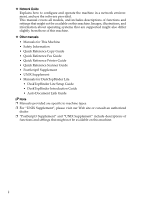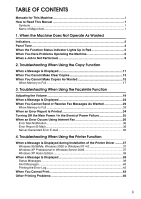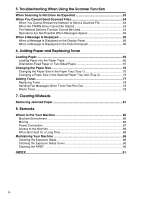Ricoh Aficio MP 171SPF Operating Instructions
Ricoh Aficio MP 171SPF Manual
 |
View all Ricoh Aficio MP 171SPF manuals
Add to My Manuals
Save this manual to your list of manuals |
Ricoh Aficio MP 171SPF manual content summary:
- Ricoh Aficio MP 171SPF | Operating Instructions - Page 1
Operating Instructions Troubleshooting 1 When the Machine Does Not Operate As Wanted 2 Troubleshooting When Using the Copy Function 3 Troubleshooting When Using the Facsimile Function 4 Troubleshooting When Using the Printer Function 5 Troubleshooting When Using the Scanner Function 6 Adding Paper - Ricoh Aficio MP 171SPF | Operating Instructions - Page 2
Introduction This manual contains detailed instructions and notes on the operation and use of this machine. For your safety and benefit, read this manual carefully before using the machine. Keep this manual in a handy place for quick reference. Important Contents of this manual are subject to change - Ricoh Aficio MP 171SPF | Operating Instructions - Page 3
such as registering fax numbers, e-mail addresses, and user codes. Also refer to this manual for explanations on how to connect the machine. ❖ Troubleshooting Provides a guide to solving common problems, and explains how to replace paper, toner, and other consumables. ❖ Security Reference This - Ricoh Aficio MP 171SPF | Operating Instructions - Page 4
Fax Guide • Quick Reference Printer Guide • Quick Reference Scanner Guide • PostScript3 Supplement • UNIX Supplement • Manuals for DeskTopBinder Lite • DeskTopBinder Lite Setup Guide • DeskTopBinder Introduction Guide • Auto Document Link Guide Note ❒ Manuals provided are specific to machine - Ricoh Aficio MP 171SPF | Operating Instructions - Page 5
-Generated Error E-mail 36 4. Troubleshooting When Using the Printer Function When a Message Is Displayed during Installation of the Printer Driver .........37 Windows 95/98/Me, Windows 2000 or Windows NT 4.0 37 Windows XP Professional or Windows Server 2003 37 Windows XP Home Edition 38 When - Ricoh Aficio MP 171SPF | Operating Instructions - Page 6
Troubleshooting When Using the Scanner Function When Scanning Is Not Done As Expected 53 When You Cannot Send Scanned Files 54 When You Cannot Browse the Network to Send a Scanned File 54 When the TWAIN Driver Computer 60 6. Adding Paper and Replacing Toner Loading Paper ...65 Loading Paper into - Ricoh Aficio MP 171SPF | Operating Instructions - Page 7
read these explanations. Indicates supplementary explanations of the machine's functions, and instructions on resolving user errors. This symbol is located at the end of sections. It indicates to as follows in this manual: • Auto Document Feeder capable of scanning both sides of a sheet → ARDF 1 - Ricoh Aficio MP 171SPF | Operating Instructions - Page 8
2 - Ricoh Aficio MP 171SPF | Operating Instructions - Page 9
light up when the machine requires the user to remove misfed paper, add paper, or perform other procedures. h: Error indicator B: Load Paper indicator D: Add Toner indicator Appears when there is a misfeed, a cover is left open, or another problem occurs. See p.81 "Clearing Misfeeds". Appears when - Ricoh Aficio MP 171SPF | Operating Instructions - Page 10
beeps repeated Strong alert. five times. Machine requires user attention. Paper might have jammed or toner might need replenishing. Note ❒ Users cannot mute the machine's beep alerts. When the machine beeps to alert users of a paper jam or toner request, if the machine's covers are opened and - Ricoh Aficio MP 171SPF | Operating Instructions - Page 11
refer to "When a Message Is Displayed" for the relevant function. Reference p.11 "Troubleshooting When Using the Copy Function" p.19 "Troubleshooting When Using the Facsimile Function" p.37 "Troubleshooting When Using the Printer Function" p.53 "Troubleshooting When Using the Scanner Function" 5 - Ricoh Aficio MP 171SPF | Operating Instructions - Page 12
and messages. If other messages appear, follow the instructions displayed. Problem Cause Solution "Please wait." appears. This message appears when you Wait for the machine to get ready. turn on the operation switch or change the toner bottle. "Please wait." appears. If the machine has - Ricoh Aficio MP 171SPF | Operating Instructions - Page 13
in the copier mode or with the printer driver. Cannot Guide. The user code entry screen is displayed. Users are restricted by user man- Enter the user Windows Authentication, LDAP Authentication or Integration Server Authentication is set. Enter your login user name and user between 10 and 32 - Ricoh Aficio MP 171SPF | Operating Instructions - Page 14
administrator. server when using Basic Authenti- cation, Windows Authentication, LDAP Authentication, or Integra- tion Server Authentication. Note ❒ If you cannot make copies as you want because of paper type, paper size, or paper capacity problems, use recommended paper. See "Copy Paper", About - Ricoh Aficio MP 171SPF | Operating Instructions - Page 15
, and then try executing the function again. In some cases, you can carry out another job (cop- ier, facsimile, printer, or scanner) without canceling the current job being performed. Performing multiple functions simultaneously like this is called "Multi-accessing". ❖ Combination Chart Mode - Ricoh Aficio MP 171SPF | Operating Instructions - Page 16
, specify which function should have priority in "Print Priority". This setting is factory-preset to "Display mode". For setting of Printing Priority Function, 1 see "General Features", General Settings Guide. ❒ While printing is in progress, scanning a document using another function may take - Ricoh Aficio MP 171SPF | Operating Instructions - Page 17
2. Troubleshooting When Using the Copy Function This chapter describes likely causes of and possible solutions for copier function problems. When a Message Is Displayed This section describes the machine's main messages. If other messages appear, follow the instructions they contain. Important ❒ - Ricoh Aficio MP 171SPF | Operating Instructions - Page 18
login user name and password. 2 Authentication Cannot access the authentication Contact the administrator. failed. server when using Basic Authenti- cation, Windows Authentication , LDAP Authentication, or Integra- tion Server Authentication. Reference p.6 "When You Have Problems Operating - Ricoh Aficio MP 171SPF | Operating Instructions - Page 19
surface. Copies are dirty. Use of non-recommended toner can result in loss of print quality and other problems. The reverse side of an Image density is too Paper", About This Machine. Use manufacturer-genuine toner. Contact your service representative. Adjust the image density. See "Adjusting - Ricoh Aficio MP 171SPF | Operating Instructions - Page 20
Troubleshooting When Using the Copy Function Problem Cause Solution A shadow appears on Image density is too use damp or rough grain paper. Copies are too light. The toner bottle is almost empty. Add toner. See p.77 "Adding Toner". Parts of images are not The original is not placed correctly. - Ricoh Aficio MP 171SPF | Operating Instructions - Page 21
Copies As Wanted When You Cannot Make Copies As Wanted This section describes causes and remedies when copy results are not as expected. ❖ Basic Problem Cause Solution 2 Misfeeds occur frequently. The number of sheets loaded ex- Load paper only as high as the ceeds the capacity of the machine - Ricoh Aficio MP 171SPF | Operating Instructions - Page 22
on Set a narrower margin with User Margin function, parts the opposite side of the binding Tools. You can set the width be- of the original image position. tween 0 - 50 mm (0" - 2"). are not copied. See "Copier Features", General Settings Guide. ❖ Combine Problem When using Combine, parts of - Ricoh Aficio MP 171SPF | Operating Instructions - Page 23
"Tray Paper Settings", General Settings Guide. Order of copies is not margin with User Tools. See "User Tools Menu (Copier Features)", User Tools Menu (Cop- position. ier Features)", Copy Reference. When Memory Is Full This section describes likely causes of and possible solutions for problems - Ricoh Aficio MP 171SPF | Operating Instructions - Page 24
Troubleshooting When Using the Copy Function 2 18 - Ricoh Aficio MP 171SPF | Operating Instructions - Page 25
3. Troubleshooting When Using the Facsimile Function This chapter describes likely causes of and possible solutions for facsimile function problems. Printing Heard when a received document is printed. A Press the {User Tools/Counter} key. ARK004S B Select [Fax Features] using {U} or {T}, and then - Ricoh Aficio MP 171SPF | Operating Instructions - Page 26
Troubleshooting When Using the Facsimile Function C Select [General Settings/Adjust] using {U} or {T}, and then press the {OK} key. D Press the {Escape} key to cancel the setting and the display returns to that of step E. G Press the {User Tools/Counter} key. ARK004S The standby display appears. 20 - Ricoh Aficio MP 171SPF | Operating Instructions - Page 27
Adjusting the Volume Note ❒ You can also adjust the On Hook volume when you press the {On Hook Di- al} key. See "On Hook Dial", Facsimile Reference. ❒ If the extended security function prevents you from changing this setting, contact the administrator. ❒ You can set the volume level to between 0 and - Ricoh Aficio MP 171SPF | Operating Instructions - Page 28
Troubleshooting When Using the Facsimile Function When a Message Is Displayed This section describes the machine's main messages. If other messages appear, follow their instructions problem with the ma- If the error reoccurs frequently, chine or the telephone line (for ex- contact your service - Ricoh Aficio MP 171SPF | Operating Instructions - Page 29
be crowded. Check the server status. the information of [System Settings]. See "Administrator Tools", General Settings Guide. LDAP server auth. has failed. Check the settings. The entered user name or password does not match that specified for LDAP server authentication. Make settings correctly - Ricoh Aficio MP 171SPF | Operating Instructions - Page 30
{13-11} • Use your Web Image Monitor to check the gatekeeper address is correctly programmed. See the Web Image Monitor's Help. • Contact your network administrator. Check whether there are any network problems. {13-17} Registering of user name is reject- • Use your Web Image Monitor ed by the - Ricoh Aficio MP 171SPF | Operating Instructions - Page 31
Solution Check whether Cannot find the DNS server, SMTP • Check that the DNS server there are any server or folder for forwarding. IPv4 address is correctly pro- network problems. {14-01} grammed using Web Image Monitor. See the Web Image Monitor's Help. • Check that the host name or IPv4 - Ricoh Aficio MP 171SPF | Operating Instructions - Page 32
administrator. Check whether there are any network problems. {14-33} No machine e-mail address is programmed. • Check that the machine's email address is correctly programmed from [File Transfer] under [System Settings]. See "File Transfer", General Settings Guide. You can also use the Web Image - Ricoh Aficio MP 171SPF | Operating Instructions - Page 33
problems. {15-02} Cannot log on to the POP3/IMAP4 server. • Check that the user problems. {15-03} No machine e-mail address is programmed. • Check that the machine's email address is correctly programmed using [File Transfer] under [System Settings]. See "File Transfer", General Settings Guide - Ricoh Aficio MP 171SPF | Operating Instructions - Page 34
Troubleshooting When Using the Facsimile Function Message Check whether there are any network problems. {15-12} Cause Cannot log on to the POP3/IMAP4 server. 3 Solution • Check that the user Settings Guide. If you reconnect the machine to the network, be sure to set "Display" with User Parameters - Ricoh Aficio MP 171SPF | Operating Instructions - Page 35
solutions for transmission and reception-related problems. ❖ Transmission/Reception Problem Cause Solution Both transmission and Guide. LAN-Fax Driver does not work. The entered login user name, password, or driver encryption key is incorrect. Check your login user name, password, or driver - Ricoh Aficio MP 171SPF | Operating Instructions - Page 36
Troubleshooting When Using the Facsimile Function Problem . bers registered in the address Forwarding, Forwarding of Special General Settings Guide. ❖ Reception Problem Cause Solution toner has run out. ble, but transmission is possible. Replace the toner bottle. See p.78 "Replacing Toner - Ricoh Aficio MP 171SPF | Operating Instructions - Page 37
When You Cannot Send or Receive Fax Messages As Wanted ❖ Printing Problem Cause Solution Print is slanted. The tray's side fences may not be Check the side fences are locked. locked. See p.70 "Changing the Paper Size". - Ricoh Aficio MP 171SPF | Operating Instructions - Page 38
Troubleshooting When Using the Facsimile Function Problem Cause Solution The image is too dark The correct run out. p.78 "Replacing Toner". Other fax machine's name is not correctly printed or displayed. When a destination is programmed in the Address Book using SmartDeviceMonitor for Admin or - Ricoh Aficio MP 171SPF | Operating Instructions - Page 39
Send or Receive Fax Messages As Wanted ❖ Others Problem Cause Solution All fax documents All fax documents are When Memory Is Full This section describes likely causes of and possible solutions for problems related to full memory. Message Cause Exceeded max. memory capacity. Do you want - Ricoh Aficio MP 171SPF | Operating Instructions - Page 40
service representative. 3 ❒ The "Page" column gives the total number of pages. The "Page not sent" or "Page not received" column gives the number of pages not sent or received successfully. ❒ You can display a destination with the User Parameters. See "Parameter Setting", General Settings Guide - Ricoh Aficio MP 171SPF | Operating Instructions - Page 41
Turning Off the Main Power / In the Event of Power Failure Turning Off the Main Power / In the Event of Power Failure This section describes the machine status when the power is turned off or if the power fails. R CAUTION: • When you disconnect the power plug from the wall outlet, always pull the - Ricoh Aficio MP 171SPF | Operating Instructions - Page 42
Troubleshooting When Using the Facsimile Function When an Error Occurs Using to the administrator's e-mail address when one is specified. 3 Note ❒ You can select to send Error Mail Notification with User Parameters. See "Parameter Setting", General Settings Guide. ❒ If Error Mail Notification - Ricoh Aficio MP 171SPF | Operating Instructions - Page 43
the procedure under Windows XP Professional or Windows Server 2003. A On the [Start] menu, click [Printers and Faxes]. B Click [Add a printer]. C Follow the instructions in Add Printer Wizard. If the printer driver is on a CD-ROM, the location of the RPCS printer driver is \DRIVERS\RPCS\WIN2K_XP. If - Ricoh Aficio MP 171SPF | Operating Instructions - Page 44
Troubleshooting When Using the Printer Function Windows XP Home Edition This section describes the procedure under Windows XP Home Edition. A On the [Start] menu, click [Printers and Faxes]. B Click [Add a Printer]. C Follow the instructions in Add Printer Wizard. If the printer driver is on a CD- - Ricoh Aficio MP 171SPF | Operating Instructions - Page 45
seconds. It means the machine is initializing or executing maintenance operations. Wait a while. Resetting Job... The machine is resetting the print job. Wait until "Ready" appears on the display panel. Setting change and then turn back on. Hex Dump mode is used for advanced troubleshooting. 39 - Ricoh Aficio MP 171SPF | Operating Instructions - Page 46
Troubleshooting When Using the Printer Function Alert Messages This section describes the machine alert messages. Message Cause Solution Problem see General Settings Guide. Ethernet Board service representative. Authentication failed. • The login user name or pass- • Check your login user - Ricoh Aficio MP 171SPF | Operating Instructions - Page 47
or PostScript 3 list display has been exceeded. Reduce the value of [Resolution] in the printer driver, or select [Font Priority] from [Memory Usage] in [System] (see "Printer Features", General Settings Guide). If this message continues to appear after taking these steps, decrease the number of - Ricoh Aficio MP 171SPF | Operating Instructions - Page 48
Troubleshooting When Using the Printer Function Printing the Error Log If files could not be printed due to printing errors, print the error log to identify the problem. A Press the {User Tools/Counter} key. 4 ARK004S B Select [Printer Features] using {U} or {T}, and then press the {OK} key. C - Ricoh Aficio MP 171SPF | Operating Instructions - Page 49
start even after performing [Print]. Problem Cause Printing does not start. The See "Connecting to the Interfaces", General Settings Guide. Printing does not start. If an extended wireless signal. To check signal status, press the {User Tools/Counter} key, and then select [System - Ricoh Aficio MP 171SPF | Operating Instructions - Page 50
Troubleshooting When Using the Printer Function 4 44 Problem Cause Solution Printing does not start. If the machine is operating in an extended wireless LAN, the receiver's MAC address user name, password, or Check the login user name, password, driver encryption key is invalid. or driver - Ricoh Aficio MP 171SPF | Operating Instructions - Page 51
] tab. D In the [Print to the following port(s)] list, confirm the correct port is selected. For Windows XP Professional or Windows Server 2003 A Click the [Start] button, and then click [Printers and Faxes]. B Click the icon of the machine. On the [File] menu, click [Properties]. C Click the - Ricoh Aficio MP 171SPF | Operating Instructions - Page 52
Troubleshooting When Using the Printer Function Other Printing Problems 4 46 This section describes likely causes of and possible solutions for problems that can occur when printing from a computer. Problem printer driver, under [Print Quality], [Level Color] is checked. See the printer driver - Ricoh Aficio MP 171SPF | Operating Instructions - Page 53
can result in loss of print quality and other problems. Use manufacturer-genuine toner. Contact your service representative. Print result differs from the display. A non-Windows OS is being used. Check the application supports the printer driver. Print result dif- The machine is Use the machine - Ricoh Aficio MP 171SPF | Operating Instructions - Page 54
Troubleshooting When Using the Printer Function 4 48 Problem Cause Solution Some types of data, such as graphics data or data from certain applications, do not print. The correct printer driver settings are not made. • On the [Details...] tab, for the [Print priority according to selected - Ricoh Aficio MP 171SPF | Operating Instructions - Page 55
Other Printing Problems Problem Cause Solution printer driver Help. There is considera- "Sleep mode" ble delay between might be set. the print start instruction and actual printing. The machine requires time to warm up if it has been in "Sleep mode". See "Timer Settings", General Settings Guide - Ricoh Aficio MP 171SPF | Operating Instructions - Page 56
Troubleshooting When Using the Printer Function 4 50 Problem box. • Windows NT 4.0 printer driver's dialog box. To enable [Change User Settings...], select the [User settings] check box. See the printer driver Help. Graphics print out differently to how they appear on screen. If the printer driver - Ricoh Aficio MP 171SPF | Operating Instructions - Page 57
in the [Change User Settings] dialog box, on the [Print Quality] tab in the RPCS printer driver. See the printer driver Help. Optional components connected to the machine are not recognized when using Windows 95 / 98 / Me, Windows 2000 / XP, Windows Server 2003, or Windows NT 4.0. Bidirectional - Ricoh Aficio MP 171SPF | Operating Instructions - Page 58
Troubleshooting When Using the Printer Function Problem printer driver and orientation are set, select the same size and orientation. Windows Server settings are not 2003, or Windows made. 4 NT 4.0, combined printing or book- let printing does not come out as expected. A print instruc- User - Ricoh Aficio MP 171SPF | Operating Instructions - Page 59
Troubleshooting When Using the Scanner Function This chapter describes likely causes of and possible solutions for scanner function problems. When Scanning Is Not Done As Expected This section describes causes and remedies when scan results are not as expected. Problem :PDF] or [Multi- page:PDF] - Ricoh Aficio MP 171SPF | Operating Instructions - Page 60
. • IPv4 address • Subnet Mask Check the settings. See "Network Settings", General Settings Guide. 5 When the TWAIN Driver Cannot Be Started This section describes likely causes of and possible solutions for the TWAIN driver failing to operate. Problem Cause Solution The Scanner Properties - Ricoh Aficio MP 171SPF | Operating Instructions - Page 61
When You Cannot Send Scanned Files Operations Are Not Possible When Messages Appear This section describes likely causes of and possible solutions for messages that appear when the machine fails to operate. Message Cause Updating desti- The destination list is being up- nation list. Re- dated - Ricoh Aficio MP 171SPF | Operating Instructions - Page 62
Troubleshooting When Using the Scanner that are not listed here, see "When You Have Problems Operating the Machine". Message Cause Solution Connection with A network "Administrator Tools", General Settings Guide. LDAP server auth. has failed. Check the settings. The user name and password dif- - Ricoh Aficio MP 171SPF | Operating Instructions - Page 63
information of System Settings. See "Administrator Tools", 5 General Settings Guide. Specified group contains some invalid dest. Do you want to settings and check Scanned File Status. The entered user name or password was invalid. • Check that the user name and password are correct. • Check - Ricoh Aficio MP 171SPF | Operating Instructions - Page 64
Troubleshooting When Using the Scanner Function Message Cause Solution Cannot enter manually See "Send Settings", General Settings Guide. Sending failed. Check settings and Scanner Reference. Authentication failed. The entered login user name or password is incorrect. Check the login user - Ricoh Aficio MP 171SPF | Operating Instructions - Page 65
check for the file where the problem occurred. See "Confirmation Displays", Scanner Reference. Out of paper. No paper is loaded in the speciSet paper on the fied paper tray. tray. Load paper of a size that is listed in the message. Check the resolution and reset - Ricoh Aficio MP 171SPF | Operating Instructions - Page 66
Troubleshooting When Using the Scanner error messages displayed on the client computer when using the TWAIN driver. Important ❒ If an error message that is not included Scanner is not available on the specified device. The TWAIN scanner function cannot be used on this machine. Contact your service - Ricoh Aficio MP 171SPF | Operating Instructions - Page 67
ococcurred in the curred on the machine. scanner. Call your service representative. Cannot connect to the scanner. Check the network Access Mask settings in User Tools. An access mask is set. Contact the administrator. Scanner is not ready. Check the scanner and the options. The ARDF cover is - Ricoh Aficio MP 171SPF | Operating Instructions - Page 68
Troubleshooting When Using the Scanner Function Message Cause Solution Insufficient Scanner memory is insufficient. memory. Reduce the scanning ar- ea. • Reset the scan size. • Lower the resolution. • Set with no compression. See TWAIN Driver help. The problem may be due to the following - Ricoh Aficio MP 171SPF | Operating Instructions - Page 69
the network. ter can use the TCP/IP protocol. Insufficient Memory is insufficient. memory Driver. Any of Login The entered login user name, • Check the login user name, User Name, Login password, or driver encryption Password or key was invalid. password, and driver encryption key. Driver - Ricoh Aficio MP 171SPF | Operating Instructions - Page 70
Troubleshooting When Using the Scanner Function 5 64 - Ricoh Aficio MP 171SPF | Operating Instructions - Page 71
6. Adding Paper and Replacing Toner This chapter describes troubleshooting procedures that are applicable to all the machine's functions. Loading Paper This section describes what to do when paper runs out and needs reloading. R CAUTION: • - Ricoh Aficio MP 171SPF | Operating Instructions - Page 72
Adding Paper and Replacing Toner Loading Paper into the Paper Trays This procedure explains how to load paper into the paper trays. A Pull the paper tray out slowly until it - Ricoh Aficio MP 171SPF | Operating Instructions - Page 73
", General Settings Guide. When printing with the printer function, placing orientation is the same. ❖ Original Orientation Exposure glass ARDF *2 *1 *1 *1 When copying in this orientation using the duplex function, select [Always Specify] in [Orientation] under [Copier Features] (User Tools - Ricoh Aficio MP 171SPF | Operating Instructions - Page 74
Adding Paper and Replacing Toner ❖ Loaded paper orientation • For machine with copier function only 6 ASS001S 68 - Ricoh Aficio MP 171SPF | Operating Instructions - Page 75
Paper Settings] under [System Settings], specify [Letterhead] for "Paper Type" of the paper tray you want to use. This setting is only available when the printer/scanner and fax units are installed. See "Tray Paper Settings", General Settings Guide. 69 - Ricoh Aficio MP 171SPF | Operating Instructions - Page 76
Adding Paper and Replacing Toner Changing the Paper Size This section describes how to loading. Reference For details about paper sizes and types, see "Tray Paper Settings", General Settings Guide. Changing the Paper Size in the Paper Tray (Tray 1) Use the following procedure when changing - Ricoh Aficio MP 171SPF | Operating Instructions - Page 77
Changing the Paper Size E While pressing the release lever, slide the side fences outward. ARK013S F Push the metal plate down. 6 ARK014S G Square the paper and place it in the tray. Be sure to set the paper under the roller. Do not stack paper over the limit mark. ASS003S 71 - Ricoh Aficio MP 171SPF | Operating Instructions - Page 78
Adding Paper and Replacing Toner H While pressing the release lever, push in the side fences until they are flush against the paper's edges. ARK016S I While pinching the release levers, set - Ricoh Aficio MP 171SPF | Operating Instructions - Page 79
Changing the Paper Size Changing a Paper Size in the Optional Paper Tray Unit (Tray 2) This section describes how to change the size of paper loaded in the optional paper tray unit. A Make sure the paper tray is not in use. B Pull the paper tray out slowly until it stops. C Remove any remaining copy - Ricoh Aficio MP 171SPF | Operating Instructions - Page 80
Adding Paper and Replacing Toner F Push the metal plate down, and then square the paper and place it in the tray. Do not stack paper over the limit mark. ASS004S G - Ricoh Aficio MP 171SPF | Operating Instructions - Page 81
Tools This procedure explains how to select to a paper size with User Tools. A Press the {User Tools/Counter} key. ARK004S B Select [System Settings] using {U} or {T}, and then press the {OK} key. 6 C Select [Tray Paper Settings] using {U} or {T}, and then press the { - Ricoh Aficio MP 171SPF | Operating Instructions - Page 82
Adding Paper and Replacing Toner F Press the {User Tools/Counter} key. ARK004S 6 76 - Ricoh Aficio MP 171SPF | Operating Instructions - Page 83
not turn off the operation switch. If you do, settings will be lost. ❒ Always add toner when the machine instructs you. ❒ When a message "Add toner." is shown on the display panel, replace the toner. ❒ Store the toner bottles in a cool, dry place free from direct sunlight. ❒ Store on a flat surface - Ricoh Aficio MP 171SPF | Operating Instructions - Page 84
Adding Paper and Replacing Toner Replacing Toner This section describes how to replace the toner bottle. Removing Toner ASS005S Inserting Toner 6 Important ❒ Do not shake the removed toner bottle. The remaining toner might scatter. ASS006S Note ❒ Do not remove the black cap before shaking. ❒ Do not - Ricoh Aficio MP 171SPF | Operating Instructions - Page 85
be printed. ❒ If the fax screen does not appear in step A, press the {Facsimile} key. Waste Toner 6 Waste toner cannot be re-used. Take the bottle of waste toner to your sales representative or service representative for recycling. If you dispose of it on your own, treat it as general plastic - Ricoh Aficio MP 171SPF | Operating Instructions - Page 86
Adding Paper and Replacing Toner 6 80 - Ricoh Aficio MP 171SPF | Operating Instructions - Page 87
WARNING: • Connect the machine only to the power source described on the inside front cover of this manual. Connect the power cord directly into a wall outlet and do not use an extension cord. • Do inside the machine. ❒ If paper misfeeds occur frequently, contact your service representative. 81 - Ricoh Aficio MP 171SPF | Operating Instructions - Page 88
find stickers explaining how to remove misfed paper inside the right cover and on the top of the ARDF cover. ❒ When the machine instructs you to reset originals, reset them in the feeding position. The display will show you the number of originals to return. ARK028S 7 • When A is displayed 82 - Ricoh Aficio MP 171SPF | Operating Instructions - Page 89
• When P is displayed Removing Jammed Paper • When Y is displayed ASS007S 7 ASS009S 83 - Ricoh Aficio MP 171SPF | Operating Instructions - Page 90
Clearing Misfeeds 7 84 - Ricoh Aficio MP 171SPF | Operating Instructions - Page 91
where you are using the machine is well ventilated and spacious. Good ventilation is especially important when the machine is used heavily. • Temperature: 10-32 °C (50-89.6 °F) (humidity to be 54% at 32 °C, 89.6 °F) • Humidity: 15-80% (temperature to be 27 °C, 80.6 °F at 80%) • Ventilation: 3 times - Ricoh Aficio MP 171SPF | Operating Instructions - Page 92
Remarks Environments to Avoid • Locations exposed to direct sunlight or other sources of strong light (more than 1,500 lux). • Locations directly exposed to cool air from an air conditioner or heated air from a heater. (Sudden temperature changes can cause condensation to form inside the machine.) - Ricoh Aficio MP 171SPF | Operating Instructions - Page 93
source described on the inside front cover of this manual. Connect the power cord directly into a wall (exposure of the core, disconnection, etc.), contact your service representative to change a new one. Operating the machine with 10%. • The wall outlet shall be installed near the machine and - Ricoh Aficio MP 171SPF | Operating Instructions - Page 94
or more 3. Front: 75 cm (29.6") or more 4. Left: 1 cm (0.4") or more Note ❒ For the required space when options are installed, contact your service representative. When Not Used for a Long Time 8 R CAUTION: • For safety reason, unplug the power cord from the wall outlet if the machine will not - Ricoh Aficio MP 171SPF | Operating Instructions - Page 95
machine or melt plastic parts, a failure might occur. ❒ Do not clean parts other than those explicitly specified in this manual. Other parts should only be cleaned by your service representative. ❖ Cleaning the machine Wipe the machine with a soft, damp cloth, and then wipe it with a dry cloth to - Ricoh Aficio MP 171SPF | Operating Instructions - Page 96
Remarks Cleaning the Exposure Glass Cover This section describes how to clean the exposure glass cover. Cleaning the ARDF This section describes how to clean the ARDF. 8 Clean 1 and 2. ARK026S 90 - Ricoh Aficio MP 171SPF | Operating Instructions - Page 97
glass cover is dirty, 89 Exposure glass is dirty, 89 F Fax error report, 34 Function status indicator, 5 I Image is dirty, 46 Indicators, 3 Inserting Toner, 78 J Jammed paper, 81 L Letterhead paper, 67 Limit mark, 66, 70 Loaded paper orientation, 67 Loading Paper into the Paper Trays, 66 Load Paper - Ricoh Aficio MP 171SPF | Operating Instructions - Page 98
Printer driver installation, 37 Printing, 29 Printing does not start, 43 R Reception, 29 Release lever, 70 Removing Jammed Paper, 81 Replacing Toner Scanned image is upside down, 53 Scanner Properties dialog box not displayed, 54 Selecting the Paper Size with User Tools, 75 Server-Generated Error E- - Ricoh Aficio MP 171SPF | Operating Instructions - Page 99
means POWER ON. c means STAND BY. Trademarks Microsoft®, Windows® and Windows NT® are registered trademarks of Microsoft Corporation in the United Bluetooth SIG, Inc. (Special Interest Group) and licensed to Ricoh Company Limited. Other product names used herein are for identification purposes - Ricoh Aficio MP 171SPF | Operating Instructions - Page 100
Operating Instructions Troubleshooting GB GB B262-7654
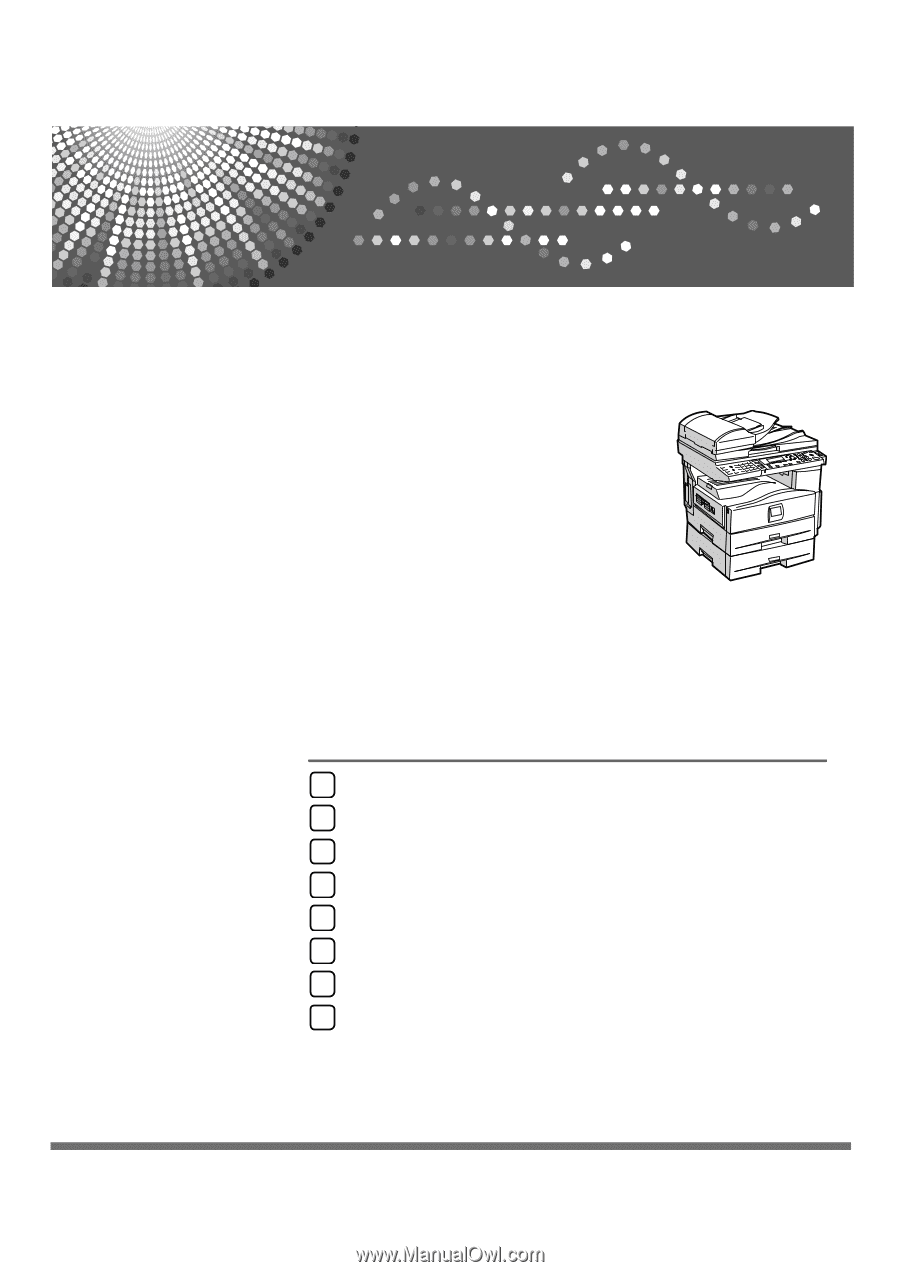
Operating Instructions
Troubleshooting
Read this manual carefully before you use this machine and keep it handy for future reference. For safe and correct use, be sure to read the
Safety Information in "About This Machine" before using the machine.
When the Machine Does Not Operate As Wanted
Troubleshooting When Using the Copy Function
Troubleshooting When Using the Facsimile Function
Troubleshooting When Using the Printer Function
Troubleshooting When Using the Scanner Function
Adding Paper and Replacing Toner
Clearing Misfeeds
Remarks
1
2
3
4
5
6
7
8