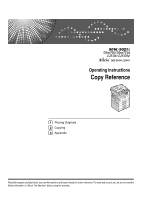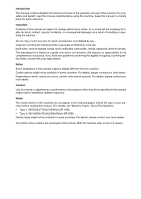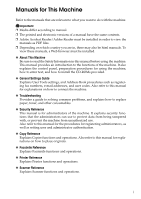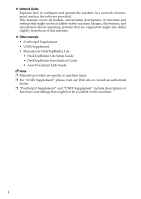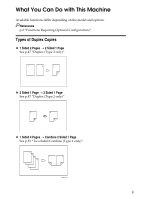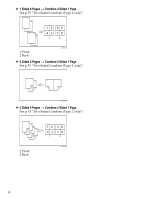Ricoh Aficio MP 2000 Copy Reference
Ricoh Aficio MP 2000 Manual
 |
View all Ricoh Aficio MP 2000 manuals
Add to My Manuals
Save this manual to your list of manuals |
Ricoh Aficio MP 2000 manual content summary:
- Ricoh Aficio MP 2000 | Copy Reference - Page 1
Operating Instructions Copy Reference 1 Placing Originals 2 Copying 3 Appendix Read this manual carefully before you use this machine and keep it handy for future reference. For safe and correct use, be sure to read the Safety Information in "About This Machine" before using the machine. - Ricoh Aficio MP 2000 | Copy Reference - Page 2
stock certificates, bank drafts, checks, passports, driver's licenses. The preceding list is meant as a guide only and is not inclusive. We assume manual. (For details, see "Machine Types", About This Machine.) • Type 1: 9016/DSm716/LD316/Aficio MP 1600 • Type 2: 9021d/DSm721d/LD320d/Aficio MP 2000 - Ricoh Aficio MP 2000 | Copy Reference - Page 3
such as registering fax numbers, e-mail addresses, and user codes. Also refer to this manual for explanations on how to connect the machine. ❖ Troubleshooting Provides a guide to solving common problems, and explains how to replace paper, toner, and other consumables. ❖ Security Reference This - Ricoh Aficio MP 2000 | Copy Reference - Page 4
systems that are supported might also differ slightly from those of this machine. ❖ Other manuals • PostScript3 Supplement • UNIX Supplement • Manuals for DeskTopBinder Lite • DeskTopBinder Lite Setup Guide • DeskTopBinder Introduction Guide • Auto Document Link Guide Note ❒ Manuals provided are - Ricoh Aficio MP 2000 | Copy Reference - Page 5
What You Can Do with This Machine Available functions differ depending on the model and options. Reference p.2 "Functions Requiring Optional Configurations" Types of Duplex Copies ❖ 1 Sided 2 Pages → 2 Sided 1 Page See p.47 "Duplex (Type 2 only)". ❖ 2 Sided 1 Page → 2 Sided 1 Page See p.47 "Duplex ( - Ricoh Aficio MP 2000 | Copy Reference - Page 6
❖ 1 Sided 8 Pages → Combine 2 Sided 1 Page See p.53 "Two-Sided Combine (Type 2 only)". 1 Front 2 Back GCSHVYAE ❖ 2 Sided 2 Pages → Combine 2 Sided 1 Page See p.53 "Two-Sided Combine (Type 2 only)". GCSHVY1E ❖ 2 Sided 4 Pages → Combine 2 Sided 1 Page See p.53 "Two-Sided Combine (Type 2 only)". 1 - Ricoh Aficio MP 2000 | Copy Reference - Page 7
Combining Multiple Pages onto a Single Page See p.50 "One-Sided Combine". ❖ 1 Sided 2 Pages → Combine 1 Sided 1 Page GCSHVY7J ❖ 1 Sided 4 Pages → Combine 1 Sided 1 Page GCSHVY8J ❖ 2 Sided 1 Page → Combine 1 Sided 1 Page GCSHVYOJ v - Ricoh Aficio MP 2000 | Copy Reference - Page 8
❖ 2 Sided 2 Pages → Combine 1 Sided 1 Page GCSHVYBJ Copying Originals Such as Books See p.56 "Series Copies". ❖ Bound Originals → 1 Sided 2 Pages CP2B0100 ❖ 2 Sided 1 Page → 1 Sided 2 Pages Copying onto Envelopes ❖ Envelope See p.32 "When Copying onto Envelopes". vi - Ricoh Aficio MP 2000 | Copy Reference - Page 9
onto Envelopes vi How to Read This Manual 1 Symbols ...1 Names of Major Options 1 Functions Requiring Optional Configurations 2 Display ...3 Reading the Display 3 Using the Keys on the Control Panel 4 User Tools Menu (Copier Features 5 1. Placing Originals Originals ...7 Sizes and Weights - Ricoh Aficio MP 2000 | Copy Reference - Page 10
3. Appendix Combination Chart 59 Supplementary Information 60 INDEX...63 viii - Ricoh Aficio MP 2000 | Copy Reference - Page 11
the copier mode is described in "Supple- mentary Information". Reference p.60 "Supplementary Information" Symbols This manual uses explanations. Indicates supplementary explanations of the machine's functions, and instructions on resolving user errors. This symbol is located at the end of sections - Ricoh Aficio MP 2000 | Copy Reference - Page 12
special machine configuration and extra options. See the table below. Function Option Paper Tray Unit (1- or 2-tray type) Duplex (Type 2 Only) - 2 Sided→Duplex (Type - * To use Rotate Sort with Type 1, an optional paper tray unit is required. (Type 2 supports Rotate Sort as standard.) 2 - Ricoh Aficio MP 2000 | Copy Reference - Page 13
how to read the display and how to use the selection keys on the copy display. Note ❒ The copy display is set as the default screen when the machine is turned on. Reading the Display ❖ Initial copy display AAX024S 1. Displays operational status and messages. 2. Displays the current paper tray - Ricoh Aficio MP 2000 | Copy Reference - Page 14
copy display • When the instruction "press [100%]" appears in this manual, press the left selection key. • When the instruction "press [R/E]" appears in this manual, press the center selection key. • When the instruction "press [Auto R/E]" appears in this manual, press the right selection key - Ricoh Aficio MP 2000 | Copy Reference - Page 15
copier feature. The copier features screen can be displayed by pressing the {User Tools/Counter} key. For details about how to set up these items, see General Settings Guide Series, or two-sided originals to one-sided duplex function. The default setting is [Do not Specify]. Max. Number of Sets The - Ricoh Aficio MP 2000 | Copy Reference - Page 16
6 - Ricoh Aficio MP 2000 | Copy Reference - Page 17
1. Placing Originals This chapter describes the types of originals you can set and how to place originals. Originals This section describes the types of originals that can be placed, paper sizes that are automatically detected, and missing image area. Sizes and Weights of Recommended Originals - Ricoh Aficio MP 2000 | Copy Reference - Page 18
art paper, aluminum foil, carbon paper, or conductive paper • Originals with perforated lines • Originals with indexes, tags, or other projecting parts • Sticky originals such as translucent paper • Thin or highly flexible originals • Thick originals such as postcards • Bound originals such as - Ricoh Aficio MP 2000 | Copy Reference - Page 19
A5KL 81/2" × 13" L L K L × × *2 : Detectable × : Undetectable *1 JIS: Japanese Industrial Standard *2 If you want to make A5K paper detectable, contact your service representative. ❖ Inch version Size 11" × 17"L Location of the original Exposure glass ADF / ARDF 81/2" × 14"L 8" × 13"L × 81 - Ricoh Aficio MP 2000 | Copy Reference - Page 20
if Auto Paper Select is set, the correct paper size may not be selected, so select the paper size manually. • Originals with indexes, tags, or other projecting parts • Transparent originals such as OHP transparencies or translucent paper • Dark originals with a lot of text and drawings • Originals - Ricoh Aficio MP 2000 | Copy Reference - Page 21
Originals Missing Image Area Even if you correctly place originals in the ADF or ARDF, or on the exposure glass, margins of a few millimeters on all four sides of the original might not be copied. 1 1 0.5 mm (0.02") or more 2 0.5 mm (0.02") or more 3 2 ± 1.5 mm (0.08" ± 0.06") 4 2 ± 1.5 mm (0. - Ricoh Aficio MP 2000 | Copy Reference - Page 22
Placing Originals Placing Originals This section describes the procedure for placing originals on the exposure glass 1 and in the ADF or ARDF. Take care to place originals after any correction fluid and ink has completely dried. Not taking this precaution could cause marks on the exposure glass - Ricoh Aficio MP 2000 | Copy Reference - Page 23
Placing Originals Placing Originals on the Exposure Glass Place originals on the exposure glass. Important 1 ❒ Do not lift the exposure glass cover, ADF, or ARDF forcefully. Otherwise, it will be damaged, or the cover of the ADF or ARDF might open. A Lift the exposure glass cover, ADF, or ARDF - Ricoh Aficio MP 2000 | Copy Reference - Page 24
Placing Originals Placing Originals in the ADF or ARDF Place originals in the ADF or ARDF. 1 Settings should be made when placing custom size originals. ❖ When placing custom size originals: See p.16 "Specifying the Original Size When a Paper Tray is Selected" and p.18 "Specifying the Original - Ricoh Aficio MP 2000 | Copy Reference - Page 25
message. Also, be sure not to place originals or other objects on the top cover. Doing so may cause a malfunction. ARB023S 1 Limit mark 2 Document guide Note ❒ Straighten curls in the originals before placing them in the ADF or ARDF. ❒ To prevent multiple sheets from being fed at once, fan the - Ricoh Aficio MP 2000 | Copy Reference - Page 26
Placing Originals Specifying the Original Size When a Paper Tray is Selected You can select either regular or custom for the size of the original when a paper 1 tray is selected. Regular sizes When placing regular size originals on the exposure glass, or in the ADF or ARDF, select the size of - Ricoh Aficio MP 2000 | Copy Reference - Page 27
Placing Originals Custom sizes When placing custom size originals on the exposure glass, or in the ADF or ARDF, specify the size of the originals using the number keys. 1 Important ❒ Originals that have a vertical length of 105-297 mm (4.2"-11.6") and a horizon- tal length of 128-1,260 mm (5.1"-49 - Ricoh Aficio MP 2000 | Copy Reference - Page 28
Placing Originals E Enter the vertical size of the original (Vert.) with the number keys, and then press the {OK} key. 1 The "Programmed" message appears. When the custom size originals settings are registered, on the top of the copy display. appears Note ❒ This function is not available in Auto - Ricoh Aficio MP 2000 | Copy Reference - Page 29
Placing Originals C Select [Original Size] using {U} or {T}, and then press the {OK} key. 1 D Select [Regular Size] using {U} or {T}, and then press the {OK} key. When [Auto Detect] is selected, the size of the placed original will be detected automatically. E Select the original size using the - Ricoh Aficio MP 2000 | Copy Reference - Page 30
Placing Originals Custom sizes When placing custom size originals on the exposure glass, or in the ADF or ARDF, specify the size of the originals using the number keys. 1 Important ❒ Originals that have a vertical length of 105-297 mm (4.2"-11.6") and a horizontal length of 128-1,260 mm (5.1"-49.6") - Ricoh Aficio MP 2000 | Copy Reference - Page 31
Placing Originals F Enter the vertical size of the original (Vert.) with the number keys, and then press the {OK} key. 1 The "Programmed" message appears. When the custom size originals settings are registered, on the top of the copy display. appears Note ❒ This function is not available in Auto - Ricoh Aficio MP 2000 | Copy Reference - Page 32
Placing Originals 1 22 - Ricoh Aficio MP 2000 | Copy Reference - Page 33
the machine accepts copy jobs. See "Authentication Information", General Settings Guide. ❒ When Basic Authentication, Windows Authentication, LDAP Authentication, or Integration Server Authentication is set, enter your login user name and user password so that the machine accepts copy jobs. Ask the - Ricoh Aficio MP 2000 | Copy Reference - Page 34
all originals are scanned. Copies are delivered face down. Note ❒ Always log off when you have finished using the machine to prevent un- authorized users from using the machine. ❒ To stop the machine during a multicopy run, press the {Clear/Stop} key. ❒ To return the machine to its initial state - Ricoh Aficio MP 2000 | Copy Reference - Page 35
sheets you can load into the bypass tray depends on the paper type. Load only as much paper as can be held between the paper guides on the bypass tray. A Open the bypass tray. ARB016S 25 - Ricoh Aficio MP 2000 | Copy Reference - Page 36
lever C Insert the paper face down, and then align the paper guides to the paper size. If the guides are not flush against the paper, images might be skewed or paper misfeeds might occur. Swing out the extender to support paper sizes larger than A4L or 81/2" × 11"L. To prevent multiple sheets - Ricoh Aficio MP 2000 | Copy Reference - Page 37
release lever. Copying from the Bypass Tray 2 ARB019S 1 Paper guide release lever The bypass tray is selected on the display. E Select the size and type of the paper, if required. Note ❒ If [Bypass] is not - Ricoh Aficio MP 2000 | Copy Reference - Page 38
Copying E Select [Regular Size] using {U} or {T}, and then press the {OK} key. 2 F Select the paper size using the scroll keys, and then press the {OK} key. The "Programmed" message appears. G Place the originals, and then press the {Start} key. H When the copy job is finished, press the {Clear - Ricoh Aficio MP 2000 | Copy Reference - Page 39
Copying from the Bypass Tray F Enter the horizontal size of the paper (Horiz.) with the number keys, and then press the {OK} key. G Enter the vertical size of the paper (Vert.) with the number keys, and then 2 press the {OK} key. The "Programmed" message appears. H Place the originals, and then - Ricoh Aficio MP 2000 | Copy Reference - Page 40
Copying D Select [Paper Type] using {U} or {T}, and then press the {OK} key. 2 E Select [OHP (Transparency)] using {U} or {T}, and then press the {OK} key. The "Programmed" message appears. F Select the paper size, if required. G Place the originals, and then press the {Start} key. H When the - Ricoh Aficio MP 2000 | Copy Reference - Page 41
Copying from the Bypass Tray D Select [Paper Type] using {U} or {T}, and then press the {OK} key. E Select [Thick Paper] using {U} or {T}, and then press the {OK} key. 2 The "Programmed" message appears. F Select the paper size, if required. G Place the originals, and then press the {Start} key. - Ricoh Aficio MP 2000 | Copy Reference - Page 42
Copying When Copying onto Envelopes When copying onto envelopes, select the envelope size in Paper Size, and [Thick Paper] in Paper Type. Important ❒ Before loading envelopes, use a pen or similar to flatten their edges. 2 ALZ050S ALZ051S 32 - Ricoh Aficio MP 2000 | Copy Reference - Page 43
Copying from the Bypass Tray ❖ Printable area The following areas of envelopes can be printed on: 2 ARB024S 1 Feeding direction 2 Printable area 3 20 mm (0.79") 4 10 mm (0.40") 5 5 mm (0.20") ❖ Orientation of Originals and Envelopes Originals and envelopes must be placed in the same orientation. To - Ricoh Aficio MP 2000 | Copy Reference - Page 44
Copying A Select [Bypass] using {U} or {T}. B Load envelopes face down on the bypass tray. 2 ARB020S 1 Paper guide release lever C Press the {q} key. D Select [Paper Size] using {U} or {T}, and then press the {OK} key. E Select [Regular Size] using {U} or {T}, and then press the { - Ricoh Aficio MP 2000 | Copy Reference - Page 45
Copying from the Bypass Tray H Select [Paper Type] using {U} or {T}, and then press the {OK} key. I Select [Thick Paper] using {U} or {T}, and then press the {OK} key. 2 The "Programmed" message appears. J Place the original, and then press the {Start} key. K When the copy job is finished, press - Ricoh Aficio MP 2000 | Copy Reference - Page 46
Copying Copy Functions Adjusting Image Density You can adjust the image density in five levels. If you want darker or lighter cop- 2 ies, adjust the image density accordingly. A Press the {Lighter} or {Darker} key to adjust the image density. The density indicator " " moves. ARB045S 36 - Ricoh Aficio MP 2000 | Copy Reference - Page 47
copying developed photographs • When copying photographs or pictures that are printed on paper (e.g. magazines) • When copying originals generated by color copiers A Press the {Original Type} key to select the original type. The indicator of the selected original type goes on. ARB046S Reference - Ricoh Aficio MP 2000 | Copy Reference - Page 48
based on the original size and reproduction ratio. 2 ❖ Manual Paper Select Choose a tray containing the paper you want to or 51/2" × 81/2"K with Auto Paper Select, contact your service representative. *2 An optional paper tray unit is required. Note ❒ If special paper is selected in Paper - Ricoh Aficio MP 2000 | Copy Reference - Page 49
] is not selected, select [Auto Paper Select] by using {U} or {T}. ❒ Paper placed in the bypass tray will not be selected with Auto Paper Select. Manual Paper Select Choose a tray containing the paper you want to copy onto: the paper trays or the bypass tray. A Select a desired tray using {U} or - Ricoh Aficio MP 2000 | Copy Reference - Page 50
when Auto Paper Select or Auto Reduce/Enlarge is selected. ❒ The default setting for Auto Tray Switching is [On]. You cannot use the p.44 "Auto Reduce/Enlarge" "Auto Tray Switching", General Settings Guide Preset Reduce/Enlarge You can select a preset reduce or enlarge ratio for copying. 40 - Ricoh Aficio MP 2000 | Copy Reference - Page 51
{U} or {T}, and then press the {OK} key. The "Programmed" message appears. D Place the originals, and then press the {Start} key. Reference "Reproduction Ratio", General Settings Guide "Preset R/E Priority", General Settings - Ricoh Aficio MP 2000 | Copy Reference - Page 52
Copying Zoom You can change the reproduction ratio in increments of 1%. 2 Selecting a ratio using the scroll keys Select a ratio using {U} or {T}. A Press [R/E]. B Select a preset ratio which is close to the desired ratio with [Enlarge] or [Re- duce] and then press [Zoom]. C Specify a ratio using - Ricoh Aficio MP 2000 | Copy Reference - Page 53
Copy Functions Note ❒ If you make a mistake in step C, readjust it using {U} or {T}. Entering a ratio with the number keys Select a ratio using the number keys. A Press [R/E]. 2 B Press [Zoom]. C Enter the desired ratio with the number keys, and then press the {OK} key. The "Programmed" - Ricoh Aficio MP 2000 | Copy Reference - Page 54
/ ARDF 11" × 17"L, 81/2" × 14"L, 81/2" × 11"KL, 51/2" × 81/2"KL *2 *1 If you want to use A5K or 51/2" × 81/2"K with this function, contact your service representative. *2 An optional paper tray unit is required. A Press [Auto R/E]. 44 - Ricoh Aficio MP 2000 | Copy Reference - Page 55
paper trays loaded with paper of the same size and type, but in different orientation (KL), are required. See "Paper Type: Tray 1-4", General Settings Guide. ❒ You cannot use the bypass tray with Rotate Sort. ❖ Sort Copies are assembled as sets in sequential order. ❖ Rotate Sort Every other copy - Ricoh Aficio MP 2000 | Copy Reference - Page 56
the screen in step B, select [On] for [Rotate Sort] with Copier Fea- tures in User Tools. ❒ To cancel the Sort function in step A, press the {Sort Guide "Rotate Sort: Auto Continue", General Settings Guide "Auto Tray Switching", General Settings Guide "Paper Type: Tray 1-4", General Settings Guide - Ricoh Aficio MP 2000 | Copy Reference - Page 57
Copy Functions Changing the number of sets You can change the number of copy sets during copying. Important ❒ This function can only be used when the Sort function is turned on. A While "Copying..." is displayed, press the {Clear/Stop} key. B Press [Sets]. 2 C Enter the number of copy sets - Ricoh Aficio MP 2000 | Copy Reference - Page 58
Copying ❖ 2 Sided → 2 Sided Copies 1 two-sided page to 1 two-sided page. 2 Note ❒ An optional ARDF is required to scan two-sided originals. Original orientation and completed copies The resulting copy image will differ according to the orientation in which you place the originals (vertical K or - Ricoh Aficio MP 2000 | Copy Reference - Page 59
A Press the {Duplex} key. Copy Functions 2 ARB048S The indicator goes on. B Select the duplex mode using {U} or {T}, and then press the {OK} key. C Select the original orientation using {U} or {T}, and then press the {OK} key. D Select the duplex orientation using {U} or {T}, and then press the { - Ricoh Aficio MP 2000 | Copy Reference - Page 60
Always Specify] for [Orienta- tion] with Copier Features in User Tools. If [Do not Specify] is selected, pro- 2 ceed to step E. ❒ You can change the margins of duplex copies. Reference "Duplex Margin", General Settings Guide "Orientation", General Settings Guide - Ricoh Aficio MP 2000 | Copy Reference - Page 61
❖ 2 Sided 1 Page → Combine 1 Side Copies 1 two-sided original to one side of a sheet. Copy Functions 2 GCSHVYOJ ❖ 2 Sided 2 Pages → Combine 1 Side Copies 2 two-sided originals to one side of a sheet. GCSHVYBJ Note ❒ An optional ARDF is required to scan two-sided originals. Original orientation - Ricoh Aficio MP 2000 | Copy Reference - Page 62
Copying Placing originals (originals placed in the ADF or ARDF) • Originals read from left to right Combine5 2 • Originals read from top to bottom Combine6 A Press the {Combine/Series} key. ARB049S The indicator goes on. B Select the combine mode using {U} or {T}, and then press the {OK} key. C - Ricoh Aficio MP 2000 | Copy Reference - Page 63
off. ❒ To display the screen in step C, select [Always Specify] for [Orientation] with Copier Features in User Tools. If [Do not Specify] is selected, proceed to step D. Reference "Orientation", General Settings Guide Two-Sided Combine (Type 2 only) Combines various pages of originals onto one two - Ricoh Aficio MP 2000 | Copy Reference - Page 64
Copying ❖ 1 Sided 8 Pages → Combine 2 Sides Copies 8 one-sided originals to one sheet with four pages per side. 2 1 Front 2 Back GCSHVYAE ❖ 2 Sided 2 Pages → Combine 2 Sides Copies 2 two-sided originals to one sheet with two pages per side. GCSHVY1E ❖ 2 Sided 4 Pages → Combine 2 Sides Copies 4 - Ricoh Aficio MP 2000 | Copy Reference - Page 65
A Press the {Combine/Series} key. Copy Functions 2 ARB049S The indicator goes on. B Select the combine mode using {U} or {T}, and then press the {OK} key. C Select the original orientation using {U} or {T}, and then press the {OK} key. D Select the duplex orientation using {U} or {T}, and then - Ricoh Aficio MP 2000 | Copy Reference - Page 66
display the screens in steps C and D, select [Always Specify] for [Orienta- tion] with Copier Features in User Tools. If [Do not Specify] is selected, pro- 2 ceed to step E. Reference "Orientation", General Settings Guide Series Copies You can separately copy the front and back of a two-sided - Ricoh Aficio MP 2000 | Copy Reference - Page 67
Copy Functions ❖ Book → 1 Sided Copies two facing pages of a bound original (book) to two separate pages. 2 CP2B0100 ❖ 2 Sided→1 Sided Copies each side of a two-sided original to two separate pages. A Press the {Combine/Series} key. ARB049S The indicator goes on. B Select [Series: Book Orig.] or [ - Ricoh Aficio MP 2000 | Copy Reference - Page 68
step A, press the {Combine/Series} key again. Make sure the indicator goes off. ❒ To display the screen in step C, select [Always Specify] for [Orientation] with Copier Features in User Tools. If [Do not Specify] is selected, proceed to step D. Reference "Orientation", General Settings - Ricoh Aficio MP 2000 | Copy Reference - Page 69
3. Appendix This chapter describes the copy machine's specifications and the function compatibility. Combination Chart The combination chart given below shows which modes can be used together. Blank : These modes can be used together. × : These modes cannot be used together. The first mode selected - Ricoh Aficio MP 2000 | Copy Reference - Page 70
Reduce/Enlarge, use Copier Features in User Tools. • Copies can be reduced or enlarged as follows: ❖ Metric version Ratio (%) 200 *1 (enlarge area by 4) 141 *1 (enlarge area by 2) 122 *1 115 93 *1 87 82 *1 71 *1 (reduce area by 1/2) 65 50 *1 (reduce area by 1/4) *1 Default - Ricoh Aficio MP 2000 | Copy Reference - Page 71
(reduce area by 1/4) 11" × 17" → 51/2" × 81/2" *1 Default settings • You can select a ratio regardless of the size of an original or paper. With some ratios, parts of the image might not be copied or margins will appear on copies. × 81/2"*KL, 16KKL * An optional paper tray unit is required. 61 - Ricoh Aficio MP 2000 | Copy Reference - Page 72
50-200 %. • If the calculated ratio is under the minimum ratio, it is automatically adjusted to within the available range. However, with some ratios, parts of the image might not be copied. • If the orientation of originals is different from that of the paper, the machine will automatically rotate - Ricoh Aficio MP 2000 | Copy Reference - Page 73
onto a Single Page, v Control Panel, 4 Copier Features, 5 Copy Functions, 36 Copying, 23 Copying D Darker key, 36 Detectable sizes, 9 Display, 3 Document guide, 14 Duplex, 47, 60 Duplex key, 47 Duplex Margin, 17, 20, 25, 28 How to Read This Manual, 1 I Image Position of Combine, 50 Initial copy - Ricoh Aficio MP 2000 | Copy Reference - Page 74
M Manual Paper weight, 7 P Paper, 38 Paper guide release lever, 25 Paper guides, 25 Paper Tray, 16 Paper Tray Unit, 2 Photo, 37 Placing custom Text, 37 Thick paper, 30 Two-Sided Combine, 53 Types of Duplex Copies, iii U User Tools, 5 Using the Keys on the Control Panel, 4 V Vertical size, 17, 20, - Ricoh Aficio MP 2000 | Copy Reference - Page 75
In accordance with IEC 60417, this machine uses the following symbols for the main power switch: a means POWER ON. c means STAND BY. Trademarks Acrobat® is a registered trademark of Adobe Systems Incorporated. Other product names used herein are for identification purposes only and might be - Ricoh Aficio MP 2000 | Copy Reference - Page 76
Operating Instructions Copy Reference Type for 9016/DSm716/LD316/Aficio MP 1600 Type for 9021d/DSm721d/LD320d/Aficio MP 2000 EN USA B843-7550
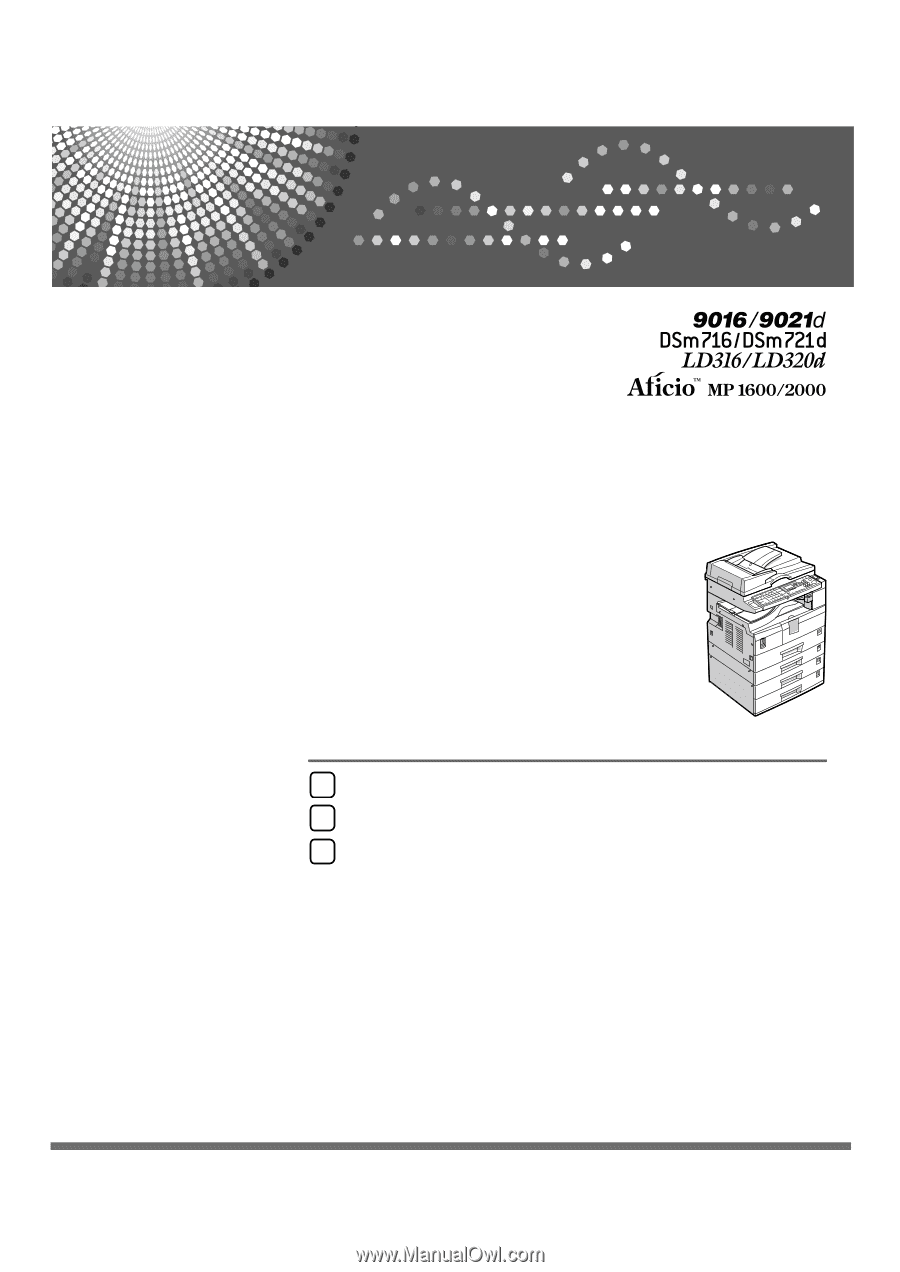
Operating Instructions
Copy Reference
Read this manual carefully before you use this machine and keep it handy for future reference. For safe and correct use, be sure to read the
Safety Information in "About This Machine" before using the machine.
Placing Originals
Copying
Appendix
1
2
3