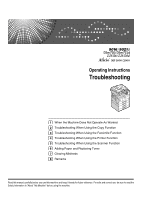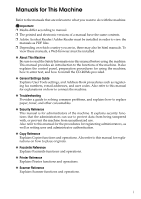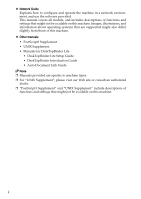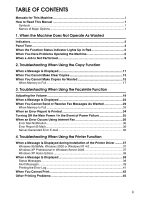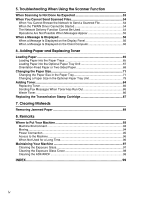Ricoh Aficio MP 2000 Troubleshooting
Ricoh Aficio MP 2000 Manual
 |
View all Ricoh Aficio MP 2000 manuals
Add to My Manuals
Save this manual to your list of manuals |
Ricoh Aficio MP 2000 manual content summary:
- Ricoh Aficio MP 2000 | Troubleshooting - Page 1
When Using the Copy Function 3 Troubleshooting When Using the Facsimile Function 4 Troubleshooting When Using the Printer Function 5 Troubleshooting When Using the Scanner Function 6 Adding Paper and Replacing Toner 7 Clearing Misfeeds 8 Remarks Read this manual carefully before you use this machine - Ricoh Aficio MP 2000 | Troubleshooting - Page 2
the following pages. Check the type of your machine before reading this manual. (For details, see "Machine Types", About This Machine.) • Type 1: 9016/DSm716/LD316/Aficio MP 1600 • Type 2: 9021d/DSm721d/LD320d/Aficio MP 2000 Certain types might not be available in some countries. For details, please - Ricoh Aficio MP 2000 | Troubleshooting - Page 3
, and user codes. Also refer to this manual for explanations on how to connect the machine. ❖ Troubleshooting Provides a guide to solving common problems, and explains how to replace paper, toner, and other consumables. ❖ Security Reference This manual is for administrators of the machine. It - Ricoh Aficio MP 2000 | Troubleshooting - Page 4
network environment, and use the software provided. This manual covers all models, and includes descriptions of functions and settings that might not be available on this machine. Images, illustrations, and information about operating systems that are supported might also differ slightly from those - Ricoh Aficio MP 2000 | Troubleshooting - Page 5
-Generated Error E-mail 36 4. Troubleshooting When Using the Printer Function When a Message Is Displayed during Installation of the Printer Driver .........37 Windows 95/98/Me, Windows 2000 or Windows NT 4.0 37 Windows XP Professional or Windows Server 2003 37 Windows XP Home Edition 38 When - Ricoh Aficio MP 2000 | Troubleshooting - Page 6
5. Troubleshooting When Using the Scanner Function When Scanning Is Not Done As Expected 53 When You Cannot Send Scanned Files 54 When You Cannot Browse the Network to Send a Scanned File 54 When the TWAIN Driver Cannot Be Started 54 The Network Delivery Function Cannot Be Used 54 Operations - Ricoh Aficio MP 2000 | Troubleshooting - Page 7
to read these explanations. Indicates supplementary explanations of the machine's functions, and instructions on resolving user errors. This symbol is located at the end of machine are referred to as follows in this manual: • Auto Document Feeder → ADF • Auto Document Feeder capable of scanning both sides of a - Ricoh Aficio MP 2000 | Troubleshooting - Page 8
2 - Ricoh Aficio MP 2000 | Troubleshooting - Page 9
Not Operate As Wanted This section describes basic troubleshooting procedures that are applicable to all functions of Load Paper indicator D: Add Toner indicator Appears when there is a misfeed, a cover is left open, or another problem occurs. See p.89 "Clearing Misfeeds". Appears when paper-out - Ricoh Aficio MP 2000 | Troubleshooting - Page 10
five times. Machine requires user attention. Paper might have jammed or toner might need replenishing. Note ❒ Users cannot mute the machine's beep alerts. When the machine beeps to alert users of a paper jam or toner request, if the machine's covers are opened and closed repeatedly within a - Ricoh Aficio MP 2000 | Troubleshooting - Page 11
refer to "When a Message Is Displayed" for the relevant function. Reference p.11 "Troubleshooting When Using the Copy Function" p.19 "Troubleshooting When Using the Facsimile Function" p.37 "Troubleshooting When Using the Printer Function" p.53 "Troubleshooting When Using the Scanner Function" 5 - Ricoh Aficio MP 2000 | Troubleshooting - Page 12
instructions displayed. Problem Cause Solution "Please wait." appears. This message appears when you If the machine does not get start- turn on the operation switch or ed within 2 minutes, contact your change the toner bottle. service Scanner} key. Functions other than the copier Guide. - Ricoh Aficio MP 2000 | Troubleshooting - Page 13
in the tray. Clear misfed paper, and then open and close the cover. See p.89 "Removing Jammed Paper". Cannot print in duplex You cannot use paper in the by- mode. pass tray for duplex printing. For duplex printing, select Tray 14 in the copier mode or with the printer driver. Cannot print in - Ricoh Aficio MP 2000 | Troubleshooting - Page 14
user name or Ask the administrator for the correct password is not correct. login user name and password. Authentication failed. Cannot access the authentication Contact the administrator. server when using Basic Authentication, Windows Authentication, LDAP Authentication, or Integration Server - Ricoh Aficio MP 2000 | Troubleshooting - Page 15
can carry out another job (copi- er, facsimile, printer, or scanner) without canceling the current job being performed. Performing multiple start after the current job is finished. ×...means that you must manually start another job after the current job is finished (i.e., these functions cannot - Ricoh Aficio MP 2000 | Troubleshooting - Page 16
should have priority in "Print Priority". This setting is factory-preset to "Display mode". For setting of Printing Priority Function, 1 see "General Features", General Settings Guide. ❒ While printing is in progress, scanning a document using another function may take more time - Ricoh Aficio MP 2000 | Troubleshooting - Page 17
2. Troubleshooting When Using the Copy Function This chapter describes likely causes of and possible solutions for copier function problems. When a Message Is Displayed This section describes the machine's main messages. If other messages appear, follow the instructions they contain. Important ❒ - Ricoh Aficio MP 2000 | Troubleshooting - Page 18
. copy quantity. See "Copier Fea- tures", General Settings Guide. Cannot copy. Original is being scanned by another function. The scanner function is in use. Cancel the current scan job. To do this, press the {Clear/ Stop} key on the scanner screen to display the message "Clear/Stop key was - Ricoh Aficio MP 2000 | Troubleshooting - Page 19
Clear Copies When You Cannot Make Clear Copies This section describes likely causes of and possible solutions for unclear copies. Problem of non-recommended toner can result in loss of print quality and other problems. The reverse manufacturer-genuine toner. Contact your service representative. - Ricoh Aficio MP 2000 | Troubleshooting - Page 20
Troubleshooting When Using the Copy Function Problem Cause Solution A shadow appears on Image density is too dark. ", About This Machine. Contact your service representative. Copies are too light. The toner bottle is almost empty. Add toner. See p.84 "Adding Toner". Parts of images are not The - Ricoh Aficio MP 2000 | Troubleshooting - Page 21
Copies As Wanted When You Cannot Make Copies As Wanted This section describes causes and remedies when copy results are not as expected. ❖ Basic Problem Cause Solution 2 Misfeeds occur frequently. The number of sheets loaded ex- Load paper only as high as the ceeds the capacity of the machine - Ricoh Aficio MP 2000 | Troubleshooting - Page 22
Troubleshooting When Using the Copy Function ❖ Edit Problem Cause Solution When using the Duplex You . tween 0 - 50 mm (0" - 2"). are not copied. See "Copier Features", General Settings Guide. ❖ Combine Problem When using Combine, parts of the image are not copied. When using Combine - Ricoh Aficio MP 2000 | Troubleshooting - Page 23
[Duplex], and then select [On]. See "Tray Paper Settings", General Settings Guide. Copies are not in duplex order. You placed the originals in the in Menu (Copier Features)", Copy Reference. When Memory Is Full This section describes likely causes of and possible solutions for problems related - Ricoh Aficio MP 2000 | Troubleshooting - Page 24
Troubleshooting When Using the Copy Function 2 18 - Ricoh Aficio MP 2000 | Troubleshooting - Page 25
3. Troubleshooting When Using the Facsimile Function This chapter describes likely causes of and possible solutions for facsimile function problems. Adjusting the Volume The following describes how to adjust the volume. You can change the volume of the following sounds that the machine makes. ❖ On - Ricoh Aficio MP 2000 | Troubleshooting - Page 26
Troubleshooting When Using the Facsimile Function C Select [General Settings/Adjust] using {U} or {T}, and then press the {OK} key. D Select [Adjust Sound Volume] using {U} or {T}, and then - Ricoh Aficio MP 2000 | Troubleshooting - Page 27
Adjusting the Volume Note ❒ You can also adjust the On Hook volume when you press the {On Hook Di- al} key. See "On Hook Dial", Facsimile Reference. ❒ If the extended security function prevents you from changing this setting, contact the administrator. ❒ You can set the volume level to between 0 and - Ricoh Aficio MP 2000 | Troubleshooting - Page 28
Troubleshooting When Using the Facsimile Function When a Message Is Displayed This section describes the machine's main messages. If other messages appear, follow their instructions problem with the ma- If the error reoccurs frequently, chine or the telephone line (for ex- contact your service - Ricoh Aficio MP 2000 | Troubleshooting - Page 29
Authentication Wrong login user name or password. Confirm correct login user name failed. or password. Authentication Authentication Check the information of [System Settings]. See "Administrator Tools", General Settings Guide. Specified group contains some invalid dest. Do you want to select - Ricoh Aficio MP 2000 | Troubleshooting - Page 30
Troubleshooting When Using the Facsimile Function Message Cause Solution Sender's name is using the Web Im- lems. {13-10} 3 age Monitor. See the Web Image Monitor's Help. • Contact your network administrator. Check whether there are any network problems. {13-11} Cannot access gatekeeper. - Ricoh Aficio MP 2000 | Troubleshooting - Page 31
Cannot find the DNS server, SMTP • Check that the DNS server there are any server or folder for forwarding. IPv4 address is correctly pro- network problems. {14-01} grammed using Web Image Monitor. See the Web Image Monitor's Help. • Check that the host name or IPv4 address of the SMTP server - Ricoh Aficio MP 2000 | Troubleshooting - Page 32
Troubleshooting When Using the Facsimile Function Message Cause Solution Check whether E-mail transmission was refused • Check that the user name and there are any by SMTP authentication, POP be- password for SMTP authenti- network problems. {14-09} fore SMTP authentication or login Guide. - Ricoh Aficio MP 2000 | Troubleshooting - Page 33
Check whether there are any network problems. {15-02} Cannot log on to the POP3/IMAP4 server. • Check that the user name and password of the E-mail Account are correctly programmed using [File Transfer] under [System Settings]. See "File Transfer", General Settings Guide. You can also use the Web - Ricoh Aficio MP 2000 | Troubleshooting - Page 34
Troubleshooting When Using the Facsimile Function Message Check whether there are any network problems. {15-12} Cause Cannot log on to the POP3/IMAP4 server. 3 Solution • Check that the user name and password . See "Parameter Setting", General Settings Guide. If you reconnect the machine to the - Ricoh Aficio MP 2000 | Troubleshooting - Page 35
Off", when using Manual Dial, you cannot receive by pressing the {Start} key. See "Parameter Setting", General Settings Guide. LAN-Fax Driver does not work. The entered login user name, password, or driver encryption key is incorrect. Check your login user name, password, or driver encryption key - Ricoh Aficio MP 2000 | Troubleshooting - Page 36
Troubleshooting When Using the Facsimile Function Problem Cause Solution Cannot cancel a Memo- The document is being scanned. ry Transmission. Press the {Clear Guide. ❖ Reception Problem toner has run out. ble, but transmission is possible. Replace the toner bottle. See p.85 "Replacing Toner - Ricoh Aficio MP 2000 | Troubleshooting - Page 37
When You Cannot Send or Receive Fax Messages As Wanted ❖ Printing Problem Cause Solution Print is slanted. The tray's side fences may not be Check the side fences are locked. locked. See p.71 "Changing the Paper Size". - Ricoh Aficio MP 2000 | Troubleshooting - Page 38
Troubleshooting When Using the Facsimile Function Problem Cause Solution The image is too dark The and fax it again. When the D Add Toner indicator Replace the toner bottle soon. See is lit, toner is beginning to run out. p.85 "Replacing Toner". Other fax machine's name is not correctly - Ricoh Aficio MP 2000 | Troubleshooting - Page 39
docu- unpowered for approximately 12 Report is automatically printed ments include ones hours or longer. when the machine is turned on. If Full This section describes likely causes of and possible solutions for problems related to full memory. Message Cause Exceeded max. memory capacity - Ricoh Aficio MP 2000 | Troubleshooting - Page 40
Troubleshooting When Using the Facsimile Function When an Error Report Is Printed An Error Report is printed if a document cannot be successfully sent or received. Possible causes include a problem with the machine or noise on the telephone line. If an error occurs during transmission, resend the - Ricoh Aficio MP 2000 | Troubleshooting - Page 41
was lost, ask the sender to resend it. ❖ RDS (Remote Diagnostic System) If the machine has a problem, a service representative can perform various settings over the telephone line from the service station. If you want to use this function, change the User Parameter. See "Parameter Setting", General - Ricoh Aficio MP 2000 | Troubleshooting - Page 42
Troubleshooting When Using the Facsimile Function When an Error Occurs Using the administrator's e-mail address when one is specified. 3 Note ❒ You can select to send Error Mail Notification with User Parameters. See "Parameter Setting", General Settings Guide. ❒ If Error Mail Notification cannot - Ricoh Aficio MP 2000 | Troubleshooting - Page 43
icon. C Follow the instructions in Add Printer Wizard. If the printer driver is on a CD-ROM, the location of the RPCS printer driver is either\DRIVERS\RPCS\WIN9X_ME, or \DRIVERS\RPCS\WIN2K_XP. If the installer starts, click [Cancel] to quit. Windows XP Professional or Windows Server 2003 This - Ricoh Aficio MP 2000 | Troubleshooting - Page 44
Troubleshooting When Using the Printer Function Windows XP Home Edition This section describes the procedure under Windows XP Home Edition. A On the [Start] menu, click [Printers and Faxes]. B Click [Add a Printer]. C Follow the instructions in Add Printer Wizard. If the printer driver is on a CD- - Ricoh Aficio MP 2000 | Troubleshooting - Page 45
Message Status 4 This is the default ready message. The machine is ready troubleshooting. Alert Messages This section describes the machine alert messages. Message Problem: message appears again, contact your sales or service representative. Problem:Wireless board An error may have occurred - Ricoh Aficio MP 2000 | Troubleshooting - Page 46
sales or service representative. Memory Overflow Maximum capacity of PCL or PostScript 3 list display has been exceeded. Reduce the value of [Resolution] in the printer driver, or select [Font Priority] in [Memory Usage] under [System] (see "Printer Features", General Settings Guide). If this - Ricoh Aficio MP 2000 | Troubleshooting - Page 47
the Error Log If files could not be printed due to printing errors, print the error log to identify the problem. A Press the {User Tools/Counter} key. 4 ASB027S B Select [Printer Features] using {U} or {T}, and then press the {OK} key. C Select [List/Test Print] using {U} or {T}, and then press the - Ricoh Aficio MP 2000 | Troubleshooting - Page 48
Troubleshooting When Using the Printer Function When You Cannot Print Use the following procedures if printing does not start even after performing [Print]. Problem the correct one. If the cable is damaged or worn, replace it. See "Connecting to the Interfaces", General Settings Guide. Printing - Ricoh Aficio MP 2000 | Troubleshooting - Page 49
there are no problems in transmission between access login user name, password, or Check the login user name, password, driver encryption key is invalid. or driver "Confirming the Connection Method", Printer Reference. • When it service representative. See "List/Test Print", General Settings Guide - Ricoh Aficio MP 2000 | Troubleshooting - Page 50
Troubleshooting When Using the Printer is selected. For Windows 2000 or Windows NT 4.0 A Click the [Start] button, point to [Settings], and then click [Printers]. 4 B is selected. For Windows XP Professional or Windows Server 2003 A Click the [Start] button, and then click [Printers and Faxes]. - Ricoh Aficio MP 2000 | Troubleshooting - Page 51
, under [Print Quality], [Level Color] is checked. See the printer driver Help. Printed images contain blots or are patchy. Settings for thick paper have not been made when printing on thick paper. • PCL 6/5e and PostScript 3 Select [Thick] in the [Type:] list on the [Paper] tab. • RPCS Select - Ricoh Aficio MP 2000 | Troubleshooting - Page 52
can result in loss of print quality and other problems. Use manufacturer-genuine toner. Contact your service representative. Print result differs from the display. A non-Windows OS is being used. Check the application supports the printer driver. Print result dif- The machine is Use the machine - Ricoh Aficio MP 2000 | Troubleshooting - Page 53
Other Printing Problems Problem Cause Solution Some types of data, such as graphics data or data from certain applications, do not print. The correct printer driver settings are not made. • On the [Details...] tab, for the [Print priority according to selected paper] group, select [Quality], - Ricoh Aficio MP 2000 | Troubleshooting - Page 54
Troubleshooting When Using the Printer Function Problem Cause Solution Print is slanted. The tray's side fences in the printer driver's option setup might not be the same. Set the machine's feed orientation and the printer driver's feed orientation accordingly. See the printer driver Help. 48 - Ricoh Aficio MP 2000 | Troubleshooting - Page 55
dialog box. • Windows NT 4.0 [PostScript Output Option] in [PostScript Options] on [Document Options] on the [Advanced] tab in the printing preferences (document defaults) dialog box. ❖ RPCS Select the lower value for [Resolution:] on the [Print Quality] tab in the printer driver's dialog box - Ricoh Aficio MP 2000 | Troubleshooting - Page 56
Troubleshooting When Using the Printer Function 4 50 Problem Cause Solution Page layout is not as expected. Print areas differ depending on the machine used. Information that fits on a single page on one the printer driver Help. When using Win- dows 95/98/Me, Windows 2000/XP, or Windows NT - Ricoh Aficio MP 2000 | Troubleshooting - Page 57
as Paper Type on the System Settings menu. When using Windows 95 / 98 / Me / 2000 / XP, Windows Server 2003, or Windows NT 4.0, combined printing or booklet printing does not come out as expected. The correct application or printer driver settings are not made. Make sure the application's paper - Ricoh Aficio MP 2000 | Troubleshooting - Page 58
Troubleshooting When Using the Printer Function Problem Cause Solution Printing by Bluetooth is slow. • The number • Reduce the affects communica- tion speed. • Bluetooth transmission speeds are not high. If the problem cannot be solved, contact your sales or service representative. 52 - Ricoh Aficio MP 2000 | Troubleshooting - Page 59
5. Troubleshooting When Using the Scanner Function This chapter describes likely causes of and possible solutions for scanner function problems. When Scanning Is Not Done As Expected This section describes causes and remedies when scan results are not as expected. Problem Cause Solution The - Ricoh Aficio MP 2000 | Troubleshooting - Page 60
the settings. See "Network Settings", General Settings Guide. 5 When the TWAIN Driver Cannot Be Started This section describes likely causes of and possible solutions for the TWAIN driver failing to operate. Problem Cause Solution The Scanner Properties Advanced encryption has been For details - Ricoh Aficio MP 2000 | Troubleshooting - Page 61
When You Cannot Send Scanned Files Operations Are Not Possible When Messages Appear This section describes likely causes of and possible solutions for messages that appear when the machine fails to operate. Message Cause Updating desti- The destination list is being up- nation list. Re- dated - Ricoh Aficio MP 2000 | Troubleshooting - Page 62
Troubleshooting When Using the Scanner here, see "When You Have Problems Operating the Machine". Message Cause Guide. LDAP server auth. has failed. Check the settings. The user name and password cleared when the destination list in the delivery server was updated. tions/sender will be cleared - Ricoh Aficio MP 2000 | Troubleshooting - Page 63
If the message is still shown, the network may be crowded. Check the information of System Settings. See "Administrator Tools", General Settings Guide. Specified group contains some invalid dest. Do you want to select only valid dest.? The specified group contains some destinations for sending by - Ricoh Aficio MP 2000 | Troubleshooting - Page 64
Troubleshooting When Using the Scanner Function 5 58 Message Cause Solution Dest. authentication failed. Check settings and check Scanned File Status. The entered user name or password was invalid. • Check that the user name and password are correct. • Check that the ID and password Guide. - Ricoh Aficio MP 2000 | Troubleshooting - Page 65
Scanner Reference. Authentication failed. The entered login user name or password is incorrect. Check the login user name and password be cancelled. Scanned data will be cleared. Try one of the following measures: • Wait for problem occurred. See "Confirmation Displays", Scanner Reference. 59 - Ricoh Aficio MP 2000 | Troubleshooting - Page 66
Troubleshooting When Using the Scanner client computer when using the TWAIN driver. Important ❒ If an error message About This Machine. Message Cause Solution Clear Misfeed(s) in ADF. A paper misfeed are using an invalid version of Winsock. Install the operating system of the computer or copy - Ricoh Aficio MP 2000 | Troubleshooting - Page 67
is 99. Delete unneeded scanning area. Scanner is not The TWAIN scanner function Contact your service representative. available on the cannot be Guide and "Remote Maintenance by telnet", Network Guide. No response from The machine is not connected to Check whether the machine is con- the scanner - Ricoh Aficio MP 2000 | Troubleshooting - Page 68
. Check whether the ADF or ARDF cover is closed. Insufficient Scanner memory is insufficient. memory. Reduce the scanning ar- ea. • Reset the scan size. • Lower the resolution. • Set with no compression. See TWAIN Driver help. The problem may be due to the following cause: • "The Relationship - Ricoh Aficio MP 2000 | Troubleshooting - Page 69
computer, and then 5 reinstall the TWAIN Driver. Any of Login User Name, Login Password or Driver Encryption Key is incorrect. The entered login user name, password, or driver encryption key was invalid. • Check the login user name, password, and driver encryption key. • Permission to use this - Ricoh Aficio MP 2000 | Troubleshooting - Page 70
Troubleshooting When Using the Scanner Function 5 64 - Ricoh Aficio MP 2000 | Troubleshooting - Page 71
6. Adding Paper and Replacing Toner This chapter describes troubleshooting procedures that are applicable to all the machine's functions. Loading Paper This section describes what to do when paper runs out and needs reloading. R CAUTION: • - Ricoh Aficio MP 2000 | Troubleshooting - Page 72
Adding Paper and Replacing Toner C Press the metal plate down until it clicks. ZENY300E D Make sure the edges of the deck of paper are flush, and load the paper. Check - Ricoh Aficio MP 2000 | Troubleshooting - Page 73
Loading Paper Loading Paper into the Optional Paper Tray Unit This procedure explains how to load paper in the optional paper tray unit. A Pull the paper tray out slowly until it stops. B While pinching the release lever, slide the end fence outward. ASB012S C Make sure the edges of the deck of - Ricoh Aficio MP 2000 | Troubleshooting - Page 74
Adding Paper and Replacing Toner Orientation-Fixed Paper or Two-Sided Paper The following Letterhead Setting under Copier Features, and then place the original and paper as shown below. See "Copier Features", General Settings Guide. When printing with the printer function, placing orientation - Ricoh Aficio MP 2000 | Troubleshooting - Page 75
❖ Loaded paper orientation • For machine with copier function only Loading Paper 6 ASB001S 69 - Ricoh Aficio MP 2000 | Troubleshooting - Page 76
Replacing Toner • For MFP 6 ASB002S Note ❒ In [Tray Paper Settings] under [System Settings], specify [Letterhead] for "Paper Type" of the paper tray you want to use. This setting is only available when the printer/scanner and fax units are installed. See "Tray Paper Settings", General Settings Guide - Ricoh Aficio MP 2000 | Troubleshooting - Page 77
loading. ❒ Straighten curled or warped paper before loading. Reference For details about paper sizes and types, see "Tray Paper Settings", General Settings Guide. Changing the Paper Size in the Paper Tray Use the following procedure when changing a paper size in the paper tray. 6 A Make sure - Ricoh Aficio MP 2000 | Troubleshooting - Page 78
Adding Paper and Replacing Toner E Press down the release button. F While pressing the release lever, slide the side fences outward. 6 ZENY390E G Push the metal plate down until it clicks. ZENY300E 72 - Ricoh Aficio MP 2000 | Troubleshooting - Page 79
H Square the paper and place it in the tray. Be sure to set the paper under the roller. Do not stack paper over the limit mark. Changing the Paper Size ASB003S I While pressing the release levers, push in the side and end fences until they are flush against the paper's edges. 6 ZENY320E J Press - Ricoh Aficio MP 2000 | Troubleshooting - Page 80
Adding Paper and Replacing Toner K Adjust the tray size to the new paper size using the paper size selector. L Push the paper tray in until it stops. Note ❒ When setting - Ricoh Aficio MP 2000 | Troubleshooting - Page 81
Changing the Paper Size D Select [Tray Paper Settings] using {U} or {T}, and then press the {OK} key. E Select "Paper Size" for the paper tray of which paper size will be changed using {U} or {T}, and then press the {OK} key. F Select the paper size using the scroll keys, and then press the {OK} key - Ricoh Aficio MP 2000 | Troubleshooting - Page 82
Adding Paper and Replacing Toner J Place it in the corner pocket on the left. K Remove any remaining copy paper. L Press down the release button. 6 ASB020S M While pressing the release lever, slide the side fences outward. 76 ASB021S - Ricoh Aficio MP 2000 | Troubleshooting - Page 83
N Push the metal plate down until it clicks. Changing the Paper Size ASB022S O Square the paper and place it in the tray. Be sure to set the paper under the roller. Do not stack paper over the limit mark. 6 ASB026S P While pressing the release lever, push in the side and end fences until they are - Ricoh Aficio MP 2000 | Troubleshooting - Page 84
Adding Paper and Replacing Toner Changing to a Size Other Than Indicated on the Paper Size Selector This procedure explains how to change to a paper size not indicated on the paper - Ricoh Aficio MP 2000 | Troubleshooting - Page 85
on the display panel. Note ❒ For details about the type of paper that can be loaded in Paper Tray 1, see "Tray Paper Settings", General Settings Guide. Changing a Paper Size in the Optional Paper Tray Unit 6 This section describes how to change the size of paper loaded in the optional paper tray - Ricoh Aficio MP 2000 | Troubleshooting - Page 86
Adding Paper and Replacing Toner E Press down the release button. ASB014S F While pressing the release lever, slide the side fences outward. 6 ASB015S G Square the paper and place it in the tray. Do not stack paper over the limit mark. ASB013S 80 - Ricoh Aficio MP 2000 | Troubleshooting - Page 87
Changing the Paper Size H While pinching the release lever, push in the side and end fences until they are flush against the paper's edges. ASB016S I Press down the lock button. 6 ASB024S J Adjust the paper size selector in the paper tray according to the paper size. ASB017S K Push the paper tray in - Ricoh Aficio MP 2000 | Troubleshooting - Page 88
Adding Paper and Replacing Toner Changing to a Size Other Than Indicated on the Paper Size Selector This procedure explains how to change to a paper size not indicated on the paper - Ricoh Aficio MP 2000 | Troubleshooting - Page 89
the display panel. Note ❒ For details about the type of paper that can be loaded in the paper tray, see "Tray Paper Settings", General Settings Guide. 6 83 - Ricoh Aficio MP 2000 | Troubleshooting - Page 90
. ❒ Always add toner when the machine instructs you. ❒ When a message "Add toner." is shown on the display panel, replace the toner. ❒ Store the toner bottles in a cool, dry place free from direct sunlight. ❒ Store on a flat surface. ❒ Do not repeatedly install and remove toner bottles. This will - Ricoh Aficio MP 2000 | Troubleshooting - Page 91
Replacing Toner This section describes how to replace the toner bottle. Removing Toner Adding Toner ASB025S Inserting Toner 6 Important ❒ Do not shake the removed toner bottle. The remaining toner might scatter. Note ❒ Do not remove the black cap before shaking. ❒ Do not remove the inner cap. - Ricoh Aficio MP 2000 | Troubleshooting - Page 92
be printed. ❒ If the fax screen does not appear in step A, press the {Facsimile} key. 6 Waste Toner Waste toner cannot be re-used. Take the bottle of waste toner to your sales representative or service representative for recycling. If you dispose of it on your own, treat it as general plastic waste - Ricoh Aficio MP 2000 | Troubleshooting - Page 93
the Transmission Stamp Cartridge If the transmission stamp becomes faint, replace the cartridge. Important ❒ This stamp cartridge is used for facsimile and scanner functions. ❒ Use the cartridge specified for this machine. ❒ Do not add ink to the cartridge by yourself. Neglecting this can cause ink - Ricoh Aficio MP 2000 | Troubleshooting - Page 94
Adding Paper and Replacing Toner D Insert the new stamp cartridge. Insert the cartridge until the metal parts are no longer visible. AMI002S E Close the stamp cover. Hold down the center part of the cover to make sure that it is closed completely. 6 ZEXH100J F Lower the ADF or ARDF unit. 88 - Ricoh Aficio MP 2000 | Troubleshooting - Page 95
off the operation switch. If you do, your copy settings are cleared. ❒ To prevent misfeeds, do not leave any torn scraps of paper inside the ma- chine. ❒ If paper misfeeds occur frequently, contact your service representative. Note ❒ More than one misfeed area may be indicated. If this is the case - Ricoh Aficio MP 2000 | Troubleshooting - Page 96
Clearing Misfeeds • When A is displayed ASB005S • When B is displayed ASB006S 7 • When P is displayed (ADF) ASB007S 90 - Ricoh Aficio MP 2000 | Troubleshooting - Page 97
• When P is displayed (ARDF) Removing Jammed Paper ASB008S • When R is displayed ASB009S • When Y is displayed ASB010S 7 91 - Ricoh Aficio MP 2000 | Troubleshooting - Page 98
Clearing Misfeeds • When Z is displayed ASB011S 7 92 - Ricoh Aficio MP 2000 | Troubleshooting - Page 99
Your Machine This section provides precautions for installation, movement and disposal. Machine Environment Choose well ventilated and spacious. Good ventilation is especially important when the machine is used heavily. • Temperature: 10-32 °C (50-89.6 °F) (humidity to be 54% at 32 °C, 89.6 °F) • - Ricoh Aficio MP 2000 | Troubleshooting - Page 100
Remarks Environments to Avoid • Locations exposed to direct sunlight or other sources of strong light (more than 1,500 lux). • Locations directly exposed to cool air from an air conditioner or heated air from a heater. (Sudden temperature changes can cause condensation to form inside the machine.) - Ricoh Aficio MP 2000 | Troubleshooting - Page 101
is damaged (exposure of the core, disconnection, etc.), contact your service representative to change a new one. Operating the machine with a damaged power cord may cause an electric fluctuate by more than 10%. • The wall outlet shall be installed near the machine and shall be easily accessible. 95 - Ricoh Aficio MP 2000 | Troubleshooting - Page 102
the clearance areas shown. 1. Rear: 5 cm (2") or more 2. Right: 25 cm (10") or more 3. Front: 75 cm (29.6") or more 4. Left: 15 cm (6") or more Note ❒ For the required space when options are installed, contact your service representative. When Not Used for a Long Time 8 R CAUTION: • For safety - Ricoh Aficio MP 2000 | Troubleshooting - Page 103
machine or melt plastic parts, a failure might occur. ❒ Do not clean parts other than those explicitly specified in this manual. Other parts should only be cleaned by your service representative. ❖ Cleaning the machine Wipe the machine with a soft, damp cloth, and then wipe it with a dry cloth to - Ricoh Aficio MP 2000 | Troubleshooting - Page 104
Remarks Cleaning the Exposure Glass Cover This section describes how to clean the exposure glass cover. Cleaning the ADF/ARDF This section describes how to clean the ADF or ARDF. 8 Clean 1 and 2. AMH012S 98 - Ricoh Aficio MP 2000 | Troubleshooting - Page 105
glass cover is dirty, 97 Exposure glass is dirty, 97 F Fax error report, 34 Function status indicator, 5 I Image is dirty, 45 Indicators, 3 Inserting Toner, 85 L Letterhead paper, 68 Limit mark, 65, 71 Loaded paper orientation, 68 Loading Paper into the Optional Paper Tray Unit, 67 Loading Paper - Ricoh Aficio MP 2000 | Troubleshooting - Page 106
image not copied, 13 Password not correct, 6 Power , 45 Printer driver installation, 37 Printing Scanner Properties dialog box not displayed, 54 Server-Generated Error E-mail, 36 Shadow appears on copies, 13 Side fences, 71, 74, 79 Stamp cartridge replacement, 87 Status Messages, 39 T Toner - Ricoh Aficio MP 2000 | Troubleshooting - Page 107
• The product names of Windows® 2000 are as follows: Microsoft® Windows® 2000 Advanced Server Microsoft® Windows® 2000 Server Microsoft® Windows® 2000 Professional • The product names of Windows® XP are as follows: Microsoft® Windows® XP Professional Microsoft® Windows® XP Home Edition • The product - Ricoh Aficio MP 2000 | Troubleshooting - Page 108
Operating Instructions Troubleshooting Type for 9016/DSm716/LD316/Aficio MP 1600 Type for 9021d/DSm721d/LD320d/Aficio MP 2000 EN USA B843-7651
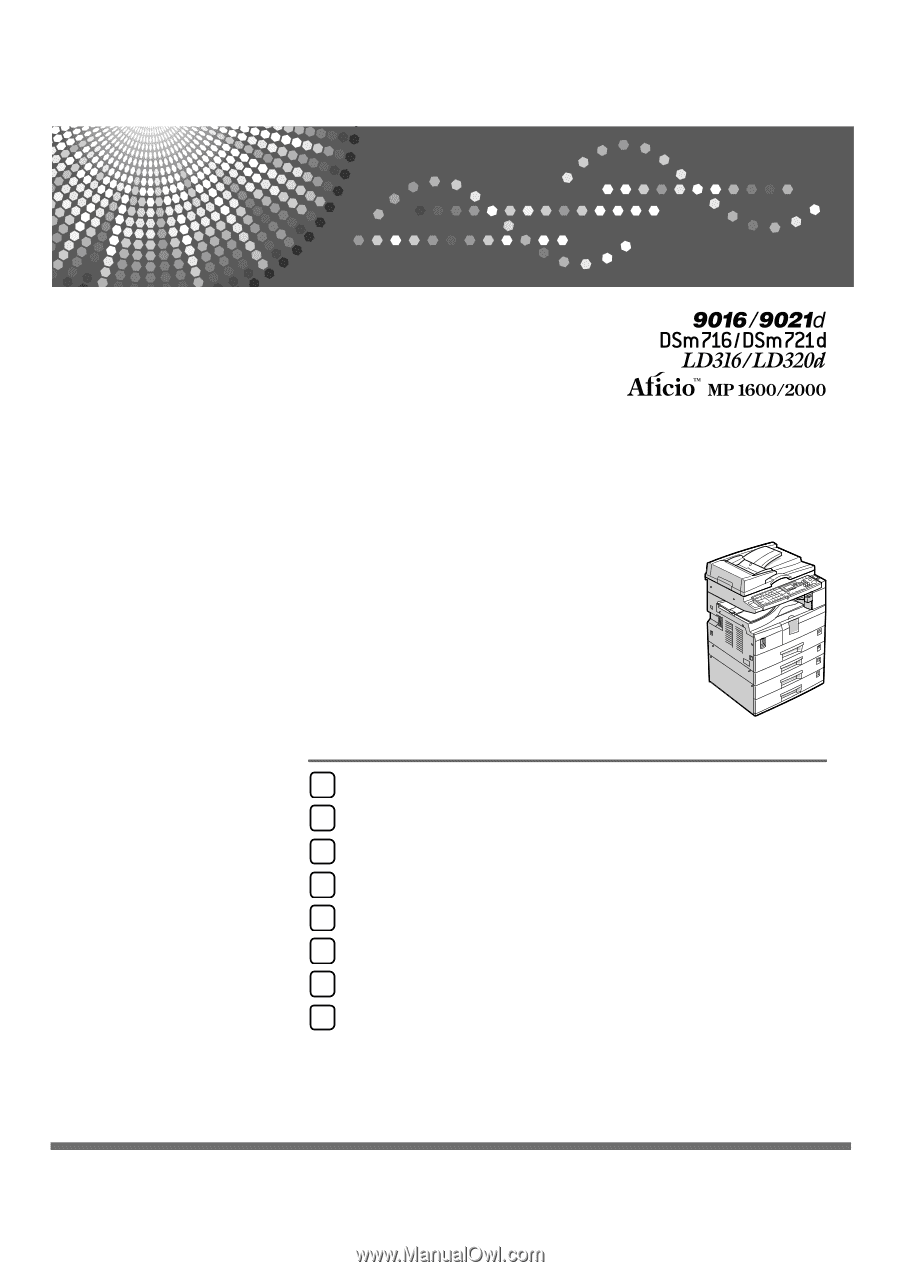
Operating Instructions
Troubleshooting
Read this manual carefully before you use this machine and keep it handy for future reference. For safe and correct use, be sure to read the
Safety Information in "About This Machine" before using the machine.
When the Machine Does Not Operate As Wanted
Troubleshooting When Using the Copy Function
Troubleshooting When Using the Facsimile Function
Troubleshooting When Using the Printer Function
Troubleshooting When Using the Scanner Function
Adding Paper and Replacing Toner
Clearing Misfeeds
Remarks
1
2
3
4
5
6
7
8