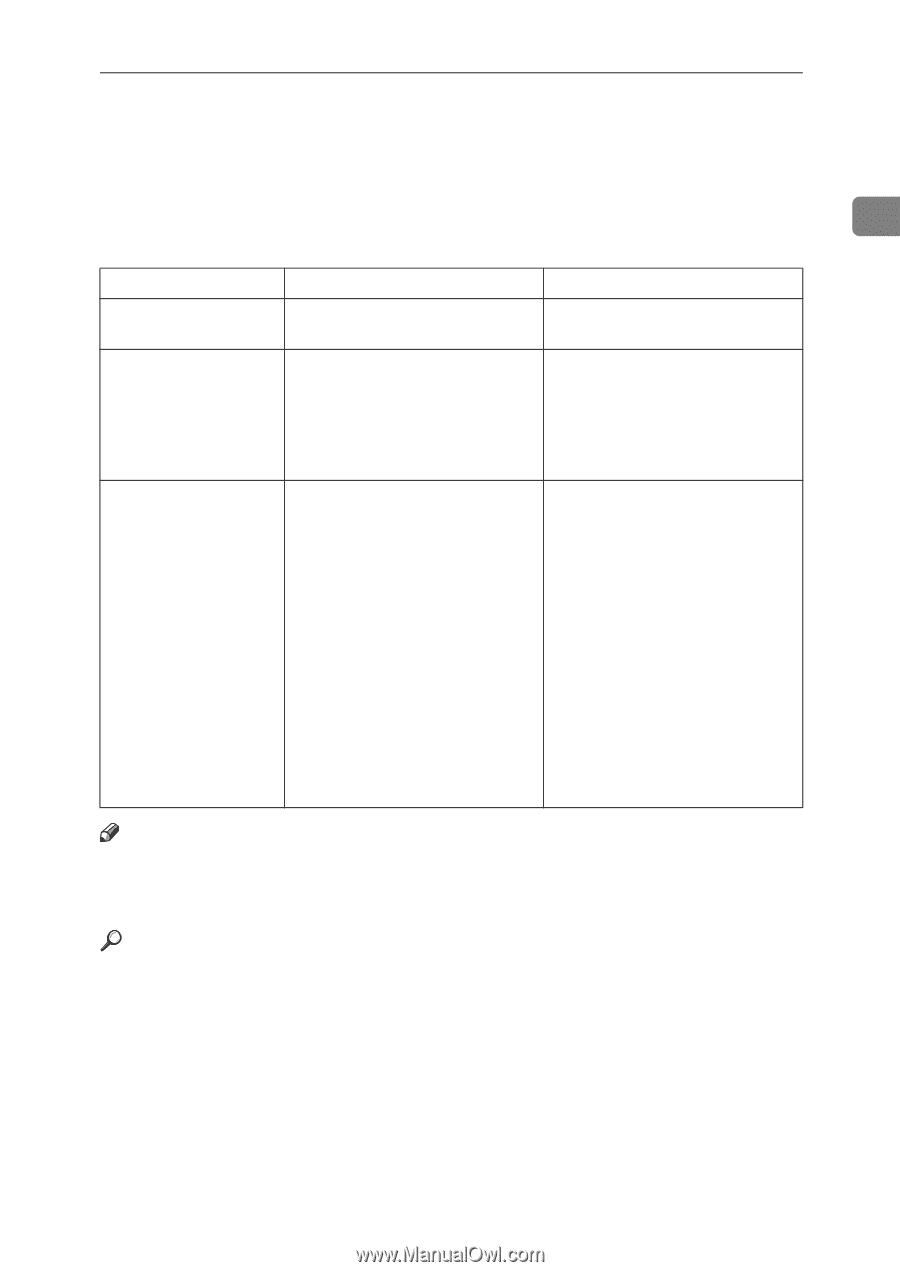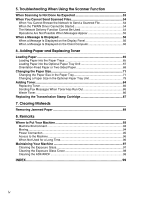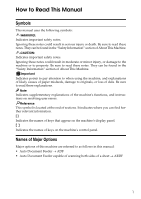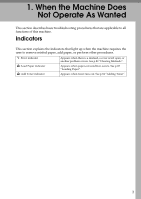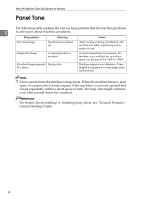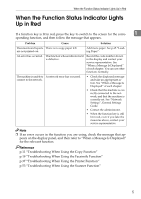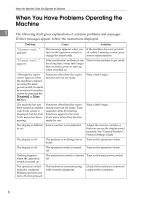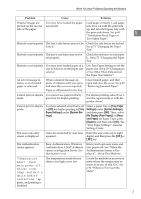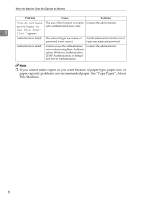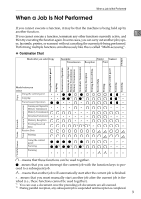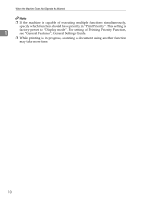Ricoh Aficio MP 2000 Troubleshooting - Page 11
When the Function Status Indicator Lights Up in Red - error codes
 |
View all Ricoh Aficio MP 2000 manuals
Add to My Manuals
Save this manual to your list of manuals |
Page 11 highlights
When the Function Status Indicator Lights Up in Red When the Function Status Indicator Lights Up in Red If a function key is lit in red, press the key to switch to the screen for the corre- 1 sponding function, and then follow the message that appears. Problem Cause Documents and reports There is no copy paper left. are not printed out. Solution Add more paper. See p.65 "Loading Paper". An error has occurred. The function whose indicator is lit is defective. Record the code number shown in the display and contact your service representative. See "When a Message Is Displayed" of each chapter. You can use other functions normally. The machine is unable to A network error has occurred. connect to the network. • Check the displayed message and take an appropriate action. See "When a Message Is Displayed" of each chapter. • Check that the machine is correctly connected to the network, and that the machine is correctly set. See "Network Settings", General Settings Guide. • Contact the administrator. • When the function key is still lit in red, even if you take the measures above, contact your service representative. Note ❒ If an error occurs in the function you are using, check the message that ap- pears on the display panel, and then refer to "When a Message Is Displayed" for the relevant function. Reference p.11 "Troubleshooting When Using the Copy Function" p.19 "Troubleshooting When Using the Facsimile Function" p.37 "Troubleshooting When Using the Printer Function" p.53 "Troubleshooting When Using the Scanner Function" 5