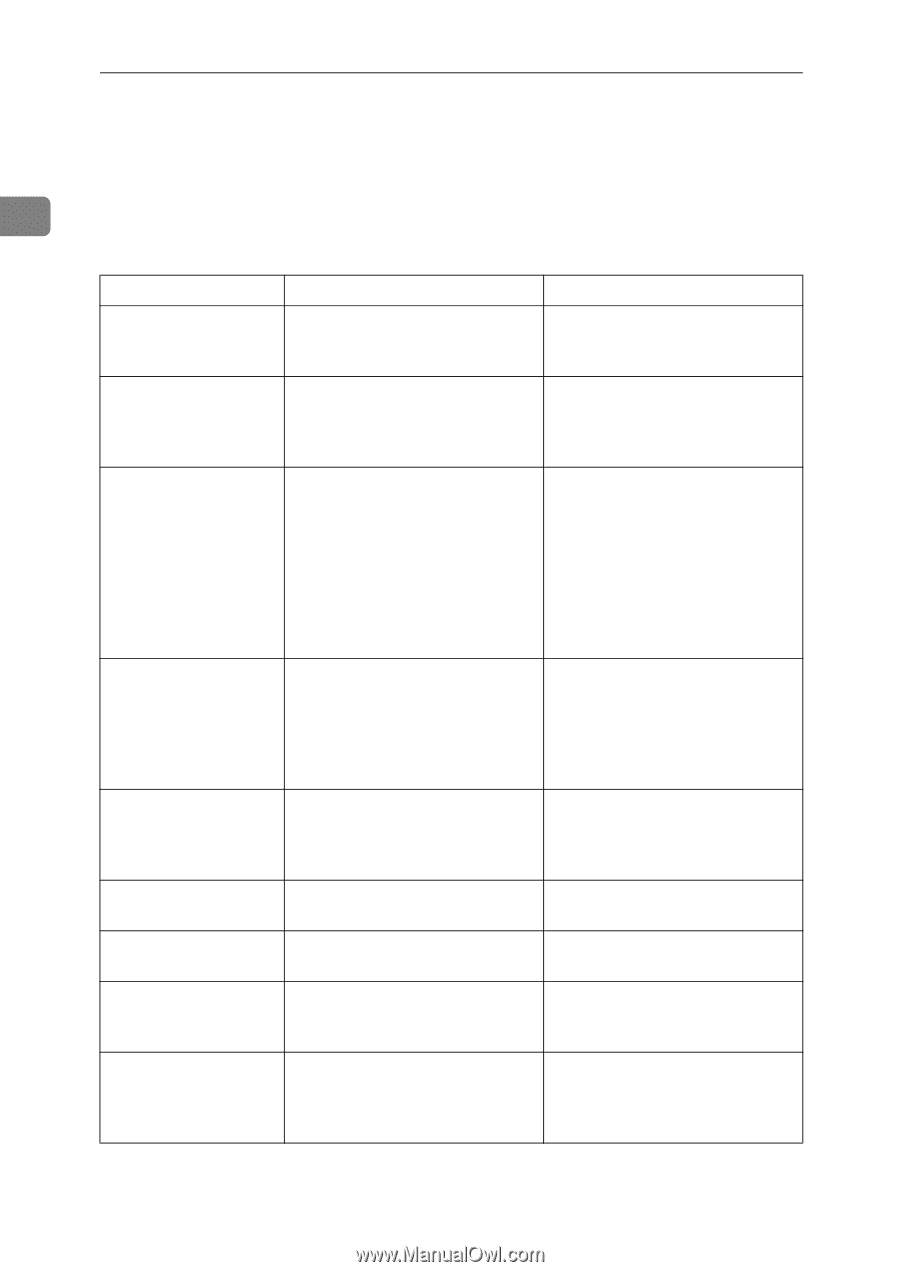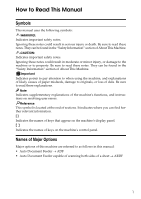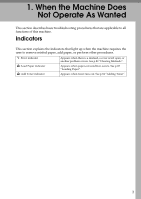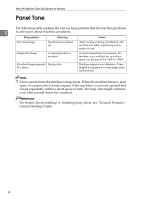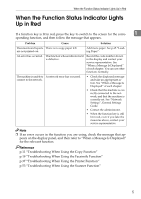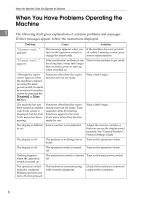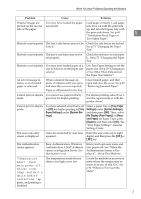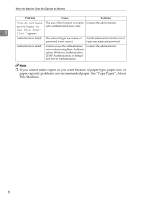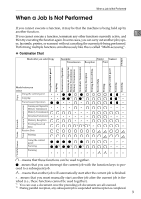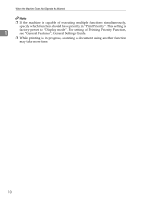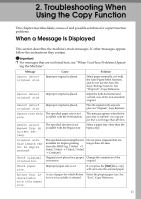Ricoh Aficio MP 2000 Troubleshooting - Page 12
When You Have Problems Operating the Machine - service mode
 |
View all Ricoh Aficio MP 2000 manuals
Add to My Manuals
Save this manual to your list of manuals |
Page 12 highlights
When the Machine Does Not Operate As Wanted When You Have Problems Operating the Machine 1 The following chart gives explanations of common problems and messages. If other messages appear, follow the instructions displayed. Problem Cause Solution "Please wait." appears. This message appears when you If the machine does not get start- turn on the operation switch or ed within 2 minutes, contact your change the toner bottle. service representative. "Please wait." appears. If the machine has not been in use for a long time, it may take longer than normal to print or start up when switched on. Wait for the machine to get ready. Although the copier screen appears when the machine is turned on using the main power switch, it cannot be switched to another screen by pressing the {Facsimile} or {Scanner} key. Functions other than the copier function are not yet ready. Wait a little longer. The machine has just been turned on and the User Tools screen is displayed, but the User Tools menu has items missing. Functions other than the copier function are not yet ready. Time required varies by function. Functions appear in the User Tools menu when they become ready for use. Wait a little longer. The display is difficult Screen contrast is not adjusted. to see. Adjust the screen's contrast so that you can see the display panel properly. See "General Features", General Settings Guide. The display is off. The machine is in Energy Saver Turn on the operation switch. mode. The display is off. The operation switch is turned off. Turn on the operation switch. Nothing happens when the operation switch is turned on. The main power switch is turned Turn on the main power switch. off. The operation switch indicator continues blinking and does not turn off when pressed. The machine is communicating with external equipment. Check if the machine is communicating with a computer. 6