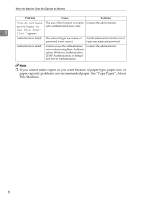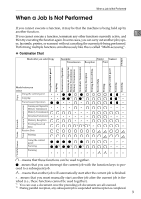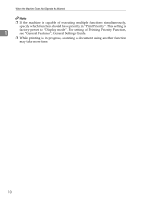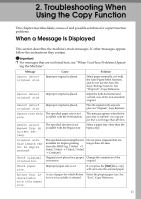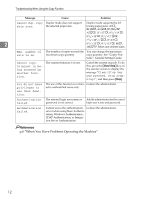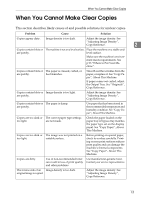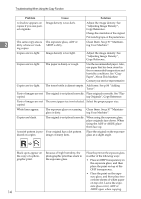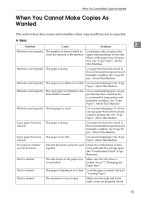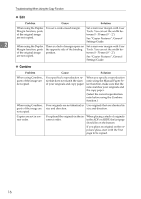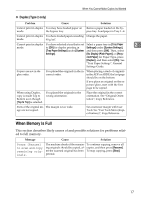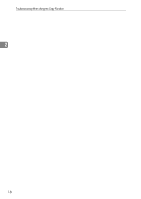Ricoh Aficio MP 2000 Troubleshooting - Page 19
When You Cannot Make Clear Copies - print quality
 |
View all Ricoh Aficio MP 2000 manuals
Add to My Manuals
Save this manual to your list of manuals |
Page 19 highlights
When You Cannot Make Clear Copies When You Cannot Make Clear Copies This section describes likely causes of and possible solutions for unclear copies. Problem Cause Solution Copies appear dirty. Image density is too dark. Adjust the image density. See "Adjusting Image Density", Copy Reference. 2 Copies contain blots or The machine is not on a level surface. Place the machine on a stable and are patchy. level surface. Make sure the machine's environment meets requirements. See p.93 "Where to Put Your Machine". Copies contain blots or The paper is creased, curled, or are patchy. has blemishes. Copies contain blots or Image density is too light. are patchy. Smooth out the wrinkles from the paper, or replace it. See "Copy Paper", About This Machine. If paper comes out curled, adjust the Output Tray. See "Originals", Copy Reference. Adjust the image density. See "Adjusting Image Density", Copy Reference. Copies contain blots or The paper is damp. are patchy. Copies are too dark or The correct paper type settings too light. are not made. Copies are too dark or The image was not printed on a too light. suitable surface. Copies are dirty. Use of non-recommended toner can result in loss of print quality and other problems. The reverse side of an Image density is too dark. original image is copied. Use paper that has been stored in the recommended temperature and humidity condition. See "Copy Paper", About This Machine. Check the paper loaded on the paper tray or bypass tray matches the paper type set on the display panel. See "Copy Paper", About This Machine. Before printing on special paper, check its surface carefully. Printing on non-print surfaces reduces print quality and can damage the machine's internal components. See "Copy Paper", About This Machine. Use manufacturer-genuine toner. Contact your service representative. Adjust the image density. See "Adjusting Image Density", Copy Reference. 13