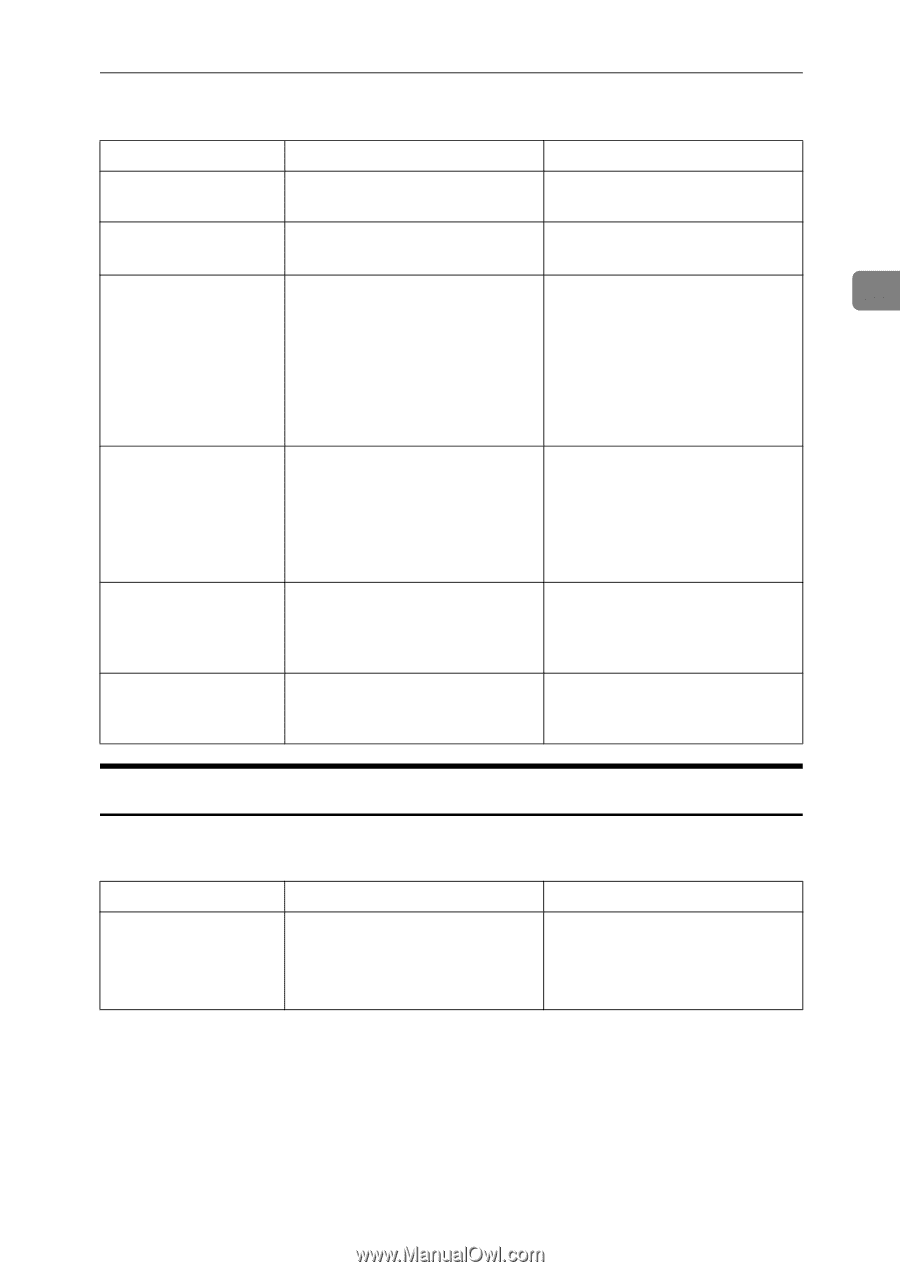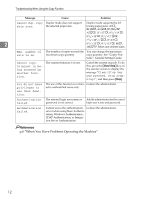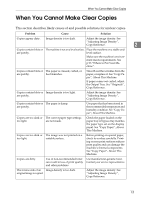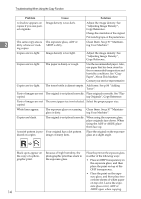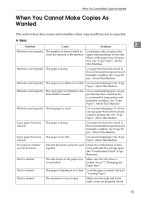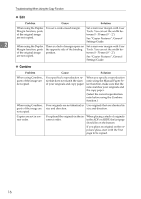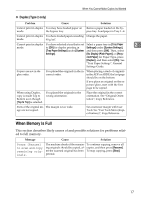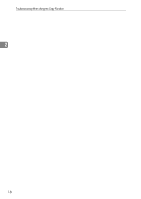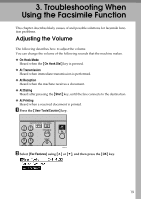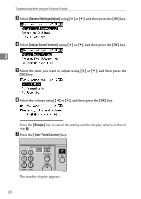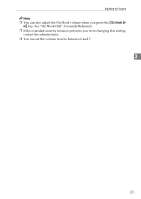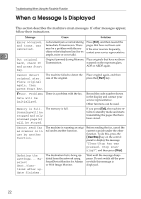Ricoh Aficio MP 2000 Troubleshooting - Page 23
When Memory Is Full, Duplex Type 2 only
 |
View all Ricoh Aficio MP 2000 manuals
Add to My Manuals
Save this manual to your list of manuals |
Page 23 highlights
When You Cannot Make Copies As Wanted ❖ Duplex (Type 2 only) Problem Cause Solution Cannot print in duplex You may have loaded paper on Remove paper loaded on the by- mode. the bypass tray. pass tray. Load paper in Tray 1 - 4. Cannot print in duplex You have loaded paper exceeding Change the paper. mode. 90 g/m2. Cannot print in duplex You have selected a tray that is set Select a paper tray in [Tray Paper 2 mode. to [Off] for duplex printing in Settings] under [System Settings], [Tray Paper Settings] under [System and then press [OK]. Then, select Settings]. [No Display (Plain Paper)] or [Recy- cled Paper] for Paper Type, press [Duplex], and then select [On]. See "Tray Paper Settings", General Settings Guide. Copies are not in duplex order. You placed the originals in the in- When placing a stack of originals correct order. in the ADF or ARDF, the last page should be on the bottom. If you place an original on the exposure glass, start with the first page to be copied. When using Duplex, copy is made Top to Bottom even though [Top to Top] is selected. You placed the originals in the wrong orientation. Place the original in the correct orientation. See "Original Orientation", Copy Reference. Parts of the original im- The margin is too wide. age are not copied. Set a narrower margin with User Tools. See "User Tools Menu (Copier Features)", Copy Reference. When Memory Is Full This section describes likely causes of and possible solutions for problems related to full memory. Message Cause Solution Press [Resume] to scan and copy remaining originals. The machine checks if the remain- To continue copying, remove all ing originals should be copied, af- copies, and then press [Resume]. ter the scanned original has been To stop copying, press [Stop]. printed. 17