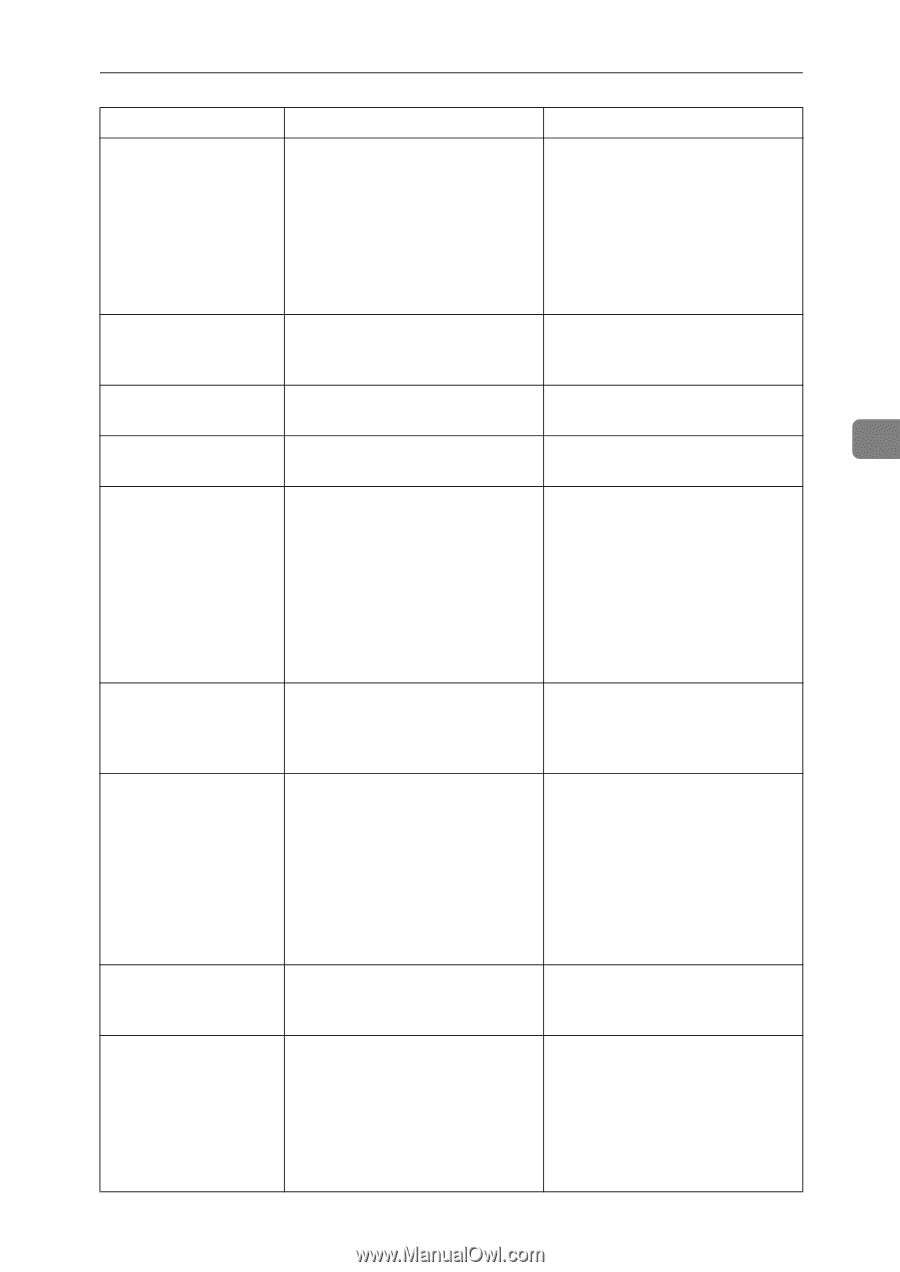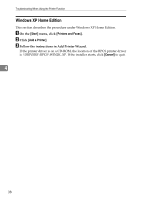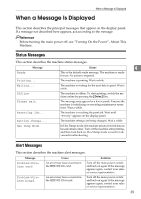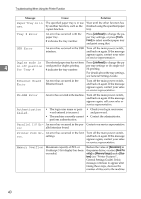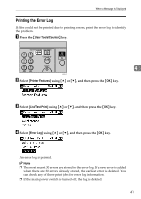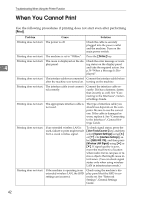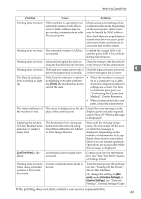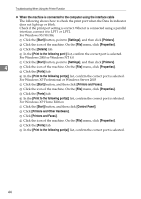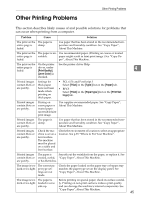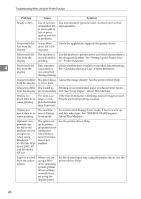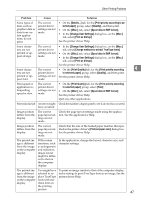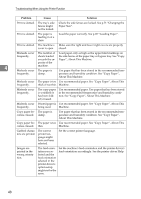Ricoh Aficio MP 2000 Troubleshooting - Page 49
If the printing does not start, contact your service representative., Print, List/Test Print - driver mac
 |
View all Ricoh Aficio MP 2000 manuals
Add to My Manuals
Save this manual to your list of manuals |
Page 49 highlights
When You Cannot Print Problem Cause Solution Printing does not start. If the machine is operating in an extended wireless LAN, the receiver's MAC address may be preventing communication with the access point. Check access point settings when in infrastructure mode. Depending on the access point, client access may be limited by MAC address. Also, check there are no problems in transmission between access point and wired clients, and between access point and wireless clients. Printing does not start. The extended wireless LAN has not started. Confirm the orange LED is lit, and the green LED is lit or blinks during transmission. Printing does not start. Advanced encryption has been set Check the settings of the Extended Seusing the Extended Security function. curity function with the administrator. Printing does not start. The login user name, password, or Check the login user name, password, driver encryption key is invalid. or driver encryption key is correct. The Data In indicator does not blink or light up. If the Data In indicator is unlit or • When the machine is connect- not flashing even after perform- ed to a computer via a cable, ing [Print], the machine has not re- check the computer print port ceived the data. settings are correct. For how to check the print port, see "Confirming the Connection Method", Printer Reference. • When it is networked with a computer, contact the administrator. The status indicator of the machine is red. The cause is displayed on the dis- Check the error message on the play of the control panel. display panel and take required action. See p.39 "When a Message Is Displayed". Updating the destination list. Reselect destination(s) or sender's name later. The destination list is being updated from the network using SmartDeviceMonitor for Admin or Web Image Monitor. Wait until the message disappears. Do not switch off the power while this message is displayed. Depending on the number of destinations to be updated, there may be some delay before you can resume operation. Operations are not possible while this message is displayed. [List/Test Print] is disabled. A mechanical error might have occurred. Contact your service representative. See "List/Test Print", General Settings Guide. Printing does not start when using extended wireless LAN in Adhoc mode. Correct communication mode is not set. Turn the main power off and back on. See "Turning On the Power", About This Machine. Or, change the settings in [Network] under [Interface Settings] of [System Settings]. See "Network Settings", General Settings Guide. If the printing does not start, contact your service representative. 4 43