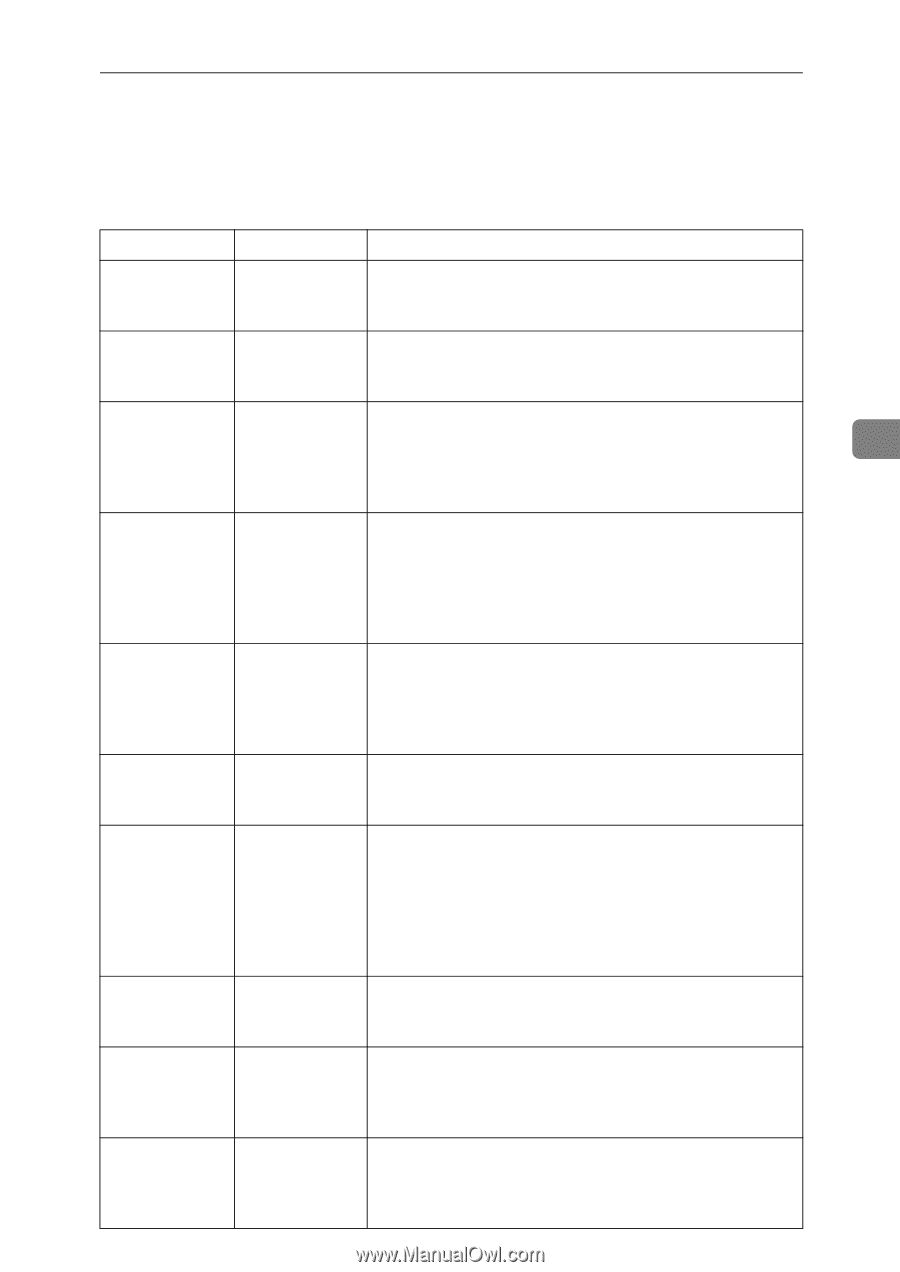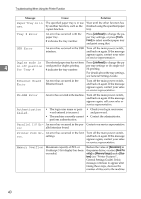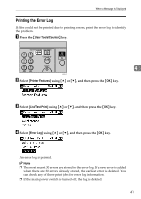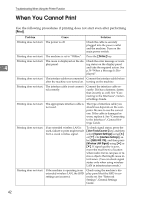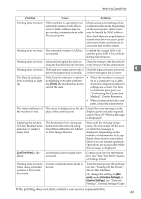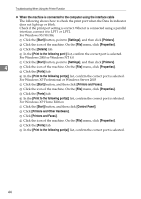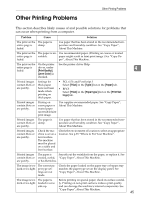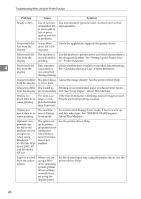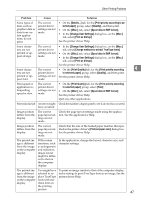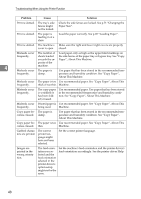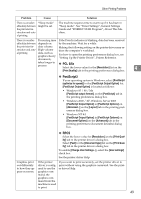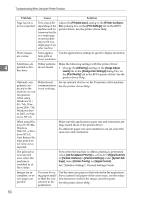Ricoh Aficio MP 2000 Troubleshooting - Page 51
Other Printing Problems - pcl 5e
 |
View all Ricoh Aficio MP 2000 manuals
Add to My Manuals
Save this manual to your list of manuals |
Page 51 highlights
Other Printing Problems Other Printing Problems This section describes likely causes of and possible solutions for problems that can occur when printing from a computer. Problem Cause Solution The print on the The paper is entire page is damp. faded. Use paper that has been stored in the recommended temperature and humidity condition. See "Copy Paper", About This Machine. The print on the The paper is un- Use recommended paper. (Printing on coarse or treated entire page is suitable. paper might result in faint print image.) See "Copy Pa- faded. per", About This Machine. The print on the entire page is faded. On the printer driver, under [Print Quality], [Level Color] is checked. See the printer driver Help. Printed images contain blots or are patchy. Settings for thick paper have not been made when printing on thick paper. • PCL 6/5e and PostScript 3 Select [Thick] in the [Type:] list on the [Paper] tab. • RPCS Select [Thick] in the [Paper type:] list on the [Print Settings] tab. Printed images contain blots or are patchy. Printing on coarse paper or treated paper can result in faint print image. Use supplier-recommended paper. See "Copy Paper", About This Machine. Printed images The paper is contain blots or damp. are patchy. Use paper that has been stored in the recommended temperature and humidity condition. See "Copy Paper", About This Machine. Printed images contain blots or are patchy. Printed images contain blots or are patchy. Check the machine is set on a level surface. The machine must be placed on a stable and level surface. Check the environment of location to select an appropriate location. See p.93 "Where to Put Your Machine". The paper is Smooth out the wrinkles from the paper, or replace it. See creased, curled, "Copy Paper", About This Machine. or has blemishes. The image is too The correct padark or too light. per type set- tings are not made. The image is too The paper is dark or too light. loaded reverse side up. Check the paper loaded on the paper tray or bypass tray matches the paper type set on the display panel. See "Copy Paper", About This Machine. Before printing on special paper, check its surface carefully. Printing on non-print surfaces reduces print quality and can damage the machine's internal components. See "Copy Paper", About This Machine. 4 45