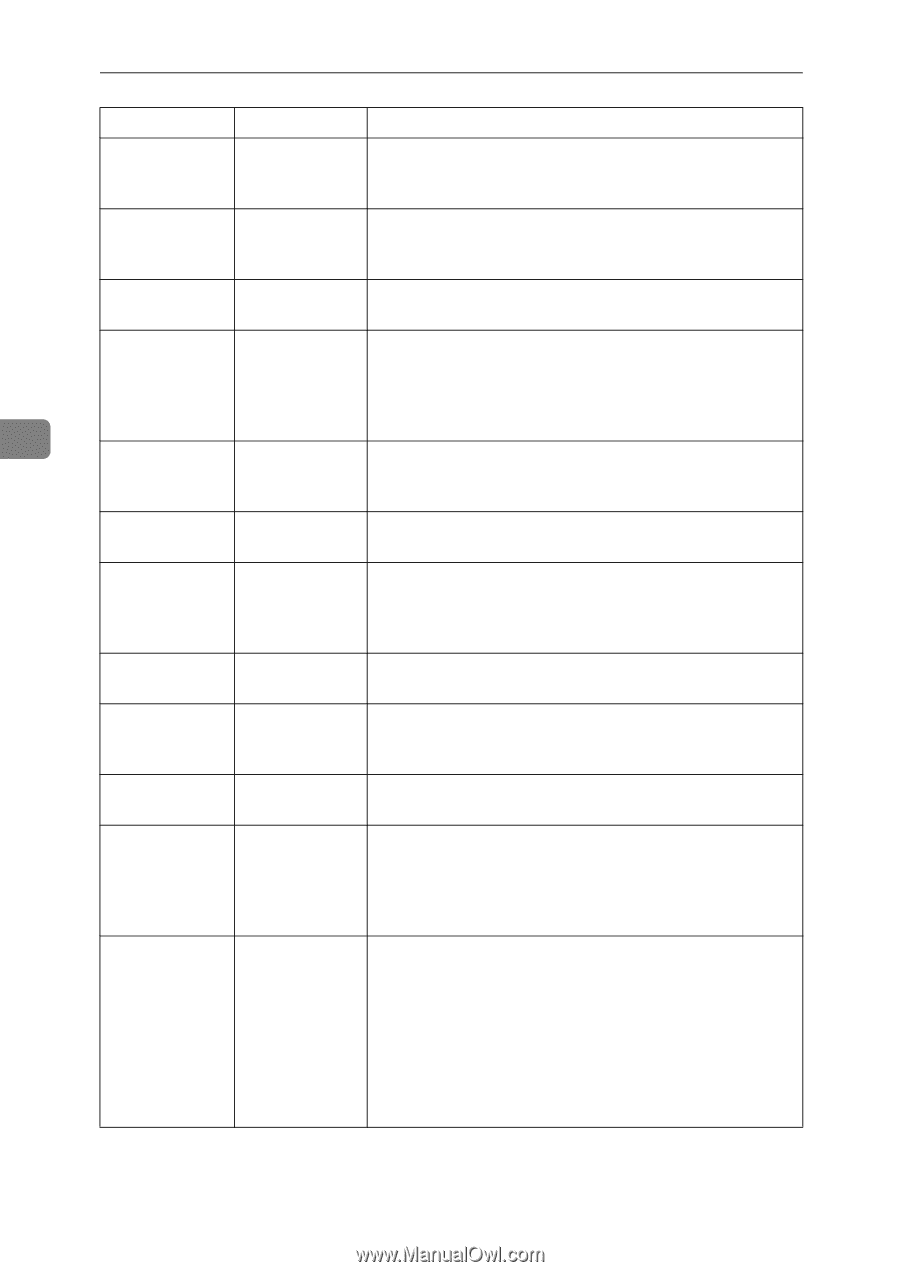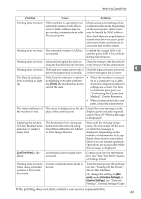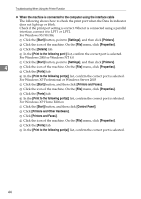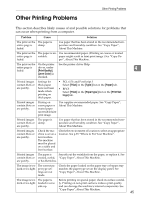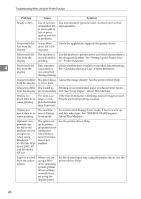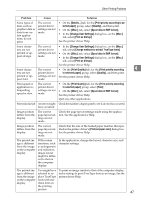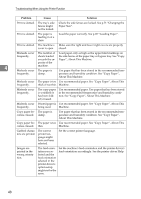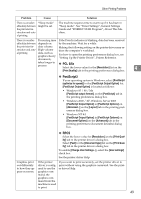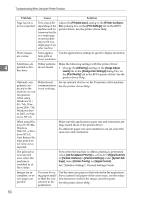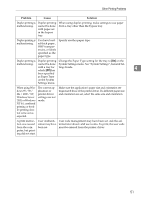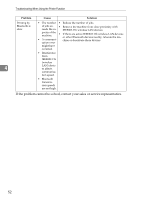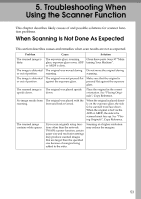Ricoh Aficio MP 2000 Troubleshooting - Page 54
Problem, Cause, Solution, Use recommended paper. See Copy Paper, About
 |
View all Ricoh Aficio MP 2000 manuals
Add to My Manuals
Save this manual to your list of manuals |
Page 54 highlights
Troubleshooting When Using the Printer Function Problem Cause Solution Print is slanted. The tray's side fences might not be locked. Check the side fences are locked. See p.71 "Changing the Paper Size". Print is slanted. The paper is feeding in at a slant. Load the paper correctly. See p.65 "Loading Paper". Print is slanted. The machine's Make sure the right and lower right covers are properly cover is open. closed. Misfeeds occur The number of Load paper only as high as the upper limit markings on frequently. sheets loaded the side fences of the paper tray or bypass tray. See "Copy exceeds the ca- Paper", About This Machine. pacity of the 4 machine. Misfeeds occur The paper is Use paper that has been stored in the recommended tem- frequently. damp. perature and humidity condition. See "Copy Paper", About This Machine. Misfeeds occur The paper is too Use recommended paper. See "Copy Paper", About This frequently. thick or too thin. Machine. Misfeeds occur frequently. The copy paper is wrinkled or has been folded/creased. Use recommended paper. Use paper that has been stored in the recommended temperature and humidity condition. See "Copy Paper", About This Machine. Misfeeds occur Printed paper is Use recommended paper. See "Copy Paper", About This frequently. being used. Machine. Copy paper be- The paper is comes creased. damp. Use paper that has been stored in the recommended temperature and humidity condition. See "Copy Paper", About This Machine. Copy paper be- The paper is too Use recommended paper. See "Copy Paper", About This comes creased. thin. Machine. Garbled characters are printed. The correct printer language might have not been selected. Set the correct printer language. Images are printed in the wrong orientation. The feed orientation you selected and the feed orientation selected in the printer driver's option setup might not be the same. Set the machine's feed orientation and the printer driver's feed orientation accordingly. See the printer driver Help. 48