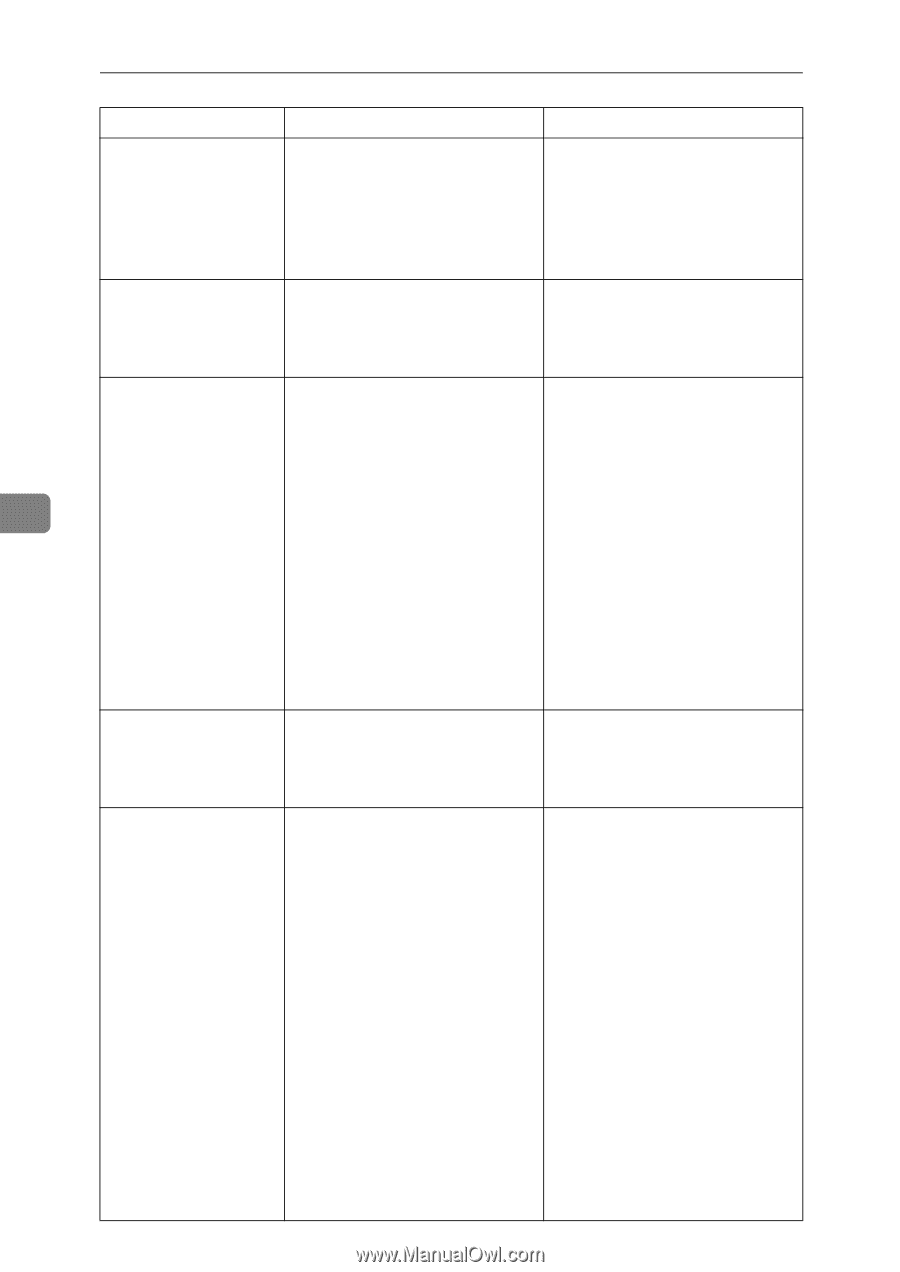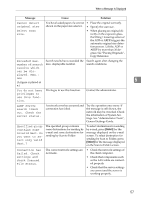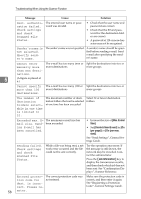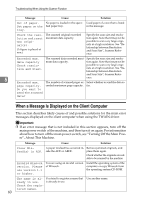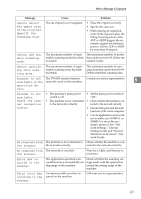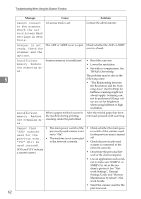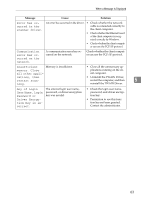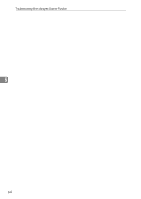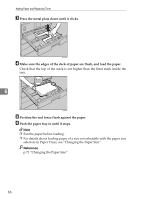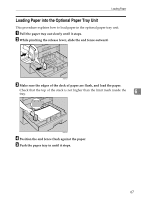Ricoh Aficio MP 2000 Troubleshooting - Page 68
work Access Mask, Troubleshooting When Using the Scanner Function - using scanner
 |
View all Ricoh Aficio MP 2000 manuals
Add to My Manuals
Save this manual to your list of manuals |
Page 68 highlights
Troubleshooting When Using the Scanner Function 5 62 Message Cause Solution Cannot connect to the scanner. Check the network Access Mask settings in User Tools. An access mask is set. Contact the administrator. Scanner is not ready. Check the scanner and the options. The ADF or ARDF cover is open. Check whether the ADF or ARDF cover is closed. Insufficient Scanner memory is insufficient. memory. Reduce the scanning ar- ea. • Reset the scan size. • Lower the resolution. • Set with no compression. See TWAIN Driver help. The problem may be due to the following cause: • "The Relationship between the Resolution and the Scanning Area" chart in Help for halftone scanning might not always apply. Scanning cannot be performed if large values are set for brightness when using halftone or high resolution. Insufficient When a paper misfeed occurs in memory. Reduce the machine during printing, the scanning ar- scanning cannot be performed. ea. After the misfed paper has been removed, proceed with scanning. Cannot find • The main power switch of the • Check whether the main pow- "XXX" scanner previously used scanner is not er switch of the scanner used used for the set to "On". for the previous scan is turned previous scan. • The machine is not connected off. "YYY" will be to the network correctly. • Check the previously used used instead. scanner is connected to the (XXX and YYY indicate a scanner name.) network correctly. • Deactivate the personal firewall of the client computer. • Use an application such as telnet to make sure SNMPv1 or SNMPv2 is set as the machine's protocol. See "Network Settings", General Settings Guide and "Remote Maintenance by telnet", Network Guide. • Select the scanner used for the previous scan.