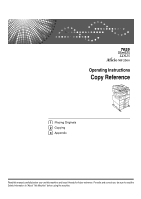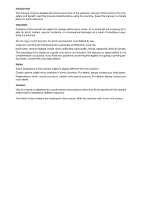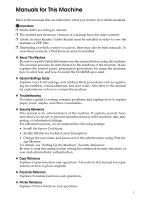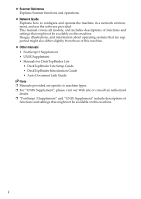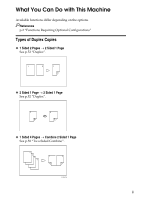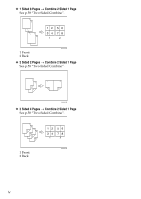Ricoh Aficio MP 2500 Copy Reference
Ricoh Aficio MP 2500 Manual
 |
View all Ricoh Aficio MP 2500 manuals
Add to My Manuals
Save this manual to your list of manuals |
Ricoh Aficio MP 2500 manual content summary:
- Ricoh Aficio MP 2500 | Copy Reference - Page 1
Operating Instructions Copy Reference 1 Placing Originals 2 Copying 3 Appendix Read this manual carefully before you use this machine and keep it handy for future reference. For safe and correct use, be sure to read the Safety Information in "About This Machine" before using the machine. - Ricoh Aficio MP 2500 | Copy Reference - Page 2
manual contains detailed instructions and notes on the operation and use of this machine. For your safety and benefit, read this manual carefully before using the machine. Keep this manual in a handy place for quick reference. Important Contents of this manual is meant as a guide only and is not - Ricoh Aficio MP 2500 | Copy Reference - Page 3
such as registering fax numbers, e-mail addresses, and user codes. Also refer to this manual for explanations on how to connect the machine. ❖ Troubleshooting Provides a guide to solving common problems, and explains how to replace paper, toner, staples, and other consumables. ❖ Security Reference - Ricoh Aficio MP 2500 | Copy Reference - Page 4
systems that are supported might also differ slightly from those of this machine. ❖ Other manuals • PostScript 3 Supplement • UNIX Supplement • Manuals for DeskTopBinder Lite • DeskTopBinder Lite Setup Guide • DeskTopBinder Introduction Guide • Auto Document Link Guide Note ❒ Manuals provided are - Ricoh Aficio MP 2500 | Copy Reference - Page 5
What You Can Do with This Machine Available functions differ depending on the options. Reference p.2 "Functions Requiring Optional Configurations" Types of Duplex Copies ❖ 1 Sided 2 Pages → 2 Sided 1 Page See p.52 "Duplex". ❖ 2 Sided 1 Page → 2 Sided 1 Page See p.52 "Duplex". ❖ 1 Sided 4 Pages → - Ricoh Aficio MP 2500 | Copy Reference - Page 6
❖ 1 Sided 8 Pages → Combine 2 Sided 1 Page See p.58 "Two-Sided Combine". 1 Front 2 Back GCSHVYAE ❖ 2 Sided 2 Pages → Combine 2 Sided 1 Page See p.58 "Two-Sided Combine". GCSHVY1E ❖ 2 Sided 4 Pages → Combine 2 Sided 1 Page See p.58 "Two-Sided Combine". 1 Front 2 Back GCSHVY2E iv - Ricoh Aficio MP 2500 | Copy Reference - Page 7
Combining Multiple Pages onto a Single Page See p.55 "One-Sided Combine". ❖ 1 Sided 2 Pages → Combine 1 Sided 1 Page GCSHVY7J ❖ 1 Sided 4 Pages → Combine 1 Sided 1 Page GCSHVY8J ❖ 2 Sided 1 Page → Combine 1 Sided 1 Page GCSHVYOJ v - Ricoh Aficio MP 2500 | Copy Reference - Page 8
❖ 2 Sided 2 Pages → Combine 1 Sided 1 Page GCSHVYBJ Copying Originals Such as Books See p.61 "Series Copies". ❖ Bound Originals → 1 Sided 2 Pages CP2B0100 ❖ 2 Sided 1 Page → 1 Sided 2 Pages Copying onto Envelopes ❖ Envelope See p.30 "When Copying onto Envelopes". vi - Ricoh Aficio MP 2500 | Copy Reference - Page 9
iii Combining Multiple Pages onto a Single Page v Copying Originals Such as Books vi Copying onto Envelopes vi How to Read This Manual 1 Symbols ...1 Functions Requiring Optional Configurations 2 Display ...3 Reading the Display 3 Using the Keys on the Control Panel 4 User Tools Menu (Copier - Ricoh Aficio MP 2500 | Copy Reference - Page 10
Copy Functions...34 Adjusting Image Density 34 Original Type Setting 35 Selecting Copy Paper 36 Preset Reduce/Enlarge 39 Zoom ...40 Auto Reduce/Enlarge 42 Sort...43 Rotate Sort ...47 Stack ...48 Staple ...50 Duplex ...52 One-Sided Combine 55 Two-Sided Combine 58 Series Copies...61 3. Appendix - Ricoh Aficio MP 2500 | Copy Reference - Page 11
Information". Reference p.67 "Supplementary Information" Symbols This manual uses the following symbols: Indicates important safety notes. these explanations. Indicates supplementary explanations of the machine's functions, and instructions on resolving user errors. This symbol is located at the - Ricoh Aficio MP 2500 | Copy Reference - Page 12
Functions Requiring Optional Configurations Certain functions require special machine configuration and extra options. See the table below. Function 2 Sided→Duplex 2 Sided→1 Sided Combine/Series 2 Sided→2 Sided Combine/Series Staple Stack Option ARDF Required Required Required - 500-sheet - Ricoh Aficio MP 2500 | Copy Reference - Page 13
Display This section explains how to read the display and how to use the selection keys on the initial copy display. Note ❒ The copy display is set as the default screen when the machine is turned on. Reading the Display ❖ Initial copy display 1. Displays operational status and messages. 2. - Ricoh Aficio MP 2500 | Copy Reference - Page 14
copy display • When the instruction "press [100%]" appears in this manual, press the left selection key. • When the instruction "press [R/E]" appears in this manual, press the center selection key. • When the instruction "press [Auto R/E]" appears in this manual, press the right selection key - Ricoh Aficio MP 2500 | Copy Reference - Page 15
screen can be displayed by pressing the {User Tools/Counter} key. For details about how to set up these items, see General Settings Guide. Item APS/ Auto R/E Priority Auto Tray Switching Original Type Setting Duplex Mode Priority Orientation Max. Number of Sets Original Count Display Description - Ricoh Aficio MP 2500 | Copy Reference - Page 16
6 - Ricoh Aficio MP 2500 | Copy Reference - Page 17
1. Placing Originals This chapter describes the types of originals you can set and how to place originals. Originals This section describes the types of originals that can be placed, paper sizes that are automatically detected, and missing image area. Sizes and Weights of Recommended Originals - Ricoh Aficio MP 2500 | Copy Reference - Page 18
*1 JIS: Japanese Industrial Standard *2 Default is 81/2" × 13"L. You can select from 8" × 13"L or 81/4" × 13"L. To make 8" × 13"L or 81/4" × 13"L detectable, contact your service representative. *3 If you want to make A5K paper detectable, contact your - Ricoh Aficio MP 2500 | Copy Reference - Page 19
Default is 81/2" × 13"L. You can select from 8" × 13"L or 81/4" × 13"L. To make 8" × 13"L or 81/4" × 13"L detectable, contact your service representative. Maximum scanning area ❖ Exposure glass ❖ ARDF CP01AEE ARB051S Note ❒ When you copy custom size originals, make sure you specify the size of - Ricoh Aficio MP 2500 | Copy Reference - Page 20
following originals. Even if Auto Paper Select is set, the correct paper size may not be selected, so select 1 the paper size manually. • Originals with indexes, tags, or other projecting parts • Transparent originals such as OHP transparencies or translucent paper • Dark originals with a lot - Ricoh Aficio MP 2500 | Copy Reference - Page 21
Placing Originals Placing Originals This section describes the procedure for placing originals on the exposure glass and in the ARDF. 1 Take care to place originals after any correction fluid and ink has completely dried. Not taking this precaution could cause marks on the exposure glass that - Ricoh Aficio MP 2500 | Copy Reference - Page 22
Placing Originals Placing Originals on the Exposure Glass Place originals on the exposure glass. 1 Important ❒ Do not lift the exposure glass cover or ARDF forcefully. Otherwise, it will be damaged, or the cover of the ARDF might open. A Lift the exposure glass cover or ARDF. Be sure to lift - Ricoh Aficio MP 2500 | Copy Reference - Page 23
the Original Size When a Paper Tray is Selected" and "Specifying the Original Size When the Bypass Tray is Selected". ZAAH280E 1 Sensors A Adjust the document guides to the original size. B Set the aligned originals face up into the ARDF. Do not stack originals beyond the limit mark. The first page - Ricoh Aficio MP 2500 | Copy Reference - Page 24
Placing Originals Note ❒ Straighten curls in the originals before placing them in the ARDF. ❒ To prevent multiple sheets from being fed at once, fan the originals before 1 placing them in the ARDF. ❒ Set the originals squarely. Specifying the Original Size When a Paper Tray is Selected You can - Ricoh Aficio MP 2500 | Copy Reference - Page 25
Placing Originals D Select the original size using the scroll keys, and then press the {OK} key. The "Programmed" message appears. When the regular size originals settings are registered, on the top of the copy display. 1 appears Note ❒ This function is not available in Auto Paper Select mode. ❒ - Ricoh Aficio MP 2500 | Copy Reference - Page 26
Placing Originals D Enter the horizontal size of the original (Horiz.) with the number keys, and then press the {OK} key. 1 ARB009S 1 Vertical size 2 Horizontal size E Enter the vertical size of the original (Vert.) with the number keys, and then press the {OK} key. The "Programmed" message - Ricoh Aficio MP 2500 | Copy Reference - Page 27
Placing Originals Specifying the Original Size When the Bypass Tray is Selected You can select either regular or custom for the size of the original when the by- pass tray is selected. 1 Regular sizes When placing regular size originals on the exposure glass or in the ARDF, select the size of - Ricoh Aficio MP 2500 | Copy Reference - Page 28
Placing Originals E Select the original size using the scroll keys, and then press the {OK} key. 1 The "Programmed" message appears. When the regular size originals settings are registered, on the top of the copy display. appears Note ❒ This function is not available in Auto Paper Select mode. ❒ - Ricoh Aficio MP 2500 | Copy Reference - Page 29
Placing Originals D Select [Custom Size] using {U} or {T}, and then press the {OK} key. 1 E Enter the horizontal size of the original (Horiz.) with the number keys, and then press the {OK} key. F Enter the vertical size of the original (Vert.) with the number keys, and then press the {OK} key. The - Ricoh Aficio MP 2500 | Copy Reference - Page 30
Placing Originals 1 20 - Ricoh Aficio MP 2500 | Copy Reference - Page 31
(up to eight digits) with the number keys so that the machine accepts copy jobs. See "Authentication Information", General Settings Guide. ❒ When Basic Authentication, Windows Authentication, LDAP Authentication, or Integration Server Authentication is set, enter your login user name and password - Ricoh Aficio MP 2500 | Copy Reference - Page 32
clear an entered value, press the {Clear/Stop} key. ❒ To switch between pages or selectable functions, press the scroll keys. Reference "Copier Features", General Settings Guide "Accessing User Tools", General Settings Guide "When the Authentication Screen is Displayed", About This Machine 22 - Ricoh Aficio MP 2500 | Copy Reference - Page 33
sheets you can load into the bypass tray depends on the paper type. Load only as much paper as can be held between the paper guides on the bypass tray. A Open the bypass tray. BAE001S 23 - Ricoh Aficio MP 2500 | Copy Reference - Page 34
skewed or paper misfeeds might occur. Load only as much paper as can be held between the guides on the bypass tray. Overloading the bypass tray can result in misfeeds and skewed images. To support A4L, 81/2" × 11"L or larger paper sizes, pull out the extender. To prevent multiple sheets from being - Ricoh Aficio MP 2500 | Copy Reference - Page 35
release lever. Copying from the Bypass Tray 2 ARB019S 1 Paper guide release lever The bypass tray is selected on the display. E Select the size and type of the paper, if required. Note ❒ If the bypass tray - Ricoh Aficio MP 2500 | Copy Reference - Page 36
Copying E Select [Regular Size] using {U} or {T}, and then press the {OK} key. 2 F Select the paper size using the scroll keys, and then press the {OK} key. The "Programmed" message appears. G Select the paper type, if required. H Place the originals, and then press the {Start} key. I When the - Ricoh Aficio MP 2500 | Copy Reference - Page 37
Copying from the Bypass Tray F Enter the horizontal size of the paper (Horiz.) with the number keys, and then press the {OK} key. G Enter the vertical size of the paper (Vert.) with the number keys, and then 2 press the {OK} key. The "Programmed" message appears. H Select the paper type, if - Ricoh Aficio MP 2500 | Copy Reference - Page 38
Copying D Select [Paper Type] using {U} or {T}, and then press the {OK} key. 2 E Select [OHP (Transparency)] using {U} or {T}, and then press the {OK} key. The "Programmed" message appears. F Select the paper size, if required. G Place the originals, and then press the {Start} key. H When the - Ricoh Aficio MP 2500 | Copy Reference - Page 39
Copying from the Bypass Tray D Select [Paper Type] using {U} or {T}, and then press the {OK} key. E Select [Thick Paper] using {U} or {T}, and then press the {OK} key. 2 The "Programmed" message appears. F Select the paper size, if required. G Place the originals, and then press the {Start} key. - Ricoh Aficio MP 2500 | Copy Reference - Page 40
Copying When Copying onto Envelopes When copying onto envelopes, select the envelope size in Paper Size, and [Thick Paper] in Paper Type. Important ❒ Before loading envelopes, use a pen or similar to flatten their edges. 2 ALZ050S ALZ051S 30 - Ricoh Aficio MP 2500 | Copy Reference - Page 41
Copying from the Bypass Tray ❖ Printable area The following areas of envelopes can be printed on: 2 ARB024S 1 Feeding direction 2 Printable area 3 21 mm (0.83") 4 10 mm (0.40") 5 5 mm (0.20") ❖ Orientation of Originals and Envelopes Originals and envelopes must be placed in the same orientation. To - Ricoh Aficio MP 2500 | Copy Reference - Page 42
Copying A Select the bypass tray using {U} or {T}. B Load envelopes face down on the bypass tray. 2 ARB020S 1 Paper guide release lever C Press the {q} key. D Select [Paper Size] using {U} or {T}, and then press the {OK} key. E Select [Regular Size] using {U} or {T}, and then press the { - Ricoh Aficio MP 2500 | Copy Reference - Page 43
Copying from the Bypass Tray I Select [Thick Paper] using {U} or {T}, and then press the {OK} key. The "Programmed" message appears. 2 J Place the original, and then press the {Start} key. K When the copy job is finished, press the {Clear Modes} key to clear the settings. Reference p.23 "Loading - Ricoh Aficio MP 2500 | Copy Reference - Page 44
Copying Copy Functions Adjusting Image Density You can adjust the image density in five levels. If you want darker or lighter copies, 2 adjust the image density accordingly. A Press the {Lighter} or {Darker} key to adjust the image density. The density indicator " " moves. ARB045S 34 - Ricoh Aficio MP 2500 | Copy Reference - Page 45
{Original} key to select the original type. The indicator of the selected original type goes on. ARB046S Reference "Copier Features: Original Type Setting", General Settings Guide 35 - Ricoh Aficio MP 2500 | Copy Reference - Page 46
based on the original size and reproduction ratio. 2 ❖ Manual Paper Select Choose a tray containing the paper you want to KL *1 If you want to use A5K or 51/2" × 81/2"K with Auto Paper Select, contact your service representative. *2 Default is 81/2" × 13"L. You can select from 8" × 13"L or 81/4" × - Ricoh Aficio MP 2500 | Copy Reference - Page 47
] is not selected, select [Auto Paper Select] by using {U} or {T}. ❒ Paper placed in the bypass tray will not be selected with Auto Paper Select. Manual Paper Select Choose a tray containing the paper you want to copy onto: the paper trays or the bypass tray. A Select a desired tray using {U} or - Ricoh Aficio MP 2500 | Copy Reference - Page 48
" × 17" GCROTA2E GCROTA4E Reference p.23 "Copying from the Bypass Tray" p.37 "Auto Paper Select" p.42 "Auto Reduce/Enlarge" "Copier Features: Auto Tray Switching", General Settings Guide 38 - Ricoh Aficio MP 2500 | Copy Reference - Page 49
Preset Reduce/Enlarge You can select a preset reduce or enlarge ratio for copying. Copy Functions 2 ❖ Base Point The base point of Reduce/Enlarge differs depending on how the original is scanned. When the original is set on the exposure glass, the upper left corner will be the base point. When it - Ricoh Aficio MP 2500 | Copy Reference - Page 50
Place the originals, and then press the {Start} key. Reference "Copier Features: Reproduction Ratio", General Settings Guide 2 "Copier Features: Preset R/E Priority", General Settings Guide Zoom You can change the reproduction ratio in increments of 1%. Selecting a ratio using the scroll keys - Ricoh Aficio MP 2500 | Copy Reference - Page 51
Copy Functions C Specify a ratio using {U} or {T}, and then press the {OK} key. Pressing {U} or {T} changes the ratio in increments of 1%. Pressing and holding down the relevant key changes the ratio in increments of 10%. 2 The "Programmed" message appears. D Place the original, and then press - Ricoh Aficio MP 2500 | Copy Reference - Page 52
ARDF 11" × 17"L, 81/2" × 14"L, 81/2" × 11"KL, 51/2" × 81/2"KL *1 If you want to use A5K or 51/2" × 81/2"K with this function, contact your service representative. *2 Default is 81/2" × 13"L. You can select from 8" × 13"L or 81/4" × 13"L. To make 8" × 13"L or 81/4" × 13"L detectable, contact your - Ricoh Aficio MP 2500 | Copy Reference - Page 53
B Select the paper size using {U} or {T}. Copy Functions C Place the originals, and then press the {Start} key. 2 The machine automatically selects an appropriate ratio and then begins copying. Sort The machine assembles copies as sets in sequential order. When the finisher is installed A - Ricoh Aficio MP 2500 | Copy Reference - Page 54
cancel this function in step A, press the {Sort/Staple} key again. Make sure the indicator goes off. Reference "Copier Features: Auto Tray Switching", General Settings Guide "Tray Paper Settings: Paper Type: Tray 1-4", General Settings - Ricoh Aficio MP 2500 | Copy Reference - Page 55
❒ To cancel this function in step A, press the {Sort} key again. Make sure the indicator goes off. Reference "Copier Features: Auto Tray Switching", General Settings Guide "Tray Paper Settings: Paper Type: Tray 1-4", General Settings - Ricoh Aficio MP 2500 | Copy Reference - Page 56
Copying Changing the number of sets You can change the number of copy sets during copying. Important ❒ This function can only be used when the Sort function is turned on. 2 A While copying, press the {Clear/Stop} key. B Press [Sets]. C Enter the number of copy sets with the number keys, and - Ricoh Aficio MP 2500 | Copy Reference - Page 57
of the same size and type, but in different orientation (KL), are required. See "Tray Paper Settings: Tray Paper Size: Tray 1-4", General Settings Guide. ❒ You cannot use the bypass tray with Rotate Sort. A Press the {Sort/Staple} key. AZB028S The indicator goes on. B Select [Rotate Sort], and - Ricoh Aficio MP 2500 | Copy Reference - Page 58
"Copier Features: Rotate Sort: Auto Continue", General Settings Guide "Copier Features: Auto Tray Switching", General Settings Guide "Tray Paper Settings: Paper Type: Tray 1-4", General Settings Guide Stack This function groups together copies of each page in a multi-page original. If a finisher - Ricoh Aficio MP 2500 | Copy Reference - Page 59
Original Size When the Bypass Tray is Selected" "Copier Features: Rotate Sort", General Settings Guide "Copier Features: Rotate Sort: Auto Continue", General Settings Guide "Copier Features: Auto Tray Switching", General Settings Guide "Tray Paper Settings: Paper Type: Tray 1-4", General Settings - Ricoh Aficio MP 2500 | Copy Reference - Page 60
Copying Staple Each copy set can be stapled together. 2 Important ❒ You cannot use the bypass tray with this function. ❖ Stapling position and original setting Place all the originals in the ARDF in the orientation in which they can be read normally. When placing the original on the exposure glass, - Ricoh Aficio MP 2500 | Copy Reference - Page 61
A Press the {Sort/Staple} key. Copy Functions 2 AZB028S The indicator goes on. B Select [Sort and Staple] using {U} or {T}, and then press the {OK} key. C Select the staple position using the scroll keys, and then press the {OK} key. D Select the original orientation using the scroll keys, and - Ricoh Aficio MP 2500 | Copy Reference - Page 62
Features: Rotate Sort: Auto Continue", General Settings Guide "Copier Features: Auto Tray Switching", General Settings Guide "Copier Features: Orientation", General Settings Guide "Tray Paper Settings: Paper Type: Tray 1-4", General Settings Guide Duplex There are two types of Duplex available - Ricoh Aficio MP 2500 | Copy Reference - Page 63
Copy Functions Original orientation and completed copies The resulting copy image will differ according to the orientation in which you place the originals (vertical K or horizontal L). The table shows the orientation of images on the front and back of copies, not the orientation of delivery. 2 A - Ricoh Aficio MP 2500 | Copy Reference - Page 64
. If [Do not Specify] is selected, pro- ceed to step E. ❒ You can change the margins of duplex copies. Reference "Copier Features: Duplex Margin", General Settings Guide "Copier Features: Orientation", General Settings - Ricoh Aficio MP 2500 | Copy Reference - Page 65
One-Sided Combine Combines several pages to one side of a sheet. There are four types of One-Sided Combine available. Important ❒ You cannot use the bypass tray with this function. ❖ 1 Sided 2 Pages → Combine 1 Side Copies 2 one-sided originals to one side of a sheet. Copy Functions 2 GCSHVY7J ❖ 1 - Ricoh Aficio MP 2500 | Copy Reference - Page 66
Copying ❖ 2 Sided 2 Pages → Combine 1 Side Copies 2 two-sided originals to one side of a sheet. 2 GCSHVYBJ Original orientation and image position of Combine Open to left (K) originals Open to top (L) originals GCSHUY3E GCSHUY4E Placing originals (originals placed in the ARDF) • Originals read - Ricoh Aficio MP 2500 | Copy Reference - Page 67
[Always Specify] for [Orientation] with Copier Features in User Tools. If [Do not Specify] is selected, proceed to step D. Reference "Copier Features: Orientation", General Settings Guide 57 - Ricoh Aficio MP 2500 | Copy Reference - Page 68
Copying Two-Sided Combine Combines various pages of originals onto one two-sided sheet. There are four types of Two-Sided Combine. Important 2 ❒ You cannot use the bypass tray with this function. ❖ 1 Sided 4 Pages → Combine 2 Sides Copies 4 one-sided originals to one sheet with two pages per - Ricoh Aficio MP 2500 | Copy Reference - Page 69
Copy Functions ❖ 2 Sided 4 Pages → Combine 2 Sides Copies 4 two-sided originals to one sheet with four pages per side. 2 GCSHVY2E 1 Front 2 Back A Press the {Combine/Series} key. AZB034S The indicator goes on. B Select the combine mode using {U} or {T}, and then press the {OK} key. C Select the - Ricoh Aficio MP 2500 | Copy Reference - Page 70
] for [Orienta- tion] with Copier Features in User Tools. If [Do not Specify] is selected, pro- ceed to step E. Reference "Copier Features: Orientation", General Settings Guide 60 - Ricoh Aficio MP 2500 | Copy Reference - Page 71
Copy Functions Series Copies You can separately copy the front and back of a two-sided original or two facing pages of a bound original onto two sheets. Important ❒ See the following table for original and paper sizes when using a 100% ratio with the Book→1 Sided function. 2 ❖ Metric version - Ricoh Aficio MP 2500 | Copy Reference - Page 72
Copying ❖ 2 Sided→1 Sided Copies each side of a two-sided original to two separate pages. 2 A Press the {Combine/Series} key. AZB034S The indicator goes on. B Select [Series: Book Orig.] or [Series:2Sided Orig.] using {U} or {T}, and then press the {OK} key. When selecting [Series: Book Orig.], - Ricoh Aficio MP 2500 | Copy Reference - Page 73
[Always Specify] for [Orientation] with Copier Features in User Tools. If [Do not Specify] is selected, proceed to step D. Reference "Copier Features: Orientation", General Settings Guide 63 - Ricoh Aficio MP 2500 | Copy Reference - Page 74
Copying 2 64 - Ricoh Aficio MP 2500 | Copy Reference - Page 75
3. Appendix This chapter describes the copy machine's specifications and the function compatibility. Combination Chart The combination chart given below shows which modes can be used together. Blank : These modes can be used together. × : These modes cannot be used together. The first mode selected - Ricoh Aficio MP 2500 | Copy Reference - Page 76
Appendix *4 Auto Reduce/Enlarge can be set to [On] by selecting the combine function. *5 The following function incompatibility messages appear if you select two conflicting functions, and copying is not possible until one of the functions is disabled: Combination of "Staple: Left 2" and "90° turn" - Ricoh Aficio MP 2500 | Copy Reference - Page 77
Supplementary Information Supplementary Information The following describes the detailed specifications of the respective functions. ❖ Bypass Tray Copy • The following paper sizes can be selected. A3L, A4KL, A5KL, A6L, B4 JISL, B5 JISKL, B6 JISL, 11" × 17"L, 81/2" × 14"L, 81/4" × 14"L, 81/2" × - Ricoh Aficio MP 2500 | Copy Reference - Page 78
Appendix ❖ Inch version Ratio (%) Original → Paper size 200 (enlarge area by 4) 51/2" × 81/2" → 11" × 17" 155 *1 (enlarge area by 2) 51/2" × 81/2" → 81/2" × 14" 129 *1 81/2" × 11" → 11" × 17" 121 *1 81/2" × 14" → 11" × 17" 93 *1 -- 3 85 78 *1 8" × 13" → 81/2" × 11" 81/2" × 14" → 81 - Ricoh Aficio MP 2500 | Copy Reference - Page 79
Supplementary Information • 500-sheet finisher (On the Finisher Shift Tray, stack stapled paper) A4KL, B5 JISKL, 81/2" × 11"KL: 2-leaf binding...55 copies, 50-leaf binding ...9 copies A3L, B4 JISL, 11" × 17"L, 81/2" × 14"L: 2-leaf binding...33 copies, 30-leaf binding ...8 copies • When using the - Ricoh Aficio MP 2500 | Copy Reference - Page 80
Appendix • When the number of copies exceeds tray capacity, copying stops. If this happens, remove the copies from the Finisher Shift Tray, and then resume copying. The tray capacity for the stapled sheets is as follows: (paper weight: 80 g/m2, 20 lb.) • 500-sheet finisher A4KL, B5 JISKL, 81/2" × - Ricoh Aficio MP 2500 | Copy Reference - Page 81
Supplementary Information ❖ Combine • The machine selects the reproduction ratio automatically based on the paper size and number of original pages to be combined on each copy page. • The selectable reproduction ratios are 50-200 %. • If the calculated ratio is under the minimum ratio, it is - Ricoh Aficio MP 2500 | Copy Reference - Page 82
15, 18 Custom Size Paper, 26 D Darker key, 34 Detectable sizes, 8 Display, 3 Document guide, 13 Duplex, 52, 67 Duplex key, 52 Duplex Margin, 5, 67 Duplex Mode Priority, 5 2 H Horizontal size, 15, 18, 23, 26 How to Read This Manual, 1 I Image Position of Combine, 55 Initial copy display, 3, 21 - Ricoh Aficio MP 2500 | Copy Reference - Page 83
, 11, 52, 55 original orientation, 50 Originals, 7 Original size, 7, 8 Original Type Setting, 5, 35 Original weight, 7 P Paper, 36 Paper guide release lever, 23 Paper guides, 23 Paper Tray, 14 Photo, 35 Placing custom size originals, 15, 18 Placing Originals, 7, 11 Placing Originals in the ARDF, 13 - Ricoh Aficio MP 2500 | Copy Reference - Page 84
74 EN USA D327-7570 - Ricoh Aficio MP 2500 | Copy Reference - Page 85
In accordance with IEC 60417, this machine uses the following symbols for the main power switch: a means POWER ON. b means POWER OFF. c means STAND BY. Trademarks Windows® is a registered trademark of Microsoft Corporation in the United States and/or other countries. Adobe, Acrobat, Acrobat Reader, - Ricoh Aficio MP 2500 | Copy Reference - Page 86
Operating Instructions Copy Reference Type for 7025/DSm625/LD125/Aficio MP 2500 EN USA D327-7570
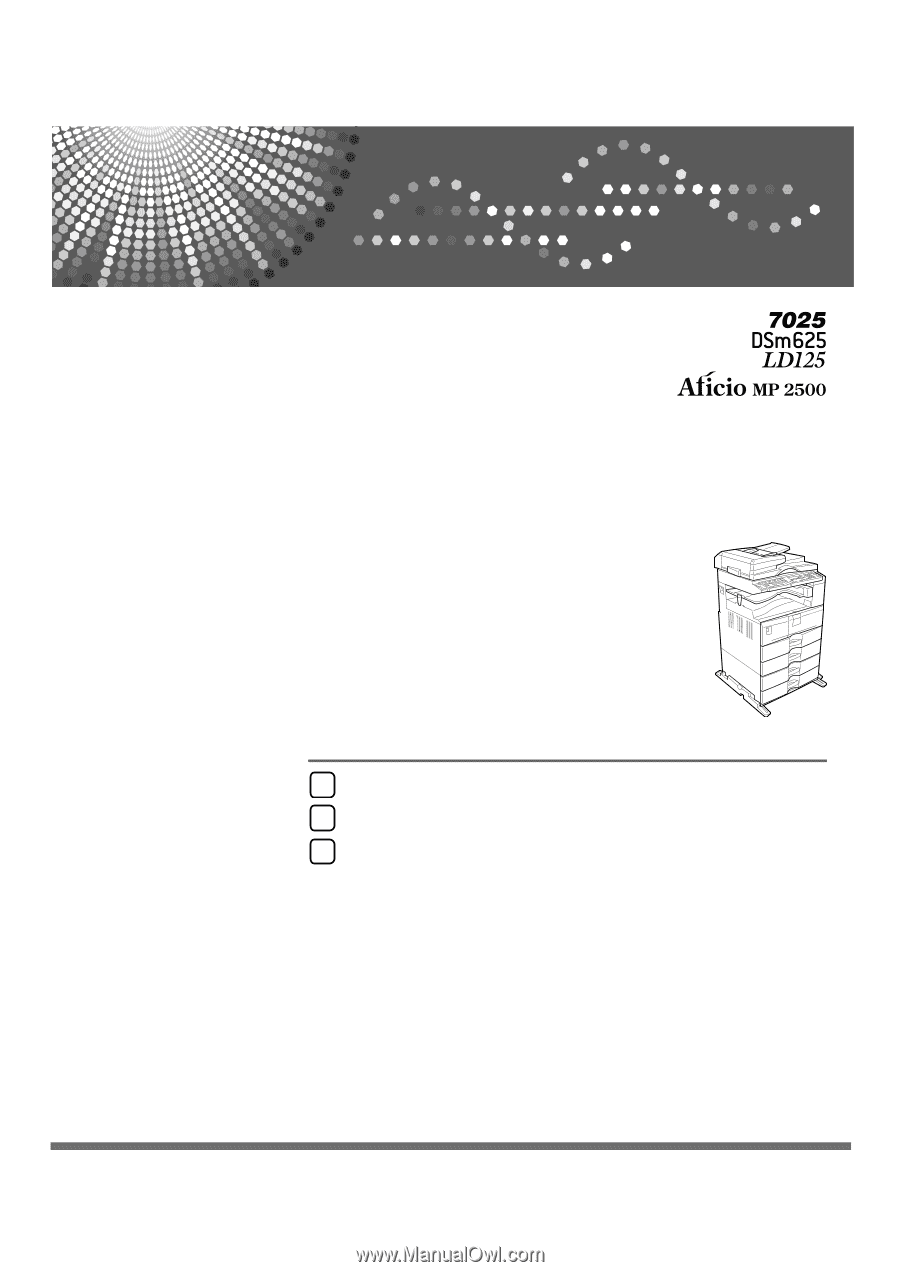
Operating Instructions
Copy Reference
Read this manual carefully before you use this machine and keep it handy for future reference. For safe and correct use, be sure to read the
Safety Information in "About This Machine" before using the machine.
Placing Originals
Copying
Appendix
1
2
3