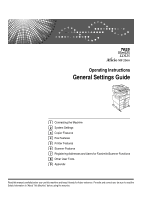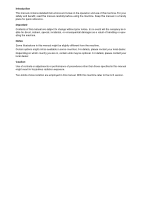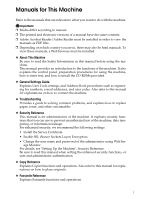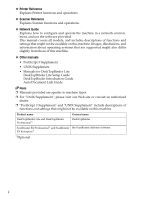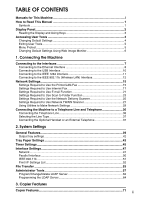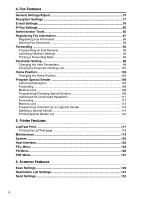Ricoh Aficio MP 2500 General Settings Guide
Ricoh Aficio MP 2500 Manual
 |
View all Ricoh Aficio MP 2500 manuals
Add to My Manuals
Save this manual to your list of manuals |
Ricoh Aficio MP 2500 manual content summary:
- Ricoh Aficio MP 2500 | General Settings Guide - Page 1
Operating Instructions General Settings Guide 1 Connecting the Machine 2 System Settings 3 Copier Features 4 Fax Features 5 Printer Features 6 Scanner Features 7 Registering Addresses and Users for Facsimile/Scanner Functions 8 Other User Tools 9 Appendix Read this manual carefully before you use - Ricoh Aficio MP 2500 | General Settings Guide - Page 2
Introduction This manual contains detailed instructions and notes on the operation and use of this machine. For your safety and benefit, read this manual carefully before using the machine. Keep this manual in a handy place for quick reference. Important Contents of this manual are subject to change - Ricoh Aficio MP 2500 | General Settings Guide - Page 3
such as registering fax numbers, e-mail addresses, and user codes. Also refer to this manual for explanations on how to connect the machine. ❖ Troubleshooting Provides a guide to solving common problems, and explains how to replace paper, toner, and other consumables. ❖ Security Reference This - Ricoh Aficio MP 2500 | General Settings Guide - Page 4
Reference Explains Printer functions and operations. ❖ Scanner Reference Explains Scanner functions and operations. ❖ Network Guide Explains how to configure and operate the machine in a network environment, and use the software provided. This manual covers all models, and includes descriptions - Ricoh Aficio MP 2500 | General Settings Guide - Page 5
Manual 1 Symbols ...1 Display Panel...2 Reading the Display and Using Keys 3 Accessing User Tools 4 Changing Default Settings 4 Exiting User Tools ...5 Menu Protect...5 Changing Default Network Settings 15 Settings Required to Use the Printer/LAN Interface Settings 47 Network ...47 Parallel - Ricoh Aficio MP 2500 | General Settings Guide - Page 6
Printing a Forwarding Mark 95 Parameter Setting 96 Changing the User Parameters 99 Printing the Parameter Settings List 101 Home Position 113 Deleting a Special Sender 114 Printing Special Sender List 116 5. Printer Features List/Test Print ...117 Printing the List/Test page 118 Maintenance - Ricoh Aficio MP 2500 | General Settings Guide - Page 7
Name 144 Authentication Information 146 Registering a User Code 147 Changing a User Code 150 Deleting a User Code 153 Displaying the Counter for Each User 155 Printing the Counter for Each User 157 Printing the Counter for All User 159 Clearing the Number of Prints 160 Fax Destination - Ricoh Aficio MP 2500 | General Settings Guide - Page 8
by Fax Number 269 Searching by E-mail Address 270 Searching by Destination Folder Name 271 Using Web Image Monitor 272 8. Other User Tools Changing the Display Language 273 Counter ...274 Displaying the Total Counter 274 9. Appendix Copyright Information about Installed Software 275 expat - Ricoh Aficio MP 2500 | General Settings Guide - Page 9
How to Read This Manual Symbols This manual uses the following symbols: Indicates important safety notes. Ignoring these . Indicates supplementary explanations of the machine's functions, and instructions on resolving user errors. This symbol is located at the end of sections. It indicates where you - Ricoh Aficio MP 2500 | General Settings Guide - Page 10
and function menus. Important ❒ A force or impact of more than 30 N (about 3 kgf) will damage the display panel. If you press the {User Tools/Counter} key, the User Tools Menu screen appears. Using the System Settings menu screen as an example, this section explains how to use the machine's display - Ricoh Aficio MP 2500 | General Settings Guide - Page 11
on the display. • When the instruction "press [100%]" appears in this manual, press the left selection key. • When the instruction "press [R/E]" appears in this manual, press the center selection key. • When the instruction "press [Auto R/E]" appears in this manual, press the right selection key - Ricoh Aficio MP 2500 | General Settings Guide - Page 12
Clear Modes} key is pressed. Reference p.4 "Changing Default Settings" Changing Default Settings This section describes how to change the settings of User Copier Features, select [Copier Features]. To change the Fax Features, select [Fax Features]. To change the Printer Features, select [Printer - Ricoh Aficio MP 2500 | General Settings Guide - Page 13
. ARG011S Menu Protect Using Menu Protect, you can prevent unauthenticated users from changing the User Tools. Menu Protect can be specified for each of the following User Tools menus. • Copier Features • Fax Features • Printer Features • Scanner Features For details, consult your administrator. 5 - Ricoh Aficio MP 2500 | General Settings Guide - Page 14
a login user name and password, and then click [Login]. For details about the login user name and password, consult your network administrator. E Click [Configuration]. F Click the menu. G Change settings. For details about how to use Web Image Monitor, see "Using Web Image Monitor", Network Guide - Ricoh Aficio MP 2500 | General Settings Guide - Page 15
to the Interfaces This section explains how to identify the machine's interface and connect the machine according to the network environment. R CAUTION: • A Network interface cable with a ferrite core must be used for RF interfer- ence suppression. ARG003S 1. USB port Port for connecting - Ricoh Aficio MP 2500 | General Settings Guide - Page 16
the machine is off. C Connect the Ethernet interface cable to the 10BASE-T/100BASE-TX port. ARG005S D Connect the other end of the Ethernet cable to a network connection device such as a hub. 8 - Ricoh Aficio MP 2500 | General Settings Guide - Page 17
the machine is connected correctly to the network. B Indicator (yellow) Lights up yellow when 100 BASE-TX is in operation. Goes off when 10 BASE-T is in operation. Note ❒ For details about installing the printer driver, see "Preparing the Machine", Printer Reference. Reference "Turning On the Power - Ricoh Aficio MP 2500 | General Settings Guide - Page 18
use Macintosh, the machine must be equipped with the optional PostScript 3 unit. When used with Mac OS X10.3.3 or higher, a transfer speed of USB 2.0 is supported. ❒ For details about installing the printer driver, see "Preparing the Machine", Printer Reference. Reference "Preparing the Machine - Ricoh Aficio MP 2500 | General Settings Guide - Page 19
on the main power switch of the machine. F Turn on the host computer. When using Windows 95/98/Me/2000/XP and Windows Server 2003, a printer driver installation screen might appear when the computer is turned on. If this happens, click [Cancel] on the screen. Note ❒ For details about installing the - Ricoh Aficio MP 2500 | General Settings Guide - Page 20
machine. ❒ For details about how to set the IPv4 address and subnet mask from the control panel of the machine, see "Interface Settings". Reference p.47 "Network" Setup Procedure Set up IEEE 802.11b (wireless LAN) according to the following procedure: 12 ARH007S - Ricoh Aficio MP 2500 | General Settings Guide - Page 21
mode when connecting Windows XP as a wireless LAN client using Windows XP standard driver or utilities, or when not using the infrastructure mode unit is lit. ❖ When using in infrastructure mode ZGDH600J A If [LAN Type] on the [Interface Settings] / [Network] screen is not set to [IEEE 802.11b - Ricoh Aficio MP 2500 | General Settings Guide - Page 22
it is connected properly to the network, the LED is green when in ad hoc mode or 802.11 ad hoc mode. If the LED is blinking, the checking radio wave status, press the {OK} key. F Press the {User Tools/Counter} key to return to the User Tools/Counter menu. Note ❒ To check the radio wave status, press - Ricoh Aficio MP 2500 | General Settings Guide - Page 23
the settings required for using the printer or LAN-Fax function with an Ethernet connection. For details about how to specify the settings, see "Interface Settings". Menu User Tool Interface Settings/Network Machine IPv4 Address Interface Settings/Network IPv4 Gateway Address Interface Settings - Ricoh Aficio MP 2500 | General Settings Guide - Page 24
Connecting the Machine Menu User Tool Interface Settings/Network Machine Name Setting Requirements As required Note 1 ❒ IPv6 can be used only for the printer function. ❒ In [Effective Protocol], check that the protocol you want to use is set to [Active]. ❒ [LAN Type] is displayed when the - Ricoh Aficio MP 2500 | General Settings Guide - Page 25
Settings" and "File Transfer". Menu User Tool Interface Settings/Network Machine IPv4 Address Interface Settings/Network IPv4 Gateway Address Interface Settings/Network DNS Configuration Interface Settings/Network DDNS Configuration Interface Settings/Network Domain Name Interface Settings - Ricoh Aficio MP 2500 | General Settings Guide - Page 26
Connecting the Machine Menu User Tool Interface Settings/Network Host Name File Transfer 1 File Transfer File Transfer SMTP Server SMTP Authentication POP before SMTP File Transfer Reception Protocol File Transfer POP3/IMAP4 Settings File Transfer Admin. E-mail Address File Transfer - Ricoh Aficio MP 2500 | General Settings Guide - Page 27
Network Effective Protocol Interface Settings/Network LAN Type Interface Settings/Network Permit SNMPv3 Communictn. Interface Settings/Network Permit SSL/TLS Comm. Interface Settings/Network Host Name Interface Settings/ IEEE 802.11b Communication Mode POP3/IMAP4 settings Admin. E-mail Address - Ricoh Aficio MP 2500 | General Settings Guide - Page 28
to [On], also make setting for Reception Protocol and POP3/IMAP4 Settings. ❒ When SMTP Authentication is set to [On], also make setting for Admin. Email Address. ❒ E-mail Communication Port and Fax E-mail Account must be specified in order to use the reception function. ❒ When setting POP before - Ricoh Aficio MP 2500 | General Settings Guide - Page 29
Settings" and "File Transfer". Menu User Tool Interface Settings/Network Machine IPv4 Address Interface Settings/Network IPv4 Gateway Address Interface Settings/Network DNS Configuration Interface Settings/Network DDNS Configuration Interface Settings/Network Domain Name Interface Settings - Ricoh Aficio MP 2500 | General Settings Guide - Page 30
User Tool Interface Settings/Network Machine IPv4 Address Interface Settings/Network IPv4 Gateway Address Interface Settings/Network DNS Configuration Interface Settings/Network DDNS Configuration Interface Settings/Network POP3/IMAP4 Settings File Transfer Admin. E-mail Address File Transfer - Ricoh Aficio MP 2500 | General Settings Guide - Page 31
WINS Configuration Interface Settings/Network Effective Protocol Interface Settings/Network LAN Type Interface Settings/Network Permit SNMPv3 Communictn. Interface Settings/Network Permit SSL/TLS Comm. Interface Settings/Network Host Name File Transfer Default User Name/PW(Send) As required - Ricoh Aficio MP 2500 | General Settings Guide - Page 32
/Network Host Name Interface Settings/ IEEE 802.11b Communication Mode Interface Settings/ IEEE 802.11b SSID Setting Interface Settings/ IEEE 802.11b Channel Interface Settings/ IEEE 802.11b Security Type Interface Settings/ IEEE 802.11b Communication Speed File Transfer Default User - Ricoh Aficio MP 2500 | General Settings Guide - Page 33
File Transfer". Menu User Tool Setting Requirements Interface Settings/Network Machine IPv4 Address Interface Settings/Network IPv4 Gateway Address Interface Settings/Network DNS Configuration Interface Settings/Network DDNS Configuration Interface Settings/Network Domain Name Interface Settings - Ricoh Aficio MP 2500 | General Settings Guide - Page 34
to specify the settings, see "Interface Settings" and "File Transfer". Menu User Tool Interface Settings/Network Machine IPv4 Address Interface Settings/Network IPv4 Gateway Address Interface Settings/Network DNS Configuration Setting Requirements Necessary As required As required Interface - Ricoh Aficio MP 2500 | General Settings Guide - Page 35
, see "Interface Settings". Menu User Tool Interface Settings/Network Machine IPv4 Address Interface Settings/Network IPv4 Gateway Address Interface Settings/Network DNS Configuration Interface Settings/Network DDNS Configuration Interface Settings/Network Domain Name Interface Settings - Ricoh Aficio MP 2500 | General Settings Guide - Page 36
, see "Interface Settings". Menu User Tool Interface Settings/Network Machine IPv4 Address Interface Settings/Network IPv4 Gateway Address Interface Settings/Network DNS Configuration Interface Settings/Network DDNS Configuration Interface Settings/Network Domain Name Interface Settings - Ricoh Aficio MP 2500 | General Settings Guide - Page 37
. ❒ For Details about using telnet, see "Remote Maintenance by telnet", Network Guide. Reference "Using Web Image Monitor", Network Guide "Using SmartDeviceMonitor for Admin", Network Guide "Remote Maintenance by telnet", Network Guide Interface Settings Change settings by using Web Image Monitor - Ricoh Aficio MP 2500 | General Settings Guide - Page 38
the Machine ❖ [Network] → [Machine IPv6 Address] → [Manual Config. Address] • Web Image Monitor: Can be used for specifying the setting. • SmartDeviceMonitor for Admin: Cannot be used for specifying the setting. 1 • telnet: Can be used for specifying the setting. ❖ [Network] → [IPv6 Stateless - Ricoh Aficio MP 2500 | General Settings Guide - Page 39
→ [IPv6] • Web Image Monitor: Can be used for specifying the setting. • SmartDeviceMonitor for Admin: Can be used for specifying the setting. • telnet: Can be used for specifying the setting. ❖ [Network] → [Effective Protocol] → [NetWare] • Web Image Monitor: Can be used for specifying the setting - Ricoh Aficio MP 2500 | General Settings Guide - Page 40
be used for specifying the setting. • telnet: Can be used for specifying the setting. ❖ [Network] → [SMB Computer Name] • Web Image Monitor: Can be used for specifying the setting. • SmartDeviceMonitor for Admin: Cannot be used for specifying the setting. • telnet: Can be used for specifying the - Ricoh Aficio MP 2500 | General Settings Guide - Page 41
setting. 1 ❖ [Network] → [Host Name] • Web Image Monitor: Can be used for specifying the setting. • SmartDeviceMonitor for Admin: Can be used 802.11b] → [Communication Mode] • Web Image Monitor: Can be used for specifying the setting. • SmartDeviceMonitor for Admin: Cannot be used for specifying - Ricoh Aficio MP 2500 | General Settings Guide - Page 42
used for specifying the setting. ❖ [File Transfer] → [SMTP Authentication] • Web Image Monitor: Can be used for specifying the setting. • SmartDeviceMonitor for Admin: Cannot be used for specifying the setting. • telnet: Cannot be used for specifying the setting. ❖ [File Transfer] → [POP before SMTP - Ricoh Aficio MP 2500 | General Settings Guide - Page 43
Network Settings ❖ [File Transfer] → [E-mail Recept. Interval] • Web Image Monitor: Can be used for specifying the setting. • SmartDeviceMonitor for Admin Admin: Cannot be used for specifying the setting. • telnet: Cannot be used for specifying the setting. ❖ [File Transfer] → [Default User Name - Ricoh Aficio MP 2500 | General Settings Guide - Page 44
Connecting the Machine Connecting the Machine to a Telephone Line and Telephone 1 This section describes how to connect the machine to the telephone lines and se- lect the line type. Connecting the Telephone Line To connect the machine to a telephone line, use a snap-in modular type connector. - Ricoh Aficio MP 2500 | General Settings Guide - Page 45
Connecting the Machine to a Telephone Line and Telephone Selecting the Line Type Select the line type to which the machine is connected. There are two types: tone and pulse dial. 1 Select the line type using "Administrator Tools". Note ❒ This function is not available in some regions. - Ricoh Aficio MP 2500 | General Settings Guide - Page 46
Connecting the Machine ❖ Adjusting the handset bell volume 1 ND1X00E1 Adjust the handset ringer volume using the volume switch. Note ❒ Some external telephones may not be connected or may suffer reduced functionality. 38 - Ricoh Aficio MP 2500 | General Settings Guide - Page 47
. For details on how to access System Settings, see "Accessing User tools". General Features This section describes the User Tools in the General Features menu under System Settings. Default settings are shown in bold type. ❖ Prog/Change/Del User Text You can register text phrases you often use when - Ricoh Aficio MP 2500 | General Settings Guide - Page 48
immediately after the operation switch is turned on, or when System Reset mode is turned on. The default setting is Copier. ❖ Print Priority Gives print priority to the mode displayed. The default setting is Display mode. When [Interleave] is selected, the current print job will be interrupted - Ricoh Aficio MP 2500 | General Settings Guide - Page 49
default setting is Internal Tray. The output trays set on the printer driver have priority over the output tray specified above. 2 ❖ Function Reset Timer You can set the length of time the machine waits before changing modes brightness of the display. The default setting is "4" (the halfway/ - Ricoh Aficio MP 2500 | General Settings Guide - Page 50
System Settings Output tray settings You cannot use the Upper Internal Tray as the output tray when copying from the bypass tray. When the 500-sheet finisher is installed and Staple or Shift Sort is specified for a job, the job will be delivered to the Finisher Shift Tray regardless of the - Ricoh Aficio MP 2500 | General Settings Guide - Page 51
Paper Settings This section describes the User Tools in the Tray Paper Settings menu under System Settings. Default settings are shown in bold 83 to 17.00 inch) ❖ Printer Bypass Paper Size Specify the size of the paper in the bypass tray when using the printer function. You can select paper size - Ricoh Aficio MP 2500 | General Settings Guide - Page 52
tray. ❖ Ppr Tray Priority:Copier (copier) Specify the tray to supply paper for output. The default setting is Tray 1. ❖ Ppr Tray Priority:Fax (facsimile) Specify the tray to supply paper for output. The default setting is Tray 1. ❖ Ppr Tray Priority:Printer (printer) Specify the tray to supply - Ricoh Aficio MP 2500 | General Settings Guide - Page 53
setting time is 60 sec.. ❖ Copier Auto Reset Timer (copier) Specifies the time to elapse before copier mode resets. The default setting is On. If [Off] is selected, the machine does not automatically switch to the user code entry screen. The time can be set from 10 to 999 seconds, using the number - Ricoh Aficio MP 2500 | General Settings Guide - Page 54
the time to elapse before the facsimile mode resets. The time can be set from 30 to 999 seconds, using the number keys. The default setting is 30 sec.. ❖ Printer Auto Reset Timer (printer) Specifies the time to elapse before the printer function resets. 2 The default setting is On. The time can - Ricoh Aficio MP 2500 | General Settings Guide - Page 55
Interface Settings Interface Settings This section describes the User Tools in the Interface Settings menu under System Settings. Default settings are shown in bold type. Network 2 This section describes the User Tools in the Network menu under Interface Settings. ❖ Machine IPv4 Address Before - Ricoh Aficio MP 2500 | General Settings Guide - Page 56
❖ Effective Protocol Selects the protocol to use in the network. The default setting for IPv4 is Active. The default setting for IPv6 is Inactive. The default setting for NetWare is Active. The default setting for SMB is Active. The default setting for AppleTalk is Active. ❖ NCP Delivery Protocol - Ricoh Aficio MP 2500 | General Settings Guide - Page 57
network. • Check if the IPv4 address is used for the specified equipment. ❖ Permit SNMPv3 Communictn. Set the encrypted communication of SNMPv3. The default setting is Encryption/Clear Text. If you select to [Encryption Only], you need to set an encryption password p.4 "Accessing User Tools" 49 - Ricoh Aficio MP 2500 | General Settings Guide - Page 58
is Inactive. ❖ Bidirectional Comm. Sets the printer's response mode to a status acquisition request when using a parallel interface. The default setting is On. When set to [Off], bidirectional communication function will be disabled, and the printer driver will not be installed under Windows Auto - Ricoh Aficio MP 2500 | General Settings Guide - Page 59
IEEE 802.11b] under [Interface Settings]. This section describes the User Tools in the IEEE 802.11b menu under Interface Settings. [IEEE bytes). If blank is specified in 802.11b ad hoc mode or ad hoc mode, "ASSID" appears. ❖ Channel The default setting is 11. The following channels are available: 1- - Ricoh Aficio MP 2500 | General Settings Guide - Page 60
.11b (wireless LAN) settings to their defaults. • No • Yes Reference p.4 "Accessing User Tools" 2 Print I/F Settings List You can check items related to the network environment. The configuration page shows the current network settings and network information. A Select [System Settings] using {U} or - Ricoh Aficio MP 2500 | General Settings Guide - Page 61
OK} key. The default setting for Port No. is 25. ❖ SMTP Authentication Specify SMTP authentication (PLAIN, LOGIN, CRAMMD5, DIGEST-MD5). When sending e-mail via an SMTP server, you can enhance the level of SMTP server security using authentication that requires a user name and password to be entered - Ricoh Aficio MP 2500 | General Settings Guide - Page 62
milliseconds, in increments of one millisecond. • User Name Enter the user name using up to 63 characters. Spaces cannot be entered. • E-mail Address • Password Enter the password using up to 63 characters. Spaces cannot be entered. • Off The default setting is Off. ❖ Reception Protocol Specify - Ricoh Aficio MP 2500 | General Settings Guide - Page 63
:" box. If you have specified the user name and e-mail address in [SMTP Authentica- tion], be sure to specify Admin. E-mail Address. Enter within up to Enter a size from 1 to 4 MB in increments of one megabyte. The default setting is 2MB. ❖ E-mail Storage in Server Specify whether or not to store - Ricoh Aficio MP 2500 | General Settings Guide - Page 64
send e-mail if the specified e-mail address is not registered in the machine's address book. The default setting is Off. ❖ Fax E-mail Account Specify e-mail address, user name and password for receiving Internet Faxes. • Receive • E-mail Address Enter an e-mail address using up to 128 characters - Ricoh Aficio MP 2500 | General Settings Guide - Page 65
code. You can also register user names and passwords to be used when sending e-mail, sending files to folders, or accessing an LDAP server. • Auth. Protect You can register a protection code. • Fax Settings You can register a fax number, international TX mode, label insertion, IP-Fax destination - Ricoh Aficio MP 2500 | General Settings Guide - Page 66
Group Name 2 • Registration No. • Programd. User/Group • Auth. Protect You can register a Book using Web Image Monitor or SmartDeviceMonitor for Admin. ❖ Address Book:Print List You can Display the number of prints for each function (Total, Copier, Printer, Fax Prints, Send/TX Total, Fax TX, - Ricoh Aficio MP 2500 | General Settings Guide - Page 67
values for each user. • Clear • All Users Sets the counter value for all the users. • Per User Sets the counter value for each user. ❖ User Auth. Management • Off • User Code Auth. Using User Code Authentication, you can limit the available functions (Copier / Printer / Others: Fax/Scanner - Ricoh Aficio MP 2500 | General Settings Guide - Page 68
the key counter. • Copier • Facsimile • Printer • Scanner 2 ❖ Search Base • Port No. • SSL • Authentication • User Name • Password • Search Conditions • Search Options To execute LDAP Search Administrator Tools. Version 2 and 3 LDAP servers are supported. When using a version 2 LDAP server, you - Ricoh Aficio MP 2500 | General Settings Guide - Page 69
Auto Off. • On • Off ❖ Firmware Version You can check the version of the software installed in this machine. ❖ Network Security Level 2 For details about this p.4 "Accessing User Tools" p.62 "Program/Change/Delete LDAP Server" p.274 "Counter" p.157 "Printing the Counter for Each User" p.135 - Ricoh Aficio MP 2500 | General Settings Guide - Page 70
System Settings Program/Change/Delete LDAP Server This section explains how to program the LDAP server settings. Programing / Changing the LDAP server 2 A Select [System Settings] using {U} or {T}, and then press the {OK} key. B Select [Administrator Tools] using {U} or {T}, and then press the - Ricoh Aficio MP 2500 | General Settings Guide - Page 71
{OK} key after setting each item. For details about specifying the settings, see "Programming the LDAP Server". H Press [Exit]. I Press the {User Tools/Counter} key. Reference p.64 "Programming the LDAP Server" 2 Deleting the programmed LDAP server A Select [System Settings] using {U} or {T}, and - Ricoh Aficio MP 2500 | General Settings Guide - Page 72
System Settings Programming the LDAP Server This section explains how to specify the LDAP server settings. Entering an identification name 2 A Select [Name] using {U} or {T}, and then press the {OK} key. Register a name for the LDAP server to appear on the server selection screen of the LDAP - Ricoh Aficio MP 2500 | General Settings Guide - Page 73
are search targets. 2 B Enter the Search Base, and then press the {OK} key. For example, if the search target is the sales department of ABC company, enter "dc=sales department, o=ABC" (In this example, the description is for an active directory. "dc" is for the organization unit, and "o" is for - Ricoh Aficio MP 2500 | General Settings Guide - Page 74
Use SSL to communicate with the LDAP server. To use SSL, the LDAP server must support SSL. When SSL is set to [On], the port number automatically changes to "689". selected, the administrator password is encrypted before it is sent to the network. When [On] is selected, the password is sent without - Ricoh Aficio MP 2500 | General Settings Guide - Page 75
your server environment before making the setting. Example: Domain Name\User Name, User Name@Domain Name CN=Name, OU=Department Name, DC=Server Name B Enter the password, and then press the {OK} key. The user name and password are required for administrator authentication to access the LDAP server - Ricoh Aficio MP 2500 | General Settings Guide - Page 76
System Settings Testing the connection A Press [Con.Test]. Access the LDAP server to check the proper connection is established. Check authentication works according to the authentication settings. 2 B Press [Exit]. Setting search conditions A Select [Search Conditions] using {U} or {T}, and then - Ricoh Aficio MP 2500 | General Settings Guide - Page 77
Administrator Tools C Enter attribute, and then press the {OK} key. The attribute value may change depending on the server environment. Check the attribute value complies with your server environment before setting it. You can leave items blank, but you cannot leave attributes blank when searching - Ricoh Aficio MP 2500 | General Settings Guide - Page 78
System Settings 2 70 - Ricoh Aficio MP 2500 | General Settings Guide - Page 79
Features menu. For details on how to access Copier Features, see "Accessing User Tools". Copier Features This section describes the User Tools in Copier Features. Default settings are shown in bold type. ❖ APS/ Auto R/E Priority You can select [Auto Paper Select Priority] (APS Priority) or [Auto - Ricoh Aficio MP 2500 | General Settings Guide - Page 80
Copier Features ❖ Original Type Setting You can adjust copy finish quality level according to original type. You can choose these functions after selecting [Original Type 1 (Text)] or [Original Type 2 (Photo)]. • Text Mode 1 normal text originals • Text Mode modes are cleared. The default setting - Ricoh Aficio MP 2500 | General Settings Guide - Page 81
Copier Features ❖ Original Count Display You can set to display the count of originals and copying pages on the display when [On] is selected. The default units of 1%. The default setting is 71% ( : 0-50mm, 0"-2" The default setting is 5 mm ( is pressed. The default setting is Off default setting is Off - Ricoh Aficio MP 2500 | General Settings Guide - Page 82
, the machine rotates the image correctly. The default setting is Off. Orientation-fixed (top to bottom) or two-sided paper might not print correctly, depending on how the originals and paper are placed. Reference p.4 "Accessing User Tools" "Original Type Setting", Copy Reference "Adjusting - Ricoh Aficio MP 2500 | General Settings Guide - Page 83
. ❖ Adjust Sound Volume Adjust the sound volume during On Hook Mode and Immediate Transmission. The default settings are the second lowest level. For details about Adjust Sound Volume, see "Adjusting the Volume", Troubleshooting. ❖ Program Fax Information Register the sender details that appear on - Ricoh Aficio MP 2500 | General Settings Guide - Page 84
User Function keys. The default setting for User Function Key 1 is Start Manual Reception. The default setting for User Function Key 2 is Switch Reception Mode. The default setting for User "Accessing User Tools" p.87 "Registering Fax Information" "Adjusting the Volume", Troubleshooting "Reading the - Ricoh Aficio MP 2500 | General Settings Guide - Page 85
Settings Reception Settings This section describes the User Tools in the Reception Settings menu under Fax Features. Default settings are shown in bold type. ❖ Switch Reception Mode Specify the method for receiving fax messages. The default setting is Auto Reception. ❖ Authorized Reception - Ricoh Aficio MP 2500 | General Settings Guide - Page 86
Fax Features E-mail Settings This section describes the User Tools in the E-mail Settings menu under Fax Features. Default settings are shown in bold type. ❖ Internet Fax Settings You size limit of 128 - 102,400 KB. If you make a mistake, press the {Clear/Stop} key, and then reenter the number. 78 - Ricoh Aficio MP 2500 | General Settings Guide - Page 87
on systems that allow routing of e-mail received via SMTP. The default setting is Off. When an authorized e-mail is set, e-mail received If you make a mistake, press the {Clear/Stop} key, and then enter again. Reference p.4 "Accessing User Tools" "Reading the Display Panel and Using Keys", - Ricoh Aficio MP 2500 | General Settings Guide - Page 88
User Tools in the IP-Fax Settings menu under Fax Features. Default settings are shown in bold type. Make settings to use IP-Fax. Set H.323 for the gatekeeper, SIP for SIP server, and the gateway to G3 fax if necessary. Check the settings of the network bit 0) to "On". The default is "Off". A Select [ - Ricoh Aficio MP 2500 | General Settings Guide - Page 89
server's IPv4 address and SIP user name. To use the SIP server, set the parameter setting (switch 34, bit 1) to "On". The default is "Off". A Select server registers location information of user agents (which correspond to telephones or facsimiles on public telephone lines) on an IP network. I - Ricoh Aficio MP 2500 | General Settings Guide - Page 90
G Enter Gateway Address and then press the {OK} key. H Select [H.323] or [SIP] using {U} or {T}, and then press the {OK} key. I Press the {User Tools/Counter} key. Delete: A Select [Fax Features] using {U} or {T}, and then press the {OK} key. B Select [IP-Fax Settings] using {U} or {T}, and then - Ricoh Aficio MP 2500 | General Settings Guide - Page 91
. When a document is received in the Memory Lock mode, the Receiving File indicator blinks. To print this document, enter the Memory Lock ID. A user without the ID cannot print the document. This prevents unauthorized users from accessing the document. The default setting is Off. To use Memory Lock - Ricoh Aficio MP 2500 | General Settings Guide - Page 92
destination, see "Registering a Names to a Group". The default setting is Do not E-mail. Even when an e-mail and then press the {OK} key. F Press the {User Tools/Counter} key. ❖ Parameter Setting Parameter Setting allow you Clear/Stop} key before pressing the {OK} key, and then enter again. 84 - Ricoh Aficio MP 2500 | General Settings Guide - Page 93
Dial and Push lines are available for selection. The default setting is Push Phone. This function is not Extension. If it is connected directly to the telephone network, set to Outside. • Outside Access No. Use Clear/Stop} key, and then enter again. H Press the {User Tools/Counter} key. 85 - Ricoh Aficio MP 2500 | General Settings Guide - Page 94
❖ RDS On/Off (Remote Diagnostic System) If your machine has a problem, a service representative can perform various diagnostic tasks over the telephone line from the service station to try to find out what is wrong with your machine. The service representative can also use RDS to change some of your - Ricoh Aficio MP 2500 | General Settings Guide - Page 95
the Fax Header. Register the fax number and switch on Fax Header Print with User Parameters (switch 18, bit 1) in the Fax Features menu. ❖ Fax to print the Fax Header (for printing) in [Print Fax Header] under [TX Mode]. For details about how to set, see "Fax Header Print", Facsimile Reference. ❖ - Ricoh Aficio MP 2500 | General Settings Guide - Page 96
to program/change using {U} or {T}, and then press the {OK} key. E Program/change the selected fax information, and then press the {OK} key. F Press the {User Tools/Counter} key. Programming/Changing Fax Header A Select [Fax Header] using {U} or {T}, and then press the {OK} key. 88 - Ricoh Aficio MP 2500 | General Settings Guide - Page 97
or {T}, and then press the {OK} key. B Enter the Own Name, and then press the {OK} key. To change the programmed Own Name, press the {Clear/Stop} key, and then enter again. Note ❒ You can register Own Name using up to 20 alphanumeric characters and symbols. Reference "Entering Text", About This - Ricoh Aficio MP 2500 | General Settings Guide - Page 98
Stop} key, and then enter again. When you enter "+" and space, press [n], [Space] for each. If you make a mistake, press the {Clear/Stop} key, and then enter again. Note ❒ You can register "Own Fax Number" using up to 20 numbers, space, and "+" symbol. Deleting Fax Information A Select [ - Ricoh Aficio MP 2500 | General Settings Guide - Page 99
] using {U} or {T}, and then press the {OK} key. D Select fax information you want to delete using {U} or {T}, and then press the {OK} key. 4 E Press the {Clear/Stop}key. The programmed information is deleted. F Press the {OK} key. G Press the - Ricoh Aficio MP 2500 | General Settings Guide - Page 100
this machine in "Parameter Setting" (switch 11, bit 6). The default is "On". Deleting a destination specified as a forward destination from the "Parameter Setting" (switch 32, bit 0). You can program one of the User Function keys with operations for this function. If you have specified a folder - Ricoh Aficio MP 2500 | General Settings Guide - Page 101
proceed to step F. E Search and select a receiver using the Quick Dial keys or [ then press the {OK} key. ], and If you make a mistake, press the {Clear/Stop} key, and then enter again. 93 - Ricoh Aficio MP 2500 | General Settings Guide - Page 102
Fax Features F Press the {User Tools/Counter} key. Reference p.96 "Parameter Setting" (switch 21, bit 3) p.194 "Registering Folders" Canceling Receiver Settings A Select [Off] using {U} or {T}, and then press the {OK} key. The set receiver name is deleted. E Press the {User Tools/Counter} key. 94 - Ricoh Aficio MP 2500 | General Settings Guide - Page 103
forwarded and normally received documents. Specify whether or not to print a Forwarding Mark in the "Parameter Setting" (switch 02, bit 0). The default is "On". 4 This function is not available when forwarding is performed to a folder destination. Reference p.96 "Parameter Setting" (switch 02, bit - Ricoh Aficio MP 2500 | General Settings Guide - Page 104
Result Report automatically. Indicates the parties Off Include sender's name on reports Off Include a portion of the image on Off reports Receive Service Call (SC) Condition Possible (Substitute Reception during ser- (Substitute RX) vice call) On On On On On On On Not possible (Reception - Ricoh Aficio MP 2500 | General Settings Guide - Page 105
reception when the machine cannot print (because all paper trays have run out of paper, toner is empty, or all paper trays are out of order). 00: Enabled unconditionally (Free) received with Auto Power-On Reception (Night Printing mode) Immediate printing (On) Long Document Transmission Off - Ricoh Aficio MP 2500 | General Settings Guide - Page 106
Reprinting time of stored documents in memory that could not be printed using LAN-Fax Driver 0000: 0 minute 0001: 1 minute 0010: 2 minutes 0011: 3 minutes 0100: destinations Transmit Journal by E-mail Off On Not displaying Network Errors Off On Transmit Error Mail Notification On Off Detect - Ricoh Aficio MP 2500 | General Settings Guide - Page 107
Use gatekeeper with IP-Fax Off On 34 1 Use SIP server with IP-Fax Off On 4 Changing the User Parameters This section describes how to set parameters. Important ❒ Access to some User Parameter Setting may require options, or other settings may need to be made beforehand. ❒ It is recommended - Ricoh Aficio MP 2500 | General Settings Guide - Page 108
number for the same switch. G Press the {OK} key. H Repeat steps E and F to change the switch settings. I After all the settings are finished, press the {User Tools/Counter} key. Reference p.101 "Printing the Parameter Settings List" 100 - Ricoh Aficio MP 2500 | General Settings Guide - Page 109
the {OK} key. D Select [Parameter Settings List] using {U} or {T}, and then press the {OK} key. E Press the {Start} key. To cancel printing a list, press the {Clear/Stop} key. The display returns to that of step D. F Press the - Ricoh Aficio MP 2500 | General Settings Guide - Page 110
of original immediately after the power is turned on and when the {Clear Modes} key is pressed. ❖ Home Position • Image Density Allows one of or off. For details, see "Stamp", Facsimile Reference. • Transmission Mode Allows either Immediate Transmission or Memory Transmission to be set as the home - Ricoh Aficio MP 2500 | General Settings Guide - Page 111
Lighter density 110: Darker density 00: Standard 01: Detail 10: Fine 4 00: Text 01: Photo 02 0 Transmission stamp Off On 02 1 Transmission mode 02 2 Label insertion 02 4 Auto Reduce 02 6, 5 Fax Header Memory transmission Immediate transmission Off On Off On 00: Off 01: On - Ricoh Aficio MP 2500 | General Settings Guide - Page 112
Fax Features Changing the Home Position A Select [Fax Features] using {U} or {T}, and then press the {OK} key. B Select [Administrator Tools] using {U} or {T}, and then press the {OK} key. 4 C Select [Parameter Setting] using {U} or {T}, and then press the {OK} key. D Select [Home Position] using - Ricoh Aficio MP 2500 | General Settings Guide - Page 113
G Press the {OK} key. Home Position 4 105 - Ricoh Aficio MP 2500 | General Settings Guide - Page 114
Fax Features Program Special Sender By programming particular senders in advance, you can set the following function for each sender: • Authorized RX • Forwarding • Memory Lock Use Own Name or Own Fax Number to program your senders. If the sender has a machine of the same manufacturer, program - Ricoh Aficio MP 2500 | General Settings Guide - Page 115
Program Special Sender Note ❒ You cannot program senders as Special Senders if they do not have Own Name or Own Fax Number programmed. ❒ You cannot use the following functions with Internet Fax receptions. • Authorized RX • Memory Lock ❒ You can program up to 24 characters for the sender. ❒ To use - Ricoh Aficio MP 2500 | General Settings Guide - Page 116
Fax Features Forwarding Print received documents, and then transfer them to those receivers programmed beforehand. Folder destination can be registered. It is also possible to forward faxes sent only by senders programmed as Special Senders. Note ❒ To use this function, program your Special - Ricoh Aficio MP 2500 | General Settings Guide - Page 117
Program Special Sender Programming/Changing Special Senders Program and change Special Senders. A Select [Fax Features] using {U} or {T}, and then press the {OK} key. B Select [Administrator Tools] using {U} or {T}, and then press the {OK} key. 4 C Select [Program Special Sender] using {U} or {T}, - Ricoh Aficio MP 2500 | General Settings Guide - Page 118
the item you want to program. To cancel these settings, press the {Escape} key. The display returns to that of step E. I Press [Exit]. J Press the {User Tools/Counter} key. Reference p.111 "Authorized RX (Authorized Reception)" p.111 "Forwarding" p.113 "Memory Lock" 110 - Ricoh Aficio MP 2500 | General Settings Guide - Page 119
Program Special Sender Authorized RX (Authorized Reception) Specify when programming a Special Sender. A Select [Authorized RX] using {U} or {T}, and then press the {OK} key. B Select [On] or [Off] using {U} or {T}, and then press the {OK} key. 4 Forwarding Specify when programming a Special Sender. - Ricoh Aficio MP 2500 | General Settings Guide - Page 120
Fax Features C Specify an End Receiver using the Quick Dial keys or [ press the {OK} key. ], and then Press the button on the right of the display to switch the destination between fax number, e-mail address, IP-Fax destination, and folder. D Press the {OK} key. 4 Note ❒ - Ricoh Aficio MP 2500 | General Settings Guide - Page 121
Program Special Sender Memory Lock Specify when programming a Special Sender. A Select [Memory Lock] using {U} or {T}, and then press the {OK} key. B Select [On] or [Off] using {U} or {T}, and then press the {OK} key. Selecting [Same as Basic Settings] will result in the same setting made for [Pro - Ricoh Aficio MP 2500 | General Settings Guide - Page 122
using {U} or {T}, and then press the {OK} key. 4 F Select [On] or [Off] using {U} or {T}, and then press the {OK} key. G Press the {User Tools/Counter} key. Deleting a Special Sender Use this function to delete "Initial Set Up" of a Special Sender. A Select [Fax Features] using {U} or {T}, and then - Ricoh Aficio MP 2500 | General Settings Guide - Page 123
{U} or {T}, and then press the {OK} key. F Press [Yes]. To cancel deleting a special sender, press [No]. The display returns to that of step E. G Press the {User Tools/Counter} key. 115 - Ricoh Aficio MP 2500 | General Settings Guide - Page 124
{Start} key. The screen returns to step D after completion of printing. To cancel printing, press the {Escape} key. The screen returns to step D. F Press the {User Tools/Counter} key. 116 - Ricoh Aficio MP 2500 | General Settings Guide - Page 125
User Tools in the Printer Features menu. For details on how to access Printer Features, see "Accessing User Tools". List/Test Print This section describes the User Tools in the Test Print menu under Printer manually PCL Config./Font Page You can print the current configuration and installed PCL - Ricoh Aficio MP 2500 | General Settings Guide - Page 126
placed in the Paper Tray Priority is larger than A4 (letter) size, margins may become too large. Reference p.4 "Accessing User Tools" Printing the List/Test page 5 A Select [Printer Features] using {U}or {T}, and then press the {OK} key. B Select [List/Test Print] using {U}or {T}, and then press - Ricoh Aficio MP 2500 | General Settings Guide - Page 127
Maintenance This section describes the User Tools in the Maintenance menu under Printer Features. Default settings are shown in bold type. ❖ List/Test Print Lock You can Lock the [List/Test Print] menu. The default setting is Off. Reference p.4 "Accessing User Tools" p.39 "System Settings" 5 119 - Ricoh Aficio MP 2500 | General Settings Guide - Page 128
User Tools in the System menu under Printer Features. Default settings are shown in bold type. ❖ Print Error Report Select this to have an error report printed when a printer or memory error occurs. The default instruction is cancelled. ❖ Job Separation You can enable Job Separation. The default - Ricoh Aficio MP 2500 | General Settings Guide - Page 129
set to [On]. ❖ Toner Saving You can save toner. The default setting is Off. ❖ Printer Language Specify the printer language. The default setting is Auto. ❖ Printer) Driver / Command or Machine Settings, has priority for determining the paper size for the bypass tray. The default setting is Driver - Ricoh Aficio MP 2500 | General Settings Guide - Page 130
Printer Features ❖ Default Printer Lang. You can set the default printer language if the machine cannot find the printer language automatically. The default setting is PCL. ❖ Tray Switching You can set to switch the paper tray. The default setting is Off. ❖ RAM Disk You can specify how much data - Ricoh Aficio MP 2500 | General Settings Guide - Page 131
Host Interface This section describes the User Tools in the Host Interface menu under Printer Features. Default settings are shown in bold type. ❖ I/O Buffer You can set the size of the I/O Buffer. Normally it is not necessary to change this setting. The default setting is 128 KB. ❖ I/O Timeout - Ricoh Aficio MP 2500 | General Settings Guide - Page 132
This section describes the User Tools in the PCL Menu under Printer Features. Default settings are shown in bold type. ❖ Orientation You can set the page orientation. The default setting is Portrait. ❖ Form Lines You can set the number of lines per page. The default setting is 64 (Metric version - Ricoh Aficio MP 2500 | General Settings Guide - Page 133
. A4 Width You can extend the printing area width (when printing on A4 sheet with PCL). The default setting is Off. When the setting is On, the width will be 81/2 inches. feed: CR=CR, LF=CR−LF, FF=CR−FF. The default setting is Off. ❖ Resolution You can set the print resolution in dots per inch. The - Ricoh Aficio MP 2500 | General Settings Guide - Page 134
format selected on the display panel is Binary Data. • The printer driver data format is binary, and the data format selected on the display panel is TBCP. ❖ Resolution You can set the print resolution in dots per inch. The default setting is 600 dpi. Reference p.4 "Accessing User Tools" 126 - Ricoh Aficio MP 2500 | General Settings Guide - Page 135
PDF Menu PDF Menu This section describes the User Tools in the PDF Menu under Printer Features. Default settings are shown in bold type. This menu appears only when the optional PostScript 3 unit is installed. ❖ Change PDF Password Set the password for the PDF file executing PDF Direct Print. • - Ricoh Aficio MP 2500 | General Settings Guide - Page 136
Printer Features 5 128 - Ricoh Aficio MP 2500 | General Settings Guide - Page 137
. For details on how to access Scanner Features, see "Accessing User Tools". Scan Settings This section describes the User Tools in the Scan Settings menu under Scanner Features. Default settings are shown in bold type. ❖ Default Scan Settings Various basic settings (resolution and scan size) can be - Ricoh Aficio MP 2500 | General Settings Guide - Page 138
type of the original. Settings made here are assigned to the {Original Type} keys of the scanner function. The default setting for Type 1 (Text) is Text/Line Art. The default setting for Type 2 (Photo) is Photo. Reference p.4 "Accessing User Tools" "Specifying Send Options", Scanner Reference 6 130 - Ricoh Aficio MP 2500 | General Settings Guide - Page 139
User Tools in the Destination List Settings menu under Scanner Features. Default settings are shown in bold type. Select the defaults , the delivery server destination list is automatically updated. This function allows manual updating at any time. To update the delivery server destination list, - Ricoh Aficio MP 2500 | General Settings Guide - Page 140
until the machine switch- es to the network TWAIN scanner function. The default setting is On, 10 sec.. When [On] is selected, you can enter the number of seconds to switch with the number keys (3-30 seconds). The machine will switch to the TWAIN scanner 6 mode only when the time set here has - Ricoh Aficio MP 2500 | General Settings Guide - Page 141
Size] should be divided and sent using more than one e-mail. This function is enabled only when [On] is selected for [Max. E-mail Size]. The default setting is On (per max. size), 5 (Maximum Number of Divisions). When [On (per max. size)] is selected, enter the Max. Number of Divisions (2102) with - Ricoh Aficio MP 2500 | General Settings Guide - Page 142
French, Italian, Spanish, Dutch, Portuguese, Polish, Czech, Swedish, Finnish, Hungarian, Norwegian, Danish, Japanese, Simplified Chinese, Traditional Chinese, Russian, and Hangul. The default setting is American English. The e-mail text which is a template cannot be changed. Reference p.4 "Accessing - Ricoh Aficio MP 2500 | General Settings Guide - Page 143
, you must first register your user name and destination. ❖ Authentication Information You can register user codes in order to restrict particular functions to certain users, and to check their use of each function. You can also register login user names and login passwords to be used when sending - Ricoh Aficio MP 2500 | General Settings Guide - Page 144
Registering Addresses and Users for Facsimile/Scanner Functions ❖ Protection You can set protection codes to stop sender's name from being used or folders from being accessed without authorization. ❖ Fax - Ricoh Aficio MP 2500 | General Settings Guide - Page 145
, you can backup Address Book data. We recommend backing up data when using the Address Book. ❒ For operating instructions, see SmartDeviceMonitor for Admin Help. Reference p.257 "SMTP Authentication" p.194 "Registering Folders" p.261 "LDAP authentication" Managing names in the Address Book By - Ricoh Aficio MP 2500 | General Settings Guide - Page 146
of an e-mail header. Reference p.185 "E-mail Destination" Sending scanned files to a shared folder directly After registering the path name, user name and password, you can connect to a shared folder simply by selecting it from destination search or selecting the Quick Dial keys whenever sending - Ricoh Aficio MP 2500 | General Settings Guide - Page 147
Address Book Managing users and machine usage Register user codes to limit users to the following functions and check their use of each function: • Copier • Facsimile • Scanner • Printer Reference p.146 "Authentication Information" p.272 "Using Web Image Monitor" 7 139 - Ricoh Aficio MP 2500 | General Settings Guide - Page 148
for Facsimile/Scanner Functions Registering Names Register user information including their names. The user name is useful for selecting a destination when sending faxes or e-mail. You can also use it as a folder destination. You can register up to 150 - Ricoh Aficio MP 2500 | General Settings Guide - Page 149
. You can automatically specify registration numbers 001-032 by pressing the Quick Dial keys. F Enter the name and then press the {OK} key. For the user name, up to 20 characters are usable. G Press the {OK} key. 7 H Press the - Ricoh Aficio MP 2500 | General Settings Guide - Page 150
Registering Addresses and Users for Facsimile/Scanner Functions Changing a Registered Name This section describes how to change a name. A Select [System Dial keys. Press [Search] to search by name, display list, registration number, user code, fax destination, e-mail address, or folder name. 142 - Ricoh Aficio MP 2500 | General Settings Guide - Page 151
[Reg. No.]. Using the number keys or a Quick Dial key, enter a new number, and then press the {OK} key. H Press the {OK} key. I Press the {User Tools/Counter} key. 7 Reference "Entering Text", About This Machine 143 - Ricoh Aficio MP 2500 | General Settings Guide - Page 152
Registering Addresses and Users for Facsimile/Scanner Functions Deleting a Registered Name This section describes how to delete a name. A Select [System Dial keys. Press [Search] to search by name, display list, registration number, user code, fax destination, e-mail address, or folder name. 144 - Ricoh Aficio MP 2500 | General Settings Guide - Page 153
F Press [Yes]. G Press the {User Tools/Counter} key. Registering Names 7 145 - Ricoh Aficio MP 2500 | General Settings Guide - Page 154
and check their use of each function: Copier Facsimile Scanner Printer Note ❒ The number of copies scanned using the scanner function is counted for each user code. This allows you to check each user's usage. ❒ To automatically register the printer driver user code, select [Auto Program] for the - Ricoh Aficio MP 2500 | General Settings Guide - Page 155
This section describes how to register a user code. A Select [System Settings] using {U} or {T}, and then press the {OK} key. B Select [Administrator Tools] keys. Press [Search] to search by name, display list, registration number, user code, fax destination, e-mail address, or folder name. 147 - Ricoh Aficio MP 2500 | General Settings Guide - Page 156
using the number keys, and then press the {OK} key. If you have entered a wrong code, press the {Clear/Stop} key and then enter the correct code again. You can use up to eight digits for specifying the user code. K Select [Function Permissions] using {U} or {T}, and then press the {OK} key. 148 - Ricoh Aficio MP 2500 | General Settings Guide - Page 157
using {V}, and then press the {OK} key. M Press the {Escape} key. N Press [End]. O Press the {OK} key. P Press the {User Tools/Counter} key. 7 Note ❒ You can enter a one-to eight-digit user code. ❒ For registration of a name, see "Registering Names". Reference p.140 "Registering Names" 149 - Ricoh Aficio MP 2500 | General Settings Guide - Page 158
for Facsimile/Scanner Functions Changing a User Code This section describes how to change a user code. Important ❒ Even if you change a user code, the counter value will not be cleared. A Select [System Settings] using {U} or {T}, and then press the {OK} key. B Select [Administrator Tools] using - Ricoh Aficio MP 2500 | General Settings Guide - Page 159
Information G Press [Details]. H Select [Auth. Info] using {U} or {T}, and then press the {OK} key. I Select [User Code] using {U} or {T}, and then press the {OK} key. 7 J Enter the new user code using the number keys, and then press the {OK} key. K Select [Function Permissions] using {U} or - Ricoh Aficio MP 2500 | General Settings Guide - Page 160
for Facsimile/Scanner Functions L Select the function you want to change the user code for using {V}, and then press the {OK} key. M Press the {Escape} key. N Press [End]. 7 O Press the {OK} key. P Press the {User Tools/Counter} key. Note ❒ To change the name, see "Changing a Name". Reference - Ricoh Aficio MP 2500 | General Settings Guide - Page 161
This section describes how to delete a user code. Important ❒ After clearing the user code, the counter is automatically cleared. A Select [System Settings] using {U} or {T}, and then press the {OK} key. B Select [Administrator Tools] using {U} or {T}, and then press the {OK} key. C Select [Address - Ricoh Aficio MP 2500 | General Settings Guide - Page 162
F Press the {OK} key. G Press [Details]. H Select [Auth. Info] using {U} or {T}, and then press the {OK} key. I Select [User Code] using {U} or {T}, and then press the {OK} key. 7 J Press the {Clear/Stop} key to delete the user code, and then press the {OK} key. K Press the {Escape} key. 154 - Ricoh Aficio MP 2500 | General Settings Guide - Page 163
entirely, see "Deleting a Registered Name". Reference p.144 "Deleting a Registered Name" Displaying the Counter for Each User This section describes how to display the counter for each user. A Select [System Settings] using {U} or {T}, and then press the {OK} key. 7 B Select [Administrator Tools - Ricoh Aficio MP 2500 | General Settings Guide - Page 164
. E Select the function you want to display the counter for using {U} or {T}, and then press the {OK} key. Counters for individual function usage under each user code appear. F Press the {OK} key. 7 G Press the - Ricoh Aficio MP 2500 | General Settings Guide - Page 165
Settings] using {U} or {T}, and then press the {OK} key. B Select [Administrator Tools] using {U} or {T}, and then press the {OK} key. C Select [Disp./Print User Counter] using {U} or {T}, and then press the {OK} key. 7 D Select [Print] using {U} or {T}, and then press the {OK} key. E Select [Per - Ricoh Aficio MP 2500 | General Settings Guide - Page 166
for Facsimile/Scanner Functions G Select the user to print. If you select [Manual] in step F, enter the user code and then press the {OK} key. If you select [Display List] in step F, confirm the user code using {V} and then press the {OK} key. H Select the function you want to print the counter - Ricoh Aficio MP 2500 | General Settings Guide - Page 167
Settings] using {U} or {T}, and then press the {OK} key. B Select [Administrator Tools] using {U} or {T}, and then press the {OK} key. C Select [Disp./Print User Counter] using {U} or {T}, and then press the {OK} key. 7 D Select [Print] using {U} or {T}, and then press the {OK} key. E Select [All - Ricoh Aficio MP 2500 | General Settings Guide - Page 168
for Facsimile/Scanner Functions G Press the {Start} key. H Press the {User Tools/Counter} key. Clearing the Number of Prints This section describes how to clear the counter. A Select [System Settings] using {U} or {T}, and then press the {OK} key. B Select [Administrator Tools] using {U} or {T}, and - Ricoh Aficio MP 2500 | General Settings Guide - Page 169
] using {U} or {T}, and then press the {OK} key. F Select the path destination procedure using {U} or {T}, and then press the {OK} key. G Select the user to clear. If you select [Manual] in step F, enter the user code and then press the {OK} key. 7 If you select [Display List] in step F, confirm the - Ricoh Aficio MP 2500 | General Settings Guide - Page 170
for Facsimile/Scanner Functions J If you want to clear the counter for all users, select [All Users] using {U} or {T}, and then press the {OK} key. K Select the function you want to clear the counter for using {U} or {T}, then confirm it by pressing {V}, and then press the {OK} key. L Press [Yes - Ricoh Aficio MP 2500 | General Settings Guide - Page 171
on a TCP/IP network. You cannot send the fax to a machine on another network if that network is behind a support Polling Reception, or Information Boxes. See "Setting SEP Codes for Reception", Facsimile Reference. ❖ International TX Mode (fax destination only) When setting the International TX mode - Ricoh Aficio MP 2500 | General Settings Guide - Page 172
Registering Addresses and Users for Facsimile/Scanner Functions ❖ Label Insertion (fax destination only) Use label insertion to print information such as the destination name on the sheet printed out - Ricoh Aficio MP 2500 | General Settings Guide - Page 173
specify registration numbers 001-032 by pressing the Quick Dial keys. Press [Search] to search by name, display list, registration number, user code, fax destination, e-mail address, or folder name. F Press the {OK} key. 7 G Press [Details]. H Select [Fax Settings] using {U} or {T}, and then - Ricoh Aficio MP 2500 | General Settings Guide - Page 174
for Facsimile/Scanner Functions J Specify optional settings such as "SUB Code", "SEP Code", "International TX Mode", and "Label Insertion". K Press [End]. L Press the {OK} key. M Press the {User Tools/Counter} key. Note ❒ When a group is registered, you can also add this fax destination to the - Ricoh Aficio MP 2500 | General Settings Guide - Page 175
} key. You can automatically specify registration numbers 001-032 by pressing the Quick Dial keys. Press [Search] to search by name, display list, registration number, user code, fax destination, e-mail address, or folder name. 167 - Ricoh Aficio MP 2500 | General Settings Guide - Page 176
Registering Addresses and Users for Facsimile/Scanner Functions F Press the {OK} key. G Press [Details]. H Select [Fax Settings] using {U} or {T}, and then press the {OK} key. I Enter again the item to be changed. 7 J Press [End]. K Press the {OK} key. 168 - Ricoh Aficio MP 2500 | General Settings Guide - Page 177
Fax Destination L Press the {User Tools/Counter} key. Note ❒ To change the name, see "Changing a Name". Reference p.170 "Changing a fax number" p.170 "Programming the SUB Code" p.171 "Programming the SEP Code" p.172 "Setting the International TX Mode" p.173 "Setting label insertion" p.142 "Changing - Ricoh Aficio MP 2500 | General Settings Guide - Page 178
Facsimile/Scanner Functions E Press the {Escape} key. F Press [End]. Reference p.147 "Registering a User Code" Changing a fax number A Enter the new fax number using the number keys, and then press the {OK} key. 7 Programming the SUB Code A Press [Option]. B - Ricoh Aficio MP 2500 | General Settings Guide - Page 179
Fax Destination C Enter the SUB Code using the number keys and then press the {OK} key. D Enter the password using the number keys and then press the {OK} key. E Press [Exit]. Programming the SEP Code 7 A Press [Option]. B Select [SEP Code] using {U} or {T}, and then - Ricoh Aficio MP 2500 | General Settings Guide - Page 180
Registering Addresses and Users for Facsimile/Scanner Functions D Enter the password using the number keys and then press the {OK} key. E Press [Exit]. Setting the International TX Mode A Press [Option]. 7 B Select [International TX Mode] using {U} or {T}, and then press the {OK} key. C Select [On] - Ricoh Aficio MP 2500 | General Settings Guide - Page 181
]. Using the tone This function allows the machine to send tonal signals when it is connected to a pulse dialing line (for example: to use a special service on a tone dialing line). A Press [Tone]. A tone is shown as a "T" on the display. 173 - Ricoh Aficio MP 2500 | General Settings Guide - Page 182
Registering Addresses and Users for Facsimile/Scanner Functions Deleting a registered Fax Destination A Select [System Settings] using {U} or {T}, and then press keys. Press [Search] to search by name, display list, registration number, user code, fax destination, e-mail address, or folder name. 174 - Ricoh Aficio MP 2500 | General Settings Guide - Page 183
F Press the {OK} key. Fax Destination G Press [Details]. H Select [Fax Settings] using {U} or {T}, and then press the {OK} key. I Press the {Clear/Stop} key to delete the fax number, and then press the {OK} key. 7 J Press [End]. K Press the {OK} key. 175 - Ricoh Aficio MP 2500 | General Settings Guide - Page 184
Registering an IP-Fax Destination Important 7 ❒ To use an IP-Fax destination as the sender (transmission number), you must first register the user code. A Select [System Settings] using {U} or {T}, and then press the {OK} key. B Select [Administrator Tools] using {U} or {T}, and then press the - Ricoh Aficio MP 2500 | General Settings Guide - Page 185
specify registration numbers 001-032 by pressing the Quick Dial keys. Press [Search] to search by name, display list, registration number, user code, fax destination, e-mail address, or folder name. F Press the {OK} key. 7 G Press [Details]. H Select [Fax Settings] using {U} or {T}, and then - Ricoh Aficio MP 2500 | General Settings Guide - Page 186
Registering Addresses and Users for Facsimile/Scanner Functions J Select the protocol using {U} or {T}, and then press the {OK} key. K Enter the IP-Fax destination and then press the {OK} - Ricoh Aficio MP 2500 | General Settings Guide - Page 187
Tools/Counter} key. Note ❒ For registration of a name, see "Registering Names". Reference p.140 "Registering Names" p.147 "Registering a User Code" p.234 "Registering Names to a Group" "Entering Text", About This Machine Changing a Registered IP-Fax Destination Settings A Select [System Settings - Ricoh Aficio MP 2500 | General Settings Guide - Page 188
Registering Addresses and Users for Facsimile/Scanner Functions E Enter the registration number 032 by pressing the Quick Dial keys. Press [Search] to search by name, display list, registration number, user code, fax destination, e-mail address, or folder name. F Press the {OK} key. G Press [Details - Ricoh Aficio MP 2500 | General Settings Guide - Page 189
K Press the {OK} key. Fax Destination L Press the {User Tools/Counter} key. Note ❒ To change the name, see "Changing a Name". Reference p.169 "Using a Fax Destination as a sender" p.181 "Changing a Registered IP-Fax Destination" p.142 " - Ricoh Aficio MP 2500 | General Settings Guide - Page 190
Registering Addresses and Users for Facsimile/Scanner Functions Deleting a Registered IP-Fax Destination A Select [System Settings] using {U} or {T}, and then keys. Press [Search] to search by name, display list, registration number, user code, fax destination, e-mail address, or folder name. 182 - Ricoh Aficio MP 2500 | General Settings Guide - Page 191
F Press the {OK} key. Fax Destination G Press [Details]. H Select [Fax Settings] using {U} or {T}, and then press the {OK} key. I Press [IP] and then press the {OK} key. 7 J Press the {Clear/Stop} key to delete the IP-Fax destination, and then press the {OK} key twice. K Press [End]. 183 - Ricoh Aficio MP 2500 | General Settings Guide - Page 192
/Scanner Functions L Press the {OK} key. M Press the {User Tools/Counter} key. Note ❒ To change the name, see "Changing a Name". ❒ When you want to delete a user code along with the user itself, see "Delet- ing a User". Reference p.142 "Changing a Registered Name" p.144 "Deleting a Registered - Ricoh Aficio MP 2500 | General Settings Guide - Page 193
as the sender's address when sending scan files in scanner mode or when sending documents in Internet Fax mode. If you want to do this, set a protection code When using a e-mail destination as the sender, you must register the user code previously. A Select [System Settings] using {U} or {T}, and - Ricoh Aficio MP 2500 | General Settings Guide - Page 194
Registering Addresses and Users for Facsimile/Scanner Functions C Select [Address Book Management] using {U} or {T}, and then keys. Press [Search] to search by name, display list, registration number, user code, fax destination, e-mail address, or folder name. F Press the {OK} key. G Press - Ricoh Aficio MP 2500 | General Settings Guide - Page 195
E-mail Destination H Select [E-mail Settings] using {U} or {T}, and then press the {OK} key. I Enter the e-mail address using the number keys and the Quick Dial keys, and then press the {OK} key. J Select [E-mail/Internet Fax Dest.] or [Internet Fax Dest. only] using {U} or {T}, and then press the - Ricoh Aficio MP 2500 | General Settings Guide - Page 196
usable for the mail address. ❒ For registration of a name, see "Registering Names". Reference p.140 "Registering Names" p.147 "Registering a User Code" p.236 "Registering Names to a Group" "Entering Text", About This Machine Changing a Registered E-mail Destination A Select [System Settings] using - Ricoh Aficio MP 2500 | General Settings Guide - Page 197
specify registration numbers 001-032 by pressing the Quick Dial keys. Press [Search] to search by name, display list, registration number, user code, fax destination, e-mail address, or folder name. F Press the {OK} key. G Press [Details]. 7 H Select [E-mail Settings] using {U} or {T}, and then - Ricoh Aficio MP 2500 | General Settings Guide - Page 198
or not SMTP server is to be used using {U} or {T}, and then press the {OK} key. L Press [End]. 7 M Press the {OK} key. N Press the {User Tools/Counter} key. Note ❒ To change the name, see "Changing a Name". Reference p.142 "Changing a Registered Name" "Entering Text", About This Machine 190 - Ricoh Aficio MP 2500 | General Settings Guide - Page 199
} key. You can automatically specify registration numbers 001-032 by pressing the Quick Dial keys. Press [Search] to search by name, display list, registration number, user code, fax destination, e-mail address, or folder name. 191 - Ricoh Aficio MP 2500 | General Settings Guide - Page 200
Registering Addresses and Users for Facsimile/Scanner Functions F Press the {OK} key. G Press [Details]. H Select [E-mail Settings] using {U} or {T}, and then press the {OK} key. I Press the {Clear/Stop} key to delete the mail address, then press the {OK} key. 7 J Press [End]. K Press the {OK} key. - Ricoh Aficio MP 2500 | General Settings Guide - Page 201
E-mail Destination L Press the {User Tools/Counter} key. Note ❒ To delete a name entirely, see "Deleting a Registered Name". Reference p.144 "Deleting a Registered Name" 7 193 - Ricoh Aficio MP 2500 | General Settings Guide - Page 202
your network administrator. ❒ You can prevent unauthorized users from accessing folders from the machine. See "Registering a Protection Code". ❒ You can only select either SMB, FTP, or NCP. If you change protocol after finishing your settings, all previous entries are cleared - Ricoh Aficio MP 2500 | General Settings Guide - Page 203
} key. 7 You can automatically specify registration numbers 001-032 by pressing the Quick Dial keys. Press [Search] to search by name, display list, registration number, user code, fax destination, e-mail address, or folder name. F Press the {OK} key. 195 - Ricoh Aficio MP 2500 | General Settings Guide - Page 204
press the {OK} key. I Select [Folder Authentication] using {U} or {T}, and then press the {OK} key. J Select [Specify Other Auth. Info] using {U} or {T}, and then press [User]. 7 K Enter the login user name, and then press the {OK} key. L Press [Password]. 196 - Ricoh Aficio MP 2500 | General Settings Guide - Page 205
, and then press the {OK} key. Registering Folders N Enter the password again to confirm, and then press the {OK} key. O Press the {OK} key. P Press the {Escape} key. 7 Q Select [Folder Info] using {U} or {T}, and then press - Ricoh Aficio MP 2500 | General Settings Guide - Page 206
and Users for Facsimile/Scanner Functions S Select [Manual Entry] or [Browse Network] to specify the path entry method us- ing {U} or {T}, and then press the {OK} key. To specify a folder, you can either enter the path manually or locate the folder by browsing the network. See "Locating the - Ricoh Aficio MP 2500 | General Settings Guide - Page 207
you have specified in Default User Name / Password (Send) of File Transfer settings applies. ❒ If User Authentication is specified, contact your administrator. Reference p.140 "Registering Names" p.199 "Locating the SMB folder manually" p.200 "Locating the SMB folder using Browse Network" p.53 "File - Ricoh Aficio MP 2500 | General Settings Guide - Page 208
Addresses and Users for Facsimile/Scanner Functions Locating the SMB folder using Browse Network A Select [Browse Network] using {U} or {T}, and then press the {OK} key. B Select a work group using the scroll keys, and then press the {OK} key. The client computers sharing the same network as the - Ricoh Aficio MP 2500 | General Settings Guide - Page 209
screen appears when you try to access a folder by browsing the network. The login screen appears if you have not specified folder authentication, or if an incorrect user name or password has been entered for folder authentication. A Enter the login user name, and then press the {OK} key. Enter the - Ricoh Aficio MP 2500 | General Settings Guide - Page 210
Registering Addresses and Users for Facsimile/Scanner Functions C Select [Address Book Management] using {U} or {T}, and then keys. Press [Search] to search by name, display list, registration number, user code, fax destination, e-mail address, or folder name. F Press the {OK} key. G Press - Ricoh Aficio MP 2500 | General Settings Guide - Page 211
press the {OK} key. When specifying a folder, enter the path directly or select it by referencing the network. See "Locating the folder manually" and "Locating the folder using Browse Network". J Press [Com.Test] to check the path is set correctly. 7 K Press [Exit]. L Press the {Escape} key. M Press - Ricoh Aficio MP 2500 | General Settings Guide - Page 212
Scanner Functions N Press the {OK} key. O Press the {User Tools/Counter} key. Note ❒ To change the name, see "Changing a Registered Name". Reference p.199 "Locating the SMB folder manually" p.200 "Locating the SMB folder using Browse Network" p.142 "Changing a Registered Name" "Entering Text", About - Ricoh Aficio MP 2500 | General Settings Guide - Page 213
} key. You can automatically specify registration numbers 001-032 by pressing the Quick Dial keys. Press [Search] to search by name, display list, registration number, user code, fax destination, e-mail address, or folder name. 205 - Ricoh Aficio MP 2500 | General Settings Guide - Page 214
Registering Addresses and Users for Facsimile/Scanner Functions F Press the {OK} key. G Press [Details]. H Select [Folder Info] using {U} or {T}, and then press the {OK} key. I Press the protocol which - Ricoh Aficio MP 2500 | General Settings Guide - Page 215
L Press [End]. Registering Folders M Press the {OK} key. N Press the {User Tools/Counter} key. Note ❒ To delete a name entirely, see "Deleting a Registered Name". Reference p.144 "Deleting a Registered Name" 7 207 - Ricoh Aficio MP 2500 | General Settings Guide - Page 216
Registering Addresses and Users for Facsimile/Scanner Functions Using FTP to Connect Note ❒ To register a shared folder configured in Windows, see "Using SMB to Connect". ❒ To register a folder in - Ricoh Aficio MP 2500 | General Settings Guide - Page 217
specify registration numbers 001-032 by pressing the Quick Dial keys. Press [Search] to search by name, display list, registration number, user code, fax destination, e-mail address, or folder name. F Press the {OK} key. G Press [Details]. 7 H Select [Auth. Info] using {U} or {T}, and then - Ricoh Aficio MP 2500 | General Settings Guide - Page 218
Registering Addresses and Users for Facsimile/Scanner Functions K Enter the login user name, and then press the {OK} key. L Press [Password]. M Enter the password, and then press the {OK} key. N Enter the password again to confirm, and then press the {OK} key. 7 O Press the {OK} key. P Press the { - Ricoh Aficio MP 2500 | General Settings Guide - Page 219
Registering Folders Q Select [Folder Info] using {U} or {T}, and then press the {OK} key. R Select [FTP] using {U} or {T}, and then press the {OK} key. S Enter the server name. and then press the {OK} key. T If you want to change the port number, enter the new port number, and then press the {OK - Ricoh Aficio MP 2500 | General Settings Guide - Page 220
have specified in Default User Name / Password (Send) of File Transfer settings applies. For details, see "File Transfer". ❒ If User Authentication is specified, contact your administrator. Reference p.140 "Registering Names" p.199 "Locating the SMB folder manually" p.200 "Locating the SMB folder - Ricoh Aficio MP 2500 | General Settings Guide - Page 221
} key. You can automatically specify registration numbers 001-032 by pressing the Quick Dial keys. Press [Search] to search by name, display list, registration number, user code, fax destination, e-mail address, or folder name. 213 - Ricoh Aficio MP 2500 | General Settings Guide - Page 222
Registering Addresses and Users for Facsimile/Scanner Functions F Press the {OK} key. G Press [Details]. H Select [Folder Info] using {U} or {T}, and then press the {OK} key. I Select [FTP] using {U} or {T}, - Ricoh Aficio MP 2500 | General Settings Guide - Page 223
Registering Folders L To change the path, enter the new path, and then press the {OK} key. Otherwise, just press the {OK} key. M Press [Com.Test] to check the path is set correctly. N Press [Exit]. O Press the {Escape} key. 7 P When you have finished making changes, press [End]. Q Press the { - Ricoh Aficio MP 2500 | General Settings Guide - Page 224
for Facsimile/Scanner Functions R Press the {User Tools/Counter} key. Note ❒ To change the name, see " the {OK} key. A confirmation message appears. B Press [Yes]. Changing the protocol will clear all settings made under the previous protocol. 7 C Enter each item again. Reference p.194 "Registering - Ricoh Aficio MP 2500 | General Settings Guide - Page 225
} key. You can automatically specify registration numbers 001-032 by pressing the Quick Dial keys. Press [Search] to search by name, display list, registration number, user code, fax destination, e-mail address, or folder name. 217 - Ricoh Aficio MP 2500 | General Settings Guide - Page 226
Registering Addresses and Users for Facsimile/Scanner Functions F Press the {OK} key. G Press [Details]. H Select [Folder Info] using {U} or {T}, and then press the {OK} key. I Press the protocol which - Ricoh Aficio MP 2500 | General Settings Guide - Page 227
L Press [End]. Registering Folders M Press the {OK} key. N Press the {User Tools/Counter} key. Note ❒ To delete a name entirely, see "Deleting a Registered Name". Reference p.144 "Deleting a Registered Name" Using NCP to Connect 7 Note ❒ To register a shared - Ricoh Aficio MP 2500 | General Settings Guide - Page 228
Registering Addresses and Users for Facsimile/Scanner Functions B Select [Administrator Tools] using {U} or {T}, and then press the {OK} keys. Press [Search] to search by name, display list, registration number, user code, fax destination, e-mail address, or folder name. F Press the {OK} key. 220 - Ricoh Aficio MP 2500 | General Settings Guide - Page 229
press the {OK} key. I Select [Folder Authentication] using {U} or {T}, and then press the {OK} key. J Select [Specify Other Auth. Info] using {U} or {T}, and then press [User]. 7 K Enter the login user name, and then press the {OK} key. L Press [Password]. 221 - Ricoh Aficio MP 2500 | General Settings Guide - Page 230
Registering Addresses and Users for Facsimile/Scanner Functions M Enter the password, and then press the {OK} key. N Enter the password again to confirm, and then press the {OK} key. O Press the {OK} key. P Press the {Escape} key. 7 Q Select [Folder Info] using {U} or {T}, and then press - Ricoh Aficio MP 2500 | General Settings Guide - Page 231
and then press the {OK} key. To specify a folder, you can either enter the path manually or locate the folder by browsing the network. See "Locating the folder manually" and "Locating the folder using Browse Network". U Press [Com.Test] to confirm whether or not the paths have been correctly set - Ricoh Aficio MP 2500 | General Settings Guide - Page 232
up to 64 characters for the password. ❒ To specify a folder, you can either enter the path manually or locate the folder by browsing the network. ❒ When [Do not Specify] is selected, the NCP User Name and NCP Password that you have specified in Default User Name / Password (Send) of File Transfer - Ricoh Aficio MP 2500 | General Settings Guide - Page 233
Registering Folders Locating the NCP folder manually A Select [Manual Entry] using {U} or {T}, and then press the {OK} key. B Enter the path name, and then press the {OK} key. C Press [Com.Test] to check the - Ricoh Aficio MP 2500 | General Settings Guide - Page 234
Registering Addresses and Users for Facsimile/Scanner Functions Locating the NCP folder using Browse Network A Select [Browse Network] using {U} or . Note ❒ Only the folders you are allowed to access appear in [Browse Network]. ❒ If the languages used on the machine and the destination you want to - Ricoh Aficio MP 2500 | General Settings Guide - Page 235
} key. You can automatically specify registration numbers 001-032 by pressing the Quick Dial keys. Press [Search] to search by name, display list, registration number, user code, fax destination, e-mail address, or folder name. 227 - Ricoh Aficio MP 2500 | General Settings Guide - Page 236
Registering Addresses and Users for Facsimile/Scanner Functions F Press the {OK} key. G Press [Details]. H [Manual Entry] or [Browse Network] to specify the path entry method us- ing {U} or {T}, and then press the {OK} key. To specify a folder, you can either enter the path manually or locate the - Ricoh Aficio MP 2500 | General Settings Guide - Page 237
L Specify the folder. Registering Folders M Press [Com.Test] to check the path is set correctly. N Press [Exit]. O Press the {Escape} key. 7 P Press [End]. Q Press the {OK} key. 229 - Ricoh Aficio MP 2500 | General Settings Guide - Page 238
for Facsimile/Scanner Functions R Press the {User Tools/Counter} key. Note ❒ To change the name, see "Changing the {OK} key. A confirmation message appears. B Press [Yes]. Changing the protocol will clear all settings made under the previous protocol. 7 Reference p.194 "Registering an SMB folder" p. - Ricoh Aficio MP 2500 | General Settings Guide - Page 239
} key. You can automatically specify registration numbers 001-032 by pressing the Quick Dial keys. Press [Search] to search by name, display list, registration number, user code, fax destination, e-mail address, or folder name. 231 - Ricoh Aficio MP 2500 | General Settings Guide - Page 240
Registering Addresses and Users for Facsimile/Scanner Functions F Press the {OK} key. G Press [Details]. H Select [Folder Info] using {U} or {T}, and then press the {OK} key. I Press the protocol which - Ricoh Aficio MP 2500 | General Settings Guide - Page 241
L Press [End]. Registering Folders M Press the {OK} key. N Press the {User Tools/Counter} key. Note ❒ To delete a name entirely, see "Deleting a Registered Name". Reference p.144 "Deleting a Registered Name" 7 233 - Ricoh Aficio MP 2500 | General Settings Guide - Page 242
Registering Addresses and Users for Facsimile/Scanner Functions Registering Names to a Group You can register names to a group to enable easy management of e-mail addresses and folders for each - Ricoh Aficio MP 2500 | General Settings Guide - Page 243
] to search by name, display list, or registration number. F Enter the group name, and then press the {OK} key. 7 G Press the {OK} key. H Press the {User Tools/Counter} key. Reference "Entering Text", About This Machine 235 - Ricoh Aficio MP 2500 | General Settings Guide - Page 244
Registering Addresses and Users for Facsimile/Scanner Functions Registering Names to a Group You can put names that have been registered pressing the Quick Dial keys. Press [Search] to search by name, display list, registration number, user code, fax destination, e-mail address, or folder name. 236 - Ricoh Aficio MP 2500 | General Settings Guide - Page 245
. I Select the group name to which you want to register using {V}, and then press the {OK} key. 7 J Press [End]. K Press the {OK} key. L Press the {User Tools/Counter} key. 237 - Ricoh Aficio MP 2500 | General Settings Guide - Page 246
Registering Addresses and Users for Facsimile/Scanner Functions Adding a Group to Another Group You can add a group to another group. A Select [System Settings] using {U} or {T}, and then press the { - Ricoh Aficio MP 2500 | General Settings Guide - Page 247
. I Select the group name to which you want to register using {V}, and then press the {OK} key. 7 J Press [End]. K Press the {OK} key. L Press the {User Tools/Counter} key. 239 - Ricoh Aficio MP 2500 | General Settings Guide - Page 248
Registering Addresses and Users for Facsimile/Scanner Functions Displaying Names Registered in Groups You can check the names or groups registered in each group. A Select [System Settings] using {U} or {T}, - Ricoh Aficio MP 2500 | General Settings Guide - Page 249
F Press the {OK} key. Registering Names to a Group G Press [Details]. H Select [Programd. User/Group] using {U} or {T}, and then press the {OK} key. All the names in the specified group appear. I Press the {User Tools/Counter} key. 7 241 - Ricoh Aficio MP 2500 | General Settings Guide - Page 250
Registering Addresses and Users for Facsimile/Scanner Functions Removing a Name from a Group A Select [System Settings] using {U} Quick Dial keys, and then press the {OK} key. Press the key of the user to be deleted or enter the registration number from the number keys. You can automatically specify - Ricoh Aficio MP 2500 | General Settings Guide - Page 251
. I Select the group name from which you want to delete using {W}, and then press the {OK} key. 7 J Press [End]. K Press the {OK} key. L Press the {User Tools/Counter} key. 243 - Ricoh Aficio MP 2500 | General Settings Guide - Page 252
Registering Addresses and Users for Facsimile/Scanner Functions Deleting a Group within Another Group A Select [System Settings] using {U} or {T}, and then press the {OK} key. B Select [Administrator Tools] using {U} or {T}, - Ricoh Aficio MP 2500 | General Settings Guide - Page 253
you want to delete using {U} or {T}, then confirm it by pressing {W}, and then press the {OK} key. 7 J Press [End]. K Press the {OK} key. L Press the {User Tools/Counter} key. 245 - Ricoh Aficio MP 2500 | General Settings Guide - Page 254
Registering Addresses and Users for Facsimile/Scanner Functions Changing a Group Name A Select [System Settings] using {U} or {T}, and then press the {OK} key. B Select [Administrator Tools] using {U} or {T}, and then - Ricoh Aficio MP 2500 | General Settings Guide - Page 255
the new registration number using the number keys or the Quick Dial keys, and then press the {OK} key. I Press the {OK} key. 7 J Press the {User Tools/Counter} key. 247 - Ricoh Aficio MP 2500 | General Settings Guide - Page 256
Registering Addresses and Users for Facsimile/Scanner Functions Deleting a Group A Select [System Settings] using {U} or {T}, and then press the {OK} key. B Select [Administrator Tools] using {U} or {T}, and then press - Ricoh Aficio MP 2500 | General Settings Guide - Page 257
F Press [Yes]. G Press the {User Tools/Counter} key. Registering Names to a Group 7 249 - Ricoh Aficio MP 2500 | General Settings Guide - Page 258
Registering Addresses and Users for Facsimile/Scanner Functions Registering a Protection Code You can You can prevent misuse of sender's names. Reference p.147 "Registering a User Code" Registering a Protection Code to a Single User A Select [System Settings] using {U} or {T}, and then press the - Ricoh Aficio MP 2500 | General Settings Guide - Page 259
specify registration numbers 001-032 by pressing the Quick Dial keys. Press [Search] to search by name, display list, registration number, user code, fax destination, e-mail address, or folder name. F Press the {OK} key. G Press [Details]. 7 H Select [Auth. Protect] using {U} or {T}, and then - Ricoh Aficio MP 2500 | General Settings Guide - Page 260
Registering Addresses and Users for Facsimile/Scanner Functions J Select [None], [Destination Only], [Sender Only] or [Dest. & Sender] using {U} or {T}, and then press the {OK} key. K Select [Dest.Protect Obj.] - Ricoh Aficio MP 2500 | General Settings Guide - Page 261
code using the number keys, and then press the {OK} key. P Press the {Escape} key. Q Press [End]. R Press the {OK} key. 7 S Press the {User Tools/Counter} key. Note ❒ Specify a protection code of up to eight digits. You can also specify "Pro- tection" without specifying a protection code. 253 - Ricoh Aficio MP 2500 | General Settings Guide - Page 262
for Facsimile/Scanner Functions Registering a Protection Code to a Group User A Select [System Settings] using {U} or {T}, and then press the {OK} key. B Select [Administrator Tools] using {U} or {T}, and then press the {OK} key. C Select [Prgrm./Change/ - Ricoh Aficio MP 2500 | General Settings Guide - Page 263
F Press the {OK} key. Registering a Protection Code G Press [Details]. H Select [Auth. Protect] using {U} or {T}, and then press the {OK} key. I Select [Destination Protect] using {U} or {T}, and then press the {OK} key. 7 J Enter a protection code using the number keys, and then press the {OK} - Ricoh Aficio MP 2500 | General Settings Guide - Page 264
/Scanner Functions L Select [On] using {U} or {T}, and then press the {OK} key. M Press [Exit] twice. N Press the {OK} key. O Press the {User Tools/Counter} key. 7 Note ❒ Specify a protection code of up to eight digits. You can also specify "Pro- tection" without specifying a protection code - Ricoh Aficio MP 2500 | General Settings Guide - Page 265
Registering SMTP and LDAP Authentication Registering SMTP and LDAP Authentication SMTP Authentication For each user registered in the Address Book, you can register a login user name and login password to be used when accessing an SMTP server. To use an SMTP server, you need to program it beforehand - Ricoh Aficio MP 2500 | General Settings Guide - Page 266
Registering Addresses and Users for Facsimile/Scanner Functions E Enter the registration number 032 by pressing the Quick Dial keys. Press [Search] to search by name, display list, registration number, user code, fax destination, e-mail address, or folder name. F Press the {OK} key. G Press [Details - Ricoh Aficio MP 2500 | General Settings Guide - Page 267
Registering SMTP and LDAP Authentication K Enter the login user name, and then press the {OK} key. L Press the [Password]. M Enter the password, and then press the {OK} key. N Enter the password again to confirm, and then press the {OK} key. 7 O Press the {Escape} key twice. P Press [End]. 259 - Ricoh Aficio MP 2500 | General Settings Guide - Page 268
user name. ❒ When using POP before SMTP Authentication, you can enter up to 63 al- phanumeric characters. ❒ You can enter up to 128 characters for the password . ❒ To change the SMTP Authentication settings, repeat step B to P. Reference p.140 "Registering Names" p.15 "Network Settings" - Ricoh Aficio MP 2500 | General Settings Guide - Page 269
Registering SMTP and LDAP Authentication LDAP authentication For each user registered in the Address Book, you can register a login user name and login password to be used when accessing an LDAP server. To use an LDAP server, you need to program it beforehand. Important ❒ When [Do not Specify] is - Ricoh Aficio MP 2500 | General Settings Guide - Page 270
Registering Addresses and Users for Facsimile/Scanner Functions E Enter the registration number 032 by pressing the Quick Dial keys. Press [Search] to search by name, display list, registration number, user code, fax destination, e-mail address, or folder name. F Press the {OK} key. G Press [Details - Ricoh Aficio MP 2500 | General Settings Guide - Page 271
Registering SMTP and LDAP Authentication K Enter the login user name, and then press the {OK} key. L Press [Password]. M Enter the password, and then press the {OK} key. N Enter the password again to confirm, and then press the {OK} key. 7 O Press the {Escape} key twice. P Press [End]. 263 - Ricoh Aficio MP 2500 | General Settings Guide - Page 272
Tools/Counter} key. Note ❒ To register the name, see Registering Names". ❒ When [Do not Specify] is selected for LDAP Authentication, the User Name and Password that you have specified in Program/Change LDAP Server of Administrator Tools settings applies. ❒ You can enter up to 128 characters for the - Ricoh Aficio MP 2500 | General Settings Guide - Page 273
accessing [Address Book Management], see "Registering Names". Reference p.140 "Registering Names" Searching by Name Search the address book using a destination or user name. A Press [Search]. 7 B Select [Search by Name] using {U} or {T}, and then press the {OK} key. C Enter the name you want to - Ricoh Aficio MP 2500 | General Settings Guide - Page 274
then press the {OK} key. Reference "Entering Text", About This Machine Searching from the List Search the address book by displaying a list of registered user names and destinations. A Press [Search]. 7 B Select [Display List] using {U} or {T}, and then press the {OK} key. The list of registered - Ricoh Aficio MP 2500 | General Settings Guide - Page 275
Searching Searching by Registration Number Search the address book using the registration number of a user or destination. A Press [Search]. B Select [Search by Registration No.] using {U} or {T}, and then press the {OK} key. C Enter the registration number you want to search - Ricoh Aficio MP 2500 | General Settings Guide - Page 276
for Facsimile/Scanner Functions Searching by User Code Search the address book using registered user codes. A Press [Search]. B Select [Search by User Code] using {U} or {T}, and then press the {OK} key. C Enter the user code you want to search for using the number keys, and then press the {OK} key - Ricoh Aficio MP 2500 | General Settings Guide - Page 277
Searching by Fax Number Search the address book using registered fax numbers. A Press [Search]. Searching B Select [Search Fax Destination] using {U} or {T}, and then press the {OK} key. C Enter the fax number you want to search for using the number keys, and then press the {OK} key. To search by - Ricoh Aficio MP 2500 | General Settings Guide - Page 278
Registering Addresses and Users for Facsimile/Scanner Functions Searching by E-mail Address Search the address book using registered e-mail addresses. A Press [Search]. B Select [Search by E-mail Address] using {U} or {T}, - Ricoh Aficio MP 2500 | General Settings Guide - Page 279
Searching Searching by Destination Folder Name You can search for a destination folder name registered in the address book. A Press [Search]. B Select [Search by Folder Name] using {U} or {T}, and then press the {OK} key. C Enter the destination folder name, and then press the {OK} key. You can also - Ricoh Aficio MP 2500 | General Settings Guide - Page 280
authentication is issued, enter "https://(machine's ad- dress)/". C Click [Login]. D Enter a login user name and password, and then click [Login]. For details about the login user name and password, consult your network administrator. E Click [Address Book]. Note ❒ For details about how to - Ricoh Aficio MP 2500 | General Settings Guide - Page 281
the details on how to access respective settings, see "Accessing User Tools". Changing the Display Language Following describes [Language] provided machine. You can change the language used on the display. English is set as default. A Select [Language] using {U} or {T}, and then press the {OK} key - Ricoh Aficio MP 2500 | General Settings Guide - Page 282
Other User Tools Counter Displaying the Total Counter You can display the total counter value used for all functions. A Select [Counter] using the {OK} key. B To print the counter list, press [Print]. C Press the {Start} key. 8 A counter list prints out. Reference p.4 "Accessing User Tools" 274 - Ricoh Aficio MP 2500 | General Settings Guide - Page 283
, etc. (hereinafter "software") installed on this product uses the expat under the conditions mentioned below. • The product manufacturer provides warranty and support to the software of the product including the expat, and the product manufacturer makes the initial developer and copyright holder of - Ricoh Aficio MP 2500 | General Settings Guide - Page 284
NetBSD 1. Copyright Notice of NetBSD For all users to use this product: This product contains NetBSD EXEMPLARY, OR CONSEQUENTIAL DAMAGES (INCLUDING, BUT NOT LIMITED TO, PROCUREMENT OF SUBSTITUTE GOODS OR SERVICES; LOSS OF USE, DATA, OR PROFITS; OR BUSINESS INTERRUPTION) HOWEVER CAUSED AND ON - Ricoh Aficio MP 2500 | General Settings Guide - Page 285
Copyright Information about Installed Software 2.Authors Name List All product names mentioned herein are trademarks of their respective owners. The following notices are required to satisfy the license terms of the software that we have mentioned in this document: • This product includes - Ricoh Aficio MP 2500 | General Settings Guide - Page 286
the product manufacturer under separate agreement(s). d) The source code of the modified code of the Sablotron 0.82 is available at: http://support-download.com/services/device/sablot/notice082.html e) The source code of the Sablotron software is available at: http://www.gingerall.com f) MPL 1.1 is - Ricoh Aficio MP 2500 | General Settings Guide - Page 287
@andrew.cmu.edu D Redistributions of any form whatsoever must retain the following acknowledgment: "This product includes software developed by Computing Services at Carnegie Mellon University (http://www.cmu.edu/computing/)." CARNEGIE MELLON UNIVERSITY DISCLAIMS ALL WARRANTIES WITH REGARD TO THIS - Ricoh Aficio MP 2500 | General Settings Guide - Page 288
Appendix MD4 Copyright © 1990-2, RSA Data Security, Inc. All rights reserved. License to copy and use this software is granted provided that it is identified as the "RSA Data Security, Inc. MD4 Message-Digest Algorithm" in all material mentioning or referencing this software or this function. - Ricoh Aficio MP 2500 | General Settings Guide - Page 289
Mass Ave, Cambridge, MA 02139, USA. Note ❒ The source code for SMB transmission by this machine can be downloaded from the following website: http://support-download.com/services/scbs RSA BSAFE® • This product includes RSA BSAFE® cryptographic or security protocol soft- 9 ware from RSA Security - Ricoh Aficio MP 2500 | General Settings Guide - Page 290
LIABLE FOR ANY DIRECT, INDIRECT, INCIDENTAL, SPECIAL, EXEMPLARY, OR CONSEQUENTIAL DAMAGES (INCLUDING, BUT NOT LIMITED TO, PROCUREMENT OF SUBSTITUTE GOODS OR SERVICES; LOSS OF USE, DATA, OR PROFITS; OR BUSINESS INTERRUPTION) HOWEVER CAUSED AND ON ANY THEORY OF LIABILITY, WHETHER IN CONTRACT, STRICT - Ricoh Aficio MP 2500 | General Settings Guide - Page 291
Copyright Information about Installed Software This product includes cryptographic software written by Eric Young ([email protected]). This product includes software written by Tim Hudson ([email protected]). Original SSLeay License Copyright © 1995-1998 Eric Young ([email protected]) All rights - Ricoh Aficio MP 2500 | General Settings Guide - Page 292
(INCLUDING, BUT NOT LIMITED TO, PROCUREMENT OF SUBSTITUTE GOODS OR SERVICES; LOSS OF USE, DATA, OR PROFITS; OR BUSINESS INTERRUPTION) be used freely for any purpose. Any derived versions of this software must be clearly marked as such, and if the derived work is incompatible with the protocol - Ricoh Aficio MP 2500 | General Settings Guide - Page 293
has been removed - MD5 is now external, in the OpenSSL library - RC4 support has been replaced with ARC4 support from OpenSSL - Blowfish is now external, in the OpenSSL library [The licence continues PROGRAM PROVE DEFECTIVE, YOU ASSUME THE COST OF ALL NECESSARY SERVICING, REPAIR OR CORRECTION. 285 - Ricoh Aficio MP 2500 | General Settings Guide - Page 294
Appendix IN NO EVENT UNLESS REQUIRED BY APPLICABLE LAW OR AGREED TO IN WRITING WILL ANY COPYRIGHT HOLDER, OR ANY OTHER PARTY WHO MAY MODIFY AND/OR REDISTRIBUTE THE PROGRAM AS PERMITTED ABOVE, BE LIABLE TO YOU FOR DAMAGES, INCLUDING ANY GENERAL, SPECIAL, INCIDENTAL OR CONSEQUENTIAL DAMAGES ARISING - Ricoh Aficio MP 2500 | General Settings Guide - Page 295
LIABLE FOR ANY DIRECT, INDIRECT, INCIDENTAL, SPECIAL, EXEMPLARY, OR CONSEQUENTIAL DAMAGES (INCLUDING, BUT NOT LIMITED TO, PROCUREMENT OF SUBSTITUTE GOODS OR SERVICES; LOSS OF USE, DATA, OR PROFITS; OR BUSINESS INTERRUPTION) HOWEVER CAUSED AND ON ANY THEORY OF LIABILITY, WHETHER IN CONTRACT, STRICT - Ricoh Aficio MP 2500 | General Settings Guide - Page 296
LIABLE FOR ANY DIRECT, INDIRECT, INCIDENTAL, SPECIAL, EXEMPLARY, OR CONSEQUENTIAL DAMAGES (INCLUDING, BUT NOT LIMITED TO, PROCUREMENT OF SUBSTITUTE GOODS OR SERVICES; LOSS OF USE, DATA, OR PROFITS; OR BUSINESS INTERRUPTION) HOWEVER CAUSED AND ON ANY THEORY OF LIABILITY, WHETHER IN CONTRACT, STRICT - Ricoh Aficio MP 2500 | General Settings Guide - Page 297
LIABLE FOR ANY DIRECT, INDIRECT, INCIDENTAL, SPECIAL, EXEMPLARY, OR CONSEQUENTIAL DAMAGES (INCLUDING, BUT NOT LIMITED TO, PROCUREMENT OF SUBSTITUTE GOODS OR SERVICES; LOSS OF USE, DATA, OR PROFITS; OR BUSINESS INTERRUPTION) HOWEVER CAUSED AND ON ANY THEORY OF LIABILITY, WHETHER IN CONTRACT, STRICT - Ricoh Aficio MP 2500 | General Settings Guide - Page 298
(INCLUDING, BUT NOT LIMITED TO, PROCUREMENT OF SUBSTITUTE GOODS OR SERVICES; LOSS OF USE, DATA, OR PROFITS; OR BUSINESS INTERRUPTION) copyright holders must not be used in advertising or otherwise to promote the sale, use or other dealing in this Software without specific, written prior permission - Ricoh Aficio MP 2500 | General Settings Guide - Page 299
Compression, 132 Config. Page, 117 Copier Auto Reset Timer (copier), 45 Copier Features, 71 Copies, 120 Copy Count Display, 39 Courier Font (PCL Menu), 124 D Data Format (PS Menu), 126 DDNS Configuration, 47 Default Printer Lang., 120 Default Scan Settings, 129 Default User Name/PW(Send), 53 Delete - Ricoh Aficio MP 2500 | General Settings Guide - Page 300
Tray1-4, 43 Parallel Comm. Speed, 50 Parallel Interface (Network), 50 Parallel Timing, 50 Parameter Setting, 83 PCL Config./Font Page, 117 PCL Menu (Printer Features), 124 PDF Config./Font Page, 117 PDF Group Password, 127 PDF Menu (Printer Features), 127 Permit SNMPv3 Communictn., 47 Permit SSL/TLS - Ricoh Aficio MP 2500 | General Settings Guide - Page 301
Mode, 77 Symbol Set (PCL Menu), 124 System Auto Reset Timer, 45 System (Printer Features Toner Saving, 120 Transfer Log Setting, 57 Tray Paper Settings (System Settings), 43 Tray Switching, 120 TWAIN Standby Time, 132 U Update Server Dest. List, 131 User Auth. Management, 57 W Warm-up Beeper (copier - Ricoh Aficio MP 2500 | General Settings Guide - Page 302
294 EN USA D327-7670 - Ricoh Aficio MP 2500 | General Settings Guide - Page 303
and Mac OS are trademarks of Apple Inc, registered in the U.S. and other countries. Monotype is a registered trademark of Monotype Imaging, Inc. PCL® is a registered trademark of Hewlett-Packard Company. NetWare is a registered trademark of Novell, Inc. Other product names used herein are for - Ricoh Aficio MP 2500 | General Settings Guide - Page 304
Operating Instructions General Settings Guide Type for 7025/DSm625/LD125/Aficio MP 2500 EN USA D327-7670
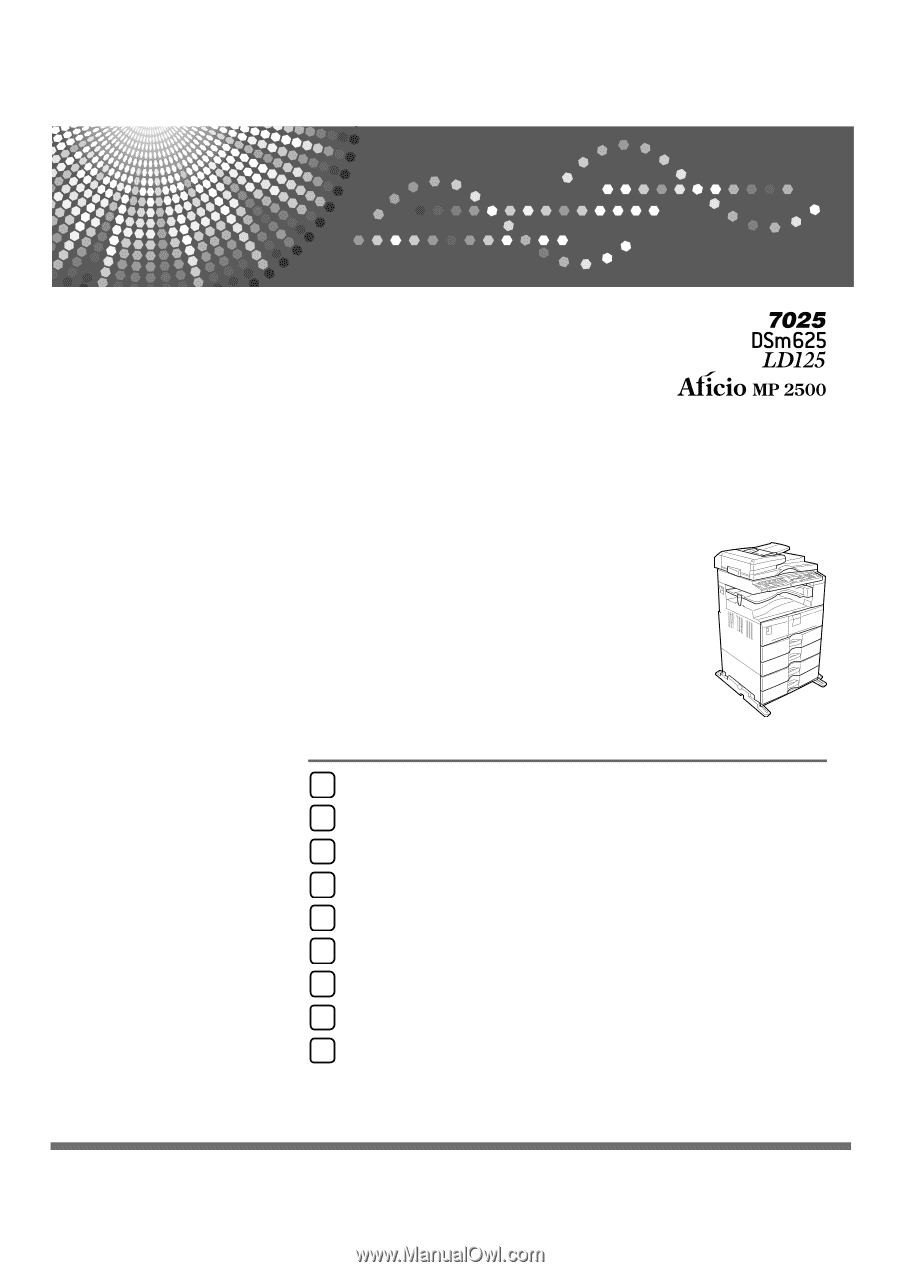
Operating Instructions
General Settings Guide
Read this manual carefully before you use this machine and keep it handy for future reference. For safe and correct use, be sure to read the
Safety Information in "About This Machine" before using the machine.
Connecting the Machine
System Settings
Copier Features
Fax Features
Printer Features
Scanner Features
Registering Addresses and Users for Facsimile/Scanner Functions
Other User Tools
Appendix
1
2
3
4
5
6
7
8
9