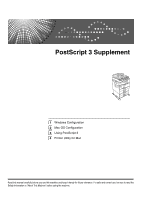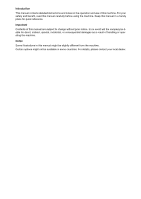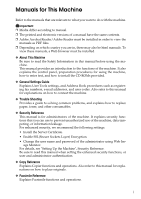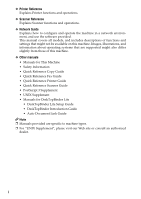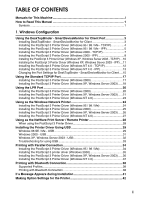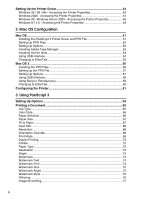Ricoh Aficio MP 2500 PostScript Supplement
Ricoh Aficio MP 2500 Manual
 |
View all Ricoh Aficio MP 2500 manuals
Add to My Manuals
Save this manual to your list of manuals |
Ricoh Aficio MP 2500 manual content summary:
- Ricoh Aficio MP 2500 | PostScript Supplement - Page 1
PostScript 3 Supplement 1 Windows Configuration 2 Mac OS Configuration 3 Using PostScript 3 4 Printer Utility for Mac Read this manual carefully before you use this machine and keep it handy for future reference. For safe and correct use, be sure to read the Safety Information - Ricoh Aficio MP 2500 | PostScript Supplement - Page 2
Introduction This manual contains detailed instructions and notes on the operation and use of this machine. For your safety and benefit, read this manual carefully before using the machine. Keep this manual in a handy place for quick reference. Important Contents of this manual are subject to change - Ricoh Aficio MP 2500 | PostScript Supplement - Page 3
such as registering fax numbers, e-mail addresses, and user codes. Also refer to this manual for explanations on how to connect the machine. ❖ Trouble Shooting Provides a guide to solving common problems, and explains how to replace paper, toner, and other consumables. ❖ Security Reference This - Ricoh Aficio MP 2500 | PostScript Supplement - Page 4
functions and operations. ❖ Scanner Reference Explains Scanner functions and operations. ❖ Network Guide Explains how to configure and operate the machine in a network environment, and use the software provided. This manual covers all models, and includes descriptions of functions and settings that - Ricoh Aficio MP 2500 | PostScript Supplement - Page 5
Read This Manual 1 2000 - USB 31 Windows XP, Windows Server 2003 - USB 32 Troubleshooting 2000 35 Installing the PostScript 3 Printer Driver (Windows XP, Windows Server 2003) .....36 Installing the PostScript 3 Printer Driver (Windows NT 4.0 37 Printing with Bluetooth Connection 38 Supported - Ricoh Aficio MP 2500 | PostScript Supplement - Page 6
Setting Up the Printer Driver 43 Windows 95 / 98 / Me - Accessing the Printer Properties 43 Windows 2000 - Accessing the Printer Properties 44 Windows XP, Windows Server 2003 - Accessing the Printer Properties 46 Windows NT 4.0 - Accessing the Printer Properties 48 2. Mac OS Configuration - Ricoh Aficio MP 2500 | PostScript Supplement - Page 7
4. Printer Utility for Mac Installing Printer Utility for Mac 79 Starting Printer Utility for Mac 80 Mac OS ...80 Mac OS X...80 Printer Utility for Mac Functions 81 Downloading PS Fonts 82 Displaying Printer's Fonts 83 Deleting Fonts ...83 Page Setup ...83 Printing Fonts Catalog 84 Printing - Ricoh Aficio MP 2500 | PostScript Supplement - Page 8
vi - Ricoh Aficio MP 2500 | PostScript Supplement - Page 9
How to Read This Manual Symbols This manual uses the following symbols: Indicates important safety notes. Be sure to read these explanations. Indicates supplementary explanations of the machine's functions, and instructions on resolving user errors. This symbol is located at the end of sections. It - Ricoh Aficio MP 2500 | PostScript Supplement - Page 10
2 - Ricoh Aficio MP 2500 | PostScript Supplement - Page 11
To install DeskTopBinder - SmartDeviceMonitor for Client under Windows 2000 / XP Professional, Windows Server 2003, and Windows >]. G The software license agreement appears in the [License Agreement] dialog box. After reading through its contents, click [Yes]. H Follow the instructions on the display - Ricoh Aficio MP 2500 | PostScript Supplement - Page 12
Windows Configuration Note ❒ To stop installation of the selected software, click [Cancel] before installation is complete. 1 ❒ Auto Run may not work with certain operating system settings. In that case, launch "Setup.exe" on the CD- - Ricoh Aficio MP 2500 | PostScript Supplement - Page 13
Using the DeskTopBinder - SmartDeviceMonitor for Client Port O Click [TCP/IP], and then click [Search]. A list of printers using TCP/IP appears. P Select the printer you want to use, and then click [OK]. Only printers that respond to a broadcast from the computer appear. To use 1 a machine not - Ricoh Aficio MP 2500 | PostScript Supplement - Page 14
Windows Configuration H In the [Available ports:] box, click [Printer Port], and then click [Next >]. I Change the printer name if you want, and then click [Next >]. Select the [Yes] check box to configure the printer as default. 1 J Specify whether or not to print a test page, and then click [ - Ricoh Aficio MP 2500 | PostScript Supplement - Page 15
system settings. In that case, launch "Setup.exe" on the CD-ROM root directory. 1 Installing the PostScript 3 Printer Driver (Windows 2000 - TCP/IP) Important ❒ Installing this printer driver requires Administrators permission. Log on us- ing an account that has Administrators permission. A Quit - Ricoh Aficio MP 2500 | PostScript Supplement - Page 16
system settings. In that case, launch "Setup.exe" on the CD-ROM root directory. Installing the PostScript 3 Printer Driver (Windows 2000 - IPP) Important ❒ Installing this printer driver requires Administrators permission. Log on us- ing an account that has Administrators permission. A Quit - Ricoh Aficio MP 2500 | PostScript Supplement - Page 17
Using the DeskTopBinder - SmartDeviceMonitor for Client Port J In the [Printer URL] box, enter "http://(printer's address)/printer" as the print- er's address. If the server authentification is issued, to enable SSL (a protocol for encrypted communication), enter "https://(printer's address)/ - Ricoh Aficio MP 2500 | PostScript Supplement - Page 18
Windows Configuration Installing the PostScript 3 Printer Driver (Windows XP, Windows Server 2003 - TCP/IP) 1 Important ❒ Installing this printer driver requires Administrators permission. Log on using an account that has Administrators permission. A Quit all applications currently running. B - Ricoh Aficio MP 2500 | PostScript Supplement - Page 19
Using the DeskTopBinder - SmartDeviceMonitor for Client Port Note ❒ A user code can be set after the printer driver installation. For information about user code, see the printer driver Help. ❒ Auto Run may not work with certain operating system settings. In that case, launch "Setup.exe" on the - Ricoh Aficio MP 2500 | PostScript Supplement - Page 20
Windows Configuration K Enter a name for identifying the printer in [IPP Port Name]. Use a name dif- ferent from the one of any existing port. If a name is not specified here, the address entered in the [Printer URL] box be- 1 comes the IPP port name. L Click [Detailed Settings] to make - Ricoh Aficio MP 2500 | PostScript Supplement - Page 21
Using the DeskTopBinder - SmartDeviceMonitor for Client Port F Select the printer you want to use, and then click [OK]. Only printers that respond to a broadcast from the computer appear. To use a machine not listed here, click [Specify Address], and then enter the IP address or host name of the - Ricoh Aficio MP 2500 | PostScript Supplement - Page 22
Windows Configuration F In the [Printer URL] box, enter "http://(printer's address)/printer"as the print- er's address. If the server authentification is issued, to enable SSL (a protocol for encrypted 1 communication), enter "https://(printer's address)/printer" (Internet Explorer 5.01, or a - Ricoh Aficio MP 2500 | PostScript Supplement - Page 23
to use. On the [File] menu, click [Properties]. C Click the [Details] tab, and then click [Port Settings]. The [Port Settings] dialog box appears. Windows 2000 / Windows NT 4.0: A Open the [Printers] window from the [Start] menu. B In the [Printers] window, click the icon of the printer you want to - Ricoh Aficio MP 2500 | PostScript Supplement - Page 24
Windows Configuration How to enable Recovery/Parallel Printing If no settings on the [Recovery/Parallel Printing] tab are available, follow the proce- dure below. 1 A Start DeskTopBinder - SmartDeviceMonitor for Client, and then right- click the DeskTopBinder - SmartDeviceMonitor for Client - Ricoh Aficio MP 2500 | PostScript Supplement - Page 25
Using the Standard TCP/IP Port Using the Standard TCP/IP Port Installing the PostScript 3 Printer Driver (Windows 2000) 1 Important ❒ Installing this printer driver requires Administrators permission. Log on us- ing an account that has Administrators permission. A Quit all applications currently - Ricoh Aficio MP 2500 | PostScript Supplement - Page 26
Windows Configuration O Click [Next >]. P Specify whether or not to print a test page, and then click [Next >]. 1 Q Click [Finish]. The printer driver installation starts. Note ❒ A user code can be set after the printer driver installation . For information about user code, see the printer - Ricoh Aficio MP 2500 | PostScript Supplement - Page 27
Using the Standard TCP/IP Port J Enter the printer name or IP address in the [Printer Name or IP Address] box. The [Port Name] text box automatically obtains a port name. Change this name if necessary. K Click [Next >] 1 L Click [Finish] in the [Add Standard TCP/IP Printer Port Wizard] dialog - Ricoh Aficio MP 2500 | PostScript Supplement - Page 28
Windows Configuration Using the LPR Port 1 Installing the PostScript 3 Printer Driver (Windows 2000) Important ❒ Installing this printer driver requires Administrators permission. Log on us- ing an account that has Administrators permission. A Quit all applications currently running. B Insert the - Ricoh Aficio MP 2500 | PostScript Supplement - Page 29
of port:], and then click [Next >]. If LPR Port is not available, you need to install the optional networking component, Print Services for UNIX. See p.22 "Installing Print Services for UNIX". I Enter the printer's IP address in the [Name or address of server providing lpd] box. J Enter "lp" in - Ricoh Aficio MP 2500 | PostScript Supplement - Page 30
Auto Run may not work with certain operating system settings. In that case, launch "Setup.exe" on the CD-ROM root directory. Installing Print Services for UNIX A Click [Start], and then click [Control Panel]. B In Control Panel, click [Add or Remove Programs]. C Click [Add/Remove Windows Components - Ricoh Aficio MP 2500 | PostScript Supplement - Page 31
Using the LPR Port Installing the PostScript 3 Printer Driver (Windows NT 4.0) Important ❒ Installing this printer driver requires Administrators permission. Log on us- 1 ing an account that has Administrators permission. ❒ If your operating system is Windows NT4.0, download printer driver for - Ricoh Aficio MP 2500 | PostScript Supplement - Page 32
Windows Configuration Using as the Windows Network Printer 1 Installing the PostScript 3 Printer Driver (Windows 95 / 98 / Me) Important ❒ If you print from a print server connected to the printer using the DeskTop Binder-SmartDeviceMonitor port, the client cannot use Recovery Printing and Parallel - Ricoh Aficio MP 2500 | PostScript Supplement - Page 33
Using as the Windows Network Printer Installing the PostScript 3 Printer Driver (Windows 2000) Important ❒ Installing a printer driver requires Administrators permission. Log on using 1 an account that has Administrators permission. ❒ If you print from a print server connected to the - Ricoh Aficio MP 2500 | PostScript Supplement - Page 34
Windows Configuration Installing the PostScript 3 Printer Driver (Windows XP, Windows Server 2003) 1 26 Important ❒ Installing this printer driver requires Administrators permission. Log on us- ing an account that has Administrators permission. ❒ If you print from a print server connected to the - Ricoh Aficio MP 2500 | PostScript Supplement - Page 35
Using as the Windows Network Printer Note ❒ A user code can be set after the printer driver installation. For information about user code, see the printer driver Help. ❒ Auto Run may not work with certain operating system settings. In that case, launch "Setup.exe" on the CD-ROM root directory. 1 - Ricoh Aficio MP 2500 | PostScript Supplement - Page 36
job] and [Send CTRL+D after job] check boxes, and then click [OK]. E Click [OK] to close the printer properties dialog box. For Windows 2000 / XP / Server 2003 / NT4.0 A In the [Printers] windows, open the printer properties. B Click [Device Settings]. C Select [No] in the [Send CTRL-D After Each - Ricoh Aficio MP 2500 | PostScript Supplement - Page 37
then click [Browse...]. The [Browse for Folder] dialog box appears. G Insert the CD-ROM into the CD-ROM drive. H Specify the location where USB Printing Support is located, and then click [Next >]. If the CD-ROM drive is D, the source files of USB Printing - Ricoh Aficio MP 2500 | PostScript Supplement - Page 38
when connecting a different machine via USB interface when USB Printing Support is installed. ❒ After installing USB Printing Support, if the printer driver is not installed, follow the plug-and-play instructions of the printer. ❒ Install the printer driver from the CD-ROM provided with the printer - Ricoh Aficio MP 2500 | PostScript Supplement - Page 39
USB Windows 2000 - USB the printer driver is not installed, follow the plug-and-play instructions of the printer to install it from the CD-ROM provided. of the machine. Found New Hardware Wizard starts, and USB Printing Support is installed automatically. D Click [Next >] in the [Found - Ricoh Aficio MP 2500 | PostScript Supplement - Page 40
If the printer driver is not installed, follow the plug-and-play instructions of the printer to install it from the CD-ROM provided. A power of the machine. Found New Hardware Wizard starts, and USB Printing Support is installed automatically. D In the Found New Hardware Wizard display, select - Ricoh Aficio MP 2500 | PostScript Supplement - Page 41
Auto Run starts, click [Cancel], and then [Exit]. ❒ The number after "USB" varies depending on the number of printers connected. Troubleshooting for using USB Problems Solutions The machine is not automatically rec- Turn off the power of the machine, reconnect the USB ognized. cable, and then - Ricoh Aficio MP 2500 | PostScript Supplement - Page 42
Windows Configuration Printing with Parallel Connection To use a machine connected using a parallel interface, click [LPT1] when install- 1 ing the printer driver. Installing the PostScript 3 Printer Driver (Windows 95 / 98 / Me) A Quit all applications currently running. B Insert the CD-ROM - Ricoh Aficio MP 2500 | PostScript Supplement - Page 43
Printing with Parallel Connection Installing the PostScript 3 printer driver (Windows 2000) Important ❒ Installing this printer driver requires Administrators permission. Log on us- 1 ing an account that has Administrators permission. A Quit all applications currently running. B Insert the - Ricoh Aficio MP 2500 | PostScript Supplement - Page 44
Windows Configuration Installing the PostScript 3 Printer Driver (Windows XP, Windows Server 2003) 1 Important ❒ Installing this printer driver requires Administrators permission. Log on using an account that has Administrators permission. A Quit all applications currently running. B Insert - Ricoh Aficio MP 2500 | PostScript Supplement - Page 45
Printing with Parallel Connection Installing the PostScript 3 Printer Driver (Windows NT 4.0) Important ❒ Installing this printer driver requires Administrators permission. Log on us- 1 ing an account that has Administrators permission. ❒ If your operating system is Windows NT4.0, download - Ricoh Aficio MP 2500 | PostScript Supplement - Page 46
print functions are restricted. • Some printers do not support BIP. Printing with Bluetooth Connection To install the ❒ To install the printer driver under Windows 2000 / XP Professional or Win- dows Server specifi- cations. For details, see the manuals provided with each product. ❒ For information - Ricoh Aficio MP 2500 | PostScript Supplement - Page 47
Fax] box. B Click [Connect]. Note ❒ To always use the same printer, select the [Always use for this connection] check box. Reference For details, see the manuals provided with the Bluetooth adaptor or computer equipped with Bluetooth. 39 - Ricoh Aficio MP 2500 | PostScript Supplement - Page 48
in the Security Mode" For all other security modes and custom settings, no password is required. For information about each mode, see the manuals provided with the utility. D Click [OK]. Close the [Security Mode] dialog box. Reference For details about the security mode, see 3Com Bluetooth - Ricoh Aficio MP 2500 | PostScript Supplement - Page 49
[Add Printer] or [Install Printer]. 1 For Windows 95 / 98 / Me, Windows 2000 and Windows NT 4.0: A On the [Start] menu, point to [Settings], and then click [Printers]. B Double-click the Add Printer icon. C Follow the instructions in Add Printer Wizard. Note ❒ If the printer driver is on a CD-ROM - Ricoh Aficio MP 2500 | PostScript Supplement - Page 50
] menu. B Click the icon of the printer you want to use. C On the [File] menu, click [Properties]. D Click the [Accessories] tab. Under Windows 2000 / XP, Windows Server 2003 and Windows NT 4.0, click the [Device Settings] tab. E Select options installed from the [Options] area, and then make the - Ricoh Aficio MP 2500 | PostScript Supplement - Page 51
Setting Up the Printer Driver Setting Up the Printer Driver Windows 95 / 98 / Me - Accessing the Printer Properties 1 There are two methods to open the printer properties dialog box. Making printer default settings To make the printer default settings, open the printer properties dialog box - Ricoh Aficio MP 2500 | PostScript Supplement - Page 52
dialog box may vary depend- ing on the application. For details, see the manuals provided with the ap- plication you use. ❒ With some applications, the printer Reference For details, see the printer driver Help. Windows 2000 - Accessing the Printer Properties Making printer default settings - - Ricoh Aficio MP 2500 | PostScript Supplement - Page 53
The following explains how to make settings for the WordPad application provided with Windows 2000. A On the [File] menu, click [Print...]. The [Print] dialog box may vary de- pending on the application. For details, see the manuals provided with the application you use. ❒ Any settings you make in - Ricoh Aficio MP 2500 | PostScript Supplement - Page 54
Windows Configuration Reference For details, see the printer driver Help. 1 Windows XP, Windows Server 2003 - Accessing the Printer Properties Making printer default settings - the printer properties Important ❒ To change the printer default settings including option configuration settings, log - Ricoh Aficio MP 2500 | PostScript Supplement - Page 55
printing. Note ❒ The procedure to open the [Printing Preferences] dialog box may vary de- pending on the application. For details, see the manuals provided with the application you use. ❒ Any settings you make in the following procedure are valid for the current application only. ❒ General users - Ricoh Aficio MP 2500 | PostScript Supplement - Page 56
Windows Configuration Windows NT 4.0 - Accessing the Printer Properties 1 Making printer default settings - the printer properties Important ❒ To change the printer default settings including option configuration settings, log on using an account that has Full Control permission. Members of the - Ricoh Aficio MP 2500 | PostScript Supplement - Page 57
start printing. Note ❒ The procedure to open the printer properties dialog box may vary depend- ing on the application. For details, see the manuals provided with the application you use. ❒ With some applications, the printer driver settings are not used, and the application's own default settings - Ricoh Aficio MP 2500 | PostScript Supplement - Page 58
Windows Configuration 1 50 - Ricoh Aficio MP 2500 | PostScript Supplement - Page 59
are not using Mac OS 9.1, see the manual of the Mac OS you are using for details Important ❒ For Mac OS 8.6 and higher. (Mac OS X Classic environment is supported.) ❒ USB printing requires Mac OS 9.2.2 or [Disk1], and then double-click the installer icon. G Follow the instructions on the screen. 51 - Ricoh Aficio MP 2500 | PostScript Supplement - Page 60
Mac OS Configuration PPD Files A Double-click the CD-ROM drive icon. B Double-click the [Mac OS 8 and 9] folder. C Double-click the [Printer Descriptions] folder. 2 D Double-click the folder of the language you are using. E Open the [Disk1] folder. F Drag the PPD file and the plugin file - Ricoh Aficio MP 2500 | PostScript Supplement - Page 61
drive icon. D Double-click the [Mac OS 8 and 9] folder. E Double-click the [ATM] folder. F Double-click the ATM 4.6.2 installer icon. G Follow the instructions on the screen. H When the procedure is complete, restart the computer. ATM will be com- pletely installed only after restarting. I On the - Ricoh Aficio MP 2500 | PostScript Supplement - Page 62
Mac OS Configuration Installing Screen fonts Follow the procedure below to install screen fonts. The screen fonts described below can be found in the [Fonts] folder on the CDROM. 2 A Start a Mac OS. B Insert the CD-ROM into the CD-ROM drive. The CD-ROM drive icon appears. C Double-click the - Ricoh Aficio MP 2500 | PostScript Supplement - Page 63
on the desktop. 2 K Quit Desktop Printer Utility. Note ❒ Mac OS supports only the standard USB ports for this printer. ❒ When printing with a USB of Mac OS, use the following procedures as a reference and see the manuals for your Mac OS version. ❒ Confirm the Connection to the Printer with - Ricoh Aficio MP 2500 | PostScript Supplement - Page 64
the procedure below to configure Mac OS X 10.3.8. If you are not using Mac OS X 10.3.8, see the manual of the Mac OS X you are using for details. 2 Important ❒ For Mac OS X 10.1 or higher. PPD Installer] folder. E Double-click the installer icon. F Follow the instructions on the screen. 56 - Ricoh Aficio MP 2500 | PostScript Supplement - Page 65
Mac OS X Setting Up the PPD File A Start Printer Setup Utility. B Click [Add]. ❖ Mac OS X 10.4 or later Click a printer that has "AppleTalk" indicated in the "Connection" col- 2 umn. If the zone is set, click [More Printers...], and then select the zone from the second pop-up menu. ❖ Other - Ricoh Aficio MP 2500 | PostScript Supplement - Page 66
Mac OS Configuration Using USB Interface Important ❒ USB printing requires Mac OS X 10.3.3 or later. Follow the procedure below to set up USB connection. 2 A Start Printer Setup Utility. B Click [Add]. ❖ Mac OS X 10.4 or later Click a printer that has "USB" indicated in the "Connection" - Ricoh Aficio MP 2500 | PostScript Supplement - Page 67
Mac OS X Using Bonjour (Rendezvous) Follow the procedure below to print using Bonjour (Rendezvous) under Mac OS X 10.2.3 or higher. Ethernet, wireless LAN and IEEE 1394 (IP over 1394) connections can also be used. A Start Printer Setup Utility. B Click [Add]. 2 ❖ Mac OS X 10.4 or later Click a - Ricoh Aficio MP 2500 | PostScript Supplement - Page 68
Zone:] pop-up menu. F When the settings are made, click [Apply Now]. Reference For information about installing applications required for EtherTalk, see the Mac OS manuals. 60 - Ricoh Aficio MP 2500 | PostScript Supplement - Page 69
Configuring the Printer Configuring the Printer Use the control panel to enable AppleTalk. (The default is active.) 2 61 - Ricoh Aficio MP 2500 | PostScript Supplement - Page 70
Mac OS Configuration 2 62 - Ricoh Aficio MP 2500 | PostScript Supplement - Page 71
are using Adobe Page Maker 6.0, 6.5, or 7.0 with Windows 95 / 98 / Me / 2000 / XP, Windows Server 2003, or Windows NT 4.0, you have to set up options in any of the options using the following tabs: Windows 95 / 98 / Me Windows 2000 / XP, Windows Server 2003 Windows NT 4.0 Mac OS Mac OS X [Options] - Ricoh Aficio MP 2500 | PostScript Supplement - Page 72
Using PostScript 3 ❖ Mac OS Important ❒ If you are using Mac OS X, this function cannot be used. You can set up all options using the [Chooser] dialog box. Reference See p.42 "Making Option Settings for the Printer", p.52 "Setting Up Options" or p.57 "Setting Up Options" for the installation method - Ricoh Aficio MP 2500 | PostScript Supplement - Page 73
Printing a Document Printing a Document This documentation describes the specific printer functions and menus that are added by installing the PPD file. For more information about the functions and menus of the Windows 95 / 98 / Me PostScript printer driver, see the printer driver's Help. - Ricoh Aficio MP 2500 | PostScript Supplement - Page 74
. The following table shows the tabs or menus where you can select this function. Windows 95 / 98 / Me [User Code] on the [Statistics] tab. 3 Windows 2000 / XP, Windows Serv- [User ID:] on the [Job Log] tab in the Printing Preferences er 2003 dialog box. Windows NT 4.0 [User ID:] on the [Job - Ricoh Aficio MP 2500 | PostScript Supplement - Page 75
. Windows 95 / 98 / Me [Size:] on the [Paper] tab. Windows 2000 / XP, Windows Serv- [Paper Size:] on [Paper/Output] on [Advanced...] on dialog box. Reference For details about the paper sizes supported by this machine, see General Settings Guide. Fit to Paper When the size of the document and - Ricoh Aficio MP 2500 | PostScript Supplement - Page 76
following table shows the tabs or menus where you can select this function. Windows 95 / 98 / Me [Input Tray:] on the [Paper] tab. Windows 2000 / XP, Windows Serv- [Paper Source] on the [Paper/Quality] tab in the Printing er 2003 Preferences dialog box. Windows NT 4.0 3 Mac OS [Paper Source - Ricoh Aficio MP 2500 | PostScript Supplement - Page 77
table shows the tabs or menus where you can select this function. Windows 95 / 98 / Me [Toner Saving] on the [Print Quality] tab. Windows 2000 / XP, Windows Serv- [Print Mode] on [Printer Features] on [Document Options] on er 2003 [Advanced...] on the [Paper/Quality] tab in the Printing Pref - Ricoh Aficio MP 2500 | PostScript Supplement - Page 78
function. Windows 95 / 98 / Me [Duplex:] on the [Setup] tab. 3 Windows 2000 / XP, Windows Serv- [Print on Both Sides] on the [Layout] tab in the [Open to Top] Prints output so that you can open it to the top. Windows 2000 / XP, Windows Server 2003, Mac OS ❖ [None] Disables Duplex Printing. ❖ [ - Ricoh Aficio MP 2500 | PostScript Supplement - Page 79
the short edge. Mac OS X The following functions are selectable under Mac OS X 10.3 or higher (for Mac OS X 10.2 or earlier, see p.70 "Windows 2000 / XP, Windows Server 2003, Mac OS"): ❖ [Off] Disables Duplex Printing. ❖ [Long-edged binding] Prints output so that you can open it to the long edge - Ricoh Aficio MP 2500 | PostScript Supplement - Page 80
table shows the tabs or menus where you can select this function. Windows 95 / 98 / Me Windows 2000, Windows XP Windows NT 4.0 Mac OS Mac OS X [Collate:]on the [Setup] tab. [Collate:] dialog box. Reference For details about the media type supported by this machine, see General Settings Guide. 72 - Ricoh Aficio MP 2500 | PostScript Supplement - Page 81
Reference For details about the destination tray supported by this machine, see General Settings Guide. Staple Use this function to staple sheets . Windows 95 / 98 / Me [Staple:] on the [Setup] tab. Windows 2000 / XP, Windows Serv- [Staple:] in [Printer Features] on [Document Options] on - Ricoh Aficio MP 2500 | PostScript Supplement - Page 82
Mac OS X, see the printer driver Help. The following explains the procedure for Win- dows 2000 / XP, Windows Server 2003, and Windows NT 4.0. Watermark Text Select the Watermark Text type. Windows 2000 / XP, Windows Serv- [Watermark Text] on [Printer Features] on [Document Options] er 2003 on - Ricoh Aficio MP 2500 | PostScript Supplement - Page 83
function under Windows 95 / 98 / Me, Mac OS, or Mac OS X, see the printer driver Help. The following explains the procedure for Win- dows 2000 / XP, Windows Server 2003, and Windows NT 4.0. Watermark Angle Select the Watermark angle. Important ❒ This item is only for portrait, not for landscape - Ricoh Aficio MP 2500 | PostScript Supplement - Page 84
table shows the tabs or menus where you can select this function. Windows 95 / 98 / Me [Dithering:] on the [Print Quality] tab. Windows 2000 / XP, Windows Serv- [Dithering:] on [Printer Features] on [Document Options] on er 2003 [Advanced...] on the [Paper/Quality] or [Layout] tab in the - Ricoh Aficio MP 2500 | PostScript Supplement - Page 85
Windows 95 / 98 / Me [Image Smoothing:] on the [Print Quality] tab. Windows 2000 / XP, Windows Serv- [Image Smoothing:] on [Printer Features] on [Document Op- smoothing automatically for images that have a resolution less than 25% of supported printer resolution. ❖ [Less than 90 ppi] - [Less than - Ricoh Aficio MP 2500 | PostScript Supplement - Page 86
Using PostScript 3 3 78 - Ricoh Aficio MP 2500 | PostScript Supplement - Page 87
is included on the CD-ROM labeled "Printer Drivers and Utilities". ❒ Printer Utility for Mac requires Mac OS 8.1 or higher. (Mac OS X Classic environment is supported.) ❒ Printer Utility for Mac cannot use Mac OS X (native mode). 79 - Ricoh Aficio MP 2500 | PostScript Supplement - Page 88
Printer Utility for Mac Starting Printer Utility for Mac The following instructions describe how to start Printer Utility for Mac. Mac OS Important ❒ Before starting Printer Utility for Mac, make sure the printer is selected in [Chooser] - Ricoh Aficio MP 2500 | PostScript Supplement - Page 89
Printer Utility for Mac Functions Printer Utility for Mac Functions Printer Utility for Mac functions are described below. ❖ File menu • [Download PS Fonts...] Download fonts (PostScript Type 1) to the printer. See p.82 "Downloading PS Fonts". • [Display Printer's Fonts...] Display and delete - Ricoh Aficio MP 2500 | PostScript Supplement - Page 90
Printer Utility for Mac Downloading PS Fonts You can download the PS fonts to the printer's memory. Important ❒ The following procedures to download the fonts assume that you are a system administrator. If you are not, be sure to consult your system administrator. ❒ If the printer restarts, all - Ricoh Aficio MP 2500 | PostScript Supplement - Page 91
Printer Utility for Mac Functions Displaying Printer's Fonts You can display the available fonts currently downloaded to the printer. Fonts in the printer's memory can be displayed. A Select [Display Printer's Fonts...] on the [File] menu. A dialog box appears. B Select [Printer's memory]. C Click [ - Ricoh Aficio MP 2500 | PostScript Supplement - Page 92
Printer Utility for Mac Printing Fonts Catalog Print the names of fonts available on the printer. A Select [Print Fonts Catalogue] on the [File] menu. B Click [Print]. Note ❒ The paper selected under [Page Setup] is used. Printing Fonts Sample 4 You can print samples of fonts downloaded to the - Ricoh Aficio MP 2500 | PostScript Supplement - Page 93
Printer Utility for Mac Functions G Select the printer whose name you changed, and then close the [Chooser] di- alog box. If there are several Appletalk zones, select the zone the machine belongs to. Mac OS X A On the [File] menu, click [Rename Printer...]. B In the [New name:] filed enter a new - Ricoh Aficio MP 2500 | PostScript Supplement - Page 94
Printer Utility for Mac Selecting the Zone You can change the zone to which the printer belongs under Appletalk. Important ❒ Confirm that a Macintosh and printer are connected with Appletalk. Mac OS A On the [Utility] menu, click [Select Zone...]. The zone to which the printer belongs and the - Ricoh Aficio MP 2500 | PostScript Supplement - Page 95
Printer Utility for Mac Functions G In the [Available Printers:] list, select the model of printer in use, and then click [Choose]. Displaying the Printer Status You can display and confirm the current status of the printer. A Select [Display Printer Status...] on the [Utility] menu. The - Ricoh Aficio MP 2500 | PostScript Supplement - Page 96
Duplex Printing, 70 F Fit to Paper, 67 H How to Read This Manual, 1 I Image Smoothing, 77 Input Slot, 68 Input Tray, 68 Installing Adobe Type Manager, 53 Installing Printer Utility for Mac, 79 Installing Print Services for UNIX, 22 Installing Screen fonts, 54 Installing the PostScript 3 Printer - Ricoh Aficio MP 2500 | PostScript Supplement - Page 97
U User Code, 66 User ID, 66 Using Bonjour, 59 Using USB Interface, 58 W Watermark, 74 Watermark Angle, 75 Watermark Font, 74 Watermark Size, 75 Watermark Style, 75 Watermark Text, 74 Windows 2000, 34, 44 Windows 95/98/Me, 43 Windows NT 4.0, 48 Windows Server 2003, 46 Windows XP, 46 89 - Ricoh Aficio MP 2500 | PostScript Supplement - Page 98
90 GB GB EN USA AE AE D327-7901 - Ricoh Aficio MP 2500 | PostScript Supplement - Page 99
owned by the Bluetooth SIG, Inc. and any use of such marks by Ricoh Company, Ltd. is under license. Other product names used herein are for names of Windows 2000 are as follows: Microsoft® Windows® 2000 Professional Microsoft® Windows® 2000 Server Microsoft® Windows® 2000 Advanced Server • - Ricoh Aficio MP 2500 | PostScript Supplement - Page 100
PostScript 3 Supplement GB GB EN USA AE AE D327-7901
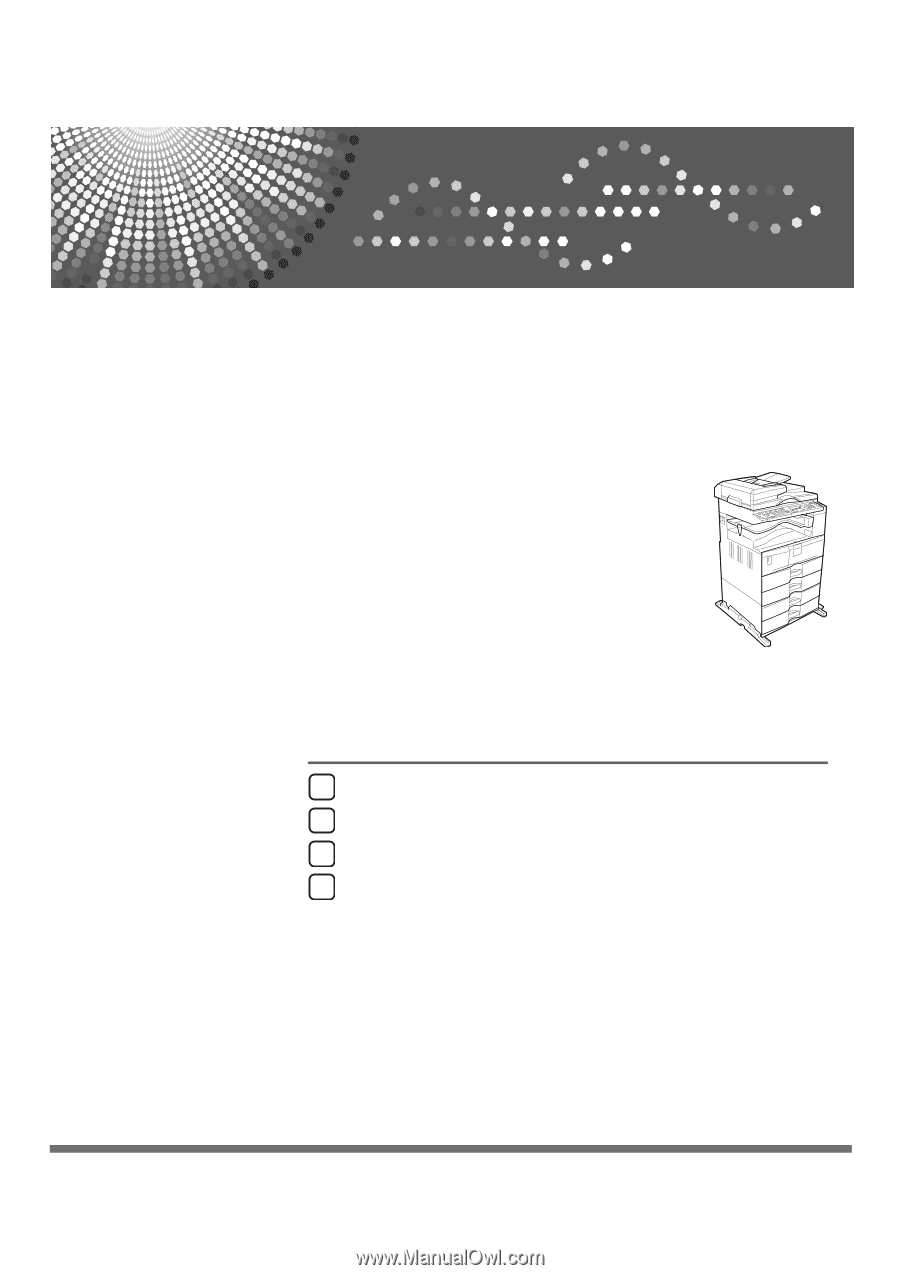
PostScript 3 Supplement
Read this manual carefully before you use this machine and keep it handy for future reference. For safe and correct use, be sure to read the
Safety Information in "About This Machine" before using the machine.
Windows Configuration
Mac OS Configuration
Using PostScript 3
Printer Utility for Mac
1
2
3
4