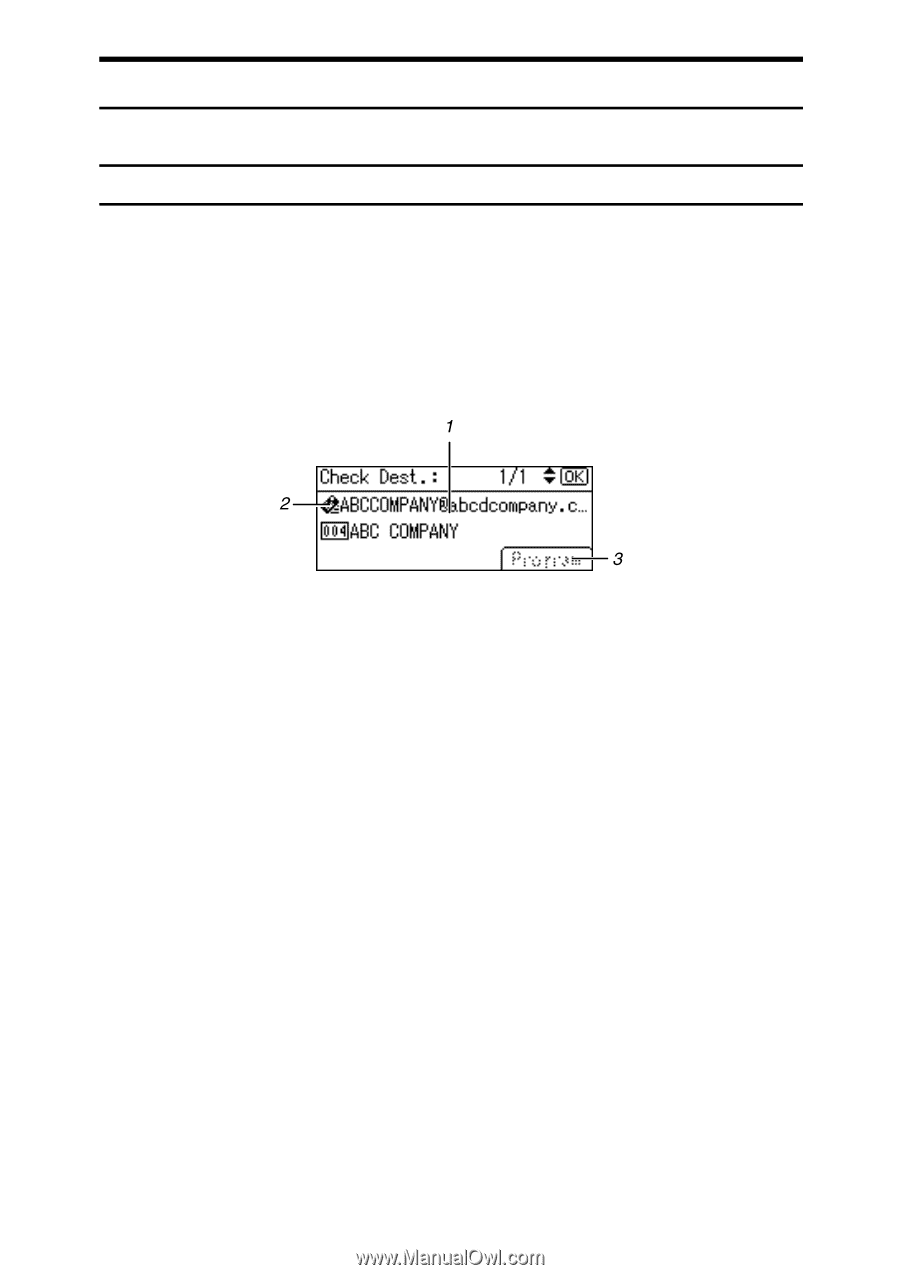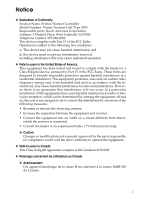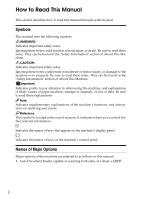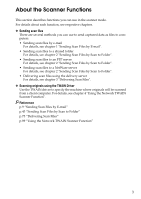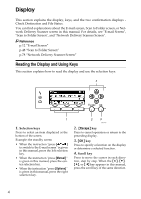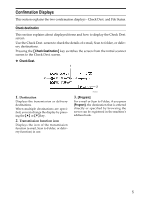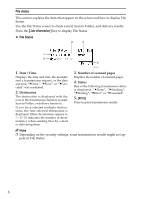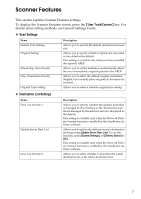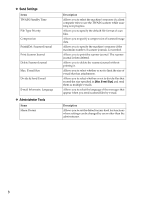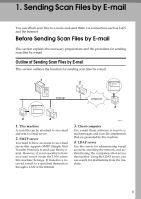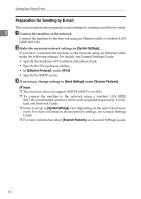Ricoh Aficio MP 2500 Scanner Reference - Page 11
Confirmation Displays, Check destination, Check Dest.
 |
View all Ricoh Aficio MP 2500 manuals
Add to My Manuals
Save this manual to your list of manuals |
Page 11 highlights
Confirmation Displays This section explains the two confirmation displays - Check Dest. and File Status. Check destination This section explains about displayed items and how to display the Check Dest. screen. Use the Check Dest. screen to check the details of e-mail, Scan to folder, or delivery destinations. Pressing the {Check Destination} key switches the screen from the initial scanner screen to the Check Dest. screen. ❖ Check Dest. 1. Destination Displays the transmission or delivery destinations. When multiple destinations are specified, you can change the display by pressing the {U} or {T} key. 2. Transmission function icon Displays the icon of the transmission function (e-mail, Scan to Folder, or delivery function) in use. ARO002S 3. [Program] For e-mail or Scan to Folder, if you press [Program], the destination that is entered directly or specified by browsing the server can be registered in the machine's address book. 5