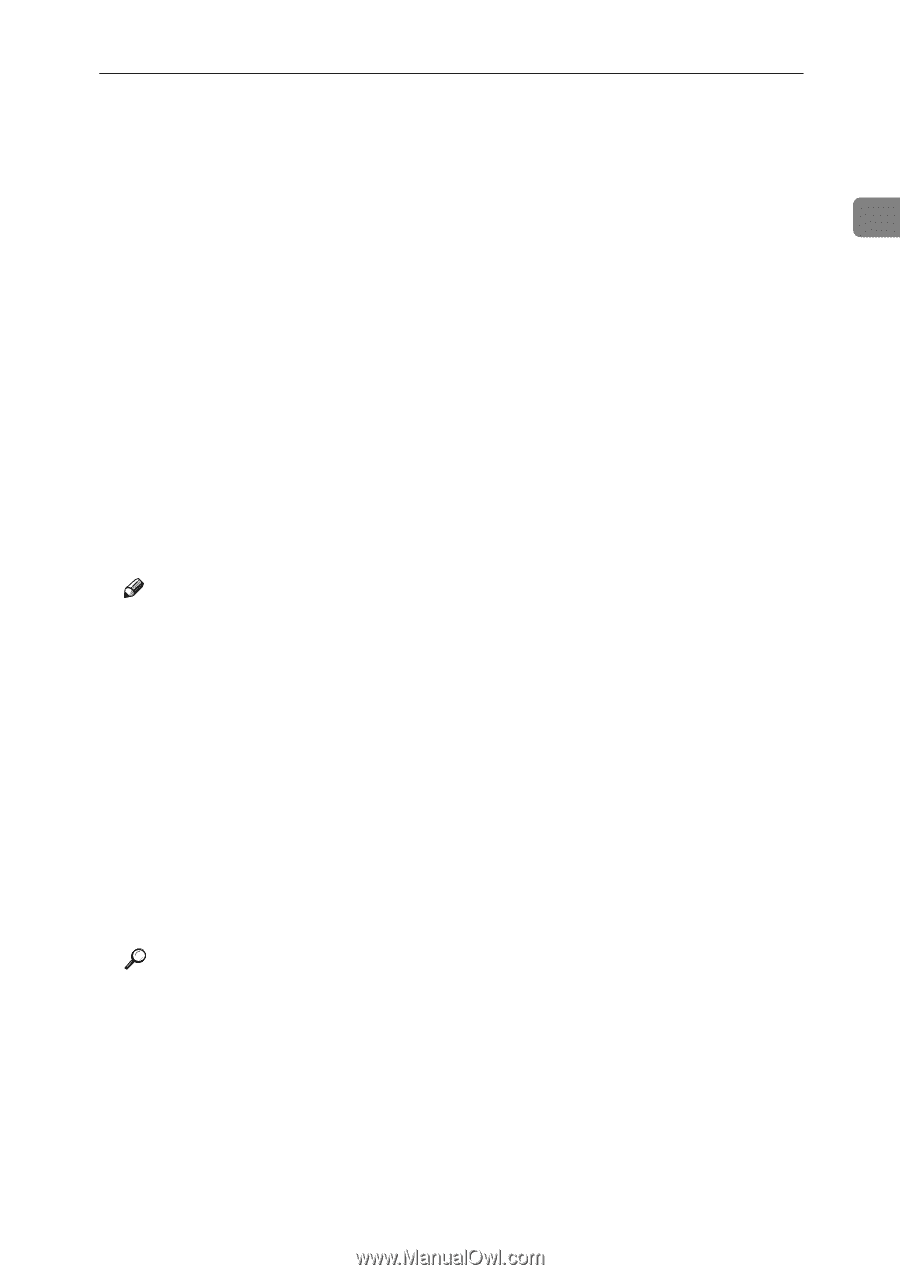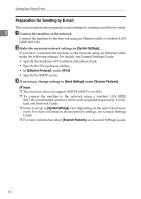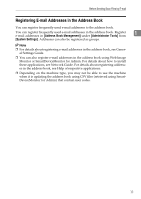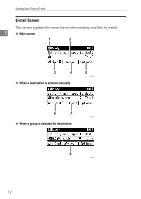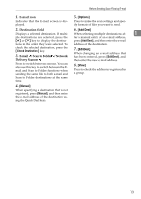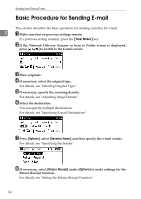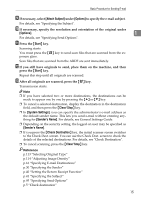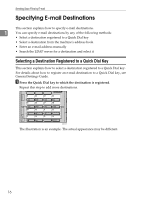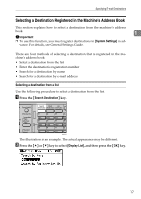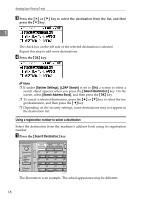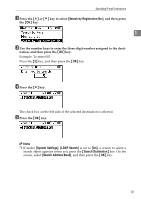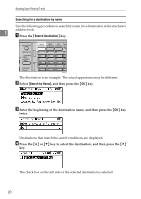Ricoh Aficio MP 2500 Scanner Reference - Page 21
Attach Subject, Options, Start, Clear/ Stop, System Settings, Sender's Name, Check Destination
 |
View all Ricoh Aficio MP 2500 manuals
Add to My Manuals
Save this manual to your list of manuals |
Page 21 highlights
Basic Procedure for Sending E-mail I If necessary, select [Attach Subject] under [Options] to specify the e-mail subject. For details, see "Specifying the Subject". J If necessary, specify the resolution and orientation of the original under [Options]. 1 For details, see "Specifying Send Options". K Press the {Start} key. Scanning starts. You must press the {q} key to send scan files that are scanned from the exposure glass. Scan files that are scanned from the ARDF are sent immediately. L If you still have originals to send, place them on the machine, and then press the {Start} key. Repeat this step until all originals are scanned. M After all originals are scanned, press the {q} key. Transmission starts. Note ❒ If you have selected two or more destinations, the destinations can be made to appear one by one by pressing the {U} or {T} key. ❒ To cancel a selected destination, display the destination in the destination field, and then press the {Clear/ Stop} key. ❒ In [System Settings], you can specify the administrator's e-mail address as the default sender name. This lets you send e-mail without entering anything for [Sender's Name]. For details, see General Settings Guide. ❒ Depending on the security setting, the logged-on user may be specified as [Sender's Name]. ❒ If you press the {Check Destination} key, the initial scanner screen switches to the Check Dest. screen. You can use the Check Dest. screen to check the details of the selected destinations. For details, see "Check Destination". ❒ To cancel scanning, press the {Clear/ Stop} key. Reference p.113 "Selecting Original Type" p.114 "Adjusting Image Density" p.16 "Specifying E-mail Destinations" p.30 "Specifying the Sender" p.40 "Setting the Return Receipt Function" p.41 "Specifying the Subject" p.95 "Specifying Send Options" p.5 "Check destination" 15