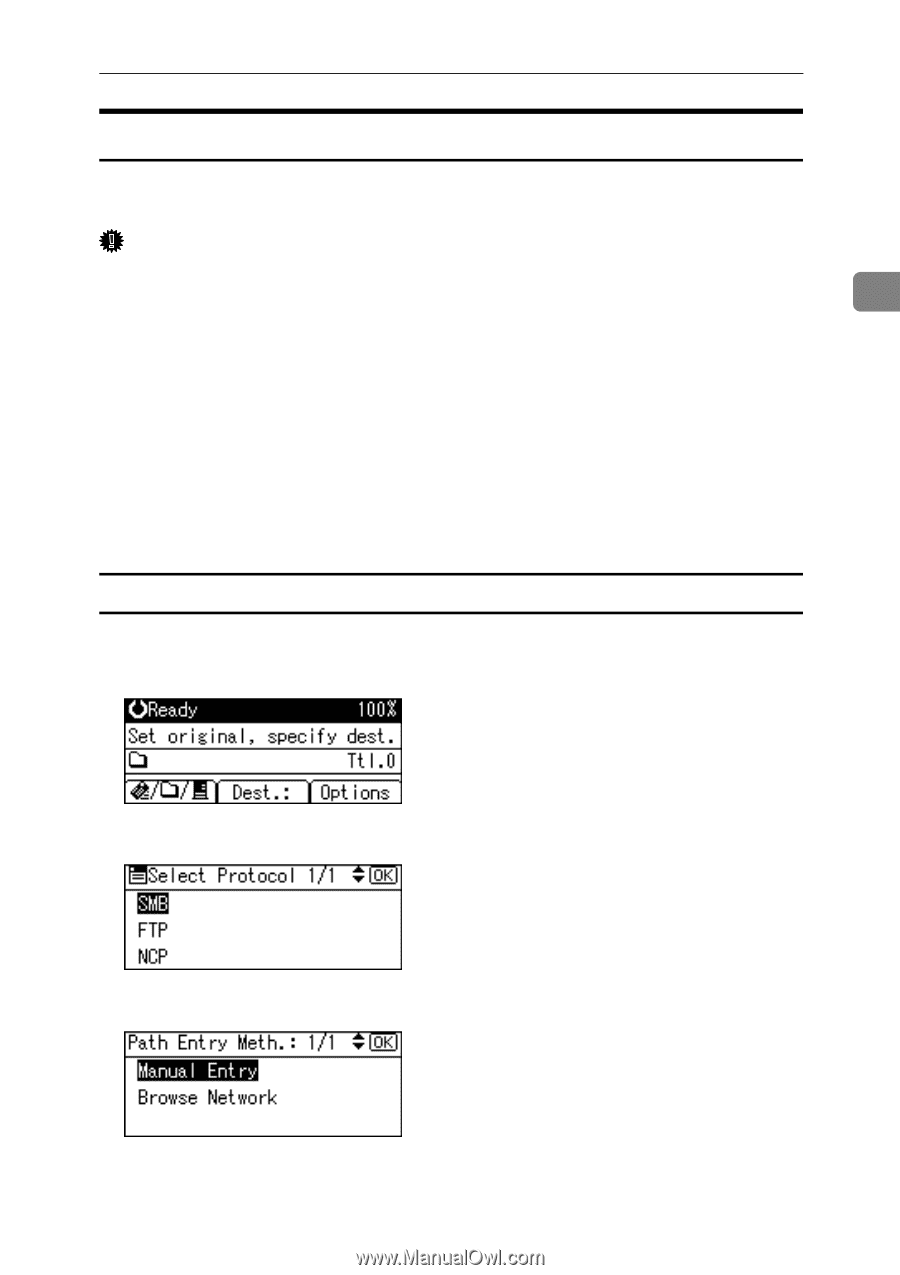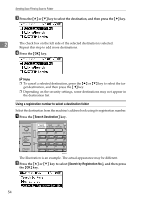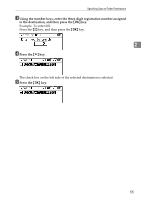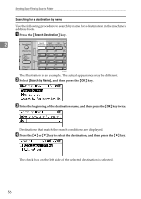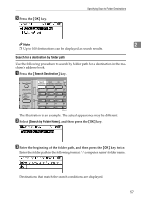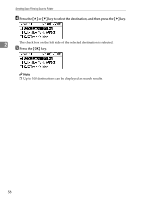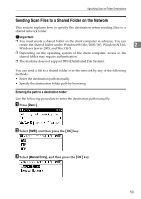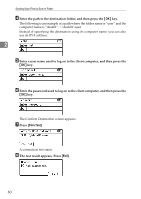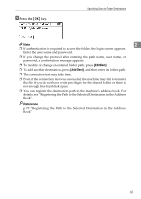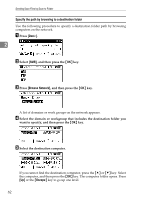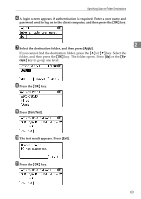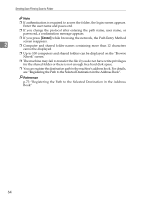Ricoh Aficio MP 2500 Scanner Reference - Page 65
Sending Scan Files to a Shared Folder on the Network, Entering the path to a destination folder - scan to folder windows 7
 |
View all Ricoh Aficio MP 2500 manuals
Add to My Manuals
Save this manual to your list of manuals |
Page 65 highlights
Specifying Scan to Folder Destinations Sending Scan Files to a Shared Folder on the Network This section explains how to specify the destination when sending files to a shared network folder. Important ❒ You must create a shared folder on the client computer in advance. You can create the shared folder under Windows98/Me/2000/XP, WindowsNT4.0, 2 Windows Server 2003, and Mac OS X. ❒ Depending on the operating system of the client computer, access to the shared folder may require authentication. ❒ The machine does not support DFS (Distributed File System). You can send a file to a shared folder over the network by any of the following methods: • Enter the destination path manually • Specify the destination folder path by browsing Entering the path to a destination folder Use the following procedure to enter the destination path manually. A Press [Dest.:]. B Select [SMB], and then press the {OK} key. C Select [Manual Entry], and then press the {OK} key. 59