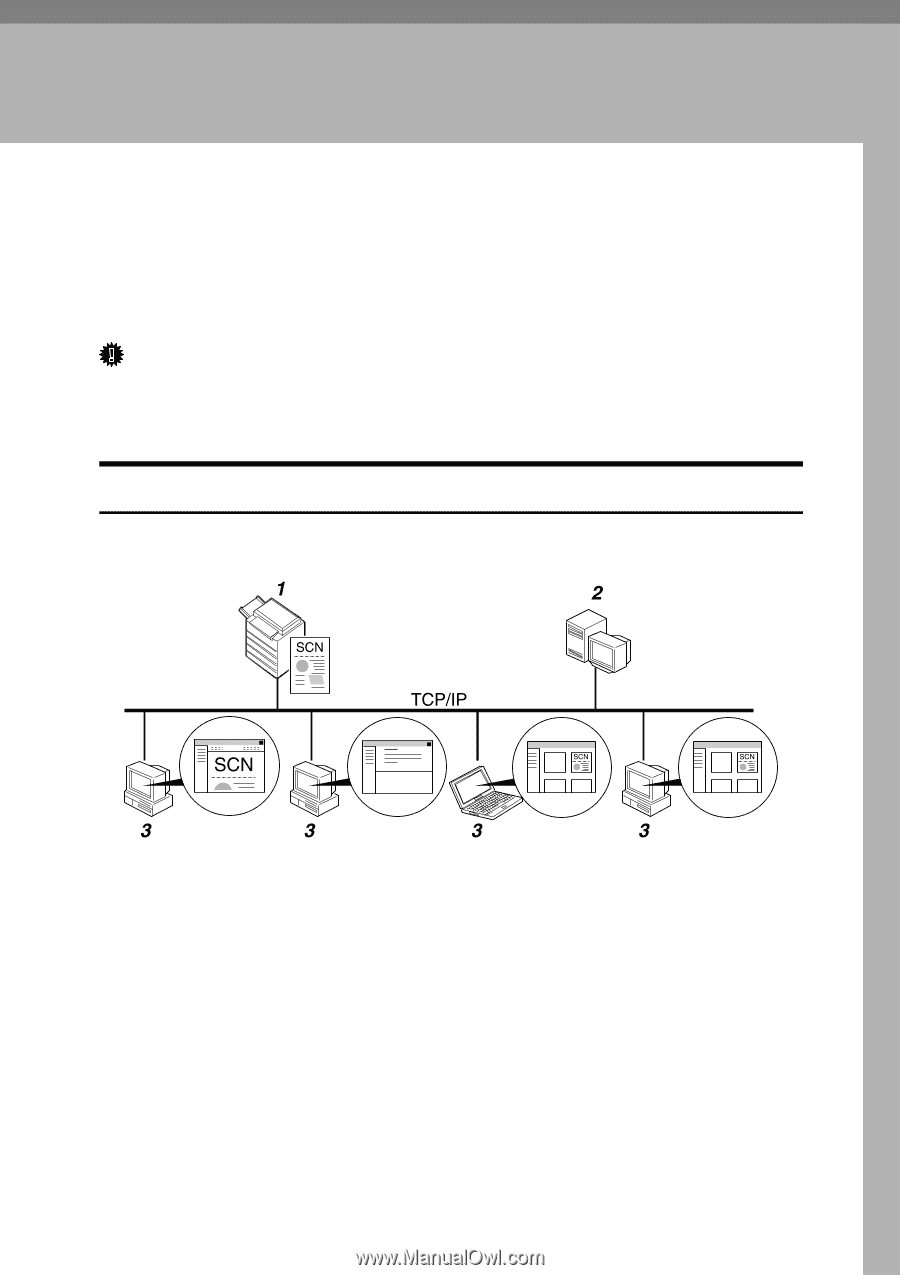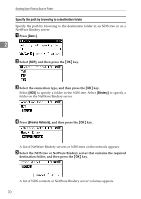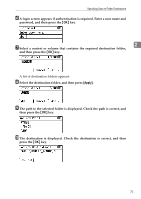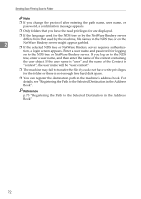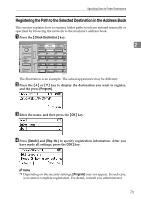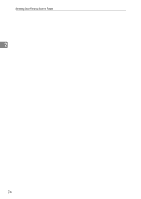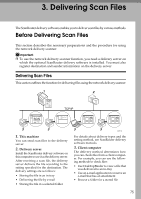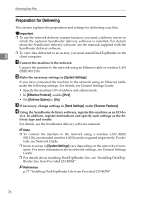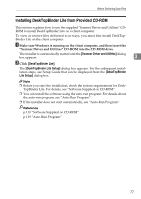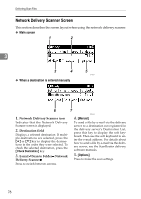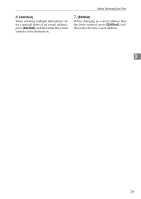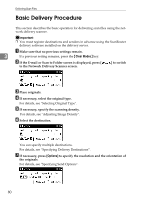Ricoh Aficio MP 2500 Scanner Reference - Page 81
Delivering Scan Files
 |
View all Ricoh Aficio MP 2500 manuals
Add to My Manuals
Save this manual to your list of manuals |
Page 81 highlights
3. Delivering Scan Files The ScanRouter delivery software enables you to deliver scan files by various methods. Before Delivering Scan Files This section describes the necessary preparations and the procedure for using the network delivery scanner. Important ❒ To use the network delivery scanner function, you need a delivery server on which the optional ScanRouter delivery software is installed. You must also register destination and sender information on the delivery server. Delivering Scan Files This section outlines the function for delivering files using the network delivery scanner. 1. This machine You can send scan files to the delivery server. 2. Delivery server Install the ScanRouter delivery software on this computer to use it as the delivery server. After receiving a scan file, the delivery server delivers the file according to the setting specified for the destination. The delivery settings are as follows: • Storing the file in an in-tray • Delivering the file by e-mail • Storing the file in a selected folder ZZZ513S For details about delivery types and the setting method, see ScanRouter delivery software manuals. 3. Client computer The delivery method determines how you can check files from a client computer. For example, you can use the following methods to check files: • Use DeskTopBinder to view a file that was delivered to an in-tray • Use an e-mail application to receive an e-mail that has an attachment • Browse a folder for a stored file 75