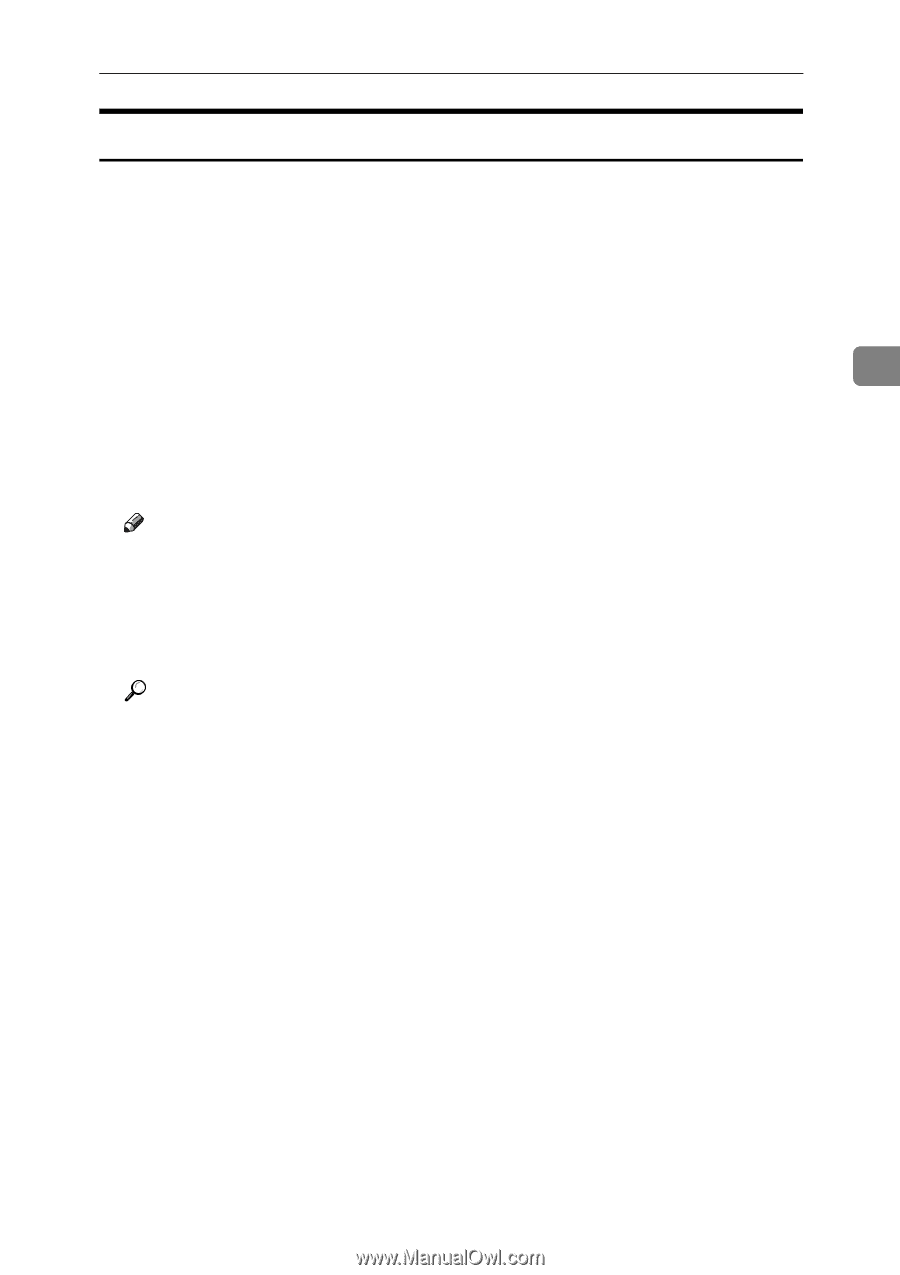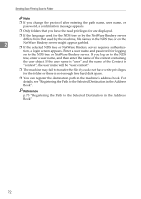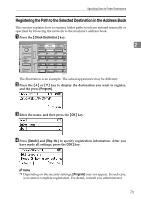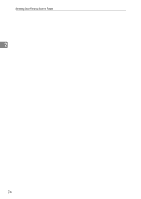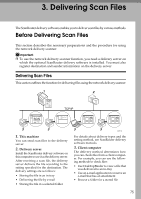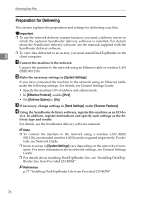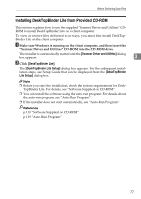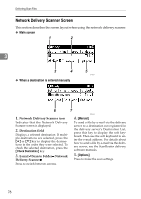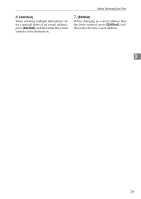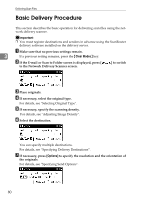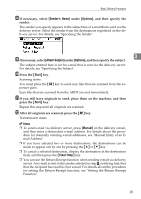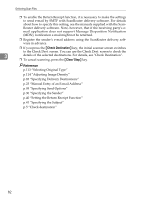Ricoh Aficio MP 2500 Scanner Reference - Page 83
Installing DeskTopBinder Lite from Provided CD-ROM, Scanner Driver and Utilities, DeskTopBinder Lite - scanner windows 7
 |
View all Ricoh Aficio MP 2500 manuals
Add to My Manuals
Save this manual to your list of manuals |
Page 83 highlights
Before Delivering Scan Files Installing DeskTopBinder Lite from Provided CD-ROM This section explains how to use the supplied "Scanner Driver and Utilities" CDROM to install DeskTopBinder Lite on a client computer. To view or receive files delivered to in-trays, you must first install DeskTopBinder Lite on the client computer. A Make sure Windows is running on the client computer, and then insert the "Scanner Driver and Utilities" CD-ROM into the CD-ROM drive. The installer is automatically started and the [Scanner Driver and Utilities] dialog box appears. 3 B Click [DeskTopBinder Lite]. The [DeskTopBinder Lite Setup] dialog box appears. For the subsequent installation steps, see Setup Guide that can be displayed from the [DeskTopBinder Lite Setup] dialog box. Note ❒ Before you start the installation, check the system requirements for Desk- TopBinder Lite. For details, see "Software Supplied on CD-ROM". ❒ You can install the software using the auto-run program. For details about the auto-run program, see "Auto-Run Program". ❒ If the installer does not start automatically, see "Auto-Run Program". Reference p.119 "Software Supplied on CD-ROM" p.119 "Auto-Run Program" 77