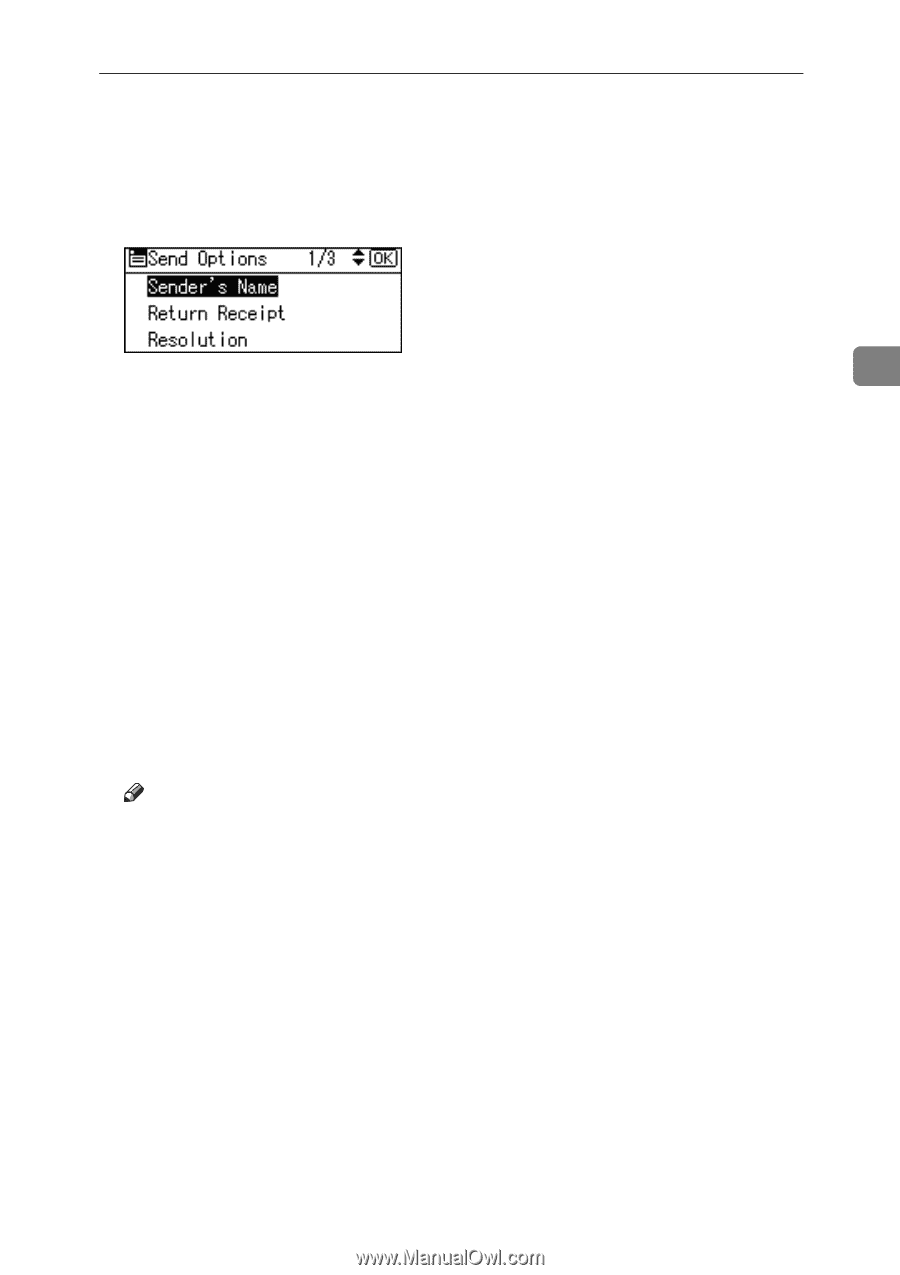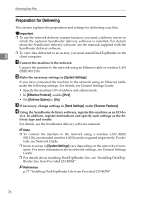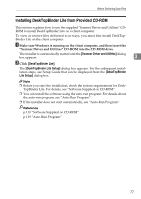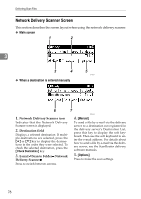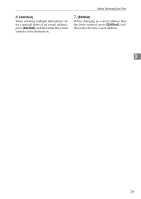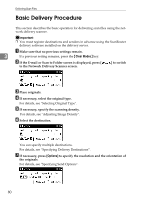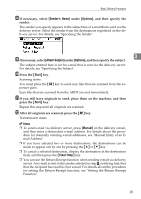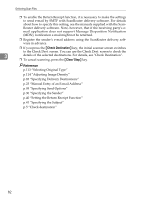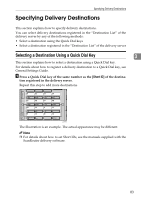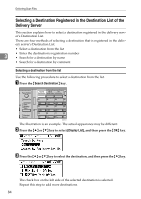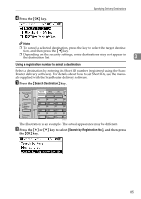Ricoh Aficio MP 2500 Scanner Reference - Page 87
Sender's Name, Options, Attach Subject, Start, Manual, Clear/ Stop, After all originals are scanned
 |
View all Ricoh Aficio MP 2500 manuals
Add to My Manuals
Save this manual to your list of manuals |
Page 87 highlights
Basic Delivery Procedure H If necessary, select [Sender's Name] under [Options], and then specify the sender. The sender you specify appears in the subject line of e-mail that is sent via the delivery server. Select the sender from the destinations registered on the delivery server. For details, see "Specifying the Sender". I If necessary, select [Attach Subject] under [Options], and then specify the subject. 3 The subject entered here is set for e-mail that is sent via the delivery server. For details, see "Specifying the Subject". J Press the {Start} key. Scanning starts. You must press the {q} key to send scan files that are scanned from the exposure glass. Scan files that are scanned from the ARDF are sent immediately. K If you still have originals to send, place them on the machine, and then press the {Start} key. Repeat this step until all originals are scanned. L After all originals are scanned, press the {q} key. Transmission starts. Note ❒ To send e-mail via delivery server, press [Manual] on the delivery screen, and then enter a destination e-mail address. For details about the procedure for manually entering e-mail addresses, see "Manual Entry of an Email Address". ❒ If you have selected two or more destinations, the destinations can be made to appear one by one by pressing the {U} or {T} key. ❒ To cancel a selected destination, display the destination in the destination field, and then press the {Clear/ Stop} key. ❒ You can use the Return Receipt function when sending e-mail via delivery server. An e-mail is sent to the sender selected in step H, notifying him/her that the recipient has read his/her e-mail. For details about the procedure for setting the Return Receipt function, see "Setting the Return Receipt Function". 81