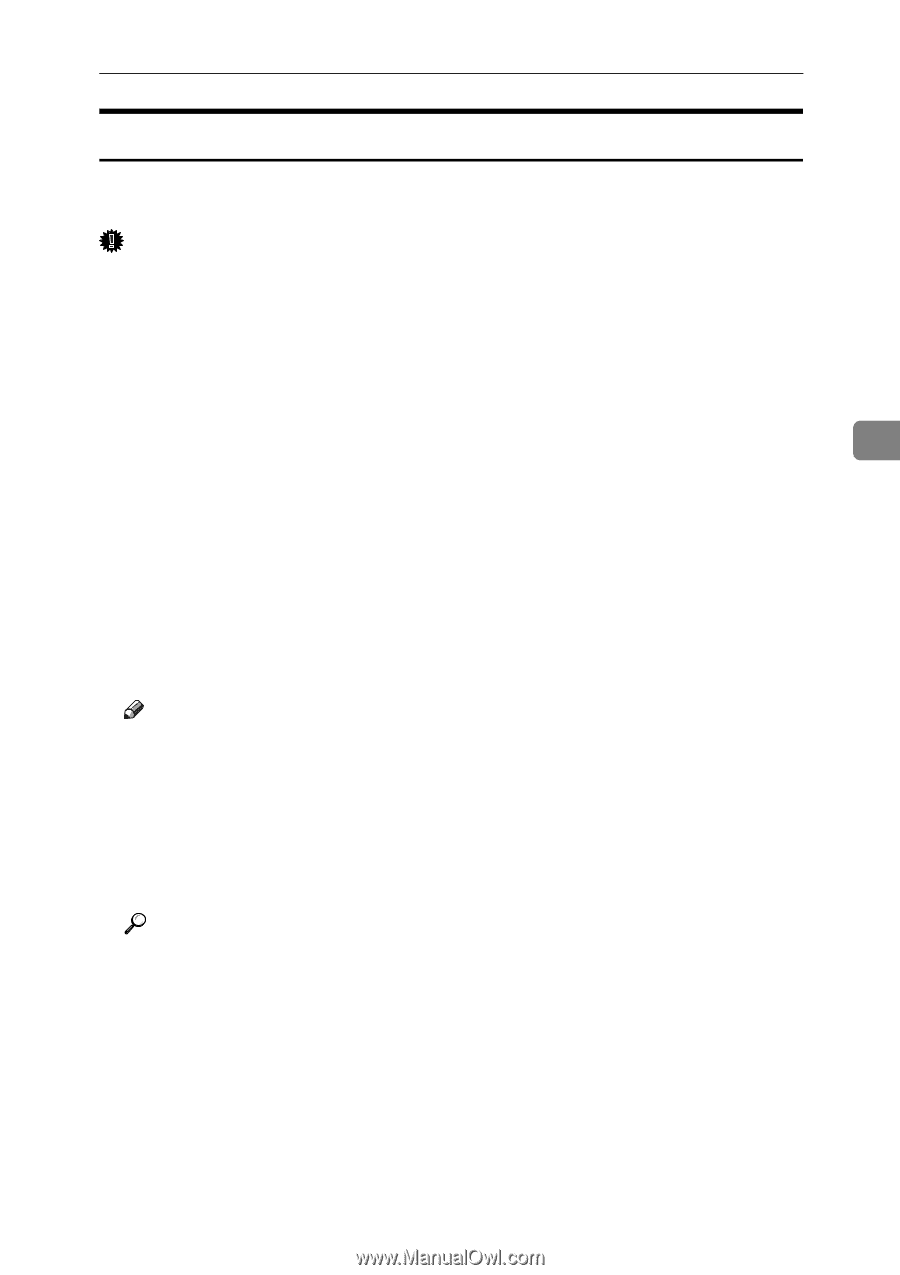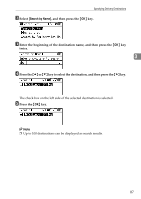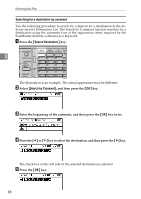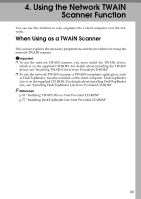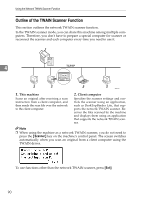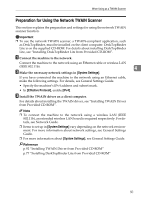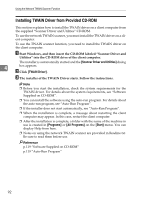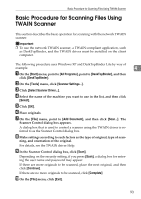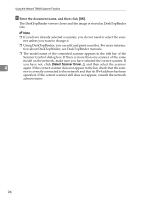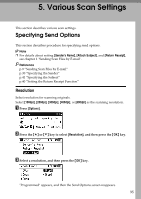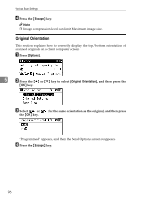Ricoh Aficio MP 2500 Scanner Reference - Page 97
Preparation for Using the Network TWAIN Scanner, System Settings, Effective Protocol
 |
View all Ricoh Aficio MP 2500 manuals
Add to My Manuals
Save this manual to your list of manuals |
Page 97 highlights
When Using as a TWAIN Scanner Preparation for Using the Network TWAIN Scanner This section explains the preparation and settings for using the network TWAIN scanner function. Important ❒ To use the network TWAIN scanner, a TWAIN-compliant application, such as DeskTopBinder, must be installed on the client computer. DeskTopBinder Lite is on the supplied CD-ROM. For details about installing DeskTopBinder Lite, see "Installing DeskTopBinder Lite from Provided CD-ROM". A Connect the machine to the network. Connect the machine to the network using an Ethernet cable or wireless LAN (IEEE 802.11b). 4 B Make the necessary network settings in [System Settings]. If you have connected the machine to the network using an Ethernet cable, make the following settings. For details, see General Settings Guide. • Specify the machine's IPv4 address and subnet mask. • In [Effective Protocol], enable [IPv4]. C Install the TWAIN driver on a client computer. For details about installing the TWAIN driver, see "Installing TWAIN Driver from Provided CD-ROM". Note ❒ To connect the machine to the network using a wireless LAN (IEEE 802.11b), an extended wireless LAN board is required respectively. For details, see Network Guide. ❒ Items to set up in [System Settings] vary depending on the network environment. For more information about network settings, see General Settings Guide. ❒ For more information about [System Settings], see General Settings Guide. Reference p.92 "Installing TWAIN Driver from Provided CD-ROM" p.77 "Installing DeskTopBinder Lite from Provided CD-ROM" 91