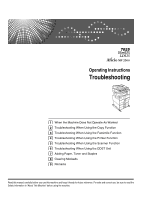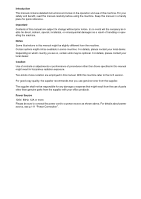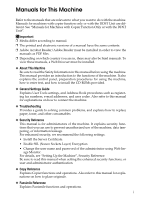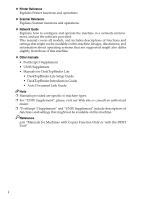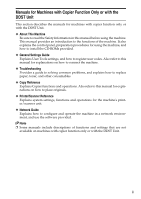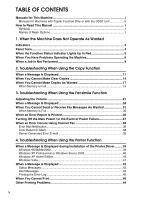Ricoh Aficio MP 2500 Troubleshooting
Ricoh Aficio MP 2500 Manual
 |
View all Ricoh Aficio MP 2500 manuals
Add to My Manuals
Save this manual to your list of manuals |
Ricoh Aficio MP 2500 manual content summary:
- Ricoh Aficio MP 2500 | Troubleshooting - Page 1
When Using the Facsimile Function 4 Troubleshooting When Using the Printer Function 5 Troubleshooting When Using the Scanner Function 6 Troubleshooting When Using the DDST Unit 7 Adding Paper, Toner and Staples 8 Clearing Misfeeds 9 Remarks Read this manual carefully before you use this machine - Ricoh Aficio MP 2500 | Troubleshooting - Page 2
Introduction This manual contains detailed instructions and notes on the operation and use of this machine. For your safety and benefit, read this manual carefully before using the machine. Keep this manual in a handy place for quick reference. Important Contents of this manual are subject to change - Ricoh Aficio MP 2500 | Troubleshooting - Page 3
such as registering fax numbers, e-mail addresses, and user codes. Also refer to this manual for explanations on how to connect the machine. ❖ Troubleshooting Provides a guide to solving common problems, and explains how to replace paper, toner, and other consumables. ❖ Security Reference This - Ricoh Aficio MP 2500 | Troubleshooting - Page 4
Reference Explains Printer functions and operations. ❖ Scanner Reference Explains Scanner functions and operations. ❖ Network Guide Explains how to configure and operate the machine in a network environment, and use the software provided. This manual covers all models, and includes descriptions - Ricoh Aficio MP 2500 | Troubleshooting - Page 5
the machine. ❖ Troubleshooting Provides a guide to solving common problems, and explains how to replace paper, toner, and other consumables. ❖ Copy Reference Explains Copier functions and operations. Also refer to this manual for explanations on how to place originals. ❖ Printer/Scanner Reference - Ricoh Aficio MP 2500 | Troubleshooting - Page 6
Machines with Copier Function Only or with the DDST Unit iii How to Read This Manual 1 Symbols ...1 Names of Major Options 1 1. When the Machine Does Not Operate As Wanted Indicators ...3 Panel Tone...4 When the Function Status Indicator Lights Up in Red 5 When You Have Problems Operating the - Ricoh Aficio MP 2500 | Troubleshooting - Page 7
Is Displayed on the Client Computer 65 6. Troubleshooting When Using the DDST Unit The Printer Function 69 When a Message Is Displayed during Installation of the Printer Driver 69 When a Message Is Displayed 71 When You Cannot Print 75 Other Printing Problems 77 The Scanner Function 82 When - Ricoh Aficio MP 2500 | Troubleshooting - Page 8
9. Remarks Where to Put Your Machine 109 Machine Environment 109 Moving...110 Power Connection 111 Access to the Machine 112 When Not Used for a Long Time 112 Maintaining Your Machine 113 Cleaning the Exposure Glass 113 Cleaning the Exposure Glass Cover 114 Cleaning the ARDF 114 INDEX...115 - Ricoh Aficio MP 2500 | Troubleshooting - Page 9
explanations of the machine's functions, and instructions on resolving user errors. This symbol is located at the end of sections. It indicates options of this machine are referred to as follows in this manual: • Auto Document Feeder capable of scanning both sides of a sheet → ARDF - Ricoh Aficio MP 2500 | Troubleshooting - Page 10
2 - Ricoh Aficio MP 2500 | Troubleshooting - Page 11
the machine requires the user to remove misfed paper, to add paper, or to perform other procedures. h: Error indicator B: Load Paper indicator D: Add Toner indicator Appears when there is a misfeed, a cover is left open, or another problem occurs. See p.103 "Clearing Misfeeds". Appears when paper - Ricoh Aficio MP 2500 | Troubleshooting - Page 12
users of a paper jam or toner request, if the machine's covers are opened and closed repeatedly within a short period of time, the beep alert might continue, even after normal status has resumed. ❒ For details about enabling or disabling beep alerts, see "General Features", General Settings Guide - Ricoh Aficio MP 2500 | Troubleshooting - Page 13
, and that the machine is correctly set. See "Network Settings", General Settings Guide. • Contact the administrator. • When the function key is still lit in red, even if you take the measures above, contact your service representative. Note ❒ If an error occurs in the function you are using, check - Ricoh Aficio MP 2500 | Troubleshooting - Page 14
appear, follow the instructions displayed. Problem Cause Solution "Please wait..." This message appears when you If the machine does not get start- appears. turn on the operation switch or ed within 2 minutes, contact your change the toner bottle. service representative. "Please wait - Ricoh Aficio MP 2500 | Troubleshooting - Page 15
Clear misfed paper, and then open and close the cover. See p.103 "Removing Jammed Paper". Cannot print in duplex You cannot use paper in the by- mode. pass tray for duplex printing. For duplex printing, select Tray 14 in the copier mode or with the printer driver login user name and user password - Ricoh Aficio MP 2500 | Troubleshooting - Page 16
Not Operate As Wanted Problem Cause Solution "Privileges are The use of the function is restrict- Contact the administrator. required to use ed to authenticated users only. this function." 1 appears. "Authentica- The entered login user name or tion failed." ap- password is not correct - Ricoh Aficio MP 2500 | Troubleshooting - Page 17
In some cases, you can carry out an- other job (copier, facsimile, printer, or scanner) without canceling the current job being performed. Performing See "General Features", General Settings Guide. Mode after you select Copy Facsimile Printer Transmission Reception Print Scanner TWAIN Using - Ricoh Aficio MP 2500 | Troubleshooting - Page 18
Stapling Copying Mode before you select Receive Data Printer Print Printing after the current job is finished. ×... means that you must manually start another job after the current job is fin- ished (i.e., function, see "General Features", General Settings Guide. ❒ If the machine is capable of - Ricoh Aficio MP 2500 | Troubleshooting - Page 19
2. Troubleshooting When Using the Copy Function This chapter describes likely causes of and possible solutions for copier function problems. When a Message Is Displayed The following chart contains explanations for common messages. If other messages appear, follow the instructions as they are - Ricoh Aficio MP 2500 | Troubleshooting - Page 20
mode does not support "User Tools Menu (Copier Clear/Stop} by another function. key on the scanner screen to display the message "Clear users only. Authentication failed. The entered login user name Ask the administrator for the coror password is not correct. rect login user name and password - Ricoh Aficio MP 2500 | Troubleshooting - Page 21
When a Message Is Displayed Reference p.6 "When You Have Problems Operating the Machine" 2 13 - Ricoh Aficio MP 2500 | Troubleshooting - Page 22
Troubleshooting When Using the Copy Function When You Cannot Make Clear Copies This section describes likely causes of and possible solutions for unclear copies. Problem manufacturer-genuine toner can result in loss of print toner. Contact your service quality and other problems. representative. - Ricoh Aficio MP 2500 | Troubleshooting - Page 23
When You Cannot Make Clear Copies Problem Causes Solutions A shadow appears on copies if Image density is too "Copy Paper", About This Machine. Copies are too light. The toner bottle is almost empty. Add toner. See p.97 "Adding Toner". Parts of the paper are not copied. The original is not - Ricoh Aficio MP 2500 | Troubleshooting - Page 24
Troubleshooting When Using the Copy Function Problem Causes Solutions Black spots appear on the Because of high humidity, the Place the print on the expo- copy of a photographic print. photographic print has - Ricoh Aficio MP 2500 | Troubleshooting - Page 25
As Wanted When You Cannot Make Copies As Wanted This section describes causes and remedies when copy results are not as expected. ❖ Basic Problem Causes Solutions 2 Misfeeds occur frequently. The number of sheets loaded exceeds the capacity of the machine. Load paper only as high as the - Ricoh Aficio MP 2500 | Troubleshooting - Page 26
Troubleshooting When Using the Copy Function Problem Causes Solutions Copies are not stapled. The number Set a narrower margin with User Tools. You can set the width between 0-50 mm (0"-2"). See "Copier Features", General Settings Guide. ❖ Combine Problem Causes Solutions When using Combine - Ricoh Aficio MP 2500 | Troubleshooting - Page 27
Problem Causes Solutions Cannot print in duplex mode. You may have loaded paper on the bypass tray. Remove paper loaded on the bypass Tray. Load paper in Tray 1 - 4. Cannot print in duplex mode with User Tools. You can adjust it between 0-50 mm (0"-2"). See "User Tools Menu (Copier Features)", - Ricoh Aficio MP 2500 | Troubleshooting - Page 28
Troubleshooting When Using the Copy Function 2 20 - Ricoh Aficio MP 2500 | Troubleshooting - Page 29
3. Troubleshooting When Using the Facsimile Function This chapter describes likely causes of and possible solutions for facsimile function problems. Printing Heard when a received document is printed. A Press the {User Tools/Counter} key. ASB027S B Select [Fax Features] using {U} or {T}, and then - Ricoh Aficio MP 2500 | Troubleshooting - Page 30
Troubleshooting When Using the Facsimile Function C Select [General Settings/Adjust] using {U} or {T}, and then press the {OK} key. D . Press the {Escape} key to cancel the setting. The display returns to that of step E. G Press the {User Tools/Counter} key. ASB027S The standby display appears. 22 - Ricoh Aficio MP 2500 | Troubleshooting - Page 31
Adjusting the Volume Note ❒ You can also adjust the On Hook volume when you press the {On Hook Di- al} key. See "On Hook Dial", Facsimile Reference. ❒ If the Extended Security function prevents you from changing this setting, contact the administrator. ❒ You can set the volume level to between 0 and - Ricoh Aficio MP 2500 | Troubleshooting - Page 32
panel to display the message "Clear/Stop key was pressed. Stop scan- ning?", and then press [Stop]. Updating the settings... Reselect dest./functions after update finishes. The destination list is being updated from the network using SmartDeviceMonitor for Admin or Web Image Monitor. Wait - Ricoh Aficio MP 2500 | Troubleshooting - Page 33
. ed to authentified users only. Authentication The entered login user name or Confirm correct login user name failed. password is incorrect. or password. Authentication Authentication is not possible failed. from this machine. Contact the administrator. Connection with A network error has - Ricoh Aficio MP 2500 | Troubleshooting - Page 34
Troubleshooting When Using the Facsimile Function Message Cause Solution Check whether there are any network problems. {13-10} Image Monitor's Help. • Contact your network administrator. Check whether there are any network problems. {13-17} Registering of user name is reject- • Use your Web - Ricoh Aficio MP 2500 | Troubleshooting - Page 35
whether Cannot find the DNS server, SMTP • Check that the DNS server there are any server or folder for forwarding. IPv4 address is correctly pro- network problems. {14-01} grammed using Web Image Monitor. See the Web Image Monitor's Help. • Check that the host name or IPv4 address of the SMTP - Ricoh Aficio MP 2500 | Troubleshooting - Page 36
Troubleshooting When Using the Facsimile Function Message Cause Solution Check whether E-mail transmission was refused • Check that the user name and there are any by SMTP authentication, POP be- password for SMTP authenti- network problems. {14-09} fore SMTP authentication or login - Ricoh Aficio MP 2500 | Troubleshooting - Page 37
whether there are any network problems. {15-11} Cause Solution Cannot log on to the POP3/IMAP4 server. • Check that the user name and password of the E-mail Account are correctly programmed from [File Transfer] under [System Settings]. See "File Transfer", General Settings Guide. You can also - Ricoh Aficio MP 2500 | Troubleshooting - Page 38
Troubleshooting When Using the Facsimile Function Message Check whether there are any network problems. {15-12} Cause Cannot log on to the POP3/IMAP4 server. 3 Solution • Check that the user name and password of the E-mail Account are correctly programmed from [File Transfer] under [System - Ricoh Aficio MP 2500 | Troubleshooting - Page 39
Off", when using Manual Dial, you cannot receive by pressing the {Start} key. See "Parameter Setting", General Settings Guide. LAN-Fax Driver does not work. The entered login user name, password, or driver encryption key is incorrect. Check your login user name, password, or driver encryption key - Ricoh Aficio MP 2500 | Troubleshooting - Page 40
Troubleshooting When Using the Facsimile Function Problem Cause Solution Cannot cancel a Memo- The document is being sent or it is Press the {Clear Settings Guide. ❖ Reception Problem toner has run out. ble, but transmission is possible. Replace the toner bottle. See p.98 "Replacing Toner - Ricoh Aficio MP 2500 | Troubleshooting - Page 41
Send or Receive Fax Messages As Wanted ❖ Printing Problem Cause Solution Print is slanted. The tray's side must be placed on a stable and level surface. Check the environment of location to select an appropriate location. See p.109 "Where to Put Your Machine". Printed images contain The paper - Ricoh Aficio MP 2500 | Troubleshooting - Page 42
Troubleshooting When Using the Facsimile Function Problem Cause Solution The image is toner is beginning to run out. p.98 "Replacing Toner". Other fax machine's name is not correctly printed or displayed. When a destination is programmed in the Address Book using SmartDeviceMonitor for Admin - Ricoh Aficio MP 2500 | Troubleshooting - Page 43
Send or Receive Fax Messages As Wanted ❖ Others Problem Cause Solution All fax documents All fax documents are When Memory Is Full This section describes likely causes of and possible solutions for problems related to full memory. Message Cause Memory is full. Scanning will be stopped - Ricoh Aficio MP 2500 | Troubleshooting - Page 44
service representative. 3 ❒ The "Page" column gives the total number of pages. The "Page not sent" or "Page not received" column gives the number of pages not sent or received successfully. ❒ You can display a destination with the User Parameters. See "Parameter Setting", General Settings Guide - Ricoh Aficio MP 2500 | Troubleshooting - Page 45
to resend it. ❖ RDS (Remote Diagnostic System) If the machine has a problem, a service representative can perform various settings over the telephone line from the service station. If you want to use this function, change the User Parameter. See "Parameter Setting", General Settings Guide. 37 - Ricoh Aficio MP 2500 | Troubleshooting - Page 46
Troubleshooting When Using the Facsimile Function When an Error Occurs Using one is specified. 3 Note ❒ You can select to send Error Mail Notification with User Parameters. See "Parameter Setting", General Settings Guide. ❒ If Error Mail Notification cannot be sent, the Error Report (E-Mail) is - Ricoh Aficio MP 2500 | Troubleshooting - Page 47
], and then click [Printers]. B Double-click the Add Printer icon. C Follow the instructions in Add Printer Wizard. If the printer driver is on a CD-ROM, the location of the driver is either \DRIVERS\(RPCS, PCL6, or PCL5E)\WIN9X_ME\(language)\DISK1, or \DRIVERS\(RPCS, PCL6, or PCL5E)\XP_VISTA - Ricoh Aficio MP 2500 | Troubleshooting - Page 48
or Windows Server 2003. A On the [Start] menu, click [Printers and Faxes]. B Click [Add a printer]. C Follow the instructions in Add Printer Wizard. If the printer driver is on a CD-ROM, the location of the driver is \DRIVERS\(RPCS, PCL6, or PCL5E)\XP_VISTA\(language)\DISK1. If the installer - Ricoh Aficio MP 2500 | Troubleshooting - Page 49
, click [Control Panel]. B Click [Hardware and Sound]. C Click [Printers]. D Click [Add a printer]. E Follow the instructions in Add Printer Wizard. If the printer driver is on a CD-ROM, the location of the driver is \DRIV- ERS\(RPCS, PCL6, or PCL5E)\XP_VISTA\(language)\DISK1. If the installer - Ricoh Aficio MP 2500 | Troubleshooting - Page 50
Troubleshooting When Using the Printer messages. Ready Message Waiting... Offline Status This is the default ready message. The machine is ready for use. No preparing, performing initial adjustments, or adding toner. Wait a while. In Hex Dump mode, the machine prints received data in hexadecimal - Ricoh Aficio MP 2500 | Troubleshooting - Page 51
appears again, contact your sales or service representative. Reset Paper Tray The selected paper tray does not Set the paper tray correctly. correctly. exist or is not set correctly. 4 DToner is almost empty. Add toner. Toner is running out. Replace the toner cartridge soon to maintain print - Ricoh Aficio MP 2500 | Troubleshooting - Page 52
. If the message appears again, contact your sales 4 or service representative. Memory Overflow Maximum capacity of RPCS, PCL 5e/6 or PostScript 3 display list has been exceeded. Reduce the value of [Resolution] in the printer driver. Alternatively, select [Font Priority] from [Memory Usage - Ricoh Aficio MP 2500 | Troubleshooting - Page 53
the Error Log If files could not be printed due to printing errors, print the error log to identify the problem. A Press the {User Tools/Counter} key. 4 ASB027S B Select [Printer Features] using {U} or {T}, and then press the {OK} key. C Select [List/Test Print] using {U} or {T}, and then press the - Ricoh Aficio MP 2500 | Troubleshooting - Page 54
Troubleshooting When Using the Printer Function When You Cannot Print Use the following procedures if printing does not start even after performing [Print]. Problem Interfaces", General Settings Guide. Printing does not start status, press the {User Tools/Counter} key, infrastructure mode.) - Ricoh Aficio MP 2500 | Troubleshooting - Page 55
the Extended Security curity function with the administrator. function. Printing does not start. The login user name, password, or driver encryption key is invalid. Check the login user name, password, or driver encryption key is correct. The Data In indicator does not blink or light up. If - Ricoh Aficio MP 2500 | Troubleshooting - Page 56
Troubleshooting When Using the Printer Function ❖ When the machine is connected to interface, connect it to LPT1 or LPT2. For Windows 95/98/Me A Click the [Start] button, point to [Settings], and then click [Printers]. B Click the icon of the machine. On the [File] menu, click [Properties]. C - Ricoh Aficio MP 2500 | Troubleshooting - Page 57
cannot print clearly Problem Cause printer See the printer driver Help. entire page is driver, on the faded. [Print Quality] tab, [Toner sav- ing] is selected. Printed images contain blots or are patchy. Settings for thick paper have not been made when printing on thick paper. • PCL 6/5e - Ricoh Aficio MP 2500 | Troubleshooting - Page 58
and other problems. Use manufacturer-genuine toner. Contact your service representative. Print ends mid-job. An error might Check the machine's display panel to see if an error has occurred. have occurred. 4 50 ❖ When certain settings are required on the printer driver Problem Cause Solution - Ricoh Aficio MP 2500 | Troubleshooting - Page 59
Help. Some characters are not printed or appear faint. The correct printer driver settings are not made. ❖ PCL 6/5e On the [Print Quality] tab, click [Off] in the [Toner saving] area, and then print. ❖ RPCS In the [Change User Settings...] dialog box, on the [Image Adjustments] tab, select [High - Ricoh Aficio MP 2500 | Troubleshooting - Page 60
Troubleshooting When Using the Printer Function Problem Cause Solution The printed image is as expected. Print areas differ On the [Printer Configuration] tab, adjust the [Printable area:] depending on setting. the machine See the RPCS printer driver Help. used. Informa- tion that fits on - Ricoh Aficio MP 2500 | Troubleshooting - Page 61
lines. Dither patterns do not match. Make the following settings with the printer driver: • In the [Change User Settings...] dialog box, on the [Image Adjustments] tab, change the [Dithering:] setting. See the RPCS printer driver Help. When using - Windows 95/ 98/ Me/ 2000/ XP/ Vista or - Ricoh Aficio MP 2500 | Troubleshooting - Page 62
Troubleshooting When Using the Printer Function ❖ When paper is not fed properly Problem Cause Solution Paper is not fed from the selected tray. When you are us- Set the desired input tray using the printer driver. See the ing a Windows printer driver Help. operating system, printer driver - Ricoh Aficio MP 2500 | Troubleshooting - Page 63
printing preferences dialog box, see "Setting Up the Printer Driver", Printer Reference. ❖ PCL 6/5e Select the lower value in the [Resolution] list on the [Print Quality] tab in the printing preferences dialog box. ❖ RPCS • In the [Change User Settings...] dialog box, on the [Im- age Adjustments - Ricoh Aficio MP 2500 | Troubleshooting - Page 64
Troubleshooting When Using the Printer Function Problem to [On] on the System Settings menu. See "System Settings", General Settings Guide. Printing by • The number • Reduce the number of jobs. Bluetooth is . If the problem cannot be solved, contact your sales or service representative. 56 - Ricoh Aficio MP 2500 | Troubleshooting - Page 65
When Using the Scanner Function This chapter describes likely causes of and possible solutions for scanner function problems. When using the DDST Unit, see "Troubleshooting When Using the DDST Unit". When Scanning Is Not Done As Expected This section describes causes and remedies when scan results - Ricoh Aficio MP 2500 | Troubleshooting - Page 66
settings browsed when specify- may not be correct: ing the destination folder. • IPv4 address • Subnet Mask Check the settings. See "Network Settings", General Settings Guide. 5 When the TWAIN Driver Cannot Be Started This section describes likely causes of and possible solutions for the TWAIN - Ricoh Aficio MP 2500 | Troubleshooting - Page 67
fails to operate. Message Cause Updating desti- The destination list is being up- nation list. Re- dated from the network using select SmartDeviceMonitor for Admin destination(s) or Web Image Monitor. or sender's name later. Solution Wait until the message disappears. Do not switch off - Ricoh Aficio MP 2500 | Troubleshooting - Page 68
is still shown, the failed. Check network may be crowded. Check the server sta- the information of System Set- tus. tings. See "Administrator Tools", General Settings Guide. LDAP server auth. has failed. Check the settings. The user name and password dif- Make settings correctly for the - Ricoh Aficio MP 2500 | Troubleshooting - Page 69
administrator. ed to authentified users only. LDAP server search timed out. Check the server status. A network error has occurred and connection still shown, the network may be crowded. Check the information of System Settings. See "Administrator Tools", General Settings Guide. Specified group - Ricoh Aficio MP 2500 | Troubleshooting - Page 70
Troubleshooting When Using the Scanner Function Message Cause Solution Dest. authentication failed. Check settings and check Scanned File Status. The entered user name or password was invalid. • Check that the user name and password are correct. • Check that the ID and password Guide. network - Ricoh Aficio MP 2500 | Troubleshooting - Page 71
See "Registering a Protection Code", General Settings Guide. Exceeded max. The maximum enterable number login user name or password is incorrect. Check the login user name and password capa. Scanning will be cancelled. Scanned data will be cleared. The memory is full. Try one of the following - Ricoh Aficio MP 2500 | Troubleshooting - Page 72
Troubleshooting When Using the Scanner Function Message Cause Solution Sending has failed. Press Job Information key to check the status. Sending has failed. Press the {Job Try the operation once more. Information} key to check the status. If the message is still shown, the network may be - Ricoh Aficio MP 2500 | Troubleshooting - Page 73
using the TWAIN driver. Important ❒ Machine. Message Cause Solution Clear Misfeed(s) in ADF. mode. The maximum number of regis- The maximum number of scanning terable scanning modes has been modes that can be stored is 99. De- exceeded. lete unneeded scanning modes your service representative - Ricoh Aficio MP 2500 | Troubleshooting - Page 74
as the machine's protocol. See "Network Settings", General Settings Guide and "Remote Maintenance by telnet", Network Guide. No response from The machine is scanner. Contact your service representative. Cannot connect to the scanner. Check the network Access Mask settings in User Tools. An access - Ricoh Aficio MP 2500 | Troubleshooting - Page 75
computer, and then reinstall the TWAIN Driver. The login user name, login password, or driver encryption key entered is invalid. The entered login user name, password, or driver encryption key was invalid. • Check the login user name, password, and driver encryption key. • Permission to use this - Ricoh Aficio MP 2500 | Troubleshooting - Page 76
Troubleshooting When Using the Scanner Function 5 68 - Ricoh Aficio MP 2500 | Troubleshooting - Page 77
to [Settings], and then click [Printers]. B Double-click the Add Printer icon. C Follow the instructions in Add Printer Wizard. If the printer driver is on a CD-ROM, the location of the driver is either \DRIVERS\DDST\WIN9X_ME\(language)\DISK1, or \DRIVERS\DDST\ WIN2K_XP\(language)\DISK1. If the - Ricoh Aficio MP 2500 | Troubleshooting - Page 78
and Windows Server 2003. A On the [Start] menu, click [Printers and Faxes]. B Click [Add a printer]. C Follow the instructions in Add Printer Wizard. If the printer driver is on a CD-ROM, the location of the driver is \DRIVERS\DDST\WIN2K_XP\(language)\DISK1. If the installer starts, click [Cancel - Ricoh Aficio MP 2500 | Troubleshooting - Page 79
The Printer the machine status messages. Message Status Ready This is the default ready message. The machine is ready for use. No action preparing, performing initial adjustments, or adding toner. Wait a while. Hex Dump Mode In Hex Dump mode, the machine prints received data in hexadecimal - Ricoh Aficio MP 2500 | Troubleshooting - Page 80
is a problem with the finisher. Turn the power off, and then on. If the message appears again, contact your sales or service representative. Memory Overflow Maximum capacity of RPCS, PCL 5e/6 or PostScript 3 list display has been exceeded. Reduce the value of [Resolution] in the printer driver - Ricoh Aficio MP 2500 | Troubleshooting - Page 81
out. Replace the toner cartridge soon to maintain print quality. Add toner. Tray # Error A paper tray error has occurred. Press [JobReset] to change the # indicates the tray number. paper tray settings, or press [FormFeed] to select another paper tray and print. USB has a problem. An error has - Ricoh Aficio MP 2500 | Troubleshooting - Page 82
Troubleshooting When Using the DDST Unit Printing the error log If files could not be printed due to printing errors, print the error log to identify the problem. A Press the {User Tools/Counter} key. ASB027S B Select [Printer Features] using {U} or {T}, and then press the {OK} key. 6 C Select [List - Ricoh Aficio MP 2500 | Troubleshooting - Page 83
Printer Function When You Cannot Print Use the following procedures if printing does not start even after performing [Print]. Problem Guide. [List/Test Print] is disabled. A mechanical error might have occurred. Contact your service representative. See "List/Test Print", General Settings Guide - Ricoh Aficio MP 2500 | Troubleshooting - Page 84
Troubleshooting When Using the DDST Unit ❖ When the machine is connected to port connection, the USB port must be set. For Windows 98/Me A Click the [Start] button, point to [Settings], and then click [Printers]. B Click the icon of the machine. On the [File] menu, click [Properties]. C Click - Ricoh Aficio MP 2500 | Troubleshooting - Page 85
Printer Function Other Printing Problems This section describes likely causes of and possible solutions for problems that can occur when printing from a computer. ❖ When you cannot print clearly Problem . Check the environment of location to select an appropriate location. See p.109 "Where - Ricoh Aficio MP 2500 | Troubleshooting - Page 86
in loss of print toner. Contact your service quality and other problems. representative. An error might have occurred. Check the machine's display panel to see if an error has occurred. ❖ When certain settings are required on the printer driver Problem Cause Solution Print result differs - Ricoh Aficio MP 2500 | Troubleshooting - Page 87
. tings are not made. On the [Print Quality] tab, click [Toner Save Off] in the [Toner Save] area, and then print. See the printer driver Help. Print speed or application re- The correct printer driver set- See the printer driver Help. linquishing speed is slow. tings are not made. Quit any - Ricoh Aficio MP 2500 | Troubleshooting - Page 88
Troubleshooting When Using the DDST Unit Problem Photo images are coarse. When using Windows 98/ Me match those of the printer driver. If a different paper size and orientation are set, select the same size and orientation. ❖ When paper is not fed properly Problem Cause Solution 6 Paper is - Ricoh Aficio MP 2500 | Troubleshooting - Page 89
Printer Function Problem printing. mode". Specify "Off mode" in [System Settings], [Auto Off Tim- 6 er]. There is considerable delay between the print start instruction and actual ", General Settings Guide. If the problem cannot be solved, contact your sales or service representative. 81 - Ricoh Aficio MP 2500 | Troubleshooting - Page 90
Troubleshooting When Using the DDST Unit The Scanner Function When Scanning Is Not Done As Expected This section describes causes and remedies when scan results are not as expected. Problem down. rect orientation. See "Placing Originals", Printer/Scanner 6 Reference. No image results from - Ricoh Aficio MP 2500 | Troubleshooting - Page 91
on the client computer when using the TWAIN driver. Important ❒ If an error message that "Turning On the Main Power", About This Machine. Message Clear Misfeed(s) in ADF. The name is already in use more scanning mode. Cannot specify any more scanning area. Please call your service representative. - Ricoh Aficio MP 2500 | Troubleshooting - Page 92
Troubleshooting When Using the DDST Unit 6 84 Message Cause Solution Scanner is not available on the specified device. The TWAIN scanner function Contact your service the resolution. • Set with no compression. See TWAIN Driver help. The problem may be due to the following cause: • "The - Ricoh Aficio MP 2500 | Troubleshooting - Page 93
The Scanner Function Message Cause Solution Error has occurred An error has occurred in the in the scanner driv- driver. er. • Check whether the network cable is connected correctly to the client computer. • Check whether the Ethernet board of the client computer is recognized correctly by - Ricoh Aficio MP 2500 | Troubleshooting - Page 94
Troubleshooting When Using the DDST Unit 6 86 - Ricoh Aficio MP 2500 | Troubleshooting - Page 95
7. Adding Paper, Toner and Staples This chapter describes troubleshooting procedures that are applicable to all the sheets and prevent multi-sheet feeds. Note ❒ Be sure to select the paper size with User Tools. If you do not, misfeeds might occur. ❒ Straighten curled or warped paper before loading - Ricoh Aficio MP 2500 | Troubleshooting - Page 96
Adding Paper, Toner and Staples Loading Paper into the Paper Trays This procedure explains how to load ❒ Fan the paper before loading. ❒ For details about loading paper of a size not selectable with User Tools in Paper Trays, see "Changing the Paper Size". Reference p.92 "Changing the Paper Size" 88 - Ricoh Aficio MP 2500 | Troubleshooting - Page 97
", General Settings Guide. When printing with the printer function, placing orientation is the same. ❖ Original Orientation Exposure glass ARDF *1 *2 *1 *1 When copying in this orientation using the duplex function, select [Always Specify] in [Orientation] under [Copier Features] (User Tools - Ricoh Aficio MP 2500 | Troubleshooting - Page 98
Adding Paper, Toner and Staples ❖ Loaded paper orientation • For machine with copier function only 7 90 AYP013S - Ricoh Aficio MP 2500 | Troubleshooting - Page 99
• For MFP Loading Paper 7 BAK001S Note ❒ In [System Settings], specify [Letterhead] for "Paper Type" of the paper tray you want to use. This setting is only available when the printer/scanner and fax units are installed. See "Tray Paper Settings", General Settings Guide. 91 - Ricoh Aficio MP 2500 | Troubleshooting - Page 100
Adding Paper, Toner and Staples Changing the Paper Size This section describes how to change paper sizes. Note ❒ Be sure to select the paper size in Paper Size Settings with User Tools. If you do not, misfeeds might occur. See "Tray Paper Settings", General Settings Guide. ❒ Fan the paper before - Ricoh Aficio MP 2500 | Troubleshooting - Page 101
out slowly until it stops. C Remove any remaining copy paper. D While pinching the release lever, slide the end fence outward. AYP001S E Press down the release button. 7 BAK009S F While pressing the release lever, slide the side fences outward. AYP004S 93 - Ricoh Aficio MP 2500 | Troubleshooting - Page 102
Adding Paper, Toner and Staples G Square the paper and place it in the tray. Do not stack paper over the limit mark. AYP002S H While pressing the release lever, push in the side and end fences until they are flush against the paper's edges. 7 AYP005S I Press down the lock button. BAK010S J Push the - Ricoh Aficio MP 2500 | Troubleshooting - Page 103
tools This procedure explains how to change to a paper size selected with User Tools. A Press the {User Tools/Counter} key. ASB027S B Select [System Settings] using {U} or {T}, and then press the {OK} key. C Select [Tray Paper Settings] using {U} or {T}, and then press the { - Ricoh Aficio MP 2500 | Troubleshooting - Page 104
Adding Paper, Toner and Staples F Press the {User Tools/Counter} key. ASB027S G Load the paper, and then gently push the paper tray in until of paper that can be loaded in the paper tray, see "Tray Paper Settings", General Settings Guide. Reference "Tray Paper Settings", General Settings Guide 7 96 - Ricoh Aficio MP 2500 | Troubleshooting - Page 105
not turn off the operation switch. If you do, settings will be lost. ❒ Add toner only when the machine instructs you to do so. ❒ When a message "Add toner." is shown on the display panel, replace the toner. ❒ Store the toner bottles in a cool, dry place free from direct sunlight. ❒ Store on a flat - Ricoh Aficio MP 2500 | Troubleshooting - Page 106
even after the D Add Toner indicator begins flashing, but replace toner soon to prevent poor copy quality. Replacing Toner This section describes how to replace the toner bottle. Removing toner Important ❒ Do not shake the removed toner bottle. The remaining toner might scatter. AZB019S 7 Inserting - Ricoh Aficio MP 2500 | Troubleshooting - Page 107
the toner has run out plus the number of communications not listed in the journal exceeds 200. A Make sure that the machine is in facsimile mode. If . 7 Waste Toner Waste toner cannot be re-used. Take the bottle of waste toner to your sales representative or service representative for recycling - Ricoh Aficio MP 2500 | Troubleshooting - Page 108
replacing. R CAUTION: • Keep your hands clear of the booklet finisher tray when pulling out or push- ing in the finisher's staple unit. You can trap your fingers if you do not. Important ❒ Stapling failures or jams may occur if you use a staple cartridge other than the recommended type. Finisher The - Ricoh Aficio MP 2500 | Troubleshooting - Page 109
If the transmission stamp becomes faint, replace the cartridge. Important ❒ This stamp cartridge is used for facsimile and scanner functions. ❒ Use the cartridge specified for this machine. ❒ Do not add ink to the cartridge by yourself. Neglecting this can cause ink leakage. ❒ Be sure not to - Ricoh Aficio MP 2500 | Troubleshooting - Page 110
Adding Paper, Toner and Staples D Insert the new stamp cartridge. Insert the cartridge until the metal parts are no longer visible. AMI002S E Close the stamp cover. Hold down the center part of the cover to make sure that it is closed completely. 7 F Lower the ARDF. ZEXH100J 102 - Ricoh Aficio MP 2500 | Troubleshooting - Page 111
are cleared. ❒ To prevent misfeeds, do not leave any torn scraps of paper inside the machine. ❒ If paper misfeeds occur frequently, contact your service representative. of the ARDF cover. ❒ When the machine instructs you to reset originals, reset them in the feeding position. The display will show you - Ricoh Aficio MP 2500 | Troubleshooting - Page 112
Clearing Misfeeds When A Is Displayed BAK008S When B Is Displayed 8 ASB006S When C Is Displayed 104 BAK007S - Ricoh Aficio MP 2500 | Troubleshooting - Page 113
When P Is Displayed Removing Jammed Paper ASB008S When Y Is Displayed ASB010S 8 105 - Ricoh Aficio MP 2500 | Troubleshooting - Page 114
Clearing Misfeeds When Z Is Displayed AYP015S When R Is Displayed (When Finisher Is Installed) 8 BAK002S 106 - Ricoh Aficio MP 2500 | Troubleshooting - Page 115
Removing Jammed Paper When D Is Displayed (When Bridge Unit Is Installed) A Open the bridge unit covers. BAK011S B Remove the misfed paper. BAK012S 8 107 - Ricoh Aficio MP 2500 | Troubleshooting - Page 116
Clearing Misfeeds Removing Jammed Staples This section explains how to remove jammed staples. Important ❒ Curled paper may cause staples to jam. To avoid this, turn copy - Ricoh Aficio MP 2500 | Troubleshooting - Page 117
. Where to Put Your Machine This section provides precautions for installation, movement and disposal. Machine Environment Choose your machine's location carefully. Environmental conditions greatly affect its performance. Optimum environmental conditions The following describes precautions when - Ricoh Aficio MP 2500 | Troubleshooting - Page 118
air from an air conditioner or heated air from a heater. (Sudden temperature changes can cause condensation to form inside the machine.) • Locations close to machines generating ammonia, such as a diazo copy machine. • Places where the machine will be subject to frequent strong vibration. • Dusty - Ricoh Aficio MP 2500 | Troubleshooting - Page 119
described on the inside front cover of this manual. Connect the power cord directly into a place heavy objects on it. Do not pull it hard nor bend it more than necessary. These actions could of the core, disconnection, etc.), contact your service representative to change a new one. Operating the - Ricoh Aficio MP 2500 | Troubleshooting - Page 120
or more 3. Front: 75 cm (29.6") or more 4. Left: 15 cm (6") or more Note ❒ For the required space when options are installed, contact your service representative. When Not Used for a Long Time R CAUTION: • For safety reason, unplug the power cord from the wall outlet if the machine will not be - Ricoh Aficio MP 2500 | Troubleshooting - Page 121
machine or melt plastic parts, a failure might occur. ❒ Do not clean parts other than those explicitly specified in this manual. Other parts should only be cleaned by your service representative. ❖ Cleaning the machine Wipe the machine with a soft, damp cloth, and then wipe it with a dry cloth to - Ricoh Aficio MP 2500 | Troubleshooting - Page 122
Remarks Cleaning the Exposure Glass Cover This section describes how to clean the exposure glass cover. Clean 1. BAK003S Cleaning the ARDF This section describes how to clean the ARDF. 9 Clean 1 and 2. AMH012S 114 - Ricoh Aficio MP 2500 | Troubleshooting - Page 123
14 Copies are too light, 14 D DDST unit, 69 Display is off, 6 Duplex, 49, 77 Indicators, 3 Inserting toner, 98 L Letterhead paper, 89 button, 93 M Main power switch, 37 Meaning of beep patterns, 4 Memory is full, 19, 35 Multi-accessing, 9 N Network cannot be browsed, 58 Network Delivery, 58 Network - Ricoh Aficio MP 2500 | Troubleshooting - Page 124
31 TWAIN, 65, 83 Two-sided paper, 89 U User code entry, 6 V Volume adjustment, 21 W Waste toner, 99 When A is displayed, 104 When a message is displayed on the client computer, 83 When B is displayed, 104 When certain settings are required on the printer driver, 49, 77 When C is displayed, 104 When - Ricoh Aficio MP 2500 | Troubleshooting - Page 125
of Adobe Systems Incorporated in the United States and/or other countries. PCL® is a registered trademark of Hewlett-Packard Company. The Bluetooth® word owned by the Bluetooth SIG, Inc. and any use of such marks by Ricoh Company, Ltd. is under license. Other product names used herein are for - Ricoh Aficio MP 2500 | Troubleshooting - Page 126
Operating Instructions Troubleshooting Type for 7025/DSm625/LD125/Aficio MP 2500 EN USA D010-7621A
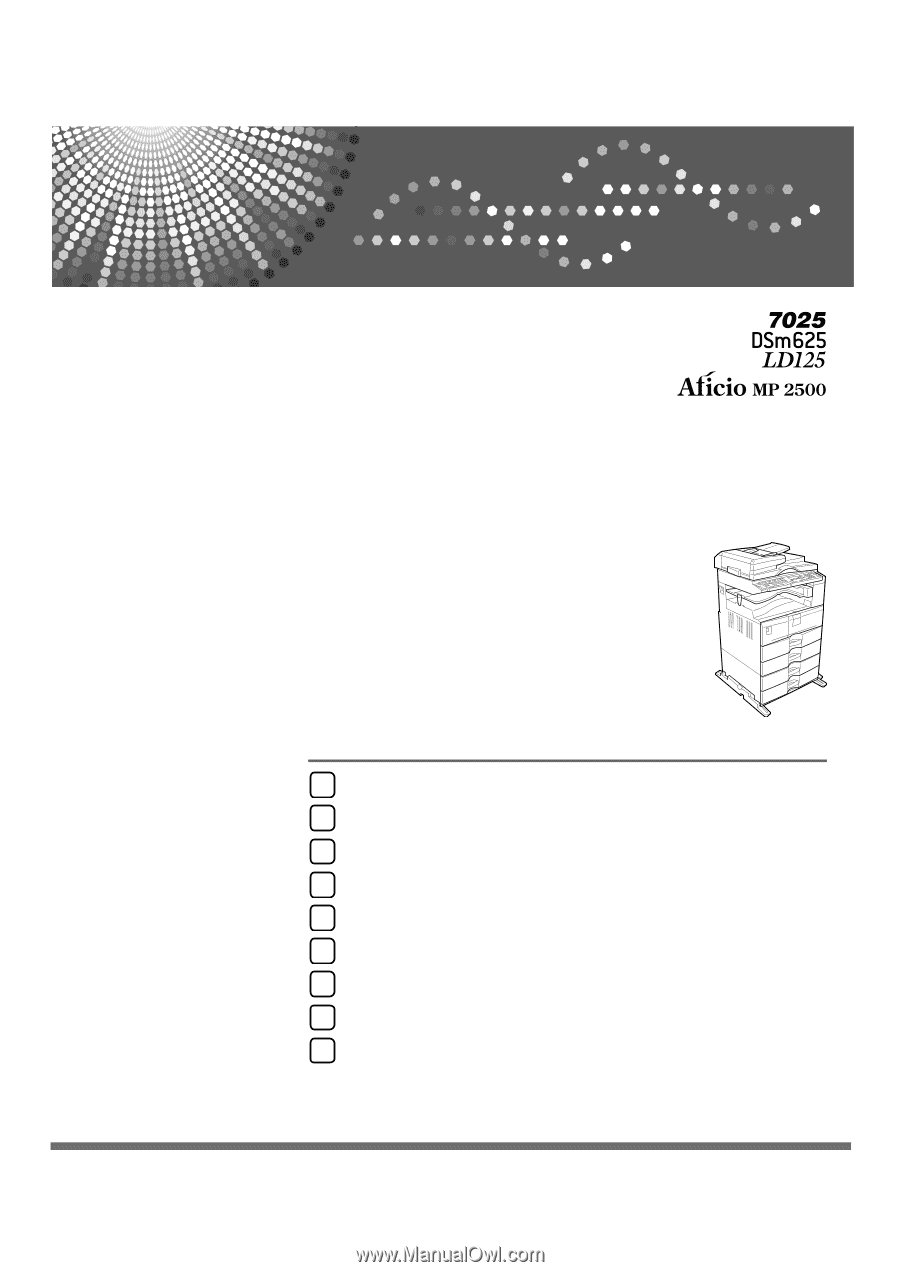
Operating Instructions
Troubleshooting
Read this manual carefully before you use this machine and keep it handy for future reference. For safe and correct use, be sure to read the
Safety Information in "About This Machine" before using the machine.
When the Machine Does Not Operate As Wanted
Troubleshooting When Using the Copy Function
Troubleshooting When Using the Facsimile Function
Troubleshooting When Using the Printer Function
Troubleshooting When Using the Scanner Function
Troubleshooting When Using the DDST Unit
Adding Paper, Toner and Staples
Clearing Misfeeds
Remarks
1
2
3
4
5
6
7
8
9