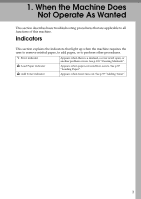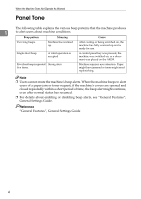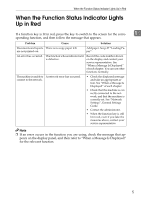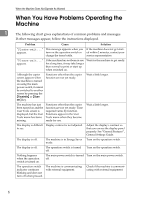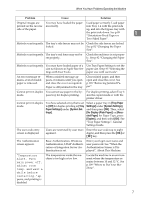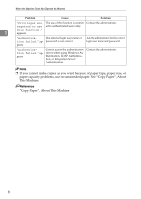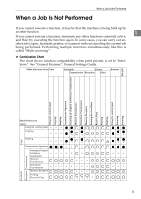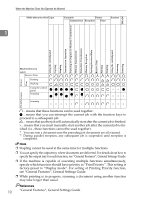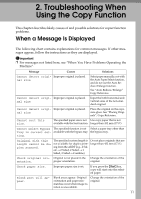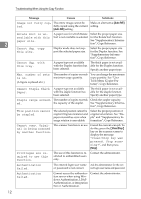Ricoh Aficio MP 2500 Troubleshooting - Page 15
Paper Settings, System Set, tings, Tray Paper, Settings, System Settings, No Display Plain Paper
 |
View all Ricoh Aficio MP 2500 manuals
Add to My Manuals
Save this manual to your list of manuals |
Page 15 highlights
When You Have Problems Operating the Machine Problem Cause Solution Original images are You may have loaded the paper Load paper correctly. Load paper printed on the reverse incorrectly. into Tray 1-4 with the print side side of the paper. up, and into the bypass tray with the print side down. See p.89 1 "Orientation-Fixed Paper or Two-Sided Paper". Misfeeds occur frequently. The tray's side fences may not be Check the side fences are locked. locked. See p.92 "Changing the Paper Size". Misfeeds occur frequently. The tray's end fence may not be set properly. Check the end fence is set properly. See p.92 "Changing the Paper Size". Misfeeds occur frequently. You may have loaded paper of a Use Tray Paper Settings to set the size not shown in Paper Size Set- paper size. See p.95 "Selecting the tings with User Tools. paper size with user tools". An error message remains, even if misfed paper is removed. When a misfeed message appears, it remains until you open and close the cover as required. Paper is still jammed in the tray. Clear misfed paper, and then open and close the cover. See p.103 "Removing Jammed Paper". Cannot print in duplex You cannot use paper in the by- mode. pass tray for duplex printing. For duplex printing, select Tray 14 in the copier mode or with the printer driver. Cannot print in duplex mode. You have selected a tray that is set to [Off] for duplex printing in [Tray Paper Settings] under [System Settings]. Select a paper tray in [Tray Paper Settings] under [System Settings], and then press [OK]. Then, select [No Display (Plain Paper)] or [Recycled Paper] for Paper Type, press [Duplex], and then select [On]. See "Tray Paper Settings", General Settings Guide. The user code entry screen is displayed. Users are restricted by user man- Enter the user code (up to eight agement. digits), and then press the {OK} or {q} key. The Authentication screen appears. Basic Authentication, Windows Authentication, LDAP Authentication or Integration Server Authentication is set. Enter your login user name and user password. See "When the Authentication Screen is Displayed", About This Machine. "Temperature Alert. Turn main power off, adjust room temp. and wait a while before restarting." ap- pears, and printing is disabled. The temperature inside the machine is too high or too low. Locate the machine in an environment where the temperature remains between 10 and 32 °C. See p.109 "Where to Put Your Machine". 7