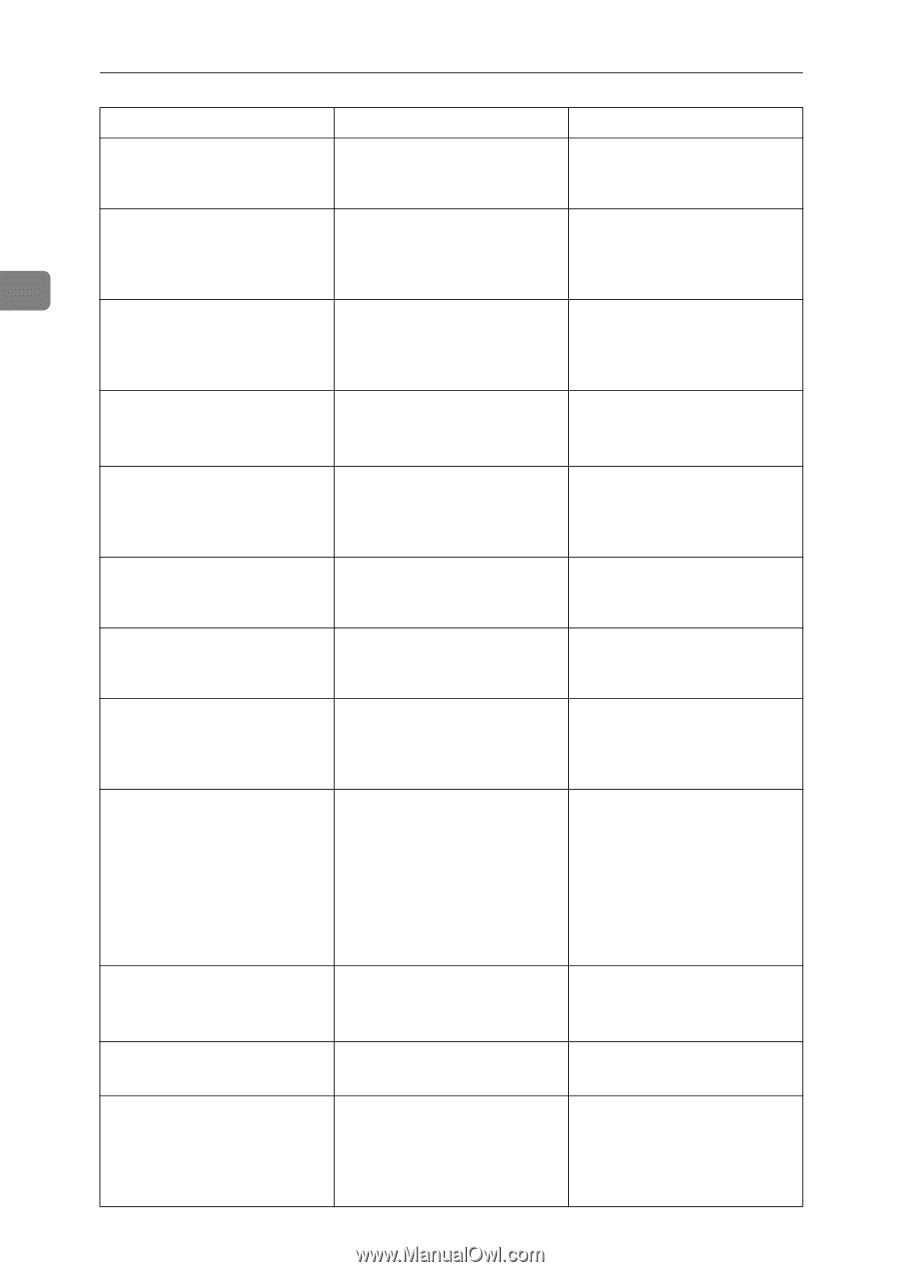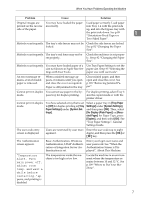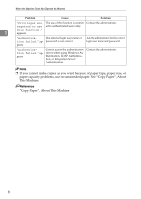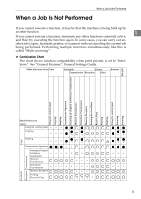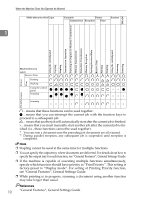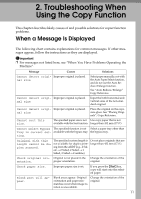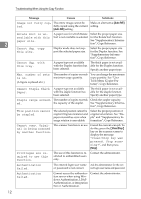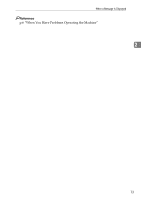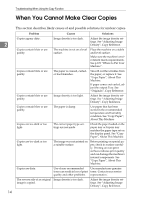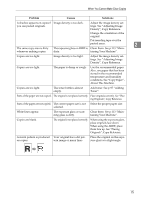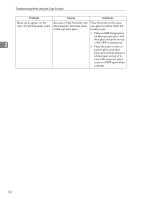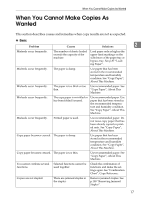Ricoh Aficio MP 2500 Troubleshooting - Page 20
Cannot Staple Thick, Cannot copy. Origi - scanner windows 7
 |
View all Ricoh Aficio MP 2500 manuals
Add to My Manuals
Save this manual to your list of manuals |
Page 20 highlights
Troubleshooting When Using the Copy Function 2 12 Message Causes Solutions Image not fully cop- The entire image cannot be Make an alternative [Auto R/E] ied. fully copied using the current setting. [Auto R/E] setting. Rotate Sort is unavailable with this paper size. A paper size for which Rotate Select the proper paper size Sort is not available is selected. for the Rotate Sort function. See "Supplementary Information", Copy Reference. Cannot dup. copy this size. Duplex mode does not support the selected paper size. Select the proper paper size for the Duplex function. See "Supplementary Information", Copy Reference. Cannot dup. with this tray. A paper type not available with the Duplex function has been selected. The thick paper is not available for the Duplex function. Specify another paper type. Max. number of sets is nn. (A figure is placed at n.) The number of copies exceeds maximum copy quantity. You can change the maximum copy quantity. See "User Tools Menu (Copier Features)", Copy Reference. Cannot Staple Thick Paper. A paper type not available with the staple function has been selected. The thick paper is not available for the staple function. Specify another paper type. Staple range exceed- The number of copies exceeds Check the stapler capacity. ed. the capacity of the stapler. See "Supplementary Informa- tion", Copy Reference. This position cannot be stapled. The selected position cannot be stapled. Original orientation and paper mismatches occur when image rotation is unavailable. Select the proper position or original orientation. See "Staple" and "Supplementary Information", Copy Reference. Cannot copy. Origi- The scanner function is in use. Cancel the current scan job. To nal is being scanned do this, press the {Clear/Stop} by another function. key on the scanner screen to display the message "Clear/Stop key was pressed. Stop scan- ning?", and then press [Stop]. Privileges are required to use this function. The use of this function is re- Contact the administrator. stricted to authentified users only. Authentication failed. The entered login user name Ask the administrator for the coror password is not correct. rect login user name and password. Authentication failed. Cannot access the authentication server when using Windows Authentication, LDAP Authentication, or Integration Server Authentication. Contact the administrator.