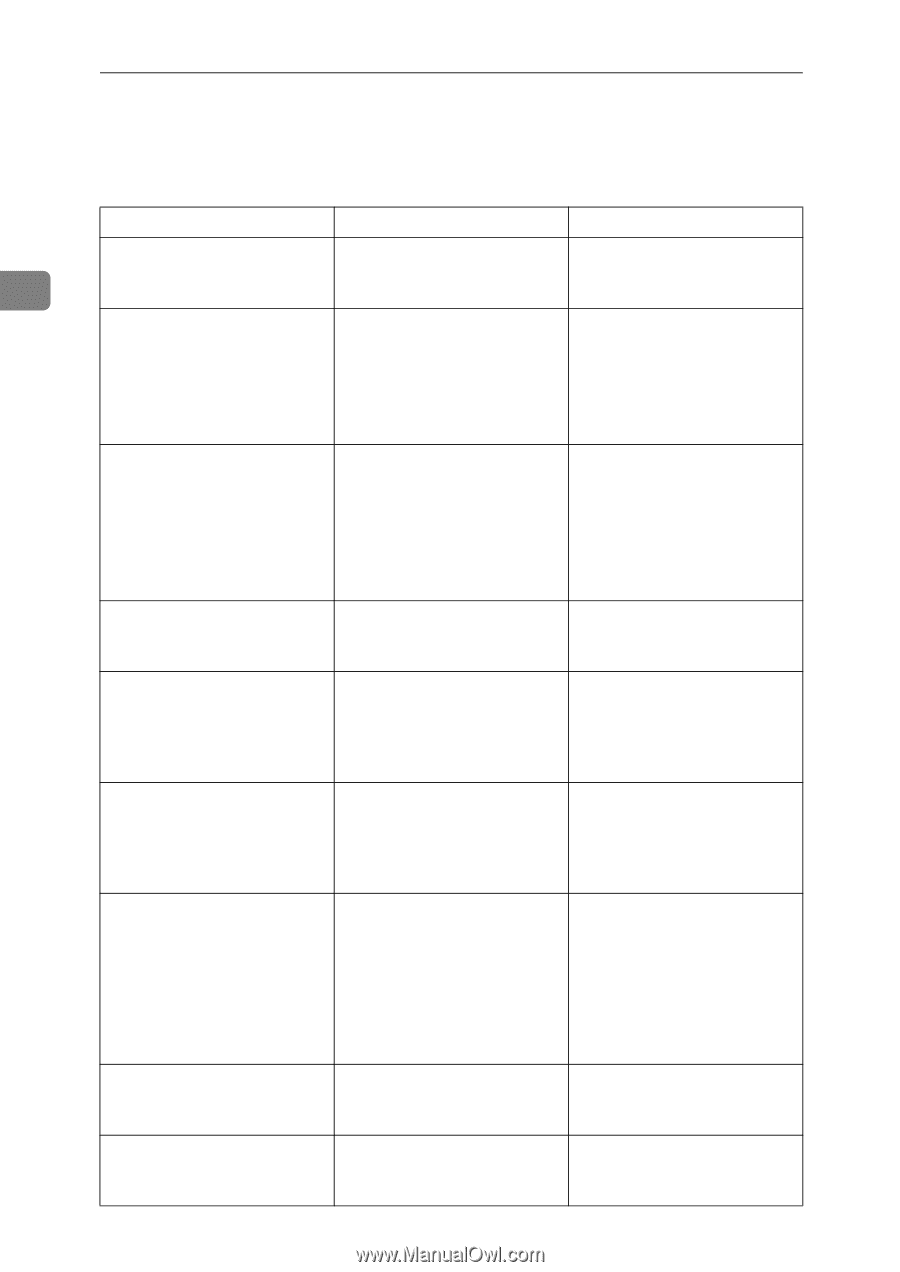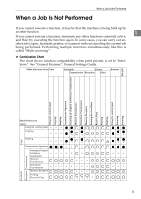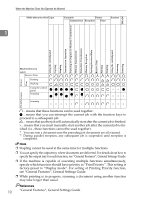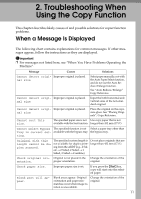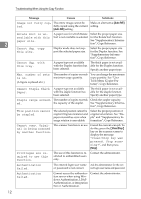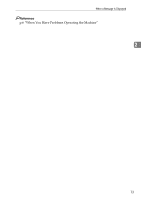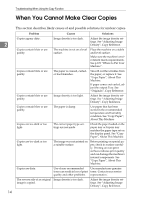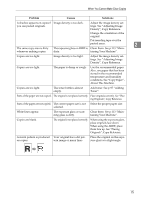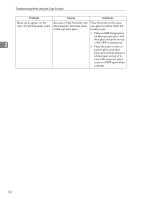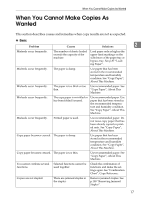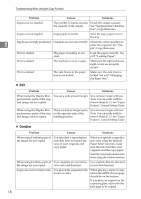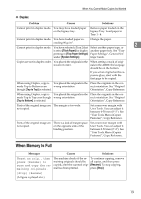Ricoh Aficio MP 2500 Troubleshooting - Page 22
When You Cannot Make Clear Copies
 |
View all Ricoh Aficio MP 2500 manuals
Add to My Manuals
Save this manual to your list of manuals |
Page 22 highlights
Troubleshooting When Using the Copy Function When You Cannot Make Clear Copies This section describes likely causes of and possible solutions for unclear copies. Problem Causes Solutions Copies appear dirty. 2 Image density is too dark. Adjust the image density settings. See "Adjusting Image Density", Copy Reference. Copies contain blots or are patchy. The machine is not on a level surface. Place the machine on a stable and level surface. Make sure the machine's environment meets requirements. See p.109 "Where to Put Your Machine". Copies contain blots or are patchy. The paper is creased, curled, or has blemishes. Smooth out the wrinkles from the paper, or replace it. See "Copy Paper", About This Machine. If paper comes out curled, adjust the output Tray. See "Originals", Copy Reference. Copies contain blots or are patchy. Image density is too light. Adjust the image density settings. See "Adjusting Image Density", Copy Reference. Copies contain blots or are patchy. The paper is damp. Use paper that has been stored in the recommended temperature and humidity condition. See "Copy Paper", About This Machine. Copies are too dark or too light. The correct paper type settings are not made. Check the paper loaded on the paper tray or bypass tray matches the paper type set on the display panel. See "Copy Paper", About This Machine. Copies are too dark or too light. The image was not printed on a suitable surface. Before printing on special paper, check its surface carefully. Printing on non-print surfaces reduces print quality and can damage the machine's internal components. See "Copy Paper", About This Machine. Copies are dirty. Use of non-recommended Use manufacturer-genuine toner can result in loss of print toner. Contact your service quality and other problems. representative. The reverse side of an original Image density is too dark. image is copied. Adjust the image density settings. See "Adjusting Image Density", Copy Reference. 14