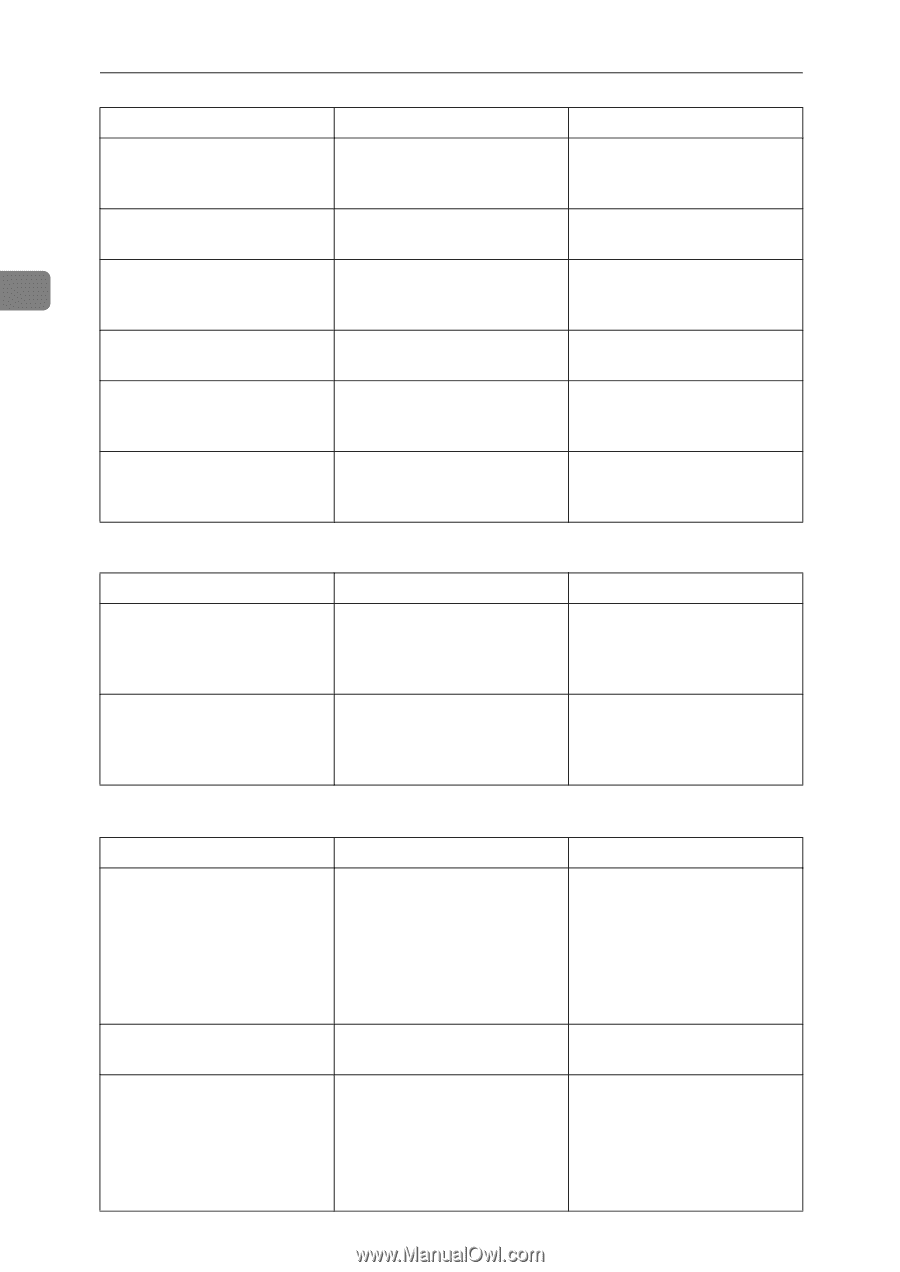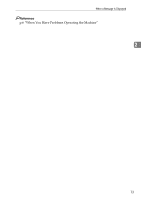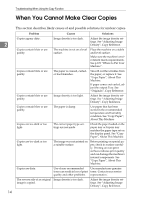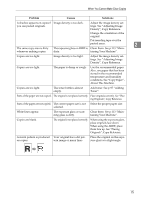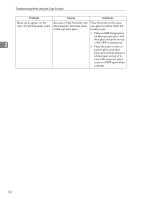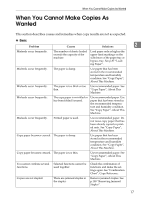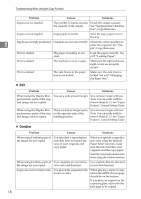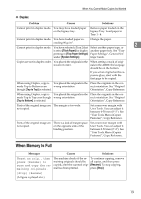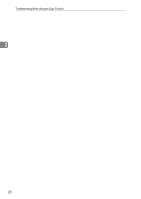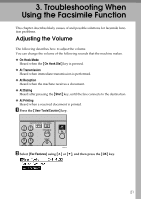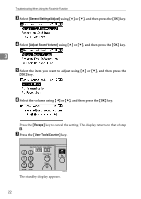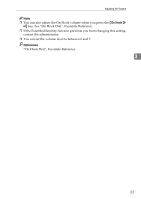Ricoh Aficio MP 2500 Troubleshooting - Page 26
Combine, When using the Duplex Mar
 |
View all Ricoh Aficio MP 2500 manuals
Add to My Manuals
Save this manual to your list of manuals |
Page 26 highlights
Troubleshooting When Using the Copy Function Problem Causes Solutions Copies are not stapled. The number of copies exceeds Check the stapler capacity. the capacity of the stapler. See "Supplementary Informa- tion", Copy Reference. Copies are not stapled. Copy paper is curled. Turn the copy paper over in the tray. 2 Staples are wrongly positioned. Originals are not set correctly. Check the correct position to place the originals. See "Sta- ple", Copy Reference. Print is slanted. The paper is feeding in at a slant. Load the paper correctly. See p.87 "Loading Paper". Print is slanted. The machine's cover is open. Make sure the right and lower right covers are properly closed. Print is slanted. The side fences in the paper tray is not locked. Make sure the side fence is locked. See p.92 "Changing the Paper Size". ❖ Edit Problem Causes Solutions When using the Duplex Margin function, parts of the original image are not copied. You set a wide erased margin. Set a narrower margin with User Tools. You can set the width between 0-50 mm (0"-2"). See "Copier Features", General Settings Guide. When using the Duplex Margin function, parts of the original image are not copied. There is a lack of margin space on the opposite side of the binding position. Set a narrower margin with User Tools. You can set the width between 0-50 mm (0"-2"). See "Copier Features", General Settings Guide. ❖ Combine Problem Causes Solutions When using Combine, parts of the image are not copied. You specified a reproduction ratio that does not match the sizes of your originals and copy paper. When you specify a reproduction ratio using the Manual Paper Select function, make sure the ratio matches your originals and the copy paper. Select the correct reproduction ratio before using the Combine function. When using Combine, parts of Your originals are not identi- Use originals that are identical the image are not copied. cal in size and direction. in size and direction. Copies are not in correct order. You placed the originals in the incorrect order. When placing a stack of originals in the ARDF, the last page should be on the bottom. If you place an original on the exposure glass, start with the first page to be copied. 18