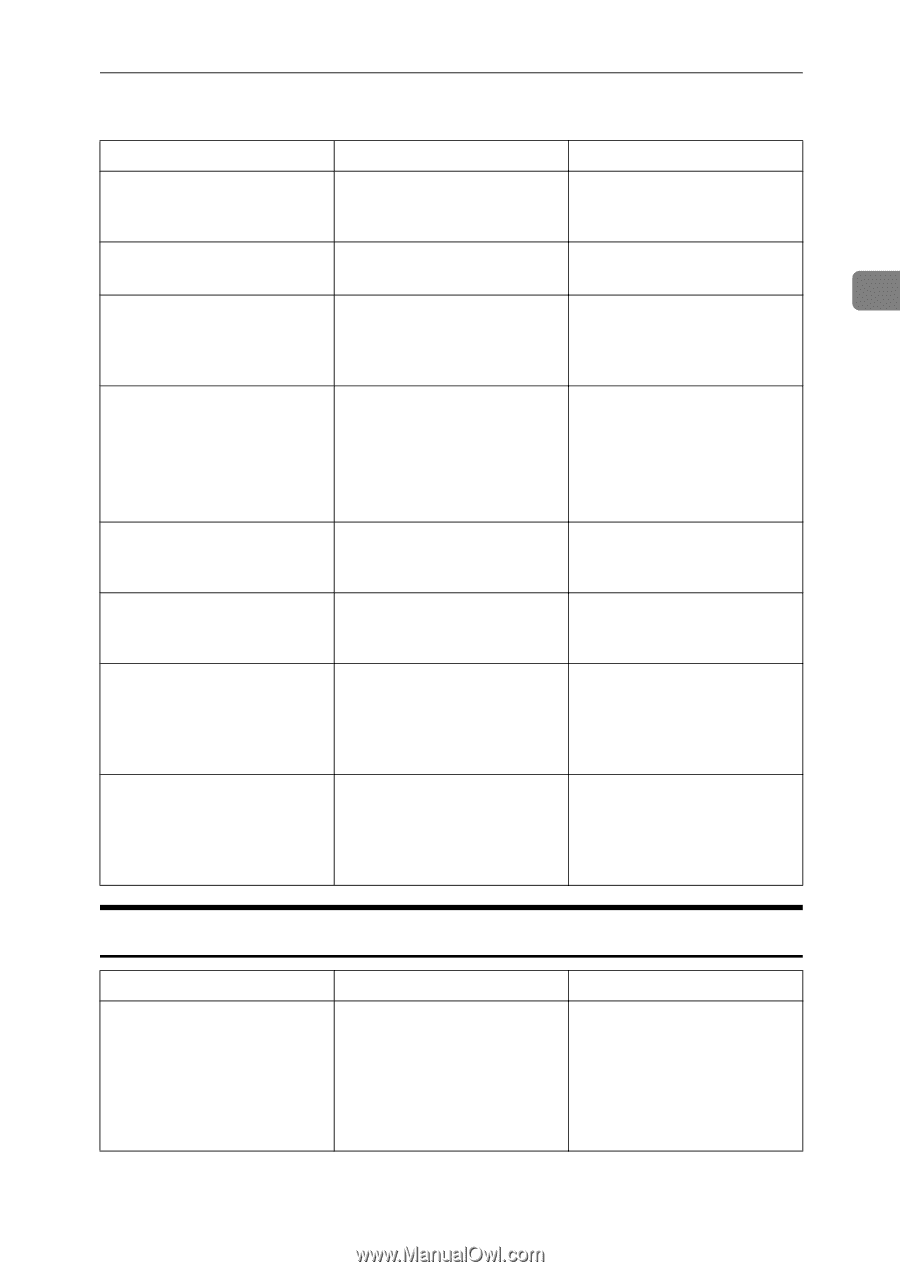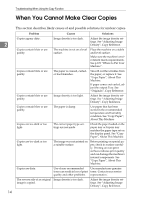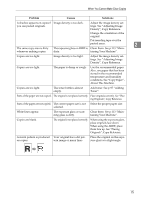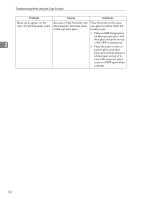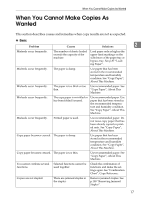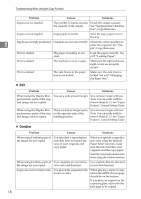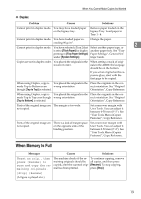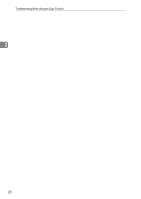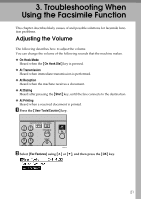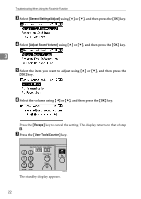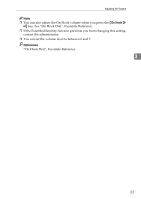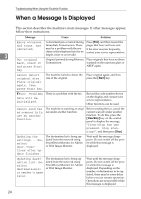Ricoh Aficio MP 2500 Troubleshooting - Page 27
When Memory Is Full, Duplex
 |
View all Ricoh Aficio MP 2500 manuals
Add to My Manuals
Save this manual to your list of manuals |
Page 27 highlights
When You Cannot Make Copies As Wanted ❖ Duplex Problem Causes Solutions Cannot print in duplex mode. You may have loaded paper on the bypass tray. Remove paper loaded on the bypass Tray. Load paper in Tray 1 - 4. Cannot print in duplex mode. You have loaded paper ex- Change the paper. ceeding 90 g/m2. 2 Cannot print in duplex mode. You have selected a Tray 2 that Select another paper type, or is set to [Thick Paper] for duplex another paper tray. See "Tray printing in [Tray Paper Settings] Paper Settings", General Set- under [System Settings]. tings Guide. Copies are not in duplex order. You placed the originals in the incorrect order. When setting a stack of originals in the ARDF, the last page should be on the bottom. If you set an original on the exposure glass, start with the first page to be copied. When using Duplex, copy is You placed the originals in the Place the originals in the cor- made Top to Bottom even wrong orientation. rect orientation. See "Original though [Top to Top] is selected. Orientation", Copy Reference. When using Duplex, copy is You placed the originals in the Place the originals in the cor- made Top to Top even though wrong orientation. rect orientation. See "Original [Top to Bottom] is selected. Orientation", Copy Reference. Parts of the original image are The margin is too wide. not copied. Set a narrower margin with User Tools. You can adjust it between 0-50 mm (0"-2"). See "User Tools Menu (Copier Features)", Copy Reference. Parts of the original image are not copied. There is a lack of margin space on the opposite side of the binding position. Set a narrower margin with User Tools. You can adjust it between 0-50 mm (0"-2"). See "User Tools Menu (Copier Features)", Copy Reference. When Memory Is Full Messages Causes Solutions Reset nn orig., then The machine checks if the re- To continue copying, remove press [Resume] to maining originals should be all copies, and then press scan and copy the re- copied, after the scanned orig- [Resume]. To stop copying, maining originals. inal has been printed. press [Stop]. [Stop] [Resume] (A figure is placed at n.) 19