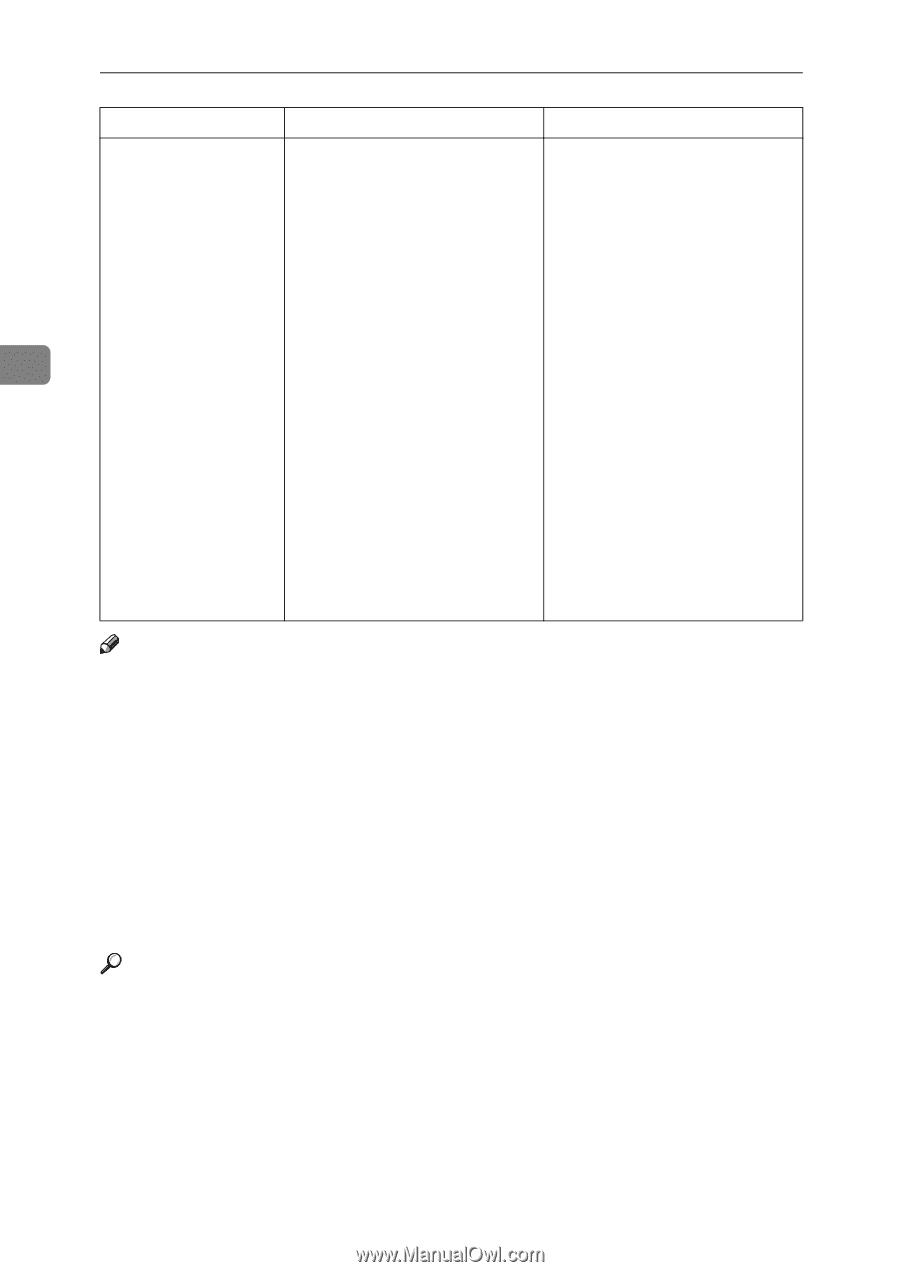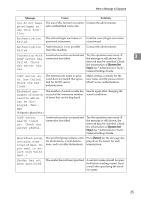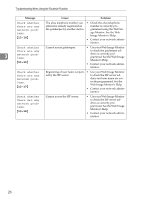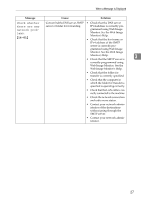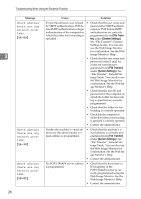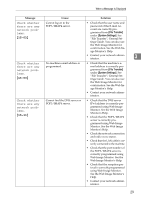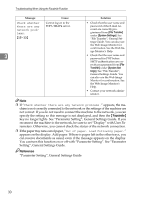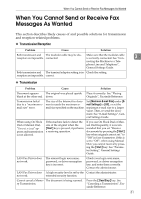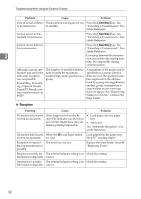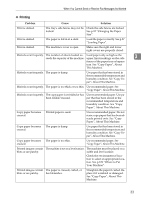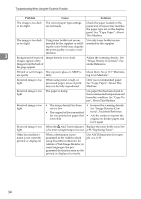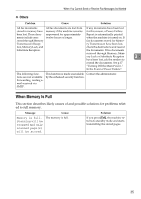Ricoh Aficio MP 2500 Troubleshooting - Page 38
Facsimile, key no longer lights. See Parameter Setting, General Settings Guide. If
 |
View all Ricoh Aficio MP 2500 manuals
Add to My Manuals
Save this manual to your list of manuals |
Page 38 highlights
Troubleshooting When Using the Facsimile Function Message Check whether there are any network problems. {15-12} Cause Cannot log on to the POP3/IMAP4 server. 3 Solution • Check that the user name and password of the E-mail Account are correctly programmed from [File Transfer] under [System Settings]. See "File Transfer", General Settings Guide. You can also use the Web Image Monitor for confirmation. See the Web Image Monitor's Help. • Check that the user name and password for POP before SMTP authentication are correctly programmed from [File Transfer] under [System Settings]. See "File Transfer", General Settings Guide. You can also use the Web Image Monitor for confirmation. See the Web Image Monitor's Help. • Contact your network administrator. Note ❒ If "Check whether there are any network problems." appears, the machine is not correctly connected to the network or the settings of the machine are not correct. If you do not need to connect the machine to the network, you can specify the setting so this message is not displayed, and then the {Facsimile} key no longer lights. See "Parameter Setting", General Settings Guide. If you reconnect the machine to the network, be sure to set "Display" with User Parameters. Otherwise, you cannot check the status of the network connection. ❒ If the paper tray runs out of paper, "Out of paper. Load following paper." appears on the display. Add paper. If there is paper left in the other trays, you can receive documents as usual, even if the message appears on the display. You can turn this function on or off with "Parameter Setting". See "Parameter Setting", General Settings Guide. Reference "Parameter Setting", General Settings Guide 30